When you have multiple devices in one ecosystem, it’s easy to use one of them to locate the others. Apple’s iOS has Find My Phone, and Google’s Android has Find My Device. But if you want to find an iPhone using an Android or vice versa, that can be tricky.
It’s not impossible, however. The secret here is Google Maps, more specifically, the Location-sharing feature of the app.
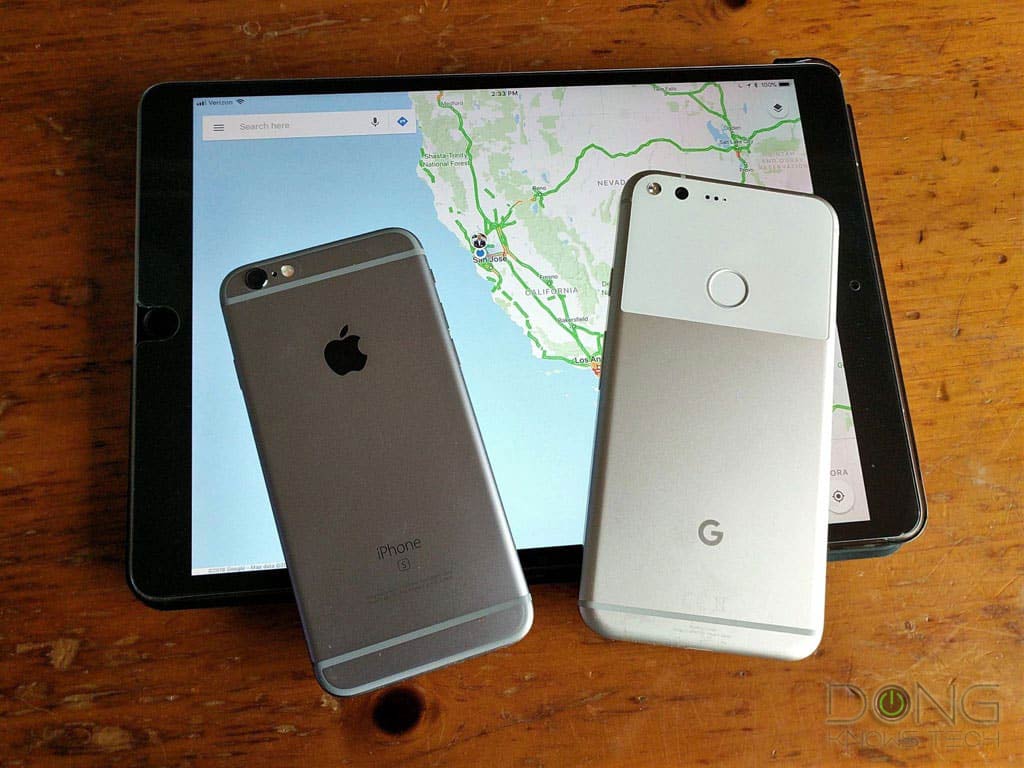
Location sharing allows you to share your current location (the location of a mobile device you have with you, to be exact) with anyone with a Google account. Once shared, your location will appear on the other person’s Google Maps in real-time. You can choose to share for a limited amount of time (like one hour) or until you turn that off.
That said, here is how you can use Google Maps to track your devices:
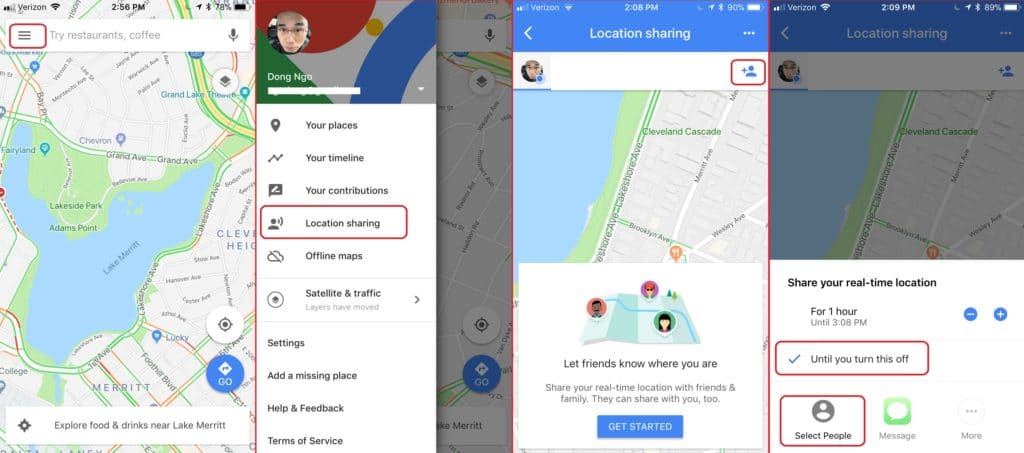
- Create a Gmail account for each of your devices. For example, if you have three devices, create three separate Gmail accounts.
- On each device, install the Google Maps app. An Android phone should have it pre-installed, so here’s the link for iOS.
- Run Google Maps, and log in with one Gmail account, then tap on the hamburger button (≡) (top left) and choose Location sharing.
- Tap on the add button (top right) that takes the shapes of a person carrying a plus sign (+) on the left shoulder. Then under Share your real-time location, select “Until you turn this off.”
- Tap on Select People and enter the Gmail address(es) of the other device(s). Then tap on Share.
- Repeat step 2 for the rest of your device(s) using the rest of the Gmail account(s).
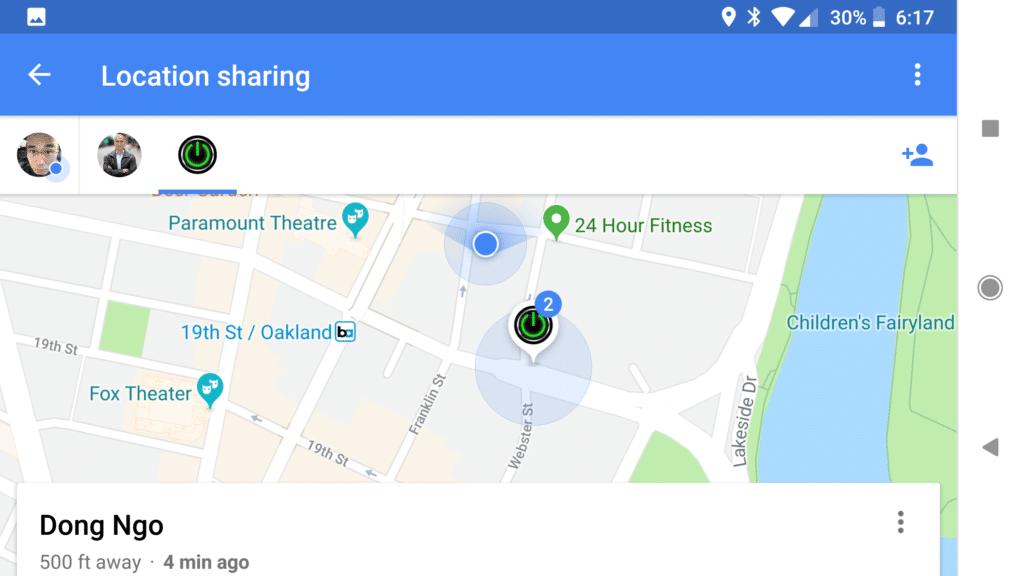
And that’s it! From now on, on any of the devices, just run Google Maps and choose Location sharing, and you will see all of your other devices on the map in real-time. To easily distinguish your devices from one another, you can use a different name or avatar (profile picture) for each Gmail account.



Comments are subject to approval, redaction, or removal. You're in the no-nonsense zone and that applies BOTH ways.
It's generally faster to get answers via site/page search. Your question/comment is one of many Dong Knows Tech receives daily.
Thank you!
(•) If you have subscription-related issues or represent a company/product mentioned here, please use the contact page or a PR channel.