I find myself locked out of my office quite often of late. Partly because I’m the absent-minded type. But mostly, my toddlers, who just recently grew tall enough to reach the deadbolt, love the idea of shutting daddy out in their new game of “hide and seek.”
So when Alfred offered to review its latest Smart Door Locks, I jumped at the chance. I’m no locksmith, but the idea of beating my kids at their own game was irresistible.
There’s a lot about these locks, so keep reading. But in case you’re in a hurry, here’s a quick take: If you’re an Airbnb host or want the convenience of not having to carry keys around, an Alfred Smart Door Lock is an excellent investment. I recommend it.

Alfred Smart Door Locks
Alfred has a few models for its Smart Door Locks. They are the same in principle and differentiate only by minor points:
Different designs: Some have integrated key entries.
Type of wireless communication: All locks have Bluetooth, and some also have Z-Wave or other types.
This review evaluates one DB1-B-BL (with key entry) and two DB1-C (touchscreen only) units, with the former used for photos and other demos.
Alfred Smart Door Locks: Well-rounded but far from perfect
All Alfred Smart Door Locks are designed to replace a traditional deadbolt. As a result, they have two main parts, called escutcheons, for the outer side and inner sides of a door.
They are what we normally call the covers.
Alfred Smart Door Lock (DB1-B-BL)’s quick specs:
- Outside escutcheon: 5.91 x 2.56 x .55 inc (150 mm x 65 mm x 14 mm). Wether-proof.
- Inside escutcheon: 7.87 x 3.03 x 1.81 inc (200 mm x 77mm x 46 mm)
- Operation temperature: -22° F ~ 140° F (-30° C ~ 60° C)
The Alfred’s outside escutcheon is a touchscreen number pad, and the inside one is a box that houses the lock’s battery-operated circuit board and mechanism. The two are connected via a cable through the hole in the door. Once assembled, an Alfred Smart Door Lock looks quite fancy.
At the time of this review, the DB1-B-BL is the latest and a full-featured lock with everything you collectively find in all other Alfred Smart Door Locks. But still, it’s very similar to its cousins.
Alfred Smart Door Locks: The common layout
An Alfred Smart Door Lock’s touchscreen has two little indicator lights on the sides that show lock status (locked/unlocked) or unlocking results (successful/failed).
In the middle, there’s a low battery life warning light. By the way, the touchscreen flashes to respond to your touch, which is nice since the keypad has no tactile response.
On the key-entry model, such as the DB1-B-BL model used here, below the touchpad, there’s a Mortise cylinder with two included keys. This key entry feature is great if somebody in your home doesn’t want to remember a PIN or tends to forget theirs. By the way, Alfred locks use the standard Schlage C 5 Pin Keyway—you can re-key the cylinder to fit your needs.
At the bottom, the outer escutcheon has a small micro-USB port for an alternative power source, such as a phone or a power bank. This port comes in handy if the lock is out of juice and you have misplaced the keys.
The inside escutcheon has a battery bay for four AA batteries, a little reset hole, and a thumb turn nob. It also has built-in Bluetooth and Z-Wave for wireless connectivities.
So, the Alfred DB1-B-BL has all you’d want from a Smart Door Lock. Owners of other Alfred locks will miss out on the support for Z-Wave, key entry, or both. Nonetheless, it’s safe to say the DB1-B-BL represents them all. I’ve tried other variants, and they all worked similarly.
Alfred Smart Door Locks: Easy installation, even for a dummy
I was a bit nervous when replacing my office door’s original deadbolt with an Alfred, but the process turned out to be straightforward.
The only skill required is knowing how to operate a screwdriver or, better yet, a cordless drill. It took me just about 20 minutes to install the set the first time. Yes, I had to do it twice—more below.
The Alfred DB1-B-BL I tried includes all the parts you’ll need for the job. All you have to do is swap the existing lock’s escutcheons with those of the Alfred. Things are pretty obvious. There are not many areas where you can make a mistake. Or are there?
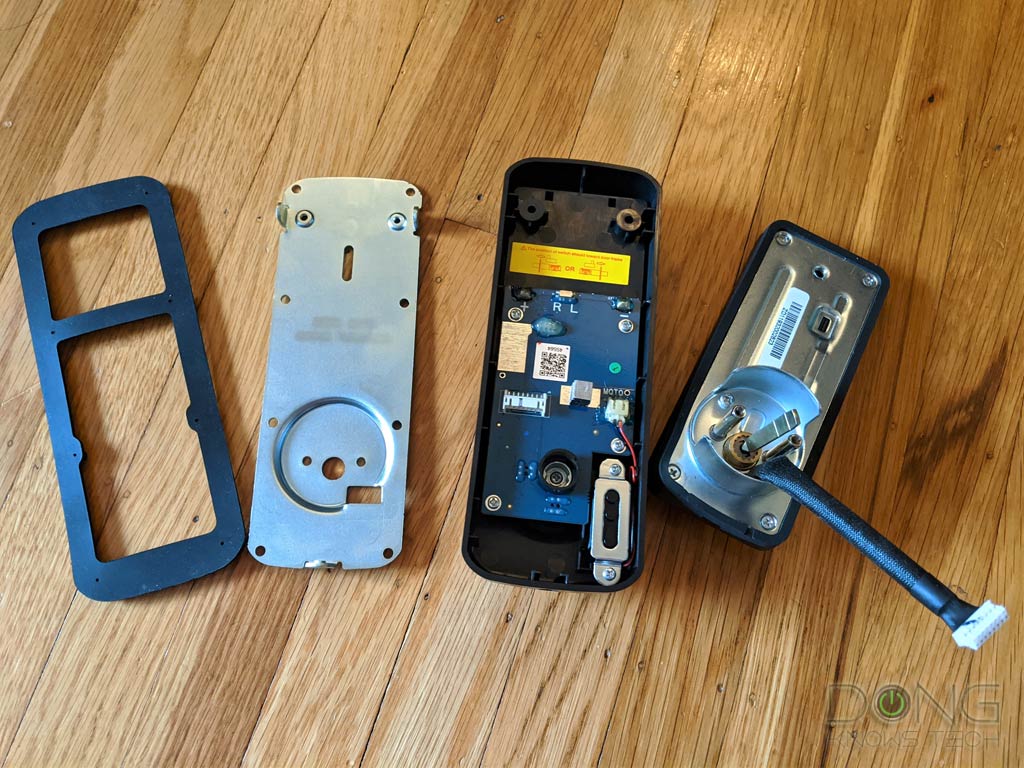
Well, you need to set the bolt direction correctly by moving a little switch on top of the inside escutcheon’s circuit board. The lock’s default settings apply when you mount it on the left side of a door.
In my case, I needed to mount it on the right side. All excited, I finished the whole thing without adjusting the switch.
As a result, the lock’s bolt mechanism worked in the reverse direction—it tried to retract the bolt when I wanted to lock and vice versa. I ended up having to open the inside escutcheon to fix the issue. There was no way around it.
As this was my first time working with a deadbolt, I still considered the job a smashing success. But it did make me feel a bit like a fool—especially how I kind of blamed the lock itself at first, thinking it was “dumb.” So, please keep this between us; don’t tell anyone!
By the way, the lock includes detailed instructions, and you can also use the Bilt mobile app for an animated 3D walk-through.
Alfred Smart Door Lock: Detail photos of the DB1-B-BL
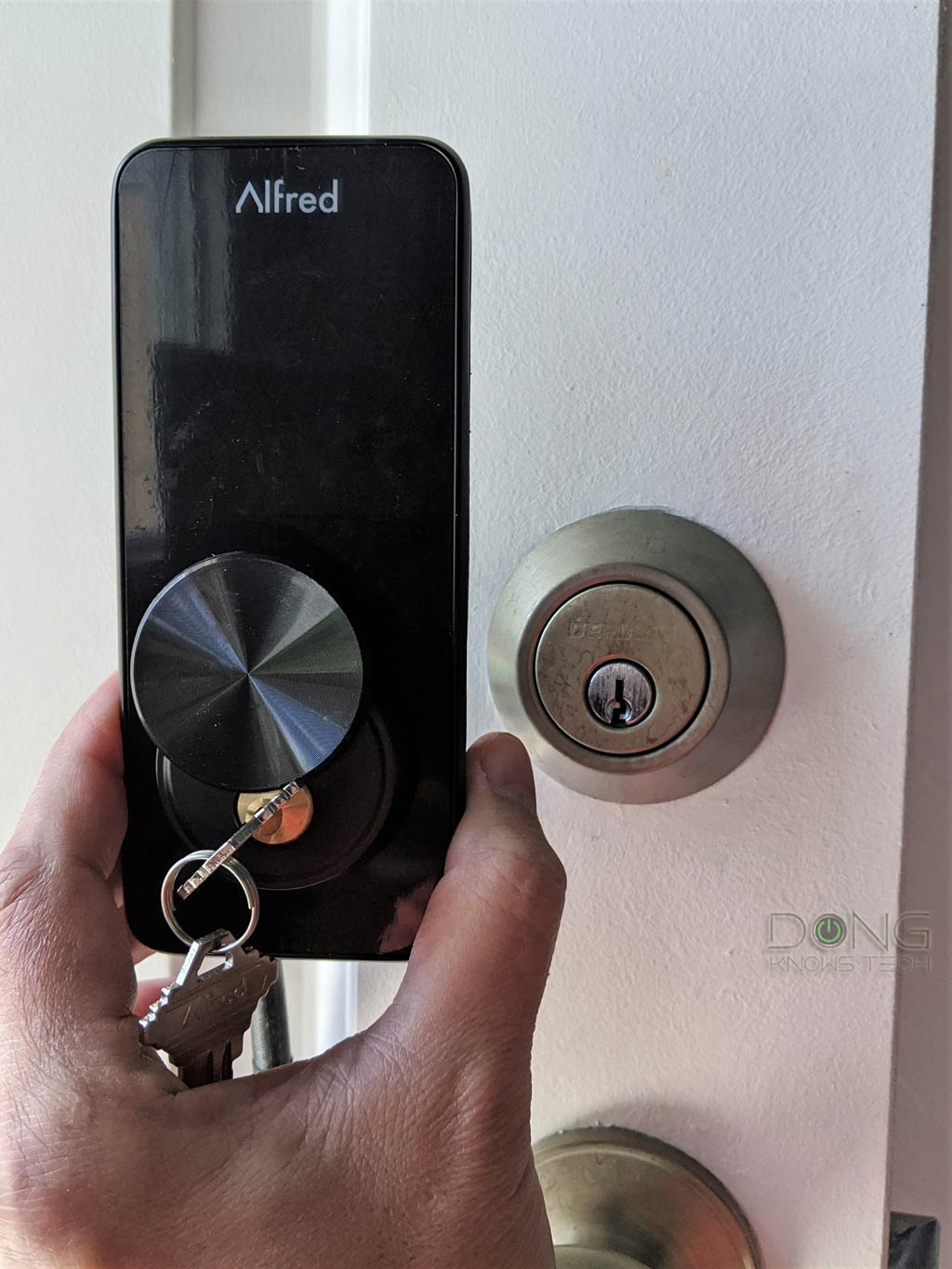

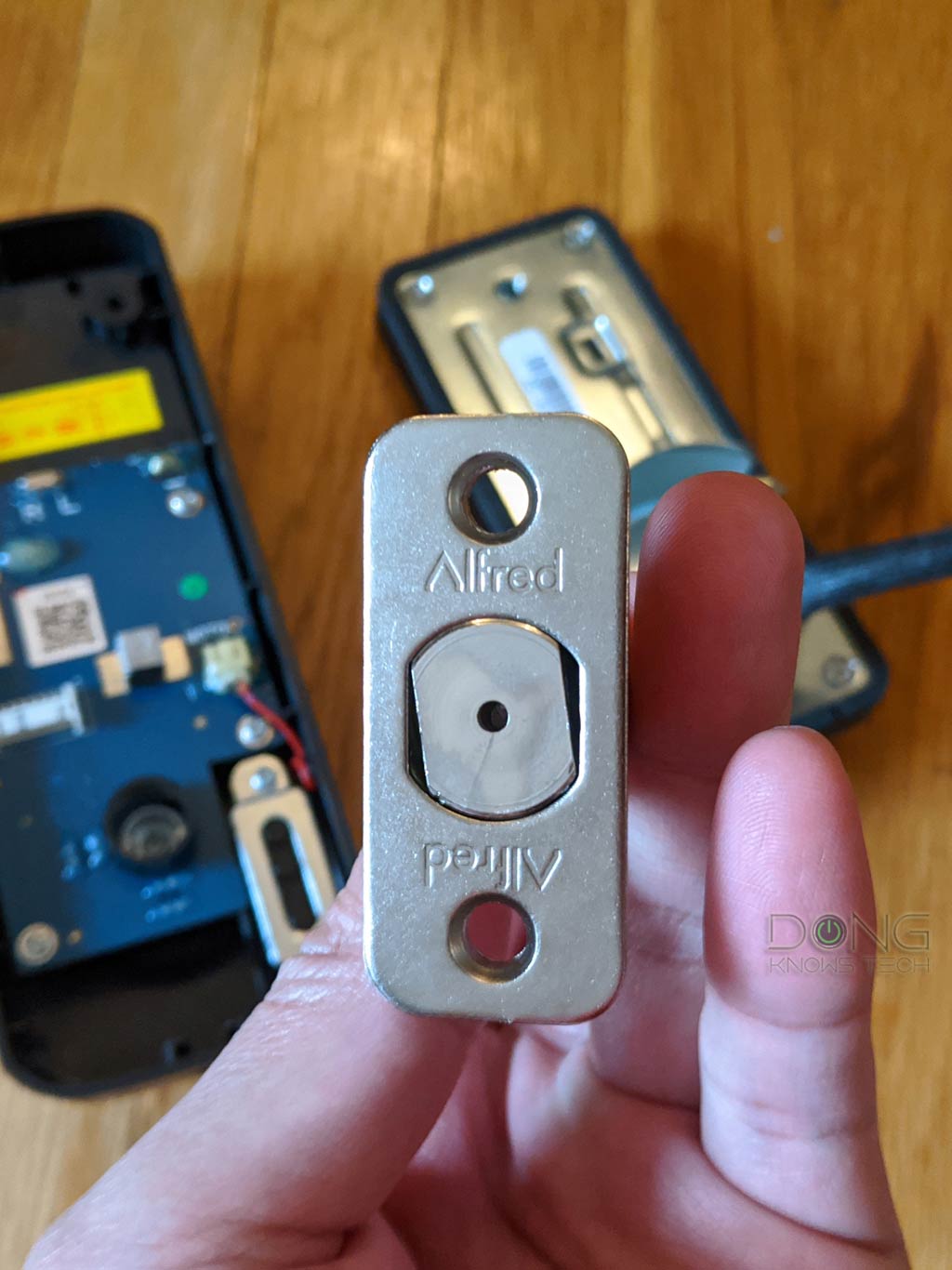


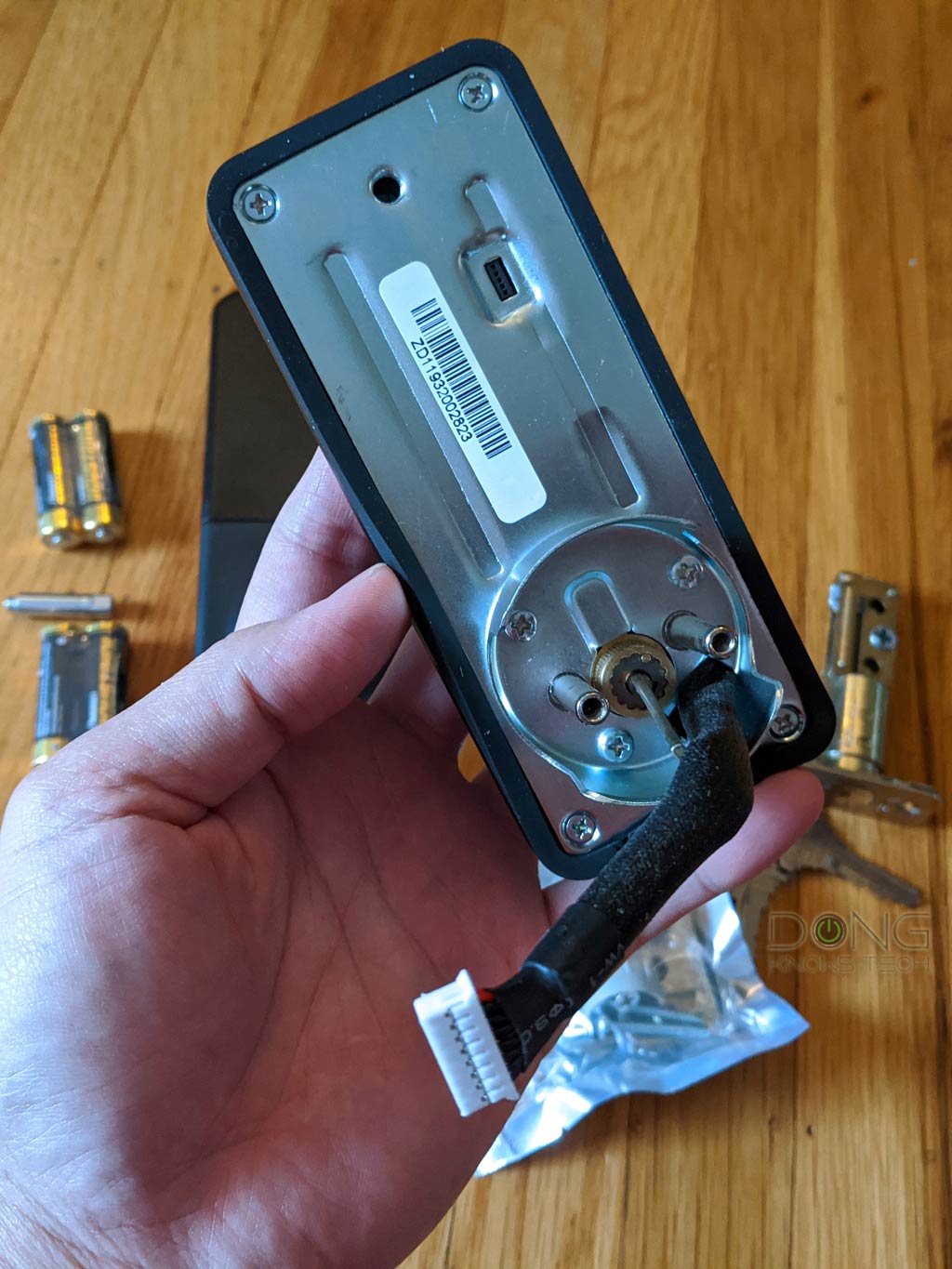






Alfred Smart Door Locks: Offline programming is a pain
Once the lock has been mounted, you’ll need to install the batteries and program it.
Each Alfred Smart Door Lock, such as the DB1-B-BL, comes with a default Master PIN, which is 12345678, for you to start. The first step is to change the Master PIN. And then, you can create up to 20 unique user PINs.
On top of that, you can also use the keypad to program other functions of the lock, such as Auto Re-Lock or Away Mode, and so on.
There’s a built-in high-pitch beeper—you can adjust the volume—that responds as you tap on the touchscreen and indicate if a command has been executed successfully.
However, programming the lock using the keypad is a pain. You need to use different patterns of the * and # keys, and if you miss-tap one number, you’ll have to start from the beginning. I tried it out and had a hard time changing the Master PIN alone.
This is where the Alfred mobile app came to my rescue.
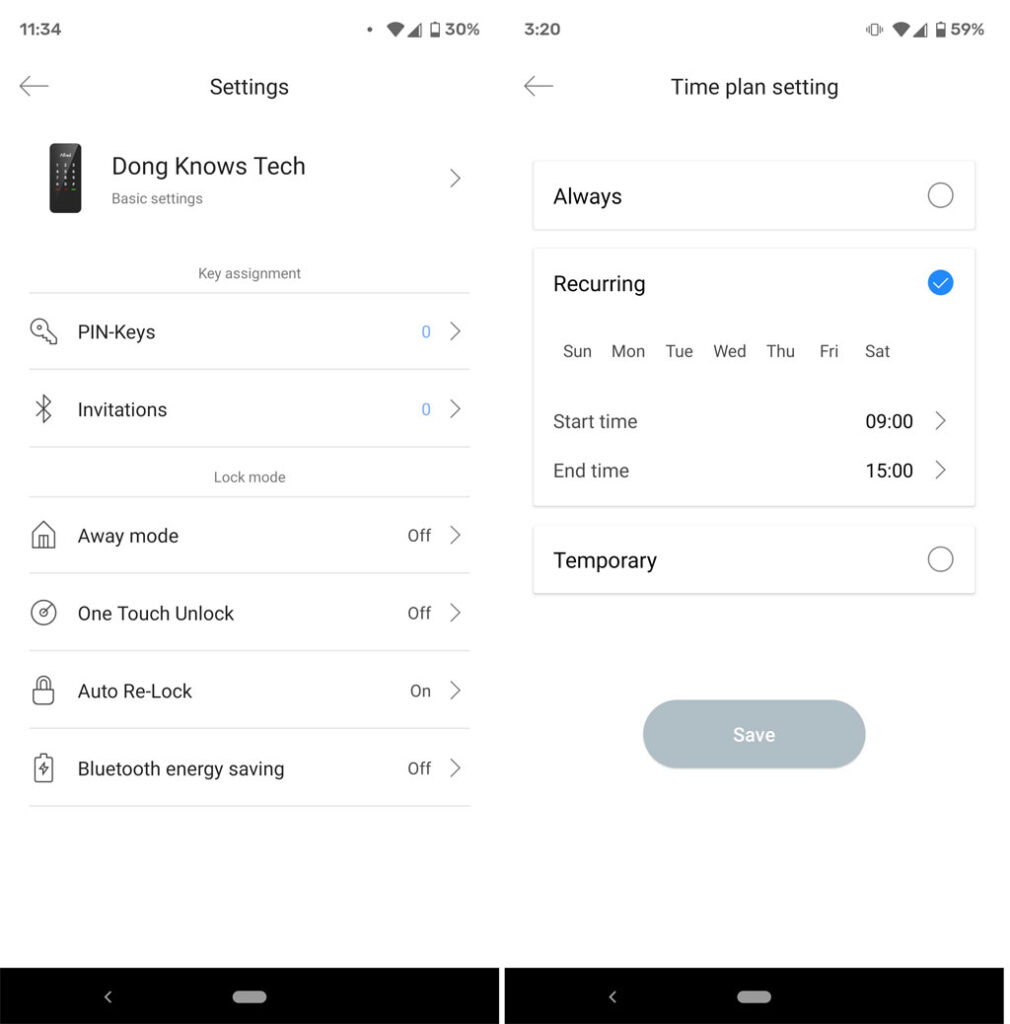
Alfred Smart Door Locks: Helpful mobile app
To use the Alfred mobile app, you’ll have to log in with an account with Alfred. But you can remove the app after having set up PINs and other features. Most of them will keep working.
Warning: Any product that requires a login account with the vendor to work poses privacy risks. Here’s Alfred’s privacy policy.
Chances are you won’t remove it, though. That’s because managing the lock on the app is a world different. The app connects to the lock via Bluetooth and allows you to visually create/change PINs and manage its other features with ease. You can also use it via Wi-Fi or the Internet with an add-on accessory—more on this below.
Using the app, you can check on the lock status, lock/unlock it remotely, manage PINs, share the lock access with friends, and do many other things.
Useful feature set
Indeed, there are at least a few features you’d love to try out with the Alfred app.
Flexible PIN management
Take a PIN, for example. You can do all kinds of things with it.
You can make it a single-use PIN, or one that works only during a fixed short period of time, like tomorrow between 8 AM and noon, or during recurring windows that happen every day. And, of course, you can also make it work permanently at any time.
What’s more, you can assign a PIN to a user so that you know who opens the door and when via the lock’s log.
PIN exposure prevention
This feature requires no setting up. To open the lock from the outside, you need to enter the correct PIN code and then press #. However, if you want to conceal your PIN from prying eyes, you can add unlimited random digits before or after the real PIN, and it still works.
So, for example, if your PIN is 2020, the normal way to open the door is by pressing 2020#. But you also use xxxxx2020# or 2020xxx#, where x can be any number string, to get the door unlocked.

The almost perfect Auto Re-Lock
Auto Re-Lock is a feature that, as the name suggests, automatically re-locks the door after 30 seconds. This allows you to get out of the room, shut the door, walk away, and rest assured it will lock by itself.
Note that if you don’t close the door all the way and cause the bolt to fail to extend fully, Auto Re-Lock will try three times and then let the bolt protrude halfway. It won’t do anything else until you manually lock/unlock the door.
I loved this feature at first but soon found it to be far from perfect. For example, when I wanted to leave the door open, it triggered anyway, causing the bolt to stick out. Now, if I close the door without first manually retracting the bold using the thumb turn nob, I would cause a dent on the door frame—which I did.
That said, if you’re short-tempered and love slamming the door to show your attitude, consider turning off this feature—you can cause serious damage. You can always lock the door from outside manually by pressing and holding any of the keys on the touchscreen for two seconds or using the app.
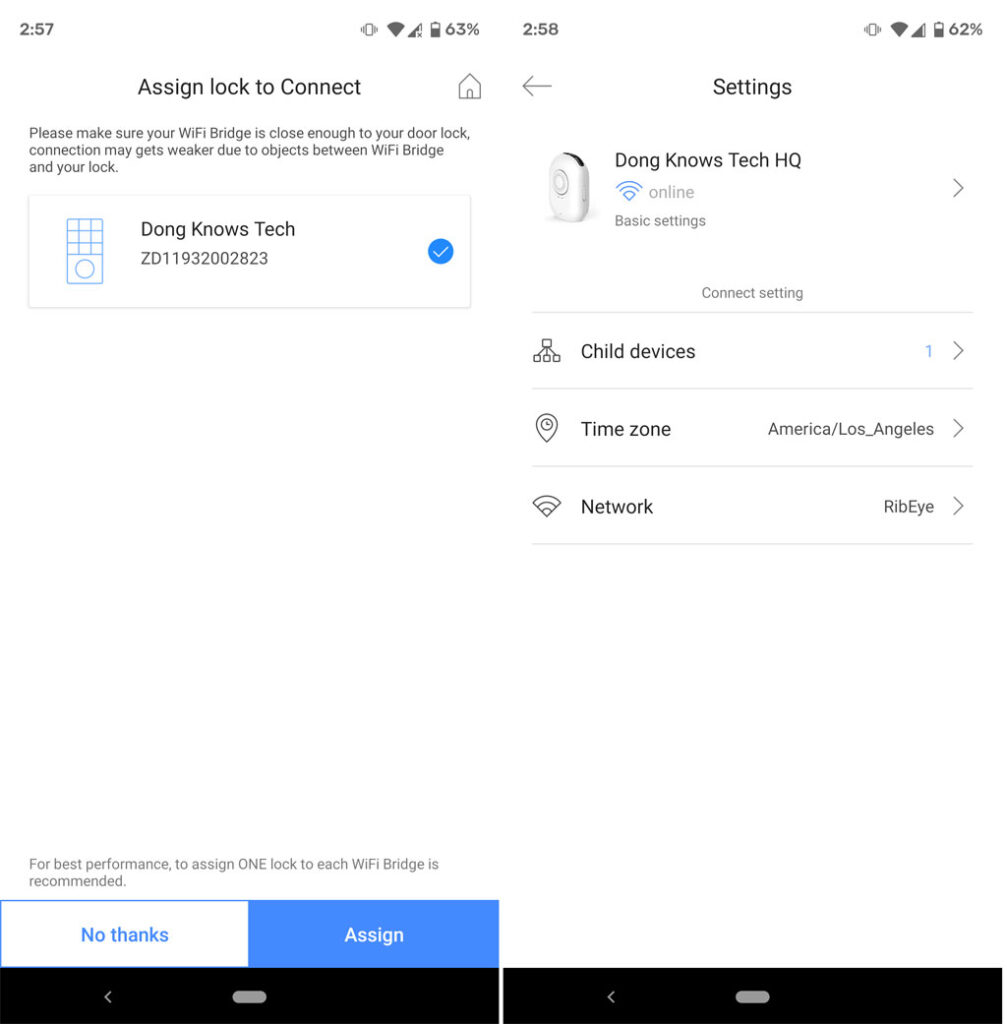
One Touch Unlock
The Alfred app supports geofencing, meaning it can detect a phone’s location and manage the lock accordingly via Bluetooth or Wi-Fi.
With One Touch Unlock turned on, you can keep the phone in your pocket, walk to the lock, and touch it once to unlock the door. I tried out this feature, and it was hit or miss.
Nonetheless, for this feature to work, you need to give the app access to your location in real-time, and it will also need to run all the time in the background. It’s not good for the battery life of the phone and the lock itself.
That plus the privacy issue mentioned above, and the fact that you can use the app to unlock the door remotely, I find One Touch Unlock is worth the convenience. Personally, I can live without it.
Alfred Smart Door Locks: A bit noisy
As mentioned above, the Alfred DB1-B-BL has a built-in high-pitch beeper that makes noise to respond to your touch or when the door is locked/unlocked.
This beeper has only three volume settings—high, medium, and off—that you can adjust via the app. I found that even at the medium position, the sound was a bit too loud.
You can turn the beeper off, but then, the only way to know if your press is registered is via the flashing of the screen itself, which can be a bit hard to see during daylight.
On top of that, the lock’s mechanism makes quite a bit of noise when it performs a lock/unlock operation. I could easily hear the sound of the motor from across the room.
In all, this is not a huge deal, but it’s a good idea not to use this lock where noise can become bothersome, like in a bedroom.
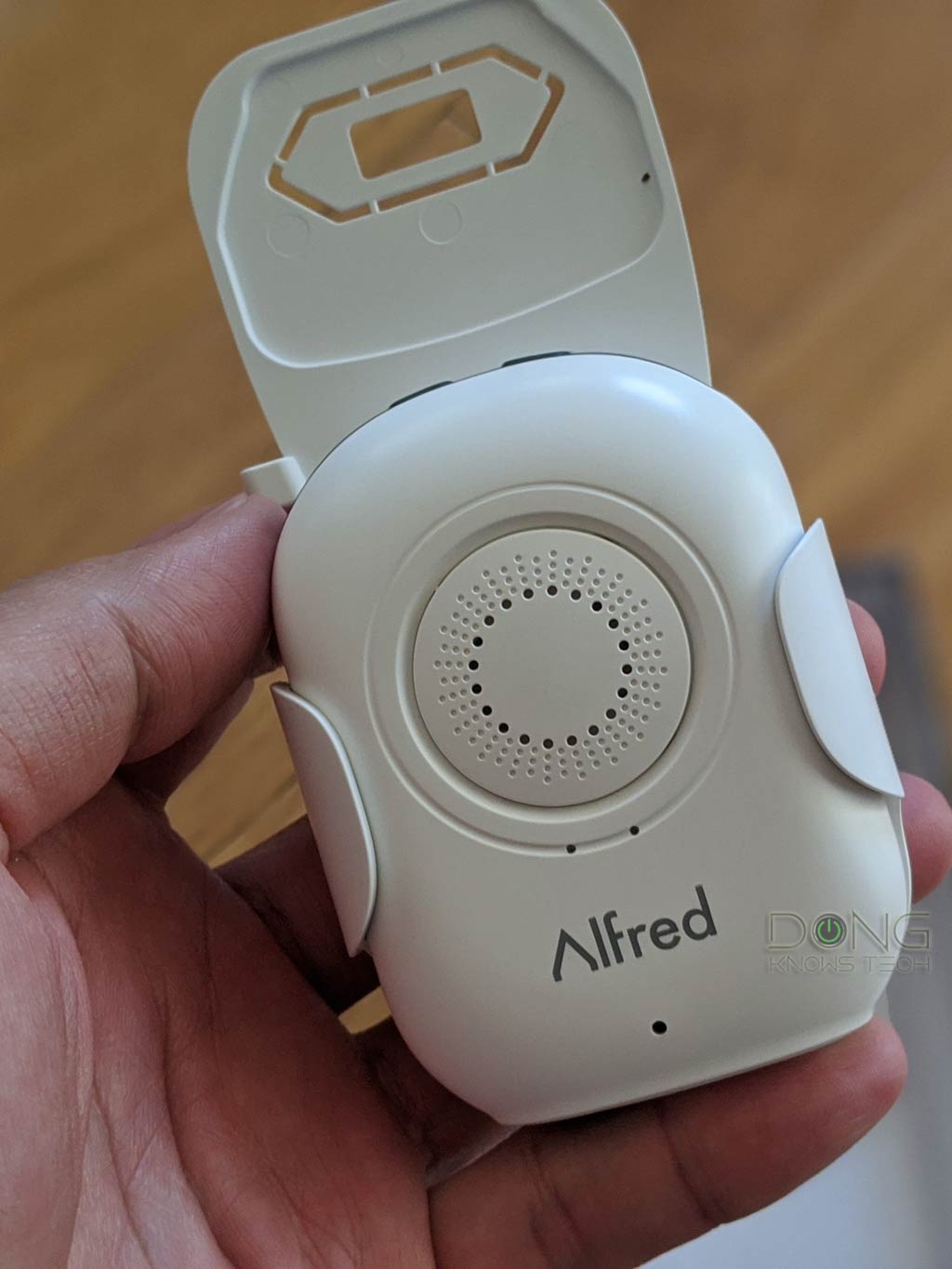
Alfred WB1 Connect: An excellent Wi-Fi Bluetooth bridge add-on
Apart from Bluetooth, the Alfred DB1-B-BL Smart Door Lock has a built-in Z-Wave for wireless connectivity. But if you don’t have a Z-Wave hub, which I didn’t, you can also connect it to the Wi-Fi using Bluetooth via the $49 Alfred WB1 Connect accessory.
Z-Wave is a low-energy alternative to Wi-Fi. It’s a wireless communication protocol used in the Internet of Things (IoT) devices where high bandwidth is unnecessary and Wi-Fi is too energy-hungry to be useful. Z-Ware has a max range of about 100 feet (30 m) and a max data rate of up to 40 Kbps.
The way it works, the WB1 connects to an existing Wi-Fi network and pairs itself with up to multiple supported Alfred Smart Door Locks. No,w the locks connect to the Internet, and you can use the Alfred mobile app to manage them remotely when on the go.
By the way, Alfred didn’t reveal the specific number of locks the WB1 can handle, but generally, a Bluetooth hub can handle up to 22 devices. Bluetooth has a relatively short range of 100 feet (33 m), but walls and obstacles can reduce that greatly.

Easy to set up, smart, compact design, excellent performance
Similar to the lock, the Alfred WB1 Connect is straightforward to set up using the mobile app. The bridge has a little speaker that gives you messages on what to do.
One thing to note, though, is that in my case, I needed to turn off my Pixel 3 XL’s cellular Internet for the setup to work. Once set up, though, the WB1 worked well in my trial. I could manage it remotely when I was out and about with no issue at all.
By the way, I love the WB1’s design. Not only it’s super compact and light. It comes with a smart mount that allows it to hang tightly on a wall power socket without taking up too much space.
I tested the WB1 with three Alfred Smart Door Locks, this DB1-B, and two DB1-C units, and all of them worked without any problem. It was quite fun and helpful to lock or unlock your doors from anywhere in the world.
Alfred Smart Door Lock: Excellent battery life
Per Alfred, if you use the DB1-B-BL 10 times a day, the four AA batteries can last for about a year. Other models have similar battery lives.
For this review, I used the locks (via the WB1 bridge) frequently for more than a month with all features turned on, and the battery gauges within the app still showed 100%. So it’s safe to say you won’t need to worry about the Alfred Smart Locks’ battery life.
Also, the middle light on the lock’s touchscreen will warn you when the batteries run low.
Alfred Smart Door Lock's Rating

Pros
Easy to install and use, rugged weather-proof design
Reliable performance
Excellent touchscreen
Bluetooth (and Z-wave) support
Nice hardware design, a well-thought-out mobile app with helpful features, such as Auto-Re-Lock and One Touch Unlock
Long battery life with an alternative power source
Cons
Auto Re-Lock feature triggers even when the door is left open
Mobile app requires an account with the vendor
Manual PIN programming can be a pain
One-Touch Unlock is hit or miss
A bit noisy during the operation
Conclusion
The Alfred Smart Door Locks are the first I’ve used for myself. Other than the concern about privacy, it’s been an excellent experience.
The locks have a good combo of well-designed hardware and a well-thought-out mobile app. If you’re in the market for a smart door lock that’ll make your life easier, those from Alfred seem to be safe choices.
Regarding getting my life easier, as in beating my kids at their own game, I spoke too soon. Since I installed Alfred, the kids have insisted on being locked out. Apparently, the touchscreen, with its beeping responses, is way more fun than hide-and-seek.



I have Alfred on 2 phones but only one phone at a time can control the phone therefore the lock icon only shows on 1 phone at a time
Prolly some limitations there, John. But generally, it works if the 2nd uses a different account that’s invited to have access to the lock(s).