The Synology DS218+ is a risk-free purchase. Partly because it’s relatively affordable, costing less than $300 (disk-less). The real reason, though, is that the server has a lot to offer.
The DS218+ has a multitude of valuable applications, plus it can transcode 4K videos. If you use just a small part of what it can do, that’s already enough for you to love it. And I’m speaking from experience.

Synology DS218+: Tool-free, standard design
The DS218+ is compact, just slightly larger than two 3.5-inch hard drives put together. On the front, it has a door that opens up to the front-facing drive bays and one USB 3.1 port.
This port has a USB Copy button that quickly copies a plugged-in USB drive’s content onto the server’s internal storage—a great way to back up your thumb drives.
There is a Gigabit network port on the back, two USB 3.1 ports, and one eSATA port. Two things to note here. First, the eSATA port won’t work with a Synology expansion unit but just a regular external drive.
And second, the lack of a second network port means the server doesn’t support Link Aggregation, which combines two ports into a 2Gbps connection.
Neither is a deal-breaker. Most home routers and switches don’t support Link Aggregation anyway, and using an expansion unit is cumbersome. I’d rather get a larger server instead.
DS218+ vs. DS218 vs. DS718+ vs. DS218Play vs. DS218J
Synology puts out a few dual-bay servers, among which the DS218+ is the upper mid-tier. If you still want Link Aggregation and expansion unit support, you can get the top-tier DS718+. There’s also an entry-level DS218 with less power than the DS218+ and no 4K transcoding support. Keep in mind that there are also the DS218Play and DS218J models, which are different variations of the DS218. The Play has some 4K transcoding ability, and the J is a super-slow budget version.
Of all of them, I recommend the DS218+, which has the best balance of performance, capability, and cost.
Synology DS218+: Detail photos







Easy hardware setup
The DS218+ includes two drive trays to attach to a standard 3.5-inch hard drive with hooks and latches. There’s no screw to fiddle with, and you won’t need any tools to install or replace hard drives.
The server works with all standard SATA drives, though I’d recommend either the Seagate IronWolf or the WD Red. In case you’re curious, I tried many SATA hard drives, old and new, from different vendors, and they all worked. Once you have attached the drives to the trays, slide them into the server’s drive bays, and they will be locked in place. And that’s all there is to the hardware setup.
To get the server up and running, connect it to the network and turn it on. Now, from a connected computer, run a Synology Assistant to detect and launch its web interface. A wizard will start and walk you through the rest of the process. Depending on your Internet connection speed, this process might take somewhere between 15 to 30 minutes.
Synology DS218+: Hardware specifications
| CPU | Intel Celeron J3355 (Dual Core 2.0 burst up to 2.5 GHz) |
| Hardware encryption engine | Yes |
| Memory | 2 GB DDR3L (upgradeable to 6GB) |
| Compatible drive type | 2 x 3.5″ or 2.5” SATA HDDs/SSDs (drives not included) |
| Hot-swappable drive | Yes |
| External port | 3 x USB 3.0 port, 1x eSATA |
| Size (HxWxD) | 6.5 x 4.25 x 9.14 in (165 mm x 108 mm x 232.2 mm) |
| Weight | 2.86 lbs (1.30 kg) |
| Network Ports | 1 x Gigabit (RJ-45) |
| Wake on LAN/WAN | Yes |
| Scheduled power on/off | Yes |
| Networking protocol | SMB, AFP, NFS, FTP, WebDAV, CalDAV, iSCSI, Telnet, SSH, SNMP, VPN (PPTP, OpenVPN, L2TP) |
| AC input power voltage | 100V to 240V AC |
| Maximum storage capacity | 32 TB (2 x 16TB drives) |
| Maximum local user accounts | 2,048 |
| Maximum share folders | 256 |
| Supported RAID type | Synology Hybrid RAID (SHR), Basic, JBOD, RAID 0, RAID 1, RAID 5, RAID 6, RAID 10 |
| Suggested retail price (disk-less) | $329 (Buy now!) |
| Warranty | 2 years |
Well-organized, robust interface
From then on, you’ll find the server’s interface like that of a typical Windows or Mac OS. It’s straightforward and self-explanatory and can handle multiple tasks at the same time. That said, though, like all full-featured NAS servers, the DS218+ requires a bit of networking and operating system know-how to manage.
First, you’ll need to run the Storage Manager app to set up the hard drives. By default, the server will use Synology’s Hybrid RAID (SHR), which—since the DS218+ is a dual-drive server—will be similar to a RAID 1. But you can choose any standard RAIDs that are available for the number of drives you have.
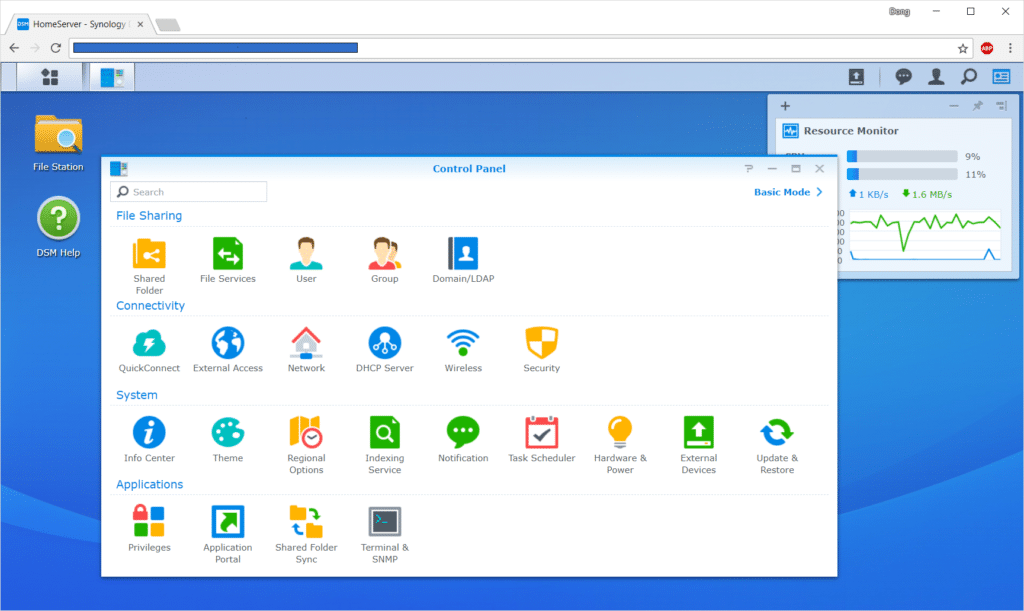
I would always use SHR, however. That’s because, among other things, it allows for using hard drives of different capacities. As a result, you can scale up storage space by replacing the existing drives with larger-capacity ones, one at a time, without having to even take the server out of service.
The next step is to create shared folders and a user account via the Control Panel. After that, the server is ready to serve as storage space for your entire local network.
To add more functionality to the server, you’ll need to use the Package Center, where you’ll find more than 100 Synology official apps and a sea of apps from third parties.
High-Quality applications
Nobody needs all the available apps, and I have used just a dozen of them. As a computer is only as useful as its software programs, a Synology NAS server is as powerful as its apps.
Many of these apps have so much depth that they deserve a review of their own. That said, and to avoid repeating myself, I will list here a few examples I’d highly recommend. They are all excellent, and you can use all of them (and more) on the server simultaneously.
Synology apps in screenshots
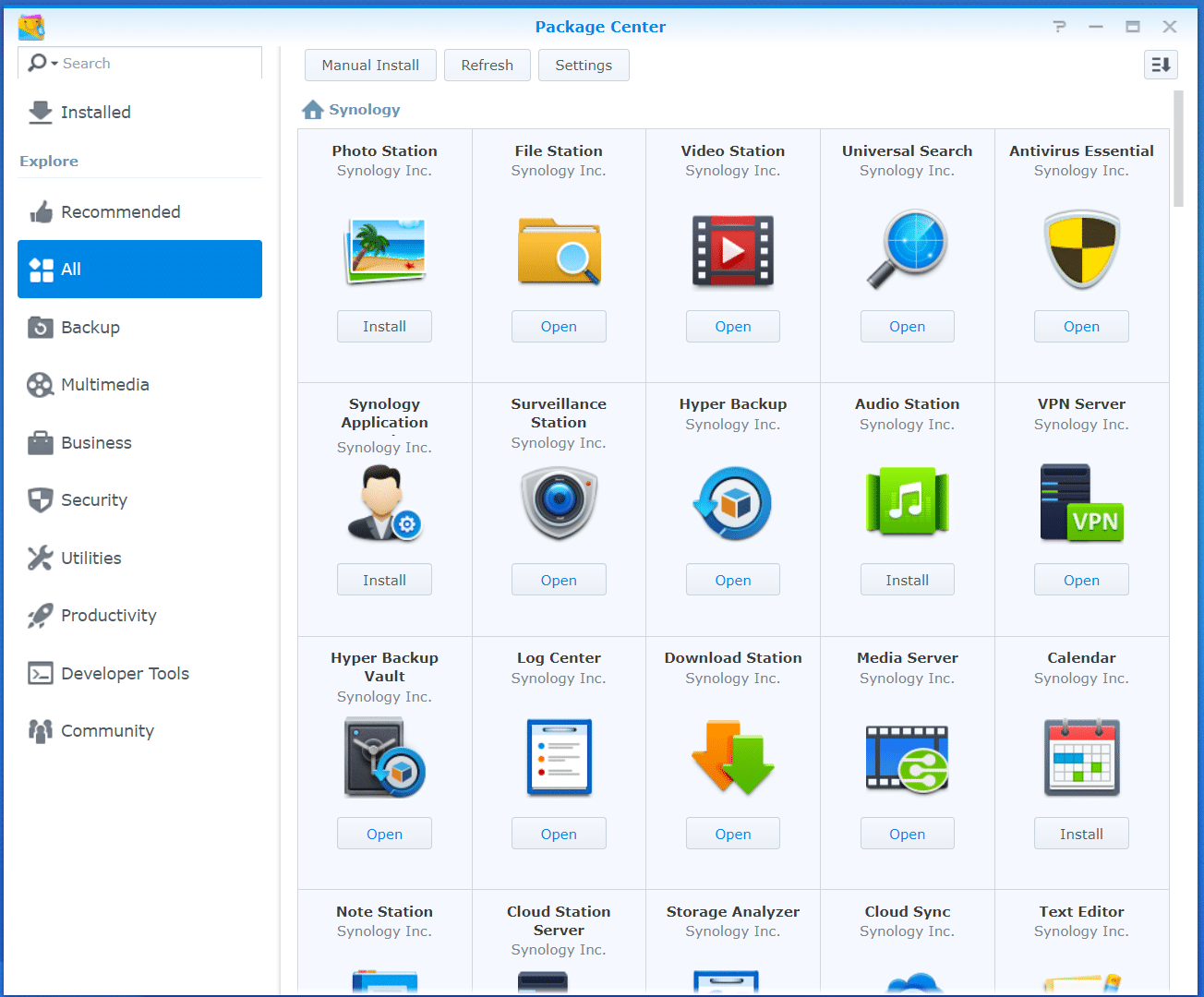
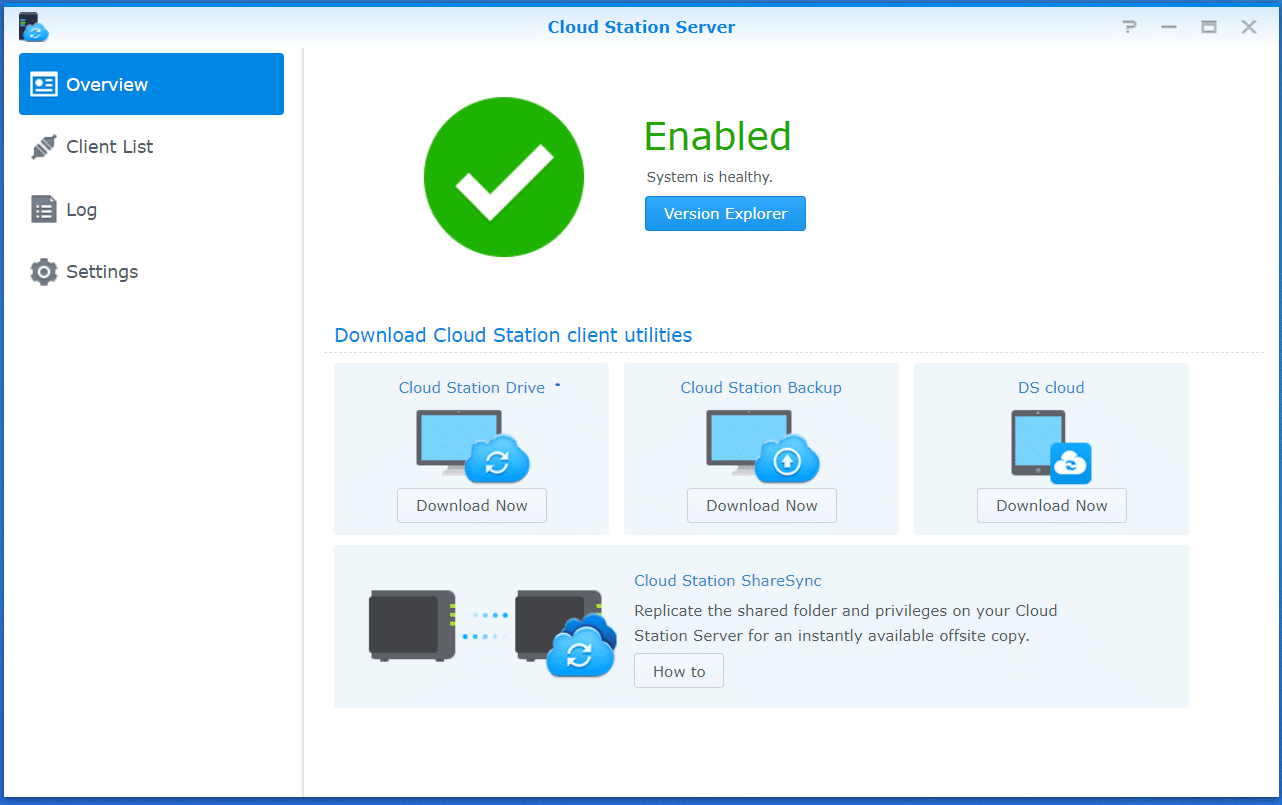
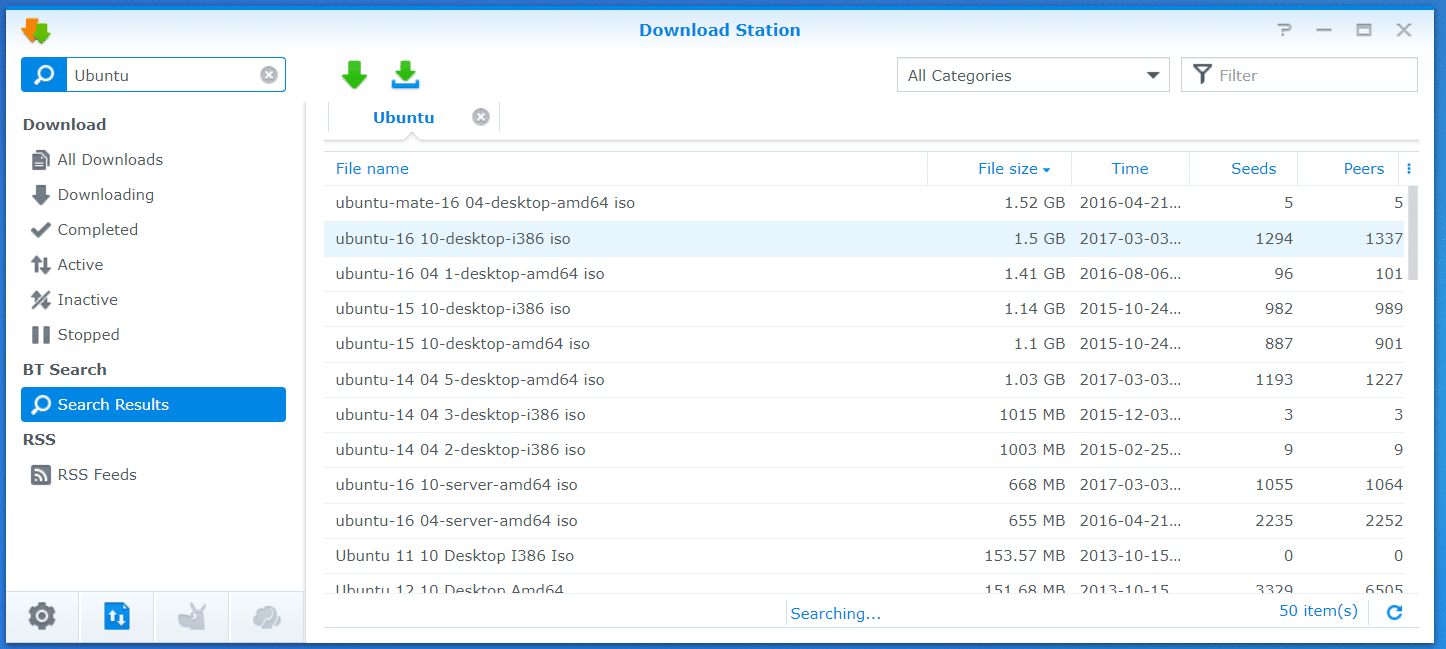
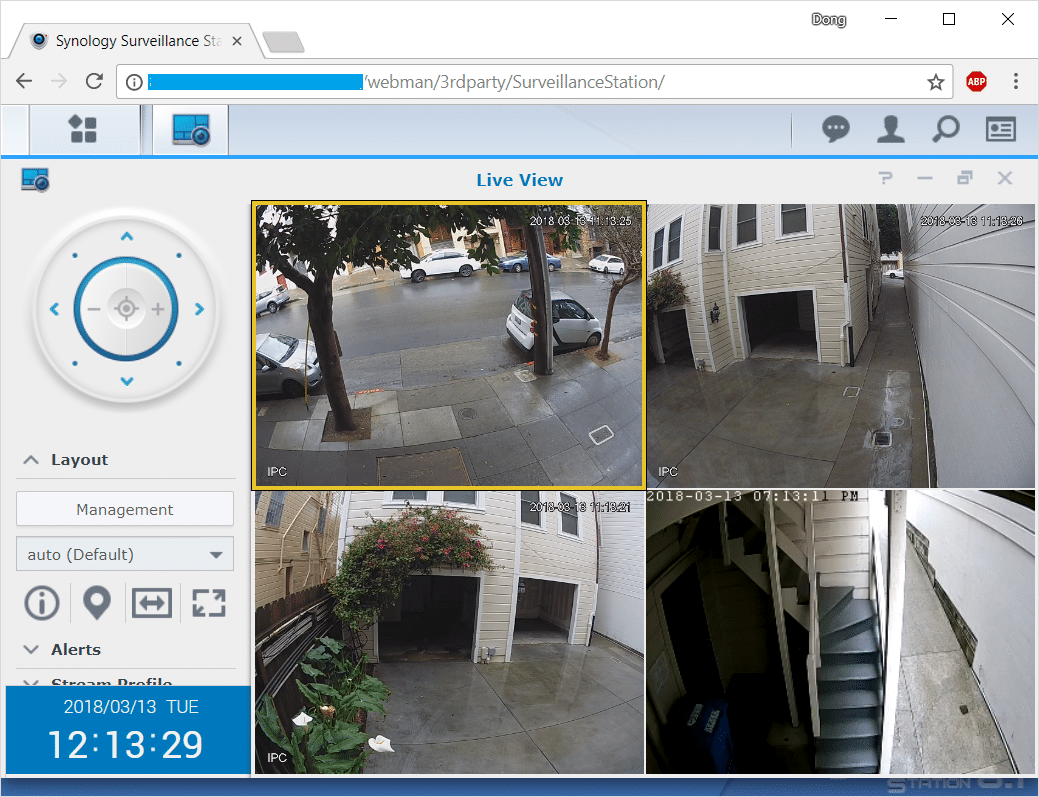
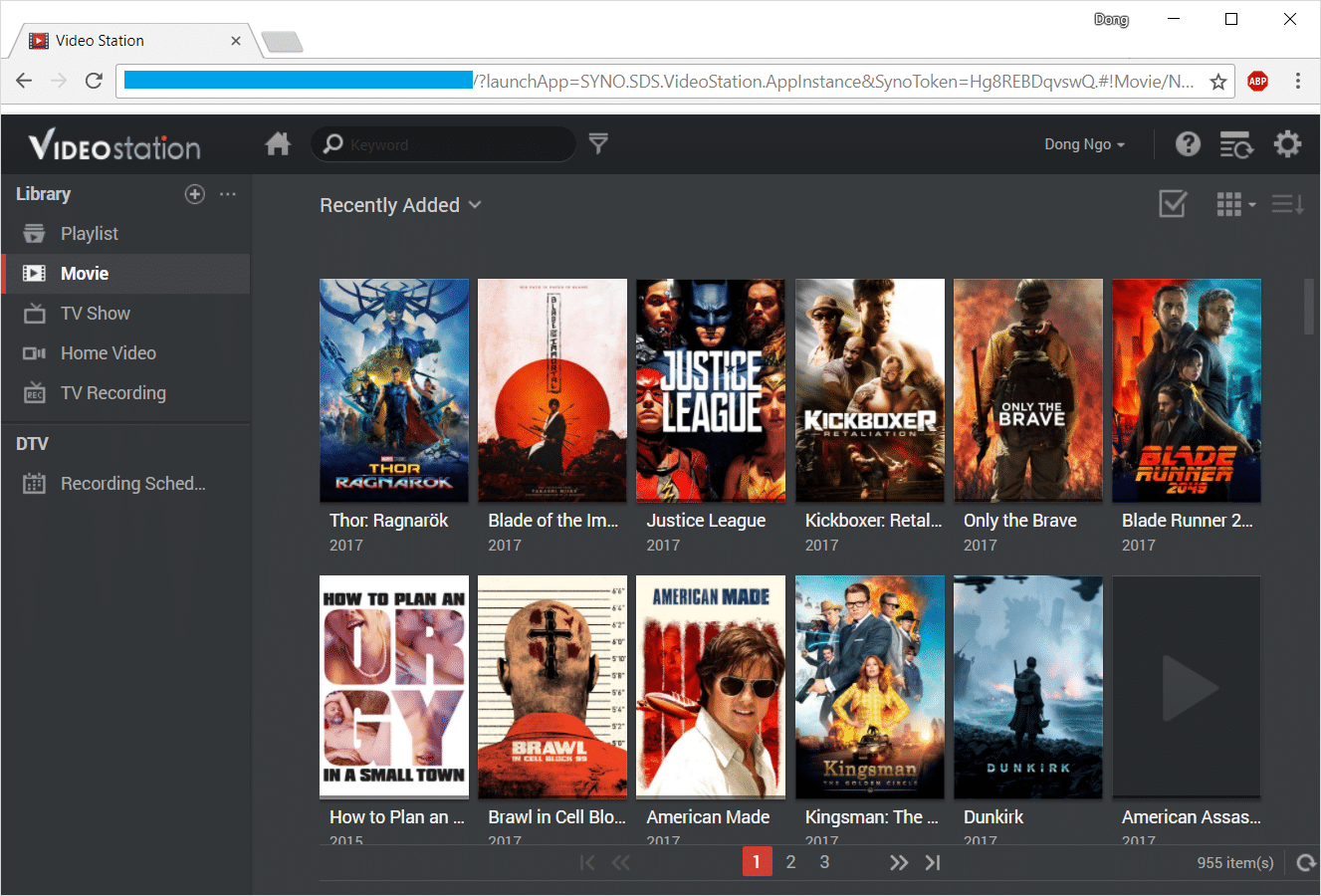
Cloud Station Server: This is a must-have app. It turns the server into a personal cloud and will enable you to sync and back up data between and on multiple devices. It’s like Dropbox, but much better.
Video Station: If you have a personal collection of movies or TV shows, this app will turn your NAS into a private Netflix-like streaming server. Alternatively, you can also use Plex or Media Server apps. By the way, in my testing, the DS218+ indeed could handle 4K transcoding.
Surveillance Station: This app turns the server into a comprehensive surveillance system coupled with supported IP cameras. Note that the server can handle up to 25 cameras but includes only two camera licenses and additional licenses cost some $60 each. This app is so fantastic; it deserves a separate review.
Download Station: This is a well-designed self-download app that can download files from any source. It also has a powerful torrent search engine.
Hyper Backup: This is a versatile backup app that can automatically backup files stored on the server to multiple types of destinations, including a host of online storage services — Google Drive, Amazon Drive, and Microsoft Azure, to name a few.
Synology DS218+: Fast performance
The DS218+ worked well in my testing. It was speedy, quiet, and reliable. Via a Gigabit connection, the server registered a sustained copy speed of 112 MB/s for writing and 113 MB/s for reading. That’s about as fast as Gigabit can get.
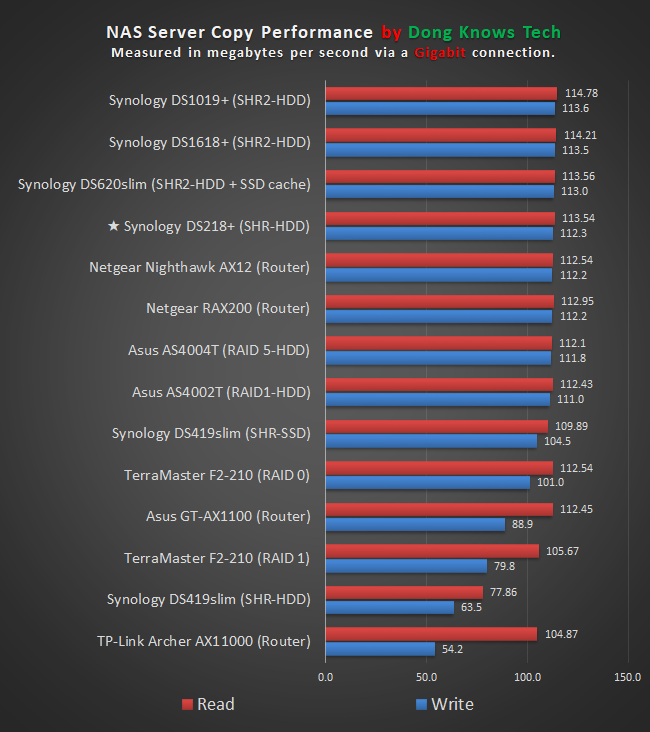
What’s more, I had no problem at all during my entire week of testing, including when I filled its storage up to 50% (2TB ) and then hot-replaced one of the hard drives. The whole process took a few hours—which was fast for a RAID rebuild—and I could still use the server during the entire time.
I tested the server with its stock configuration. Still, you can increase its system memory from 2GB to up to 6GB—a reasonably straightforward process where you need to open its case—which will make it perform even better. Unless you intend to do a lot of 4K transcoding, though, I find upgrading your RAM unnecessary.
Synology DS218+'s Rating

Pros
Comprehensive operating system with lots of useful apps
Fast performance, excellent reliability
4K transcoding capability
Cons
Expensive camera licenses
No Link Aggregation and storage expansion support
Conclusion
If you’ve never had a NAS before, the DS218+ is an excellent choice. The server proved to be a reliable backup destination and a versatile source of fun and productivity.
But if you already have a similar unit from earlier model years that can still run the latest version of the DSM operating system, keep it. The improvements of the DS218+ are just incremental and won’t make a huge difference compared with its older cousins.



just bought one to replace a 9 year old dlink box. 4th synology box on my network. 215 and 216 and now 218. probably getting another one too. the only downside is the defaul raid formatting. I prefer jbod for media servers so you have to wait for 8 hours or so for the ‘checking’ of some kind. aside from that synology has a good os and reliability.
That’s a good story! Thanks for sharing, Mann. Yeah, the integrity checking takes a long time but you can still use the system in the meantime. It’s necessary for the NAS server to report on bad sectors later.