In case you don’t know, using your Android’s Photos app (or Google Photos for iOS), you can automatically save an unlimited amount of photos and videos on Google cloud for free, making it easy to access and share them. Just sign in Google Photos using any platform, and all is there.
However, generally, during the backup process, Google compresses your photos and videos to “high-quality,” which is OK in most cases but not ideal, especially for photographers. That’s unless you use a Pixel/2/3/XL phone. In this case, your photos’ and videos’ original uncompressed state will remain. This feature makes a Pixel phone an excellent backup device.
So here’s the trick: If you have a lot of photos or videos taken by another device, say your DSLR camera, you can save them to Google cloud storage the same way (unlimited, unaltered, free) by simply copying them onto your Pixel. Find the steps below.
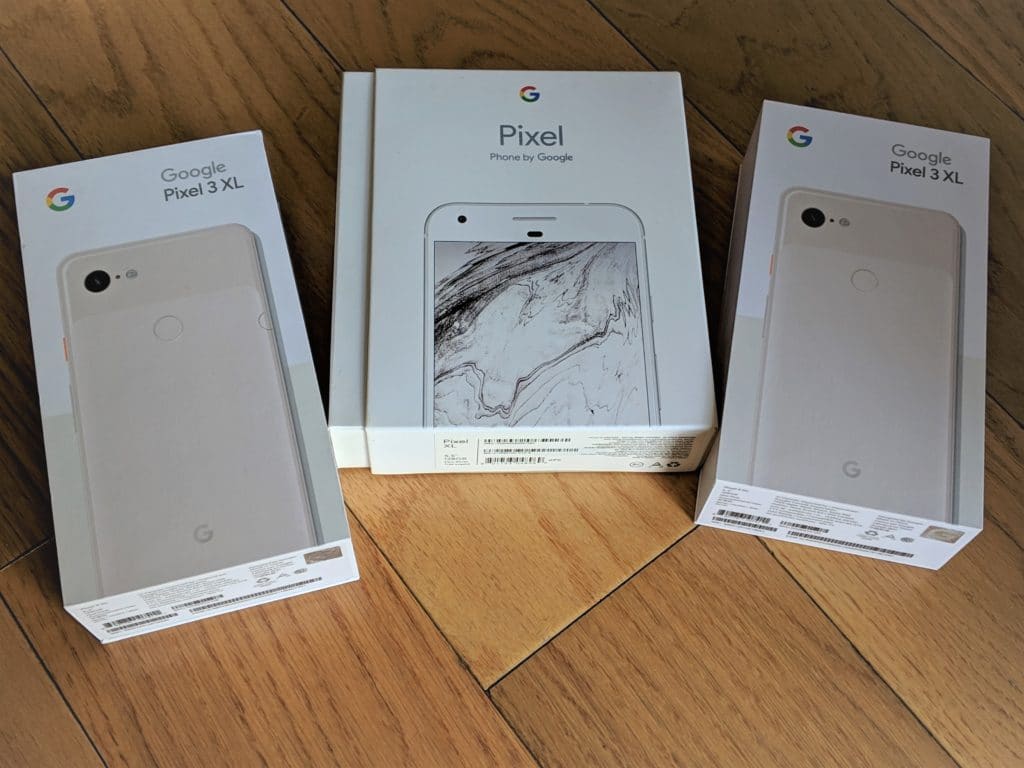
How to back up your photos and videos using a Pixel phone
Keep in mind that Google Photos supports all popular image formats but only the following video formats: .mpg, .mod, .mmv, .tod, .wmv, .asf, .avi, .divx, .mov, .m4v, .3gp, .3g2, .mp4, .m2t, .m2ts, .mts, and .mkv. This means only videos of of these formats will be saved at original quality.
1. Connect your Pixel to your computer via a charging cable. After that, on the Pixel, swipe down from the top, tap on the Android System notification, and choose to Use USB to “Transfer Files.”
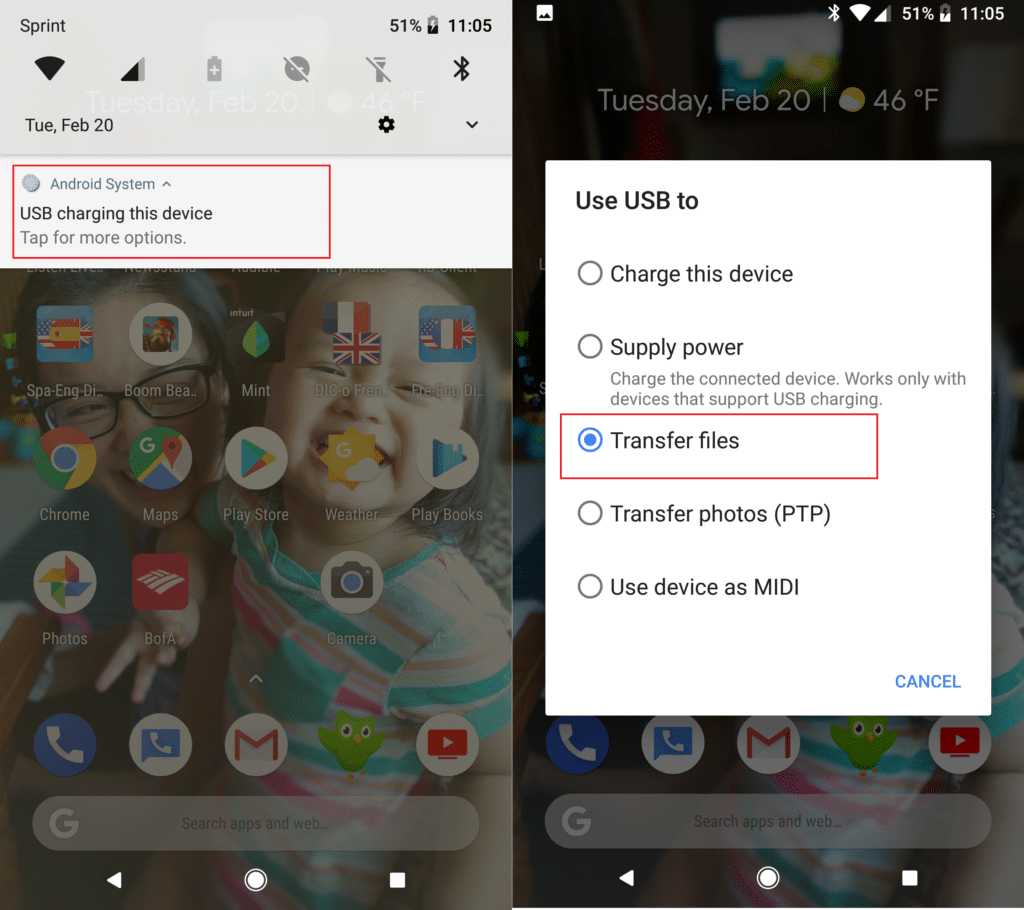
2. Now, on your Windows computer, open File Explorer (you can search for it under the Start Menu). Then on the left pane, click on Pixel (or Pixel 2/3/XL, etc., depending on the phone you have), then double-click on Internal shared storage. This will open the phone’s internal storage space. (If you use a Mac, you’ll need the Android File Transfer app installed on your computer for this step.)
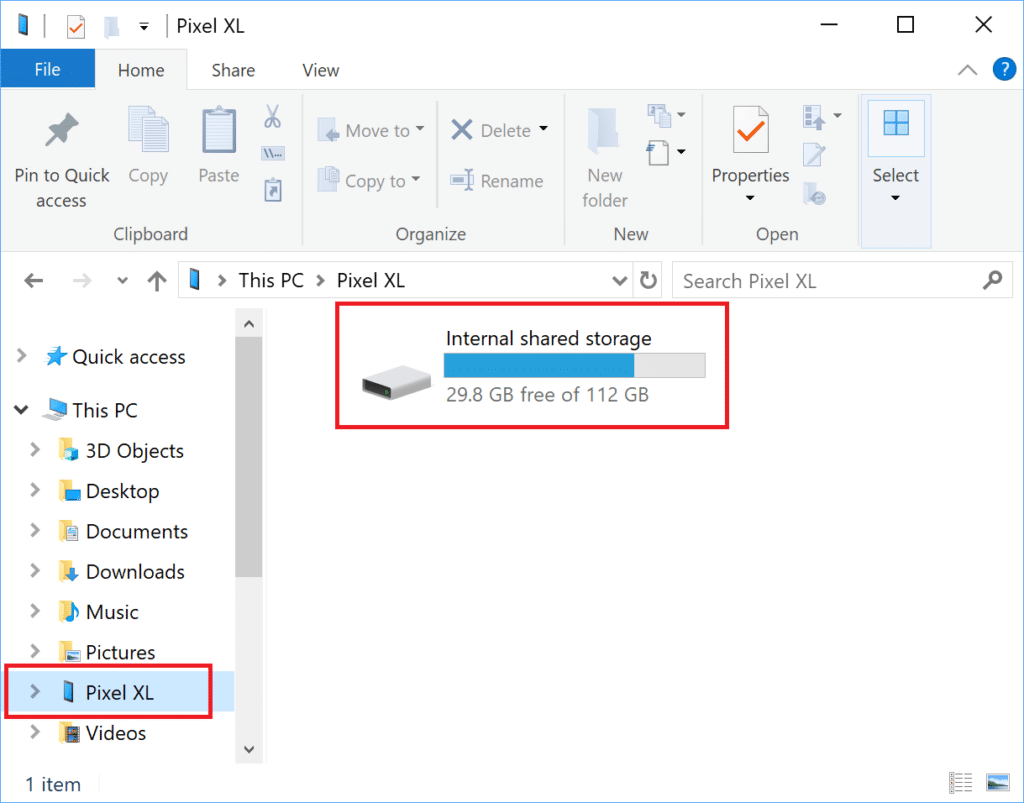
3. Drag and drop folders that contain your photos/videos directly into the Pixel’s internal storage. For the sake of organization, you can drag photo folders into the existing Pictures folder and those of videos into the current Movies folder. But it doesn’t matter. Wait for the copy process to complete.
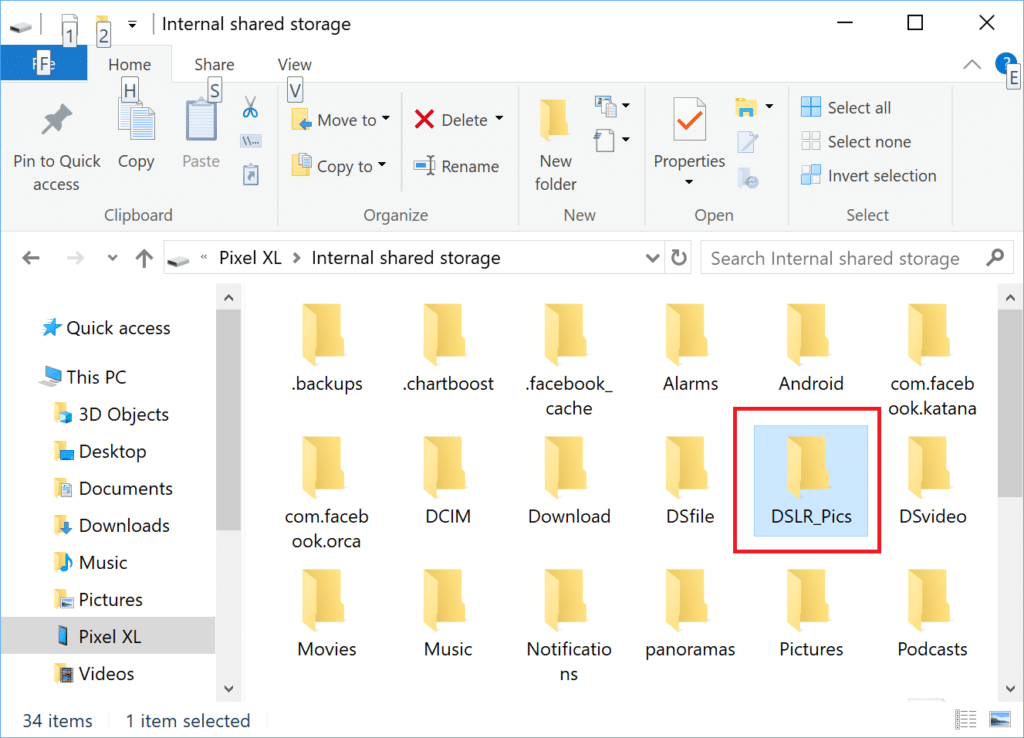
4. On the Pixel, run the Photos app and tap on the hamburger (≡) button (top left), then tap on Device folders. Here you’ll see the folder(s) you’ve copied onto the Pixel on step 5. Tap each folder at a time, then turn on “Backup & sync” for it.
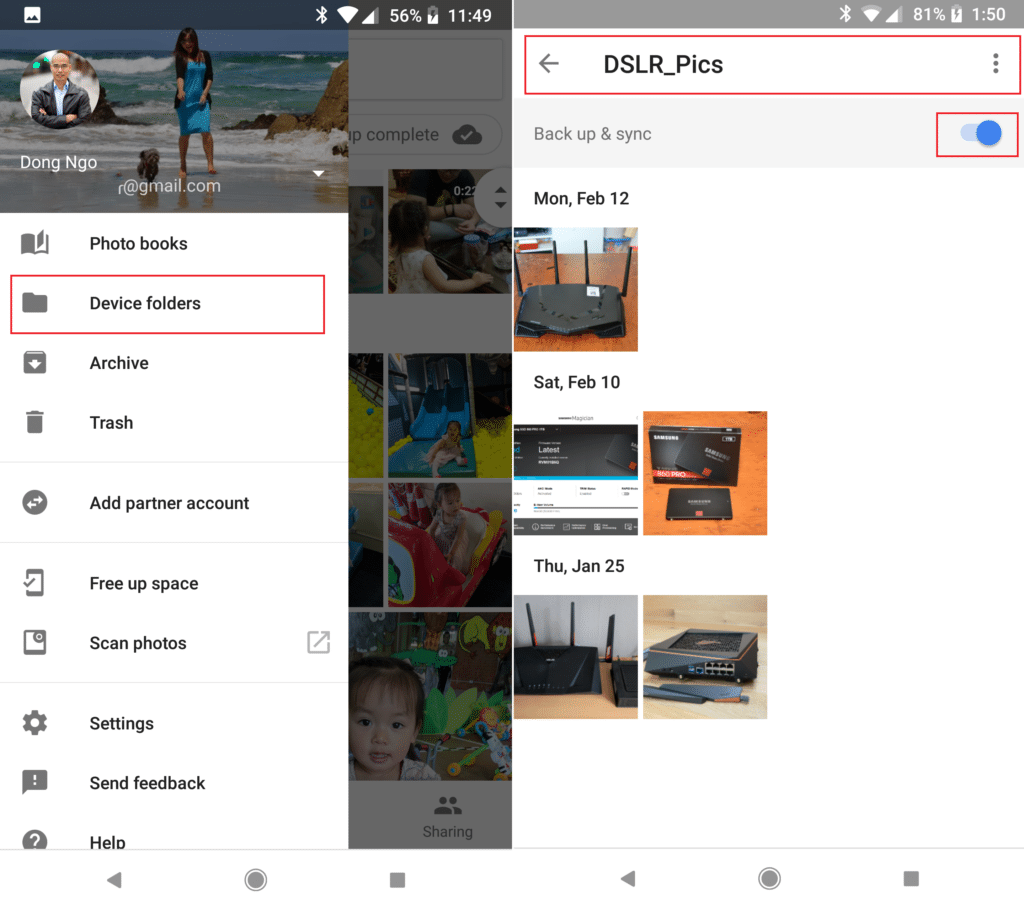
That’s it. Now, wait for the phone to upload the content. Make sure you choose to use Backup and sync only via Wi-Fi (unless you have an unlimited cellular data plan). You can find this in the Settings part of the Photos app.
Keep in mind that a Pixel phone has limited local storage. That said, if you have a lot of photos or videos, you will need to wait for the phone to finish backing up content to Google Cloud, then free up its space—using the Photos app—before repeating step 3.
Google Pixel/XL for the win
I recently upgraded and, for the most part, have been happy with my new Pixel 3 XL. The new phone is better than the old Pixel XL in many ways. But when it comes to photo/video backups, the original Pixel XL (and the Pixel, for that matter) is decidedly better.
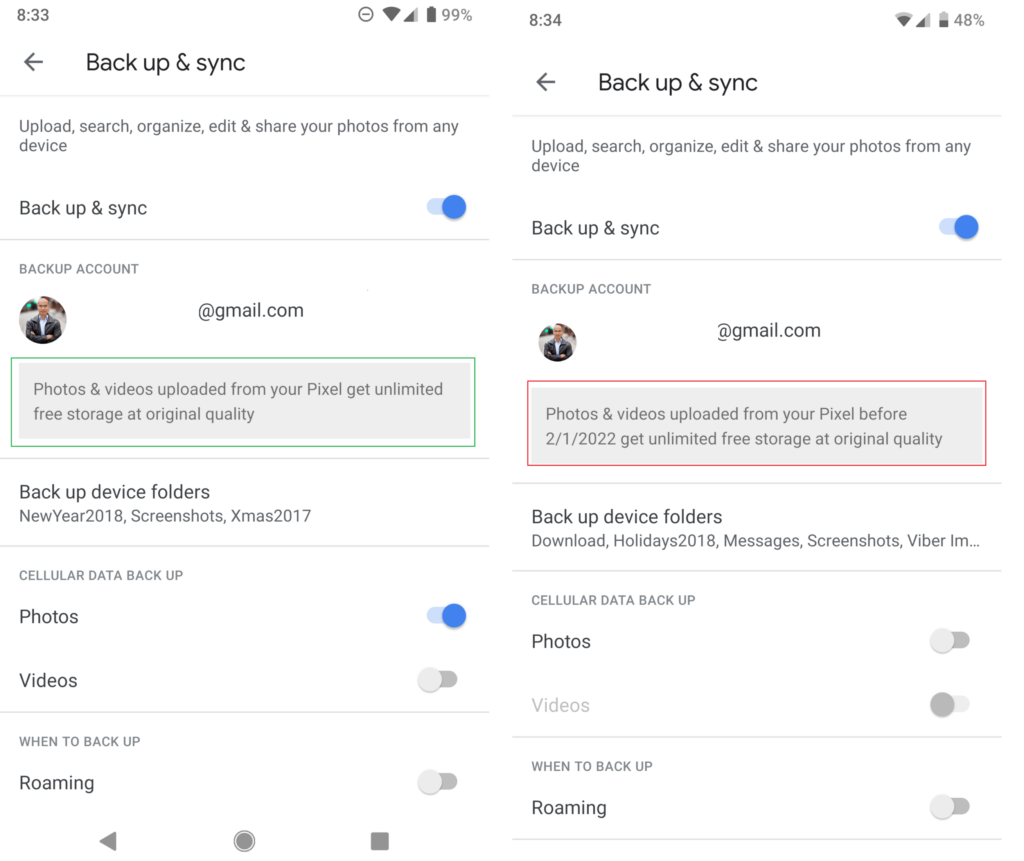
That’s because it’s the only phone that gets unlimited free storage at the original quality for life. The Pixel 2/XL and Pixel 3/XL can do that only until 2020 and 2022, respectively. After that, new content will be compressed by Google to “high-quality,” the same treatment for any third-party phones.
That said, if you just upgraded, maybe keep your original Pixel. If you have another phone, get a refurbished or used one literally as a backup phone. It’s still a great phone, by the way.
Dong’s note: I originally published this post on Feb 20, 2018, and have updated it since.


In a couple of years, what’s to stop them from changing their minds? All android phones used to come with free full quality lifetime backups with the google photo app. Then they took it away and charge you.
Same scam with Google App for Business, or whatever it is called this week.
Good point. Take “for life” with a grain of salt. Or you can get a NAS server.
Does anyone know how Google Photos identifies what Pixel phone is being used? Because perhaps then you could just run a virtual machine version of it on PC or somehow connect the motherboard directly to a PC and upload directly from the PC which would be much more convenient. (if there is a way to do this guys, please don’t abuse it, Google was very generous in giving this feature and it’s probably because of people abusing it that they don’t include it in later phone models)
Are you sure photos uploaded from a Pixel 2/3 will be compressed to high-quality in on Feb 1st 2020/22? That isn’t how I read the settings page. It is only referring to photos taken after those dates. I’d rather not buy a Pixel 1 if I don’t have to.
It’s the same thing, Ari. Starting at those years, photos uploaded by those phones will be compressed. Only the first Pixel is exempt, as it stands.
This blog is very information good work on it to write full detailed information. google pixel also collaborated with google so it provides extra cloud storage than other mobile users.
Does the unlimited google storage apply if I purchase a refurbished Google Pixel XL? I already use Google photos and pay for extra storage but have an iPhone right now. Will I no longer have to pay if I buy the XL? Thank you!
Yes, any Pixel/XL old new or refurbished will enjoy life time unlimited original-quality backup. Note that this only applies to the phone itself and not the account. Meaning only photos/videos uploaded using the Pixel will enjoy the unlimited space, and those uploaded from your iPhone (using the same account) will not. That said, you can download the existing photos. Remove them from the account, cancel the subscription, then re-upload them using the Pixel.