The Netgear EX7500 Nighthawk Mesh X4S Wall-Plug Tri-Band WiFi Mesh Extender the lesser version of the EX8000. It’s much smaller, has no port, and is designed to plug directly into a wall socket. In return, currently, at $160, it’s also more affordable.
If you don’t want to (or can’t) replace your existing router, the EX7500 can be a convenient and effective way to create a fast Wi-Fi mesh network for your home, as long as you have a good location to plug it in.

Netgear EX7500: A straightforward tri-band Wi-Fi extender
The Netgear EX7500 shares the same concept as the EX8000 by having three built-in Wi-Fi bands—one 2GHz band and two 5GHz bands—with one of the 5GHz bands working the back-haul. This band has the only job of connecting the extender to an existing Wi-Fi router, leaving the other two bands free to serve clients.
The dedicated back-haul concept was first used in Netgear’s Orbi and is one of the most effective ways to reduce signal loss, second to only using network cables. The EX7500 is similar to the satellite unit of the Orbi RBK40 Wi-Fi system.
Compared to the EX8000, however, both of the EX7500’s 5GHz bands use the dual-stream (2×2) setup of the 802.11ac Wi-Fi standard, meaning they have a cap speed of 867 megabits per second. The 3rd band of the EX8000 is a 3×3 802.11ac band (1733Mbps).
Negear EX7500: Hardware specifications
| EX8000 | EX7500 | |
| Wi-Fi standard | 802.11ac | 802.11ac |
| Wi-Fi bands | Tri-band AC3000 2.4GHz (2×2): Up to 400Mbps 5GHz-1 (2×2): Up to 866Mbps 5GHz-2 (4×4): Up to 1733Mbps | Tri-band AC2200 2.4GHz (2×2): Up to 400Mbps 5GHz-1 (2×2): Up to 866Mbps 5GHz-2 (2×2): Up to 866Mbps |
| MU-MIMO | Yes | Yes |
| Design | Standard (Not wall-mount-ready) | Wall Plug |
| Dimensions | 8.94 x 6.68 x 3.65 in (227 x 170 x 93 mm) | 3.3 x 3.0 x 6.34 in (83.82 x 76.2 x 161.04 mm) |
| Weight | 1.9lb (0.86kg) | 0.67lb (0.304kg) |
| Seamless hand-off standard | 802.11k | 802.11k |
| Gigabit Port | 4x LAN one USB 2.0 port | None |
| USB Port | 1x USB 2.0 | None |
| Wireless access point (WAP) mode | Yes | None |
| On/Off button | Yes | No |
Netgear EX7500: Detail photos
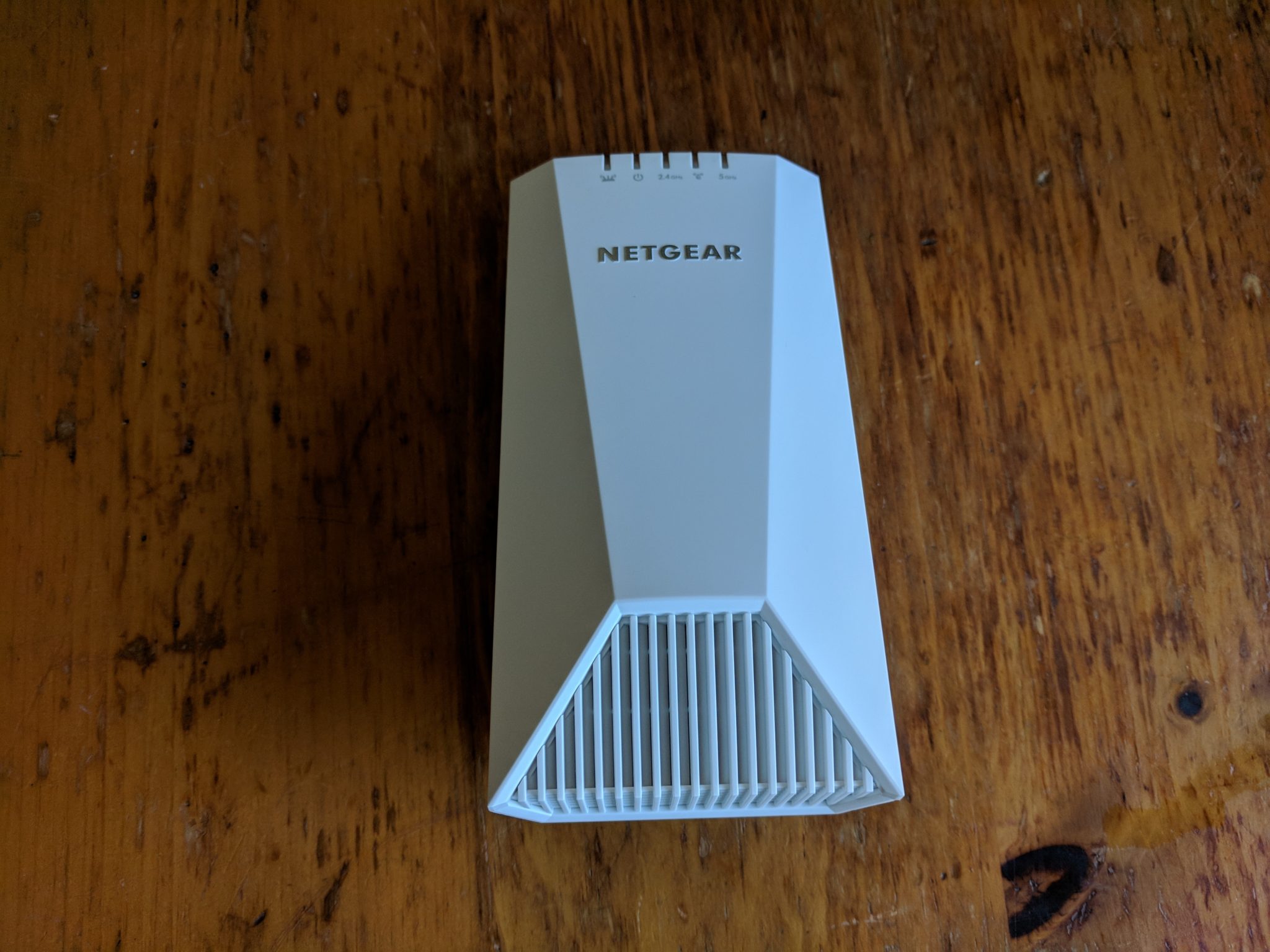


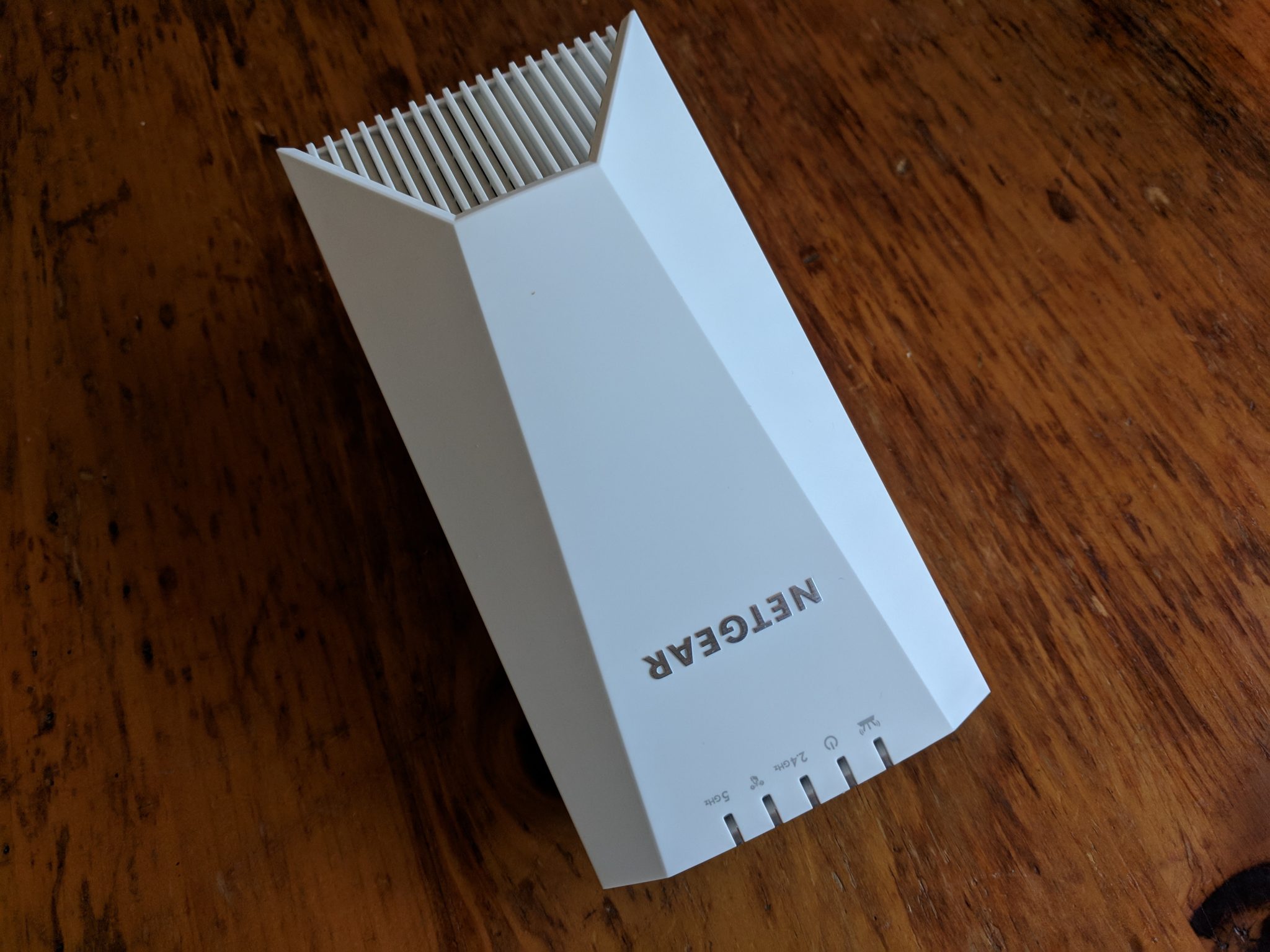





Simple setup
The setup process of the EX7500 is the same as that of the EX8000. The two also share the same web interface.
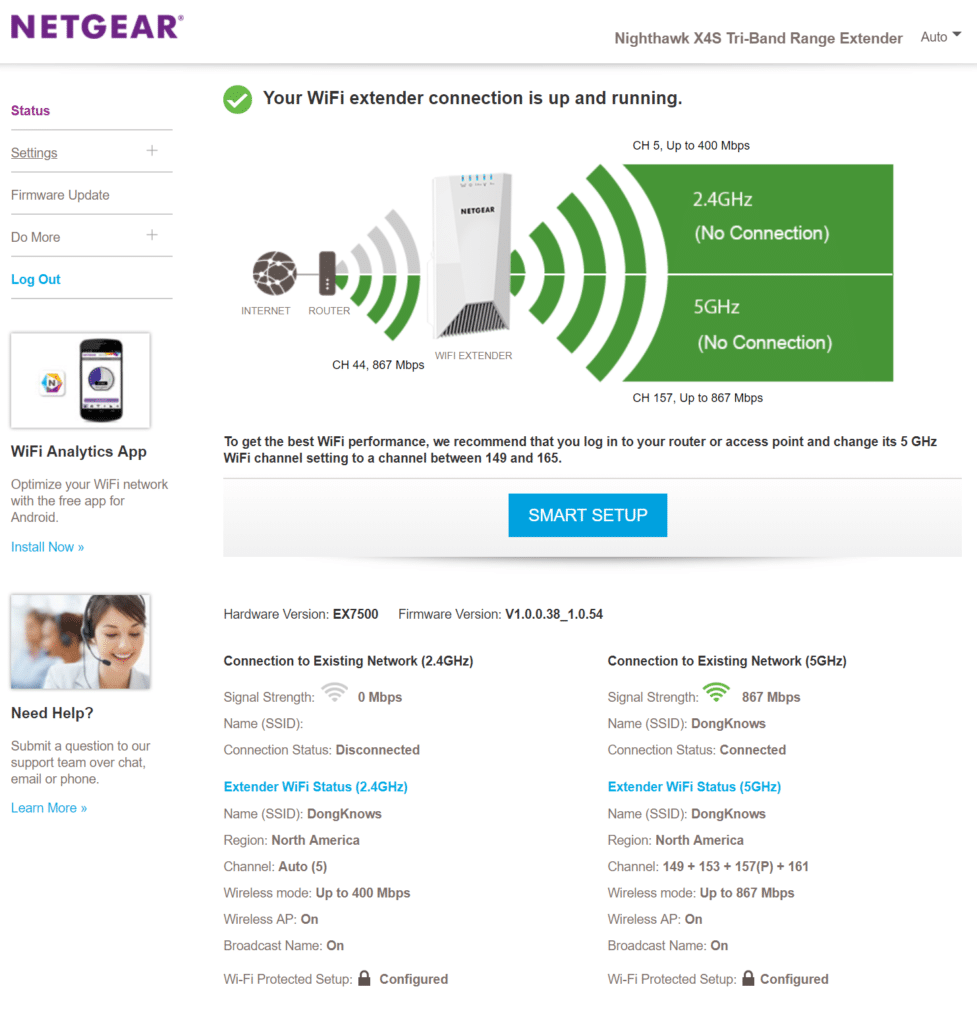
That said, you can plug the extender near the existing router, press the WPS button on the router, and then on the extender, wait for a minute for the two to sync, and that’s all. The extender will automatically replicate the existing router’s Wi-Fi setting (name and password) and extend it.
The harder part is to find a suitable place to put it.
Tricky placement
And this can be a hard job since you need a wall socket for the EX7500. Chances are, you won’t conveniently have one at a perfect distance from the router.
Too far, the signal between them is too weak, and you’ll have a slow Wi-FI network at the far end; and too close, your mesh network will have less coverage than you’d like.
That said, before getting the EX7500, make sure you have many options in terms of where you can plug in the extender. Keep in mind, as a plug-in adapter, the extender is bulky and will block access to adjacent wall sockets.
Helpful status lights
Like the EX8000, the EX7500 has a set of status lights on its top—including one for the router connection, one for 2.4GHz clients, and another for the 5GHz clients—that change color to indicate Wi-Fi condition:

- Blue: Best connection
- Amber: Good connection
- Red: Poor connection
- Off: No connection
- Blinking (blue): The extender is resetting to its factory default settings
Netgear EX7500: Good performance
The Netgear EX7500 worked well in my testing. I tested it with the Asus RT-AC86U, stacking it up against satellite units of other Wi-Fi systems, and it was able to beat many of them in close range. In long-range tests, however, it could use some improvement.
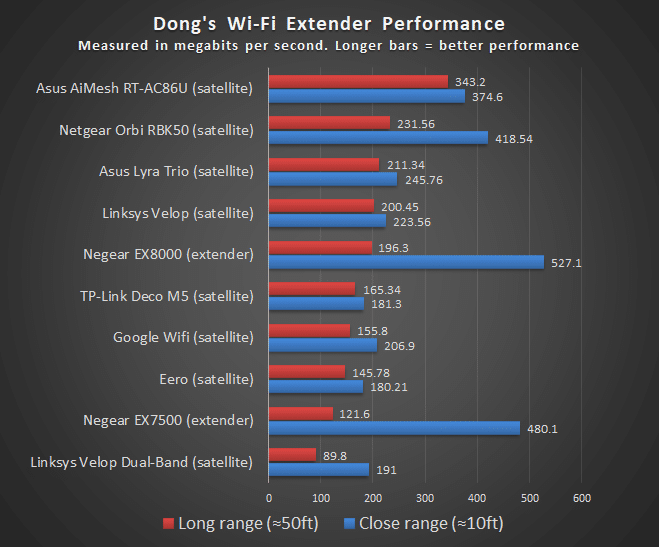
The seamless hand-off worked well, too. As a result, I was able to roam between the router and the extender while maintaining connectivity. And the extender was also reliable. It passed my 24-hour stress test without disconnection once.
Netgear EX7500 WiFi Mesh Extender's Rating
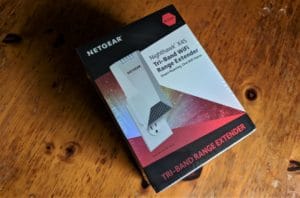
Pros
Dedicated back-haul band to reduce signal loss
Quick setup
Reliable performance
Cons
No network port hence no access point mode
Bulky plug-in design
Range speed could be faster
Conclusion
Thanks to the 3rd dedicated back-haul band, the Netgear EX7500 works well with any existing Wi-Fi router to create a mesh network.
However, keep in mind that using EX7500 is still entirely different from having a real mesh system. Among other things, if you change the router’s Wi-Fi settings (name or password), you’ll need to set up the extender again. You’ll also need to tweak the bands on the two units to make sure there’s no interference.
Nonetheless, if you need to quickly extend your Wi-Fi network and have plenty of wall sockets around the house, this is an excellent extender to get.



Dong,
How would you expect this setup to work if I bought two of these. Places one on the side of my house downstairs where the IP router is located, and another one upstairs on the other side of the house? Can two units act in tandem automatically to support a “mesh” network? I’m also trying to effectively bridge Ethernet for both locations as well through the extender. I recently gave up on the Nighthawk MR70 system due to frequent satellite disconnects.
You also said we would need to tweak the bands to avoid interference, can you expound upon that please?
You won’t have a mesh with these, Andrew. More here.
I’ve never been to your home so calling out the name of your rooms doesn’t provide the same information to me as it does to you. More on Wi-Fi range in this post.
Make sure you spend the time and read the linked posts and you’ll figure stuff out by putting two and two together. Good luck!
Hi!
Can I connect the EX7500 as another satellite of my TP-Link Deco x68 network? Or does it only work with Netgear mesh?
Thanks!
Yes, you can connect it, and any standalone extender, to any existing Wi-Fi network. More on that here.
Was looking for a tri band extender to add to my Asus XT8 environment. Is there any reason this would not work with my Asus XT8 as an extender and use the 2nd 5ghz band for backhaul ?
No, if you know how to config it and the XT8 manually, Alessandro. It won’t work like that automatically. It’ll be trick since they are of two Wi-Fi standards.
Hi Dong –
Thank you for writing this article, really helpful.
As of 22/02/21 I’m looking to buy a wifi extender. I’m based in the UK andf Which? (product comparison website) have the NETGEAR EX6250 at around 80%/100% and a “best buy”. Problem is – it’s £110.
The Netgear EX7500 looks like a more advanced model and it’s £5 more so I’m assuming it would be worthwhile buying this more expensive model which has better coverage?
Could you advise?
Many Thanks in advance –
Conor
I’d go with the E75000, Conor. Keep in mind though, that it’s an extender that can only work as such, there’s no AP mode. More here.
Dong how do I get my own cellular hotspot?
Get a mobile hotspot like this one, Gary.
Hi Dong – thank you for the review. Do you have any update from long term usage of the EX7500 with the Asus RT-AC86U? I am contemplating a similar pairing but from the Netgear forum it appears that the EX7500 seems to be afflicted with connectivity issues for some folks hence I am apprehensive. I gave up on the Orbi RBK50 due to frequent internet drop-outs.
Hi Jerry,
Both the EX7500 and EX800 have been working well. (My friends have used them for a while now. However, if you don’t want to go with AiMesh, considering the price, I’d recommend this new TP-Link’s OneMesh setup. https://dongknows.com/tp-link-onemesh-wi-fi-system-review/
Hope this helps,
-Dong.
Hi Dong, I see in your photos you show this extender with all of the lights blue, except for the 5GHz light which is amber (depicting a less than perfect signal). Can you please advise as to whether or not this done in the “One WiFi Name” mode (with smart roaming)? Versus connecting a client directly to the extender. The reason I ask is because I have mine set up in “One WiFi Name” mode, and my 2.4 and 5 GHz lights never come on. I’m wondering if I have configured it incorrectly, or perhaps it’s not working. When I connect directly to the X4S extender (not using “One WiFi Name”, the lights do come on (showing that I’m connected). I was thinking that the Smart Roaming feature (while in “One WiFi Name” mode), would cause the 2.4 or 5GHz lights to come on when the client device switched from the router to the extender.
I know that this is a long and possibly convoluted question. But I tried really hard to explain the issue thoroughly.
Thanks in advance for any help you can provide.
Hi Tom, I used “One Wi-Fi Name”. Just make sure you update the extender to the latest firmware. Reset it and try again. It should work. Hope this helps. 🙂
Hi Dong, forgive me if this sounds like a stupid question but will this extender work with the EE brightbox r Router, you said it needs IEEE 802.11r or 802.11k , the router for ee is IEEE802.11b/g/n so i confused whether it would work well or not… If will not work do you have suggestions for an extender compatible with it that is a plug in one as i cant seem to find one.
There’s no stupid question, A (only stupid mistakes 🙂 ). 802.11r or 802.11k is for the seamless hand-off. If your device does’t support that, the extender still works fine. It’s just that when the device moves back and forth between the extender and the main router, you might experience a brief disconnection. That’s all. For more on that, check out this post: https://dongknows.com/mesh-wi-fi-system-explained/
Hi you seem to have a huge knowledge on all things wifi. Could you point me in the direction of a product.. i spend a lot of time on caravan sites and the broadband on these sites are ok and work off multiple repearors around the sites. At peak times the signal drops to a point whee video stream buffers badly..is there a product i could use in the van to boost signal strength.regatds
Hi Clay, unfortunately, there’s not much you can do as a receipient. Also, even if the owners at the sites fixe their Wi-Fi systems, that might not help since the problem here is likely the Internet bandwidth. There’s just not enough for everyone. Video streaming is one of the online applications that use the most bandwidth. That said, you might want to get your own cellular hotspot if you want to have a reliable Internet on the go.