Among the things I “love” about driving a Tesla, its Safety features—Sentry vs. Dashcam—rank right below the notorious Autopilot.
I like the former enough to opt for the $9.99/month of Tesla Premium connection, although I had already successfully hooked the car to Comcast’s xfinitywifi public Wi-Fi network.
If you wonder what Tesla’s Sentry or Dashcam is, especially why they have anything to do with the car’s data connection, you’re reading the right post.
Dong’s note: I first published this post on Feb 26, 2022, and updated it on May 2, 2023, with up-to-date information.

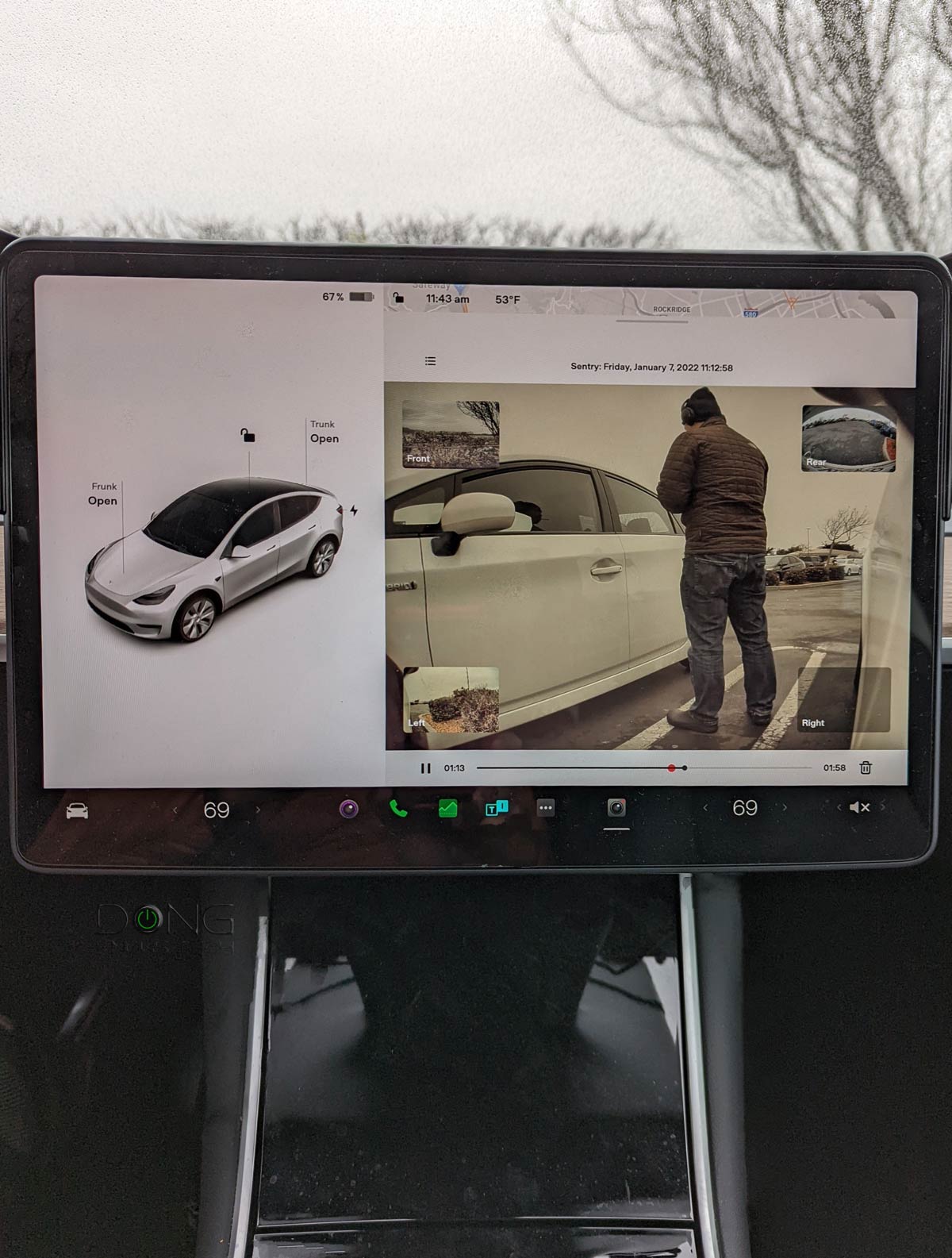
Tesla Safety: The combo of Sentry Mode and Dashcam
Tesla Safety is a feature set available in all Tesla models released after August 2017. It includes Sentry and Dashcam.
These features leverage the car’s Autopilot cameras—eight of them covering 360 degrees around the car—to record user-accessible video footages, which can be used in case of accidents or vandalism.
Compared to Autopilot, where the car has to analyze its surroundings in real-time, Sentry Mode and Dashcam are sort of “low-tech”. All they need to do is retain the footage based on specific events.
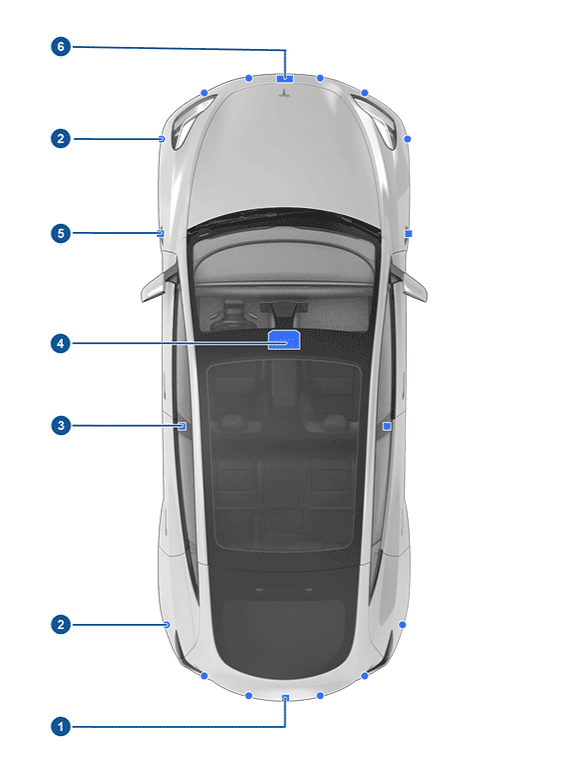
1. A camera is mounted above the rear license plate.
2. Ultrasonic sensors (if equipped) are located in the front and rear bumpers.
3. A camera is mounted on each door pillar.
4. Three cameras are mounted horizontally about 1 inch apart on the windshield above the rearview mirror.
5. A camera is mounted to each front fender.
6. The radar (if equipped) is mounted behind the front bumper.
Both features use only four cameras outside the car: front, side fenders (behind the front wheels), and back. They don’t use the two pillar cameras, as shown in the picture below.
And that’s a good thing. It would get overwhelming if they used all of the car’s cameras. Using fewer cams also helps lower the energy consumed.
Most Tesla cars come with a 9th in-cabin camera under the rearview mirror.
This camera is not activated by default for Dashcam, but you can turn it on. If so, it’ll record the car’s interior only in the event of an accident. Sentry only uses this camera for Live View—more below.
Sentry and Dashcam share the same storage space and playback mechanism. Thanks to the number of cameras, users get a full picture of what happens in an incident.
And that brings us to the most important thing you’d need when using these two: storage space.
Sentry and Dashcam: Notes on storage for recordings
Each Tesla has no onboard storage for its Safety feature set by default. You need to connect a USB portable storage device to the car’s USB port.
Generally, each car includes a 128GB Tesla-branded thumb drive, but you can, and should, replace it with a large portable storage device.
On my Model Y, the stock USB drive ran out of space after less than two months, and I replaced it with a 1TB WD Black D3 and generally, that’s plenty.
The car will automatically rotate the recorded footage when the space runs out, so the large the portable drive, the longer you can keep the footage.
In my experience, the playback performance is best when I use a 1TB or less-capacity drive. Larger capacities might cause the car to take longer to start showing recorded footage.

Other than that, here are of things to note on this store front:
- It’s best to use portable SSDs. Hard drive-based portable storage is too slow and prone to data damage—the car produces a lot of shocks and vibrations.
- You need to format the portable drive using the car’s screen. Or you can do that via a computer—you need the exFAT file system. The vehicle will not record anything if you skip this step.
- When you use a large drive, you can pick a 1TB or smaller partition for the recordings and use the rest for general storage or music.
- The port to plug in the drive is inside the glove compartment, designed as the car’s built-in vault—you can securely lock it with a passcode.
- Avoid using any security for the drive, such as password-protecting it—the car has no mechanism to handle that.
Sentry vs. Dashcam: Differences
The main difference between Sentry mode and Dashcam is that the former records security video footage when the car is parked and left unattended. In contrast, as the name suggests, the latter does its job when the vehicle is in motion or occupied.
Let’s look a bit closer.
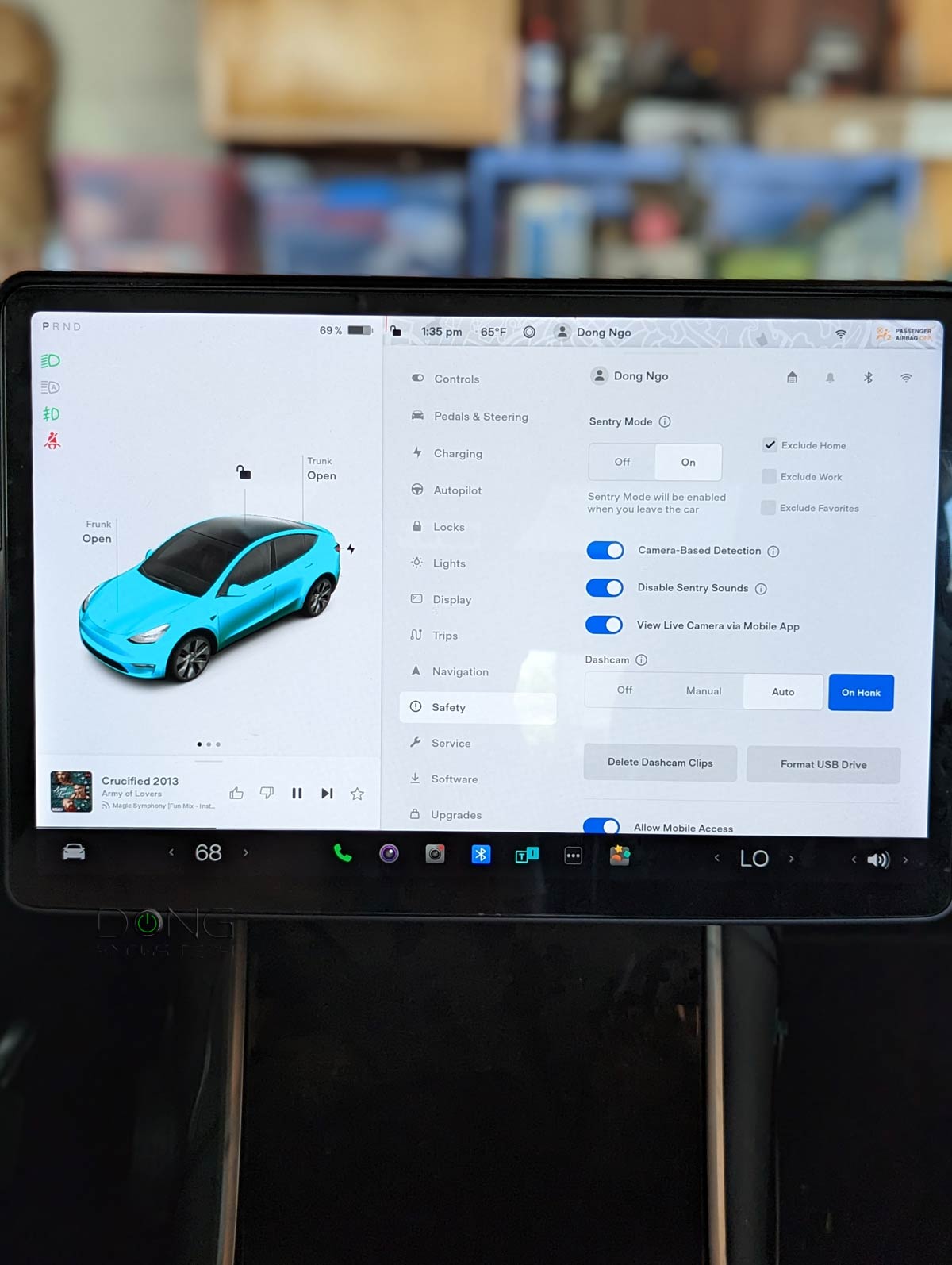
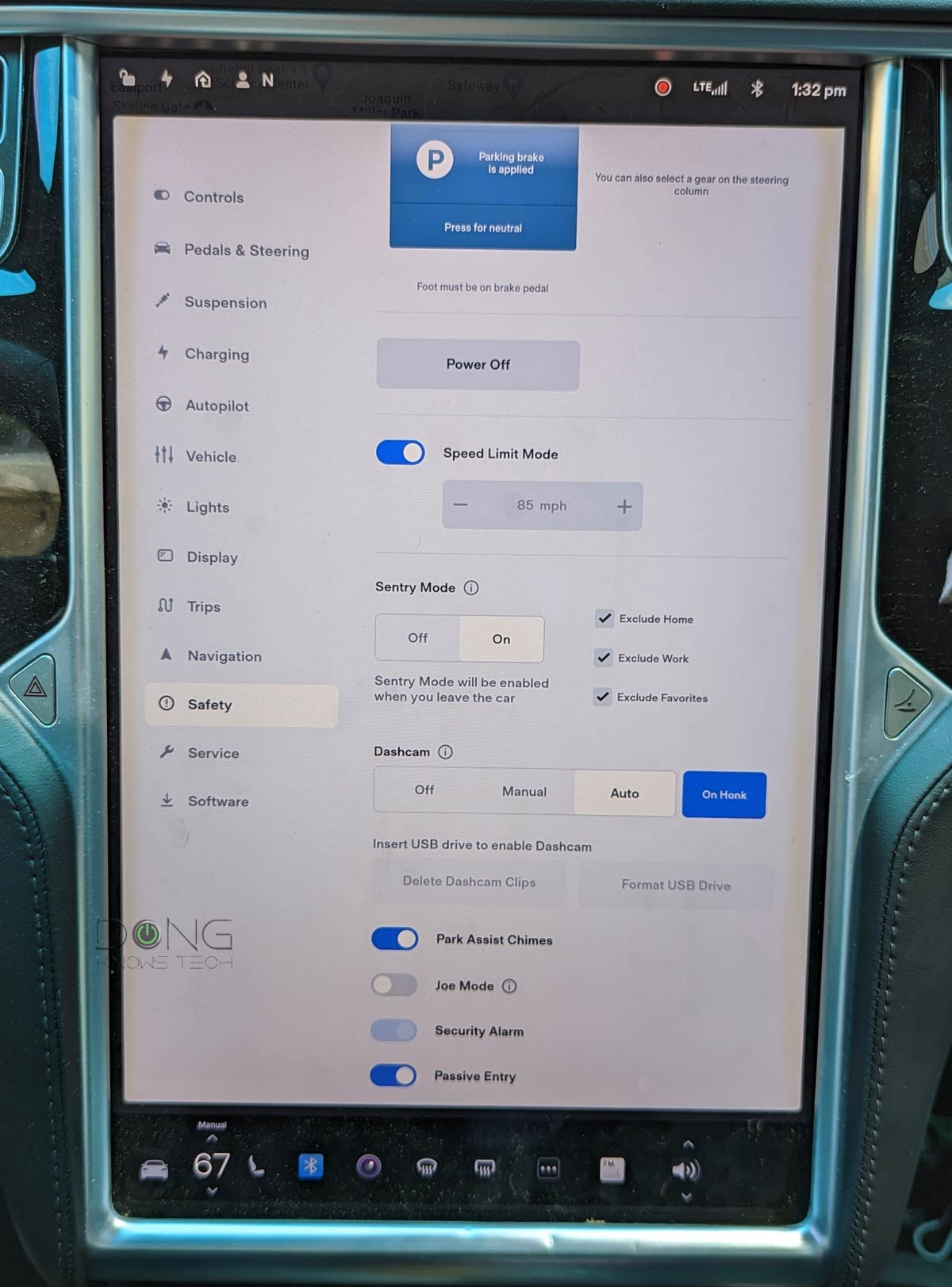
Tesla Dashcam: The best among its peers
Tesla Dashcam is a different ball game from any other dash cam on the market—there are a ton of them you can add to any car.
By default, Dashcam only records and retains “events,” such as an accident or generally when something unusual happens—typically when the car gives out a warning or has to brake by itself.
But the driver can manually record at any time by tapping the screen’s record button. There’s also an option to save the current footage on Honk.
The way it works, the car generally retains some 20 minutes of driving footage which it rotates in real time.
When an incident happens or when asked to record, it moves the relevant footage onto the external storage.
Sentry Mode: The recording triggers
Sentry Mode is not turned on by default—you need to turn it on in the car’s Safety section. You then can make the feature turn on automatically each time you leave it and pick locations where it’d stay off.
Sentry Mode records and monitor the surrounding of the car at all time via three states:
- Standby: This is the default state where nothing is happening around the vehicle. In this state, Sentry Mode monitors the surrounding of the car, but it doesn’t record anything.
- Alert: When a minimum threat is detected, such as somebody leaning on the car. Sentry Mode now flashes the car’s headlight periodically and makes its center display glow with a message warning that its cameras are recording. (Tesla cameras don’t record sound.)
- Alarm: This is when a severe threat is detected, such as someone pushing on the car aggressively or breaking a window. Sentry Mode now increases the car’s center display to the brightest level, activates the car’s alarm, and plays loud music from the car’s audio system. It also sends the owner alerts via the Tesla mobile app.
In Alert and Alarm states, the car records the entire incident plus up to 10 minutes prior footage.
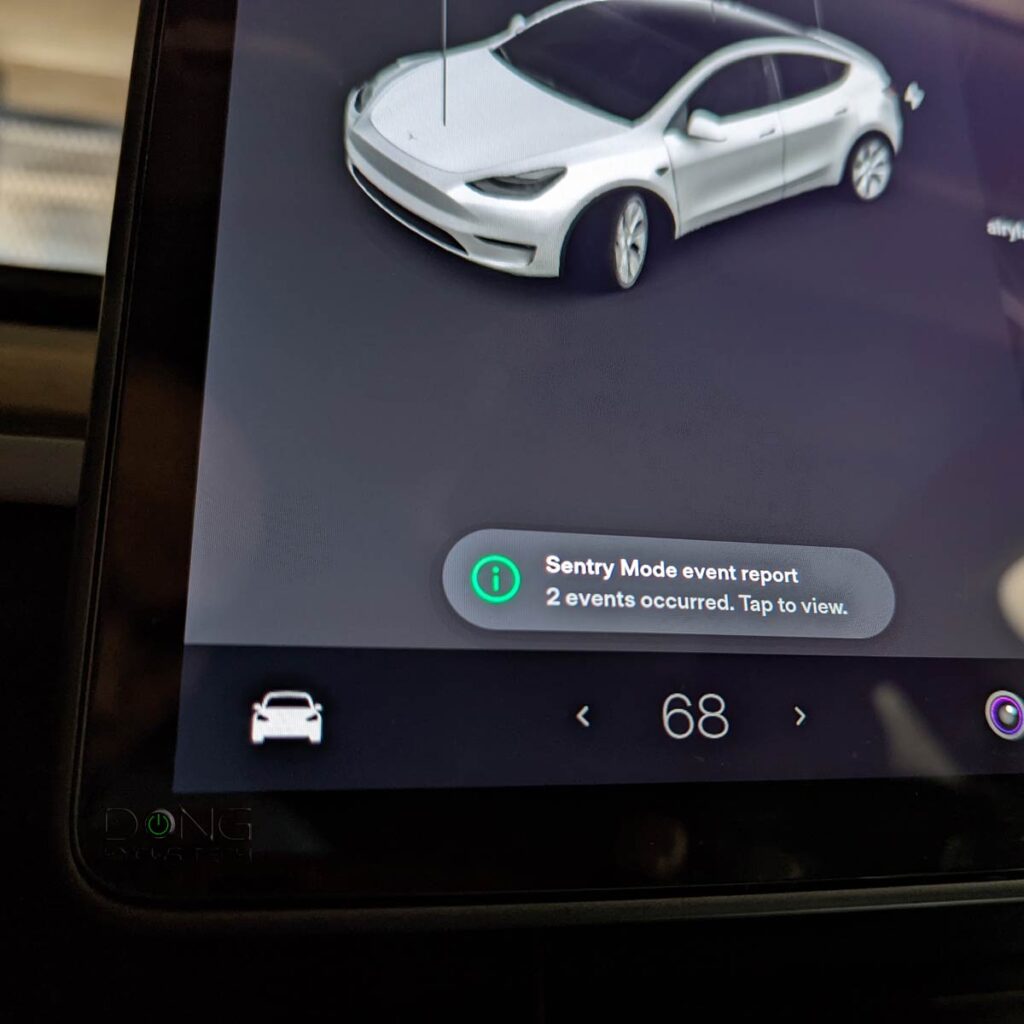
Tesla Sentry Mode’s energy consumption
Dashcam and Sentry Mode are part of the car’s Autopilot feature, so it uses a lot of energy. However, only the latter requires additional energy since it works when the vehicle is not in motion.
The amount of energy Sentry uses depends on how busy the area where you park the car is. In my experience, on most Teslas, the feature drains about 1 mile worth of energy per hour, or about five percent every 24 hours.
Every Tesla will turn Sentry Mode off when its battery reaches 20 percent.
To put things in perspective, on a full charge, my Model Y Long Range will operate Sentry Mode when parked for over 10 days on a full charge.
Generally, if you intend to leave the car for long-term parking, it’s best to do so with a full battery.
In my experience, Sentry Mode’s energy consumption has never been a concern. I generally park and leave the car, knowing it’ll tell if anything happens when I return.
And that brings us to the recorded video quality.
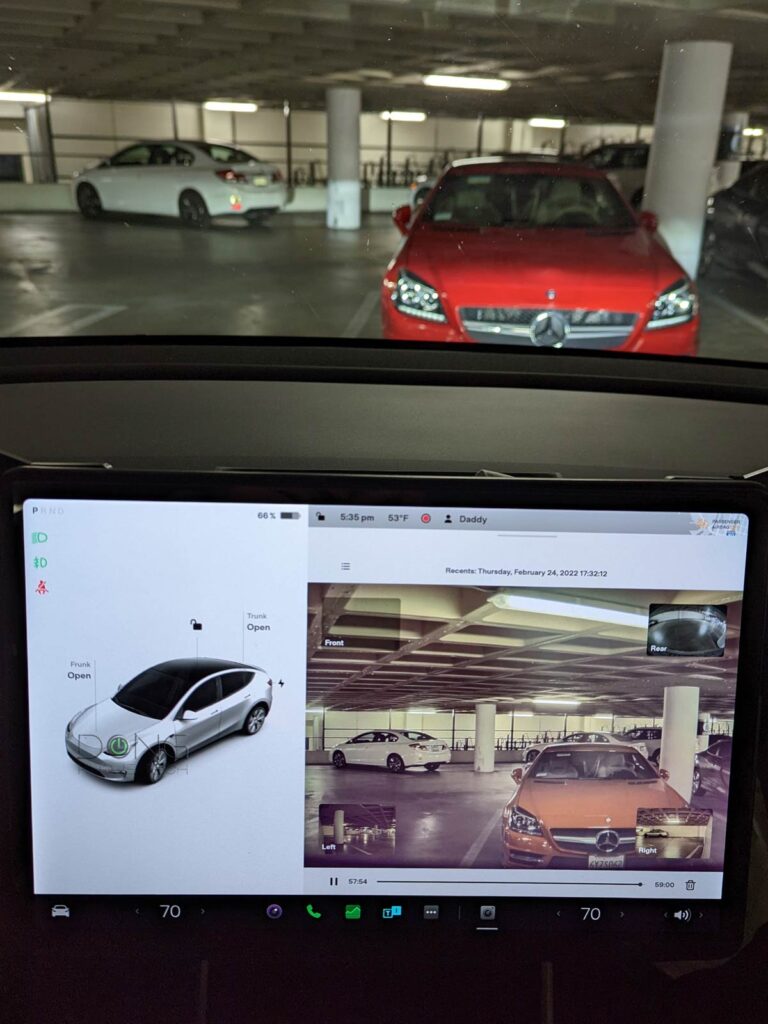
Tesla Safety: Video quality and playback
On a Tesla, the Sentry Mode and Dashcam record videos using 1280 x 980 resolutions at 30 frames per second and 4388kbps bitrate. So it’s between HD (720p) and Full HD (1080p).
The video quality on the car’s screen is good for security. You won’t be able to make a movie with it, but it serves the purpose.
But some aspects of the videos are worse than others. For example, no matter your model, you’d note that the footage has laughable color inaccuracy. The cams consistently got the hue wrong, giving bright colors a different tint. Most noticeably, a red car tends to be captured as orangish or maroon.
To make up for that, the playback mechanism is excellent. You can playback all four cameras’ footage in sync on the car’s center display. One on the main screen view and the other three at the corners—you can tap on each to swap it with the current main view.
On a computer, you’ll find each camera’s footage as a separate video, about a minute long each. It can be hard to have the whole picture of the car’s surroundings, but still, it’s good enough.
If you’re savvy enough, you can install the Tesla Viewer app on a Windows computer, which allows for playing back the cameras’ footage in sync.
I tried the app, and it worked as intended—you should also have the versatile VLC player installed.
Sentry’s Live Cam
In late October 2021, Tesla released an update that added Live Cam to Sentry Mode.
With Live Cam, you can stream the car’s live video footage to your phone via the Tesla app—one camera at a time—effectively turning the vehicle into a mobile surveillance solution.
Live Cam offers views of the car’s front, sides, and back. In mid-Decmeber 2022, Tesla added access to the car’s inside cam below the review mirror.
Other than viewing live images, Sentry’s Live Cam feature allows you to honk (or make fart sounds—a practical joke built-in all Tesla), flash the headlights, or even broadcast a voice message to the car’s outside speakers from wherever you’re in the world. It’s the ultimate “hey, I see you” add-on feature.
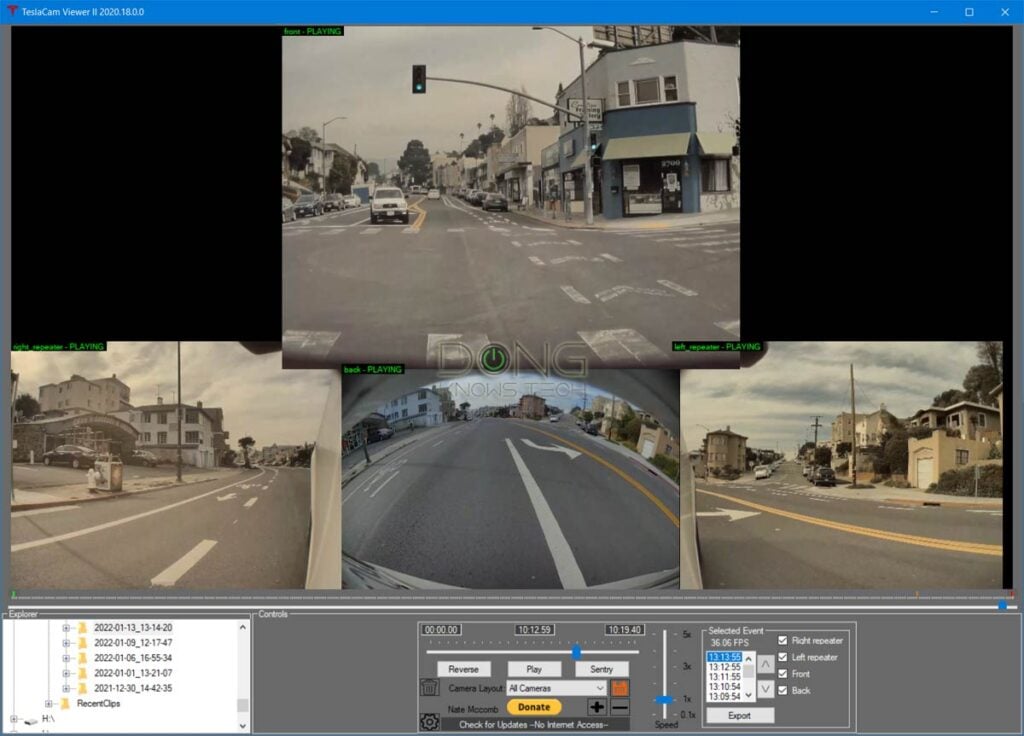
But there’s a catch. For Live Cam to work, the car must have Premium connectivity. And, as mentioned at the beginning, the subscription is worth it.
All Tesla cars come with a free lifetime Standard Connectivity mobile cellular plan. The company uses it for the car’s navigation and sends over-the-air updates.
When you get a new car, it comes with a trial period for Premium Connectivity—which costs $9.99/month, or $99/year, after—that gives you a few valuable extras, as shown in the table below.
| Connectivity Packages | Standard (Included) | Premium (9.99/month or 99.99/year) |
|---|---|---|
| Over-the-Air Updates (Certain updates require Wi-Fi) | ✓ | ✓ |
| Navigation | ✓ | ✓ |
| Live Traffic Visualization | – | ✓ |
| Satellite-View Maps | – | ✓ |
| View Live Camera in Sentry Mode | – | ✓ |
| Video Streaming * (Content subscriptions required) | – | ✓ |
| Caraoke * | – | ✓ |
| Music Streaming * | – | ✓ |
| Internet Browser * | – | ✓ |
By the way, you can’t turn your car’s premium connection into a mobile hotspot.
* Accessible over Wi-Fi for Standard Connectivity
Indeed, I’ve used the feature regularly to keep a tab on the car when double parking or parking on the spot I’m supposed to, such as in yellow or green zones.
The feature has saved me multiple parking tickets, each of which would cost more than an entire year of Premium Connectivity.
But the live cam is also great in many other situations, such as checking on the weather—especially to see if it’s snowing/raining or not—or making sure you didn’t forget anything around or inside the car.
Two things to note about Sentry’s Live Cam:
- When you start viewing the live footage, the car’s headlight flashes once, and the center display will glow with the same warning mentioned in Sentry’s Alert state above. In other words, those around the car know you’re watching.
- This feature depends on the Internet connection for the car and on your phone—hooking the car to a public Wi-Fi hotspot will help.
The video quality of Live Cam changes depending on the connection speeds and generally is not great, but it serves the purpose.
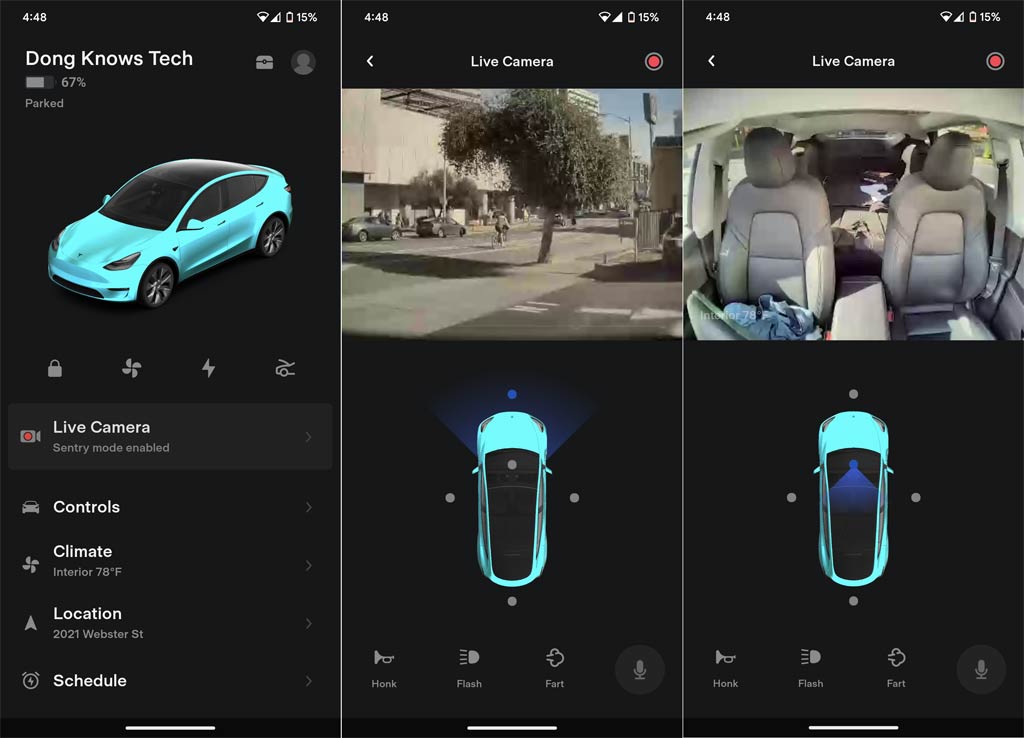
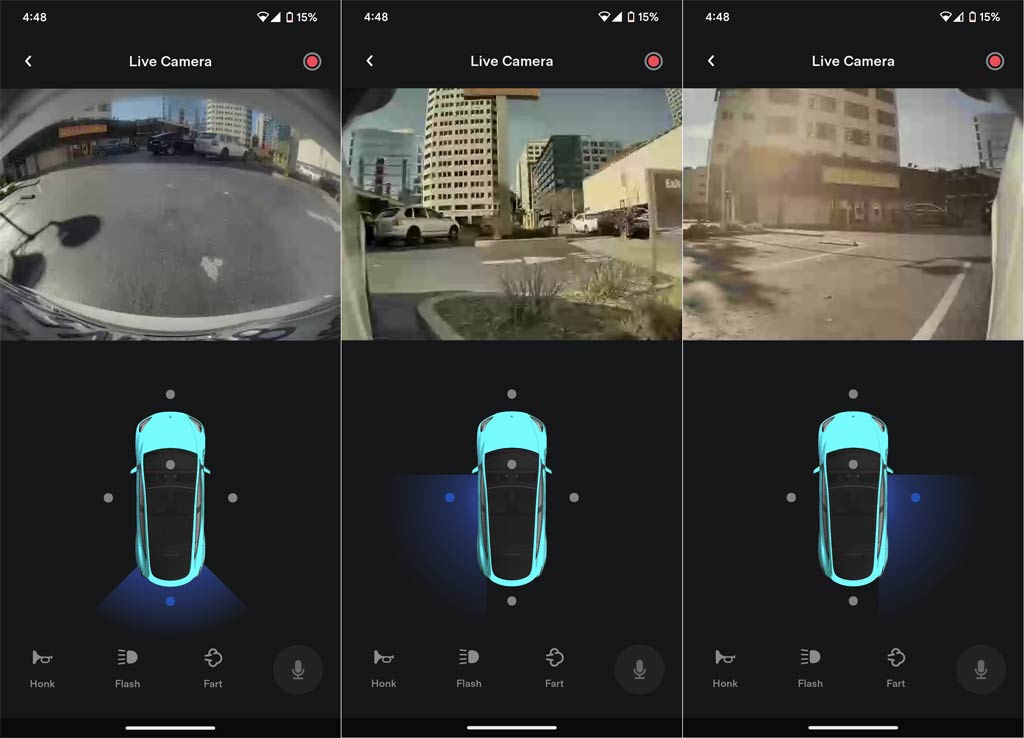
Tesla Safety and privacy concerns
With the car being connected to Tesla at all times, it’s understandable that its video recording capability will cause privacy concerns. Folks worry that the vehicle will record videos of your activities and send them to Tesla.
First of all, Tesla knows a lot about the car’s activities. If you ask them, they will tell you how your car performs.
During many trips, I had questions about the car’s range and other aspects and received a detailed record of how fast I had driven, for how long, and how much of the time the car’s HVAC was used at what temperature, so on and so forth.
That’s to say, Tesla already knows a lot about you and how you drive. And for the most part, that’s a good thing.
For one, I’d never have to worry that my car would get stolen. Tesla would always know where it is, and so do I via the app. Another advantage is that Tesla might know about the car’s hardware issues and inform me beforehand.
While there are a few options on this front that you can turn on or off via the car’s center screen, the vehicle will always send its location and diagnostics information to Tesla—that’s part of the deal in owning a Tesla.
But if you worry that Sentry Mode would send Tesla its recordings, that wouldn’t happen.
That’s because each minute of recorded video uses about 30MB of storage space, and uploading that much data requires a lot of bandwidth. Then Tesla also needs lots of storage space on its end to store recordings of millions of cars. For what? The company already knows your behaviors via metadata.
It’s just a simple matter of cost vs. benefits for the company. There’s little for Tesla to gain from those random videos to justify the hefty storage and bandwidth investment to make that possible.
So, yes, it’s possible that Tesla can watch a particular person if it has good reasons. But that’s the case with anyone driving any car.
The takeaway
With Live Cam, Tesla’s Sentry mode has become the primary reason to justify the cost of Premium Connectivity. It was the only reason why I opted for the package.
But even without it, the features are an excellent way to deter sinister parties from tampering with your car. That’s not to say your vehicle is safe, but at least you’d have a record of what happened.
So get good storage for it, park your car properly, and go on your merry way.



My 2022 Model S Dashcam only shows the time after incident happened of someone backing into my front bumper. Could not find the horn in time! Police was able to watch it and reported as their fault, but now my insurance is asking for the clip.
It’s saved as a separate category, Adela, but generally, it’s there. Easier if you plug the drive into a computer.
Dascam all through article should be Dashcam 😉
Also at least one dasam and subject has dascam too instead of dashcam.
Thanks, Jeff. Fixed. Next time you can also use the typo report, just highlight the typo and hit the red button that appears.
Ah, I didn’t know about the typo report option. I just used it on one that you missed:
“It includes Sentry and Dasam”.
Keep up the good article work!
And it worked. Thanks, again, Jeff. 🙏☺️
Disappeared Records of hour before and hour after car accident on autopilot. Could be real?
Plenty GBs of free space on hard drive . Bunch of old records and new records after car accident, but no any records of car accident.
One side camera was lost in the accident.
3 other just stopped working.
Is it something that happens to Tesla owners???
Should Tesla explain this ?
That’s odd. Maybe something todo with the accident itself? In any case don’t trust Autopilot or FSD! But I guess you’ve already garnered that much from the XP. Sorry to hear.
i just bought a 2018 Model S and can’t figure out how to access the Live Camera feature, or the Multiple Camera viewing feature from the app or inside car (though I can see the videos from my flash drive). Any help, please?
Make sure the car run the latest software. You also need to use the latest Tesla app and pay for a premium connection. Check with the car’s online manual. Give yourself some time to familiarize with the car.
Maybe I missed it, but can this be added to a 2018 Model S? I mean, can I pay for it to be added as a service or do I need a hardware upgrade? Thanks in advance!
I assume you meant the Live Cam feature, Ernie. If so it’s available in the Model S 2018. You need to upgrade your Tesla app (on your phone) to version 4.2 or newer and the car must run firmware version 2021.40 or newer — just update both to the latest. No new hardware is needed.
Thank you for the reply as I am just about to purchase a 2018 Model S and wanted to make sure I am capable of most of the important things the newer models have. I was under the assumption that Sentry mode was only for 2019 and newer but it was hard to justify the cost difference between a 2018 vs 2019 just for that. The big difference was the computer for me and getting a 2018 made in March or later ensured this. I really appreciate the reply and I look forward to digging into more of your blog.
That’s a great car, Ernie. I have a couple of friends who have the same model year. Congrats!
True story. The other night I, bored, turned on live view in the middle of the night to check on the weather and saw a guy standing in front of our Model X… peeing. Can’t unsee that. Felt bad about startling him with the headlights, though.
Love your blog. Keep it up!
Oops! Sorry, JB. I couldn’t hold it anymore at the time. J/K. But, yeap, the initial flash can be problematic. Thanks, and thanks for sharing. 🙂