If you’re unsure of the differences between USB-C and Thunderbolt or between USB 3.0 and USB 3.2 (or is that USB 3.1?), you’re not alone.
Mind you, we’ve been in a pretty good place in the past half a decade. Before that, we had to deal with a myriad of other peripheral connection types, like Parallel, Serial, FireWire, eSATA, etc.
This post will help you understand the current state of modern connection standards—namely USB and Thunderbolt—so that you can confidently plug one device into another, which nowadays is likely via an USB-C port.
Tip
The year 2023 was the most significant for peripheral connectivities.
After years of pressure from the EU, Apple finally had to give up its greed and forgo the proprietary Lightning connector. The iPhone 15 was the first in the family, and the final major electronic device in the world, to adopt USB-C as its charging port.
Additionally, the latest USB 4 V2 standard was released in June, and Intel also announced Thunderbolt 5 in September.
When connecting a peripheral device to a host, there are two things to remember: connection type and connection standard. It’s impossible to talk about one without mentioning the other, but let’s start with the former: the connection type.
Dong’s note: I first published this post on November 13, 2019, and updated it on March 9, 2025, with additional up-to-date information, including tips on USB Power Delivery.

1. Connection type: How things fit—it’s connector vs. port
We generally use a cable to connect a device (like a portable drive) to a host (like a computer). This cable, like all cables, has two ends, which are male connectors or connectors for short.
One end goes into a host, and the other goes into the device. The holes the cable’s ends plug into are female ports or ports for short. The configuration of a port determines its type.
Each port type has its corresponding connector, or you can say each connector type has a corresponding port. Either is correct.
USB-C port type is the new norm
Most modern devices use the USB Type C port type (or USB-C for short).
In this case, both ends of the connecting cable are the same: they are USB-C connectors. This is super convenient—you don’t need to figure out which end of the wire goes into the host and which is for the device.
The USB-C port also features reversible plug orientation, meaning you can plug the cable in without worrying about keeping a particular side up.
Moreover, the USB-C port type also works as a power connector for devices, like a laptop or a phone—the machine won’t need a dedicated power port anymore—and can deliver power both ways. So, for example, when connecting two smartphones using a USB-C cable, you can share data and power between them. (We’ll learn more about USB power delivery below.)
This port-type convenience is available to the latest USB standards and Thunderbolt 3, which also uses the USB-C port.
Tip
There are subsequent Thunderbolt revisions, including Thunderbolt 4, 5, and even more down the road, but Thunderbolt 3 is the most significant regarding connection type, which is USB-C. For this reason, nowadays, the term “Thunderbolt” is automatically understood as Thunderbolt 3 or later.
In other words, when all of our devices support USB-C, which has been the mandate since the EU forced Apple to part ways with its Lighting connection type, there’s no need to worry about what cable to carry anymore since there’s just one type of cable.
Well, almost. For charging, that’s true—virtually any USB-C cable will do, and the charging speed depends on the power source—more on this below.
Unfortunately, things are more complicated regarding data purposes. That’s because Thunderbolt and USB are not two fully compatible connection standards.

Connection types: Thunderbolt 3 vs. USB-C
All Thunderbolt 3 (and subsequent Thunderbolt revisions) ports work as a USB-C-based USB port, but not vice versa.
As a result, you can plug a USB portable drive into a Thunderbolt 3 port, and it will work as intended. However, a Thunderbolt-only device, like the Samsung X5 portable drive, will not necessarily work when plugged into a USB-C port, even though its cable fits perfectly.
The reason is that Thunderbolt 3 has more requirements in terms of connection standard than USB 3.2 (and older), which we’ll discuss below.
As for the connecting cable, all Thunderbolt 3 cables work as USB-C ones, but only high-quality USB-C cables can also work for Thunderbolt 3—low-quality ones might work, but at a slower speed or are unreliable.
For this reason, a Thunderbolt cable tends to have the Lightning symbol to distinguish itself from a USB counterpart.
And then, chances are, we’ll still have to deal with other non-USB-C port types for years to come.
Connection types: Legacy USB
Since there are billions of existing USB devices on the market, modern host devices need to support them. As a result, chances are you’ll run into older USB port types for the foreseeable future.

In this case, our beloved connecting cable has two different ends: A and B.
USB Type-A (the host end)
The end of a connecting cable that goes into a host, such as a computer, is called a USB Type-A connector.
Before USB-C, this connector and the corresponding port type, the USB-A female port, remained physically the same in all USB standards.
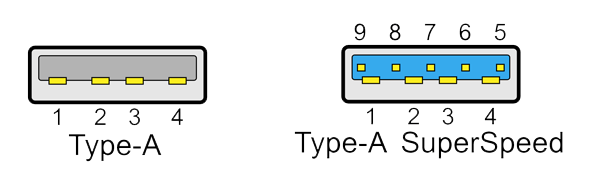
There are two USB Type-A versions (for different USB standards—more below):
- USB Type-A: Used in USB 1.1 to USB 2.0 and supports speeds up to 480 Mbps.
- USB Type-A SuperSpeed: Used in USB 3.x standards—more below—and supports speeds up to 10Gbps, though 5Gbps is more common. It tends to come in blue.
Again, these two types use the same port and work interchangeably (at their respective speeds). In other words, USB Type-A SuperSpeed is backward-compatible with USB Type-A.
For compatibility reasons, a 5Gbps SuperSpeed port might be set to work at the USB 2.0 standard by default in some older computers and needs to be adjusted in the BIOS to deliver higher data rates.
If you start to get confused, well, it’ll get much worse.

USB Type-B (the device end)
This type is the other end of the cable that goes into a device, such as MP3 players or legacy smartphones, and is where things get very complicated.
There are so many variations of the standard USB Type-B. That’s not to mention the countless non-standard proprietary Type-B designs, of which the most notorious is the Apple Lighting connector that goes into an iPhone—from iPhone 5 (2012) to iPhone 14 (2022).
Each variant of Type-B connectors requires a corresponding port. Physically, one variant’s connector won’t fit into another’s port, so each port type requires a distinctive cable.
So, for example, if you have an iPhone and another non-Apple device, you’ll have to carry at least two cables.

Following are some, out of many, Type-B standards:
- Standard-B (or Type-B): Used in USB 1.1 and USB 2.0 standards. It suits mostly large devices, like printers or scanners.
- Standard-B SuperSpeed: Available only to USB 3.x devices, this port type also works best for large devices, like a desktop external drive.
- Mini-USB (or Mini-B): Significantly smaller than Type-B, this standard is for old portable devices, such as clamshell phones and first-gen portable drives. It’s obsolete now.
- Micro-USB (or Micro-B): Slightly smaller than Mini-USB, this port was once the go-to type for older smartphones and tablets. It’s also being phased out.
- Micro-USB SuperSpeed: The thin version of the Standard-B SuperSpeed. It’s popular in portable hard drives, like the WD My Passport.
Again, as you can imagine, with so many port types, finding the correct cable for your device can be a pain in the rear, especially in a hurry. This problem is why the USB-C port type mentioned above is such a knight in shining armor.
All USB-C devices can connect to a USB Type-A port via an adapter or a Type-A to Type-C cable. So, going USB-C allows you to get the best of both worlds: the out-of-the-box convenience of modern equipment and the compatibility with legacy devices when needed.
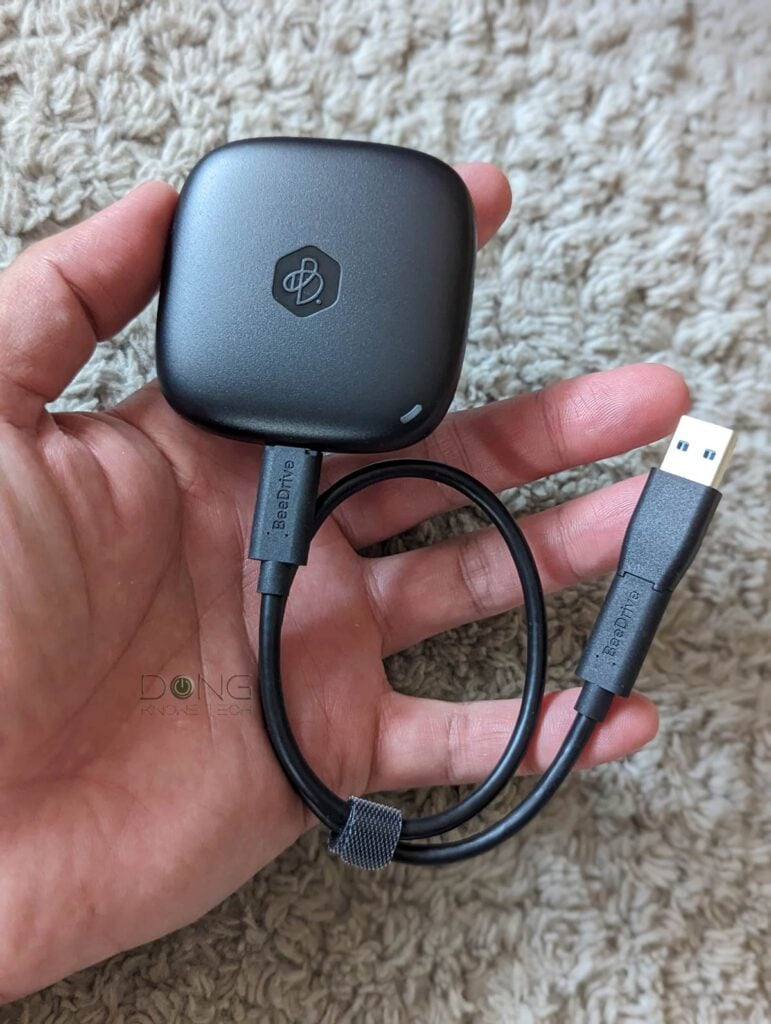
Connection types: Legacy Thunderbolt
Even though it is much younger and more “modern” than USB, Thunderbolt once had port issues, too.
That’s because before Thunderbolt 3, the original Thunderbolt and Thunderbolt 2, made exclusively for Apple, used the Mini-DisplayPort type. And Apple, with its usual greed and desire to control, intended to keep things that way, rendering Thunderbolt up to then borderline useless.
As a result, there aren’t many “legacy” Thunderbolt devices.
Recognizing how Thunderbolt would eventually be killed off if it stayed exclusively with Apple, in late 2015, Intel released Thunderbolt 3 as a public revision. It does not support the original Thunderbolt and Thunderbolt 2 devices. Some can work via an adapter, but most don’t.
In short, Thunderbolt 3 is the first revision that breaks away from Apple’s handcuffs to merge with USB in terms of connection type via the USB-C port type. In many ways, it’s the first actual Thunderbolt revision since it’s also available to Windows and other platforms.
With that, let’s move on to the connection standard.
2. Connection standard: How (fast) things connect
The connection standard determines how fast a connection is and what you can use it for.
Tip
If the host and the device don’t share the same connection standard, there are no data or power activities between them, despite the wire that physically connects them.
For example, the USB 2.0 standard, determined by the USB Implementers Forum, allows for a data connection speed of up to 480 Mbps, and you can also use it to charge a connected device per a specific power charging standard. On the other hand, Thunderbolt can deliver data, video, media signals, and power simultaneously.
We have two primary connection standards, USB and Thunderbolt, each with its versions (or variants, revisions, or sub-standards).
Peripheral connection: Standard vs. Type
A connection standard and a connection type are independent concepts.
The type determines whether things fit physically, while the standard specifies how, and how well, they will work together.
A Thunderbolt 3 storage device will fit into a USB 3.2 port—both use a USB-C port type. However, it will not work since it requires a different data standard.
Here’s an analogy: A car’s gas tank can hold gasoline or diesel—both are the liquid type of material—but only one will work with the engine, which depends on its combustion standard.
Connection standard: USB variants
Due to multiple name changes of the third USB generation, USB standards can be confusing. Currently, there are the following:
- USB4: This USB standard was once called USB 4.0. It’s the first USB with built-in display protocols and encompasses Thunderbolt 3. It always uses the USB-C port type. USB4 is available in different variants.
- USB4 v1.0 includes:
- USB4 Gen 2×2: 20Gbps speed cap.
- USB4 Gen 3×2: 40Gbps speed cap.
- USB4 v2.0 (or Gen 4) can deliver up to 80Gbps and even more.
- USB4 v1.0 includes:
- USB 3.2 with three variants:
- USB 3.2 Gen 2×2: Formerly USB 3.2, and is another “fast” USB standard despite the availability of USB4. Cap speed: 20Gbps.
- USB 3.2 Gen 2: Formerly USB 3.1 Gen 2, also called USB 3.1 at one point. This is the mainstream standard. Cap speed: 10Gbps.
- USB 3.2 Gen 1: Formerly USB 3.1 Gen 1, also widely called USB 3.0. This is the most popular USB standard, with almost all existing devices supporting it. Cap speed: 5Gbps.
- USB 2.0: This older standard is still quite popular. Cap speed: 480 Mbps.
- USB 1.1: An ancient standard that’s obsolete. Cap speed: 12 Mbps.
To recap, so far, we’ve had USB 1.1 (obsolete), USB 2.0 (fading away), USB 3.2 (mainstream), and USB4 (latest).
Now, remember that USB 3.2 doesn’t exist alone but in one of three variations, including Gen 1, Gen 2, and Gen 2×2. The easiest way to deal with USB 3.2 is to call it by its speed caps: we have USB 5Gbps, USB 10Gbps, and USB 20Gbps. The same rule applies to USB4.
Note that the cap speeds mentioned above are theoretical—real-world sustained USB speeds are generally about two-thirds at best. Due to forgiving implementation requirements, USB has crazy overheads.
In addition to data, USB 3.2 and older can also deliver sound and video signals, but only at certain quality levels, much less than Thunderbolt.
Another significant application of USB is that it can deliver power to a connected device. As a result, portable drives generally don’t require a separate power adapter—they draw juice from the host.
Connection standard: Thunderbolt variants
Relatively young, Thunderbolt has been through five or three main revisions, depending on who you ask, including:
That said, here is the state of Thunderbolt:
- Original Thunderbolt: This standard uses the Mini DisplayPort port type and has a maximum speed of 10Gbps.
- Thunderbolt 2: It also uses Mini DisplayPort and has a maximum speed of 20Gbps.
- Thunderbolt 3: This is the first true Thunderbolt standard. It uses a USB-C port and has a cap speed of 40Gbps.
- Thunderbolt 4 and 5: These are essentially the same as Thunderbolt 3, with incremental improvements and bandwidth. They both use the USB-C port type.
Thunderbolt can do much more than the original USB from the get-go. It can deliver ultra-Hi-Def video/audio signals with high-speed data signals and is a high-wattage power delivery. You can also daisy-chain up to 7 devices together without signal degradation.
| Data Transfer Speeds | Cable Length | Notes | |
|---|---|---|---|
| Passive Thunderbolt Cable (regular wires) | 40Gbps (and slower) or 20Gbps | Up to 2.6ft (0.8m) or longer | plug-n-play |
| Active Thunderbolt Cable (with an integrated electronic chip) | 40Gbps and faster | up to 6.6ft (2m) | Draws extra power from the host |
Thunderbolt’s sustained real-world speeds are nearly 90% of the specs—it’s much more efficient and reliable than USB. However, again, things depend on the particular application and the cable type/length.
Connection standards: USB vs. Thunderbolt
Over the years, these two standards have started to merge by sharing many similarities and overlaps in performance and features.
At launch, a Thunderbolt 3 also works as USB 3.2 Gen 2 (10Gbps). Thunderbolt 4 is practically the same as USB4 Gen 3×2 (40Gbps) in terms of data rates and backward compatibility, though it does not support the USB 3.2 Gen 2×2 (20Gbps) speed, but only USB Gen 3.2 (10Gbps) and slower USB grades.
Still, USB is generally one step behind Thunderbolt in terms of real-world performance and features.
As mentioned, USB has fewer and less stringent requirements than Thunderbolt. Consequently, it has more overhead, delivers slower sustained speeds, and is considered less reliable. But it’s cheaper to implement.
General consumers will not notice the difference in performance between USB and Thunderbolt, but professional users will likely benefit more from the latter.
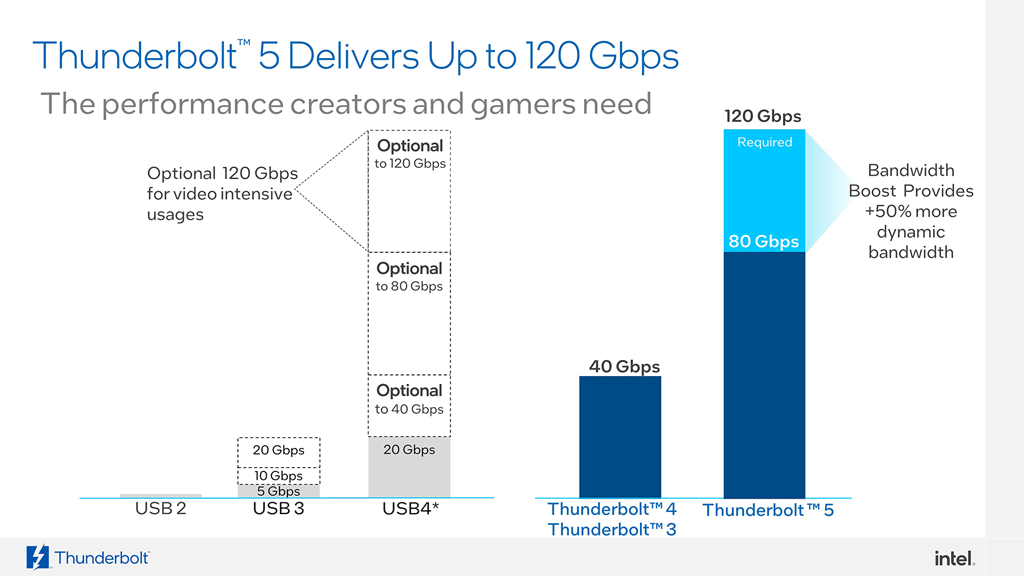
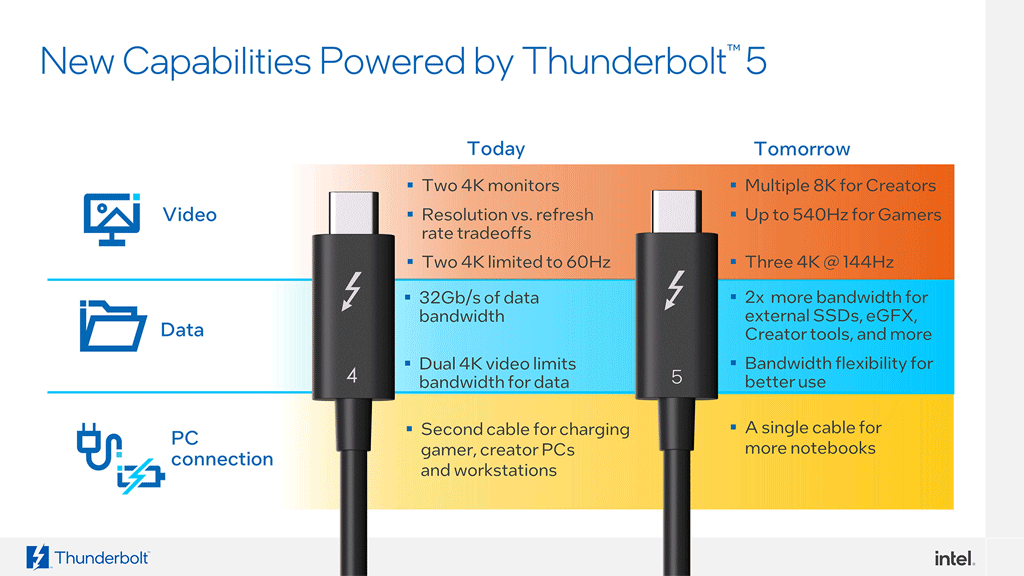
In September 2023, Intel released Thunderbolt 5, which encompasses the latest USB4 v2.0 specifications. The new standards have a ceiling speed of up to 80Gbps, which can be boosted to 120Gbps.
The table below shows the brief history of these two popular peripheral standards.
| Official Name | Year Released | Port Type at Host | Port Type at Device | Compatibility (backward) | Ceiling Speed |
|---|---|---|---|---|---|
| USB 1.1 | 1998 | Type-A | Type-B | None | 12 Mbps |
| USB 2.0 | 2000 | Type-A | Type-B, USB-C, proprietary | USB 1.1 | 480 Mbps |
| USB 3.2 Gen 1 (formerly USB 3.0 or USB 3.1 Gen 1) | 2008 | Type-A, USB-C | Type-B, USB-C, proprietary | USB 2.0, USB 1.1 | 5 Gbps |
| Thunderbolt | 2011 | Mini DisplayPort | Mini DisplayPort | None | 10 Gbps |
| USB 3.2 Gen 2 (formerly USB 3.1 or USB 3.1 Gen 2) | 2013 | Type-A, USB-C | Type-B, USB-C | USB 3.2 Gen 1 USB 2.0, USB 1.1 | 10 Gbps |
| Thunderbolt 2 | 2013 | Mini DisplayPort | Mini DisplayPort | Thunderbolt | 20 Gbps |
| Thunderbolt 3 | 2015 | USB-C | USB-C | USB-C devices (all USB 3.2 Gen 2 and slower standards) | 40 Gbps |
| USB 3.2 Gen 2×2 (formerly USB 3.2) | 2019 | USB-C | USB-C | USB 3.2 Gen 1/2 USB 2.0, USB 1.1 | 20 Gbps |
| USB4 Gen 2×2 (USB4 v1.0) | 2019 | USB-C | USB-C | Thunderbolt 3 USB-C devices | 20 Gbps |
| USB4 Gen 3×2 (formerly USB4 v1.0) | 2019 | USB-C | USB-C | Thunderbolt 3 USB-C devices | 40 Gbps |
| Thunderbolt 4 | 2020 | USB-C | USB-C | Thunderbolt 3, USB-C devices (all USB4 and USB 3.2 Gen 2 and slower standards) | 40 Gbps |
| Thunderbolt 5/USB4 v2.0 | 2023 | USB-C | USB-C | Thunderbolt 4, Thunderbolt 3, USB-C devices | 80Gbps/120Gbps |
3. More than just data: USB Power Delivery standards
Power delivery in the USB port is a bit less confusing than data connections. This is not because the technology is simple, but because it’s been deliberately engineered in a way that allows consumers not to have to remember much—all they need to do is plug the device in.
That said, you can stop here, and next time you want to plug your USB-C devices into any USB charger, just go ahead and do it. Nothing will explode. At worst, your device might get a slower charge than you’d hope, and if so, there’s not much you can do about it.
So, there are situations where knowing how things work can help, such as when buying a charger or a charging cable. In this case, keep the tip below in mind before continuing.
Tip
Electricity is somewhat like water. There are three things involved:
- Voltage (V) or Potential Difference: The volume of electricity or the size of the potential force to be sent over the wire. It’s like the amount of water with its built-up pressure before you open the valve.
- Ampere (A) or Current: The size of the energy flow. It’s the pipe size in the flow of water. (Miliampere-hour or mAh is the unit for small batteries’ capacities)
- Watts (W) or Power: The amount of energy being delivered or consumed in real time. In water delivery, it’s the flow of the liquid from one container to another. Watts over a period of time—measured in Watt hour (Wh) or Kilowatt-hour (kWh)—indicate the amount of energy consumed, delivered, or accumulated and are used to show the capacity of large batteries, such as those in electric vehicles (EVs).
Here’s the relationship between these three:
V * A = W
The higher the wattage, the faster electricity can move from one place to another (charging speed) or the more energy it can produce (power output).
USB ports in Power Delivery: USB-A vs. USB-C
There are two things to note about USB power delivery, based on the port type.
First, prior to USB-C, the max power a USB-A port could deliver was 15W (or 5V * 3A) regardless of the USB standard. This is still true today. If you see a USB-A port, it likely can’t deliver more than 15W in charging output. That’s always the case in modern USB chargers or power banks: If there’s a USB-A port, this port will deliver 15W power output at most.

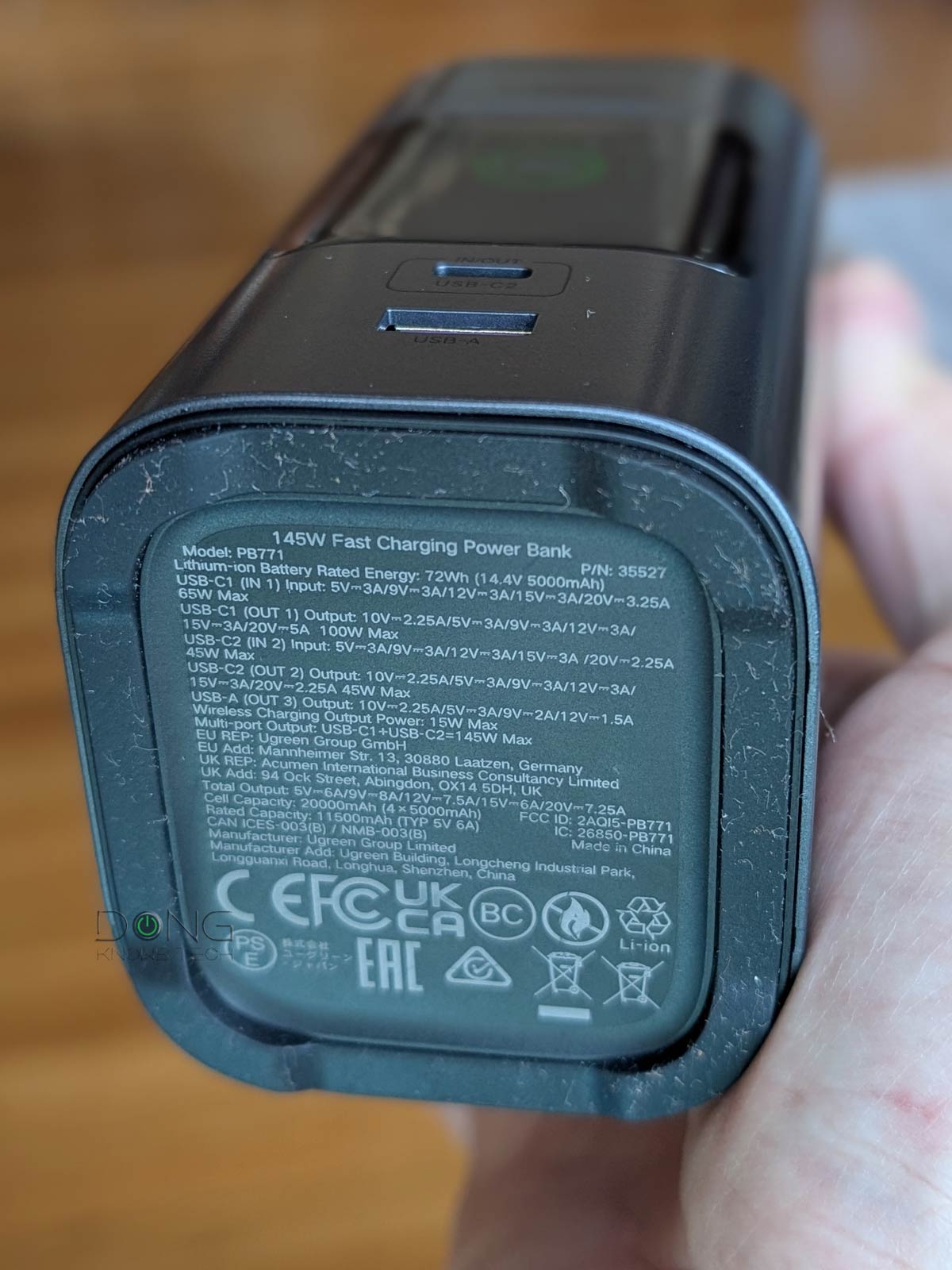
And secondly, with USB-C, since 2012, we’ve had the USB Power Delivery (PD) standards with lots of charging profiles, ranging from 10W to 240W of power outputs (charging speed).
However, the 100W max power output is more common since it allows the physical size of the charger and charging cable to be compact. Additionally, 100W is already more than enough for most large devices. Most laptops generally need a 45W to 65W power adapter.
Still, the higher output ceiling allows USB PD to be applied to more devices and appliances. The goal is to reduce the other power port types and make USB PD relevant beyond electronics.
USB-C Power Delivery profiles and their interchangeability
The tables below show the current USB Power Delivery standards. Again, the higher the wattage, the faster the charging speed (or the higher the power output).
| Charging Profile | Voltage | Ampere (current) | Wattage (charging speed) | Applicable Devices |
|---|---|---|---|---|
| 1 | 5V | 2A | 10W | portable SSDs, smartphones, small accessories |
| 2 | 12V | 1.5A | 18W | Large accessories, smartphones, tablets, ultra-compact laptops |
| 3 | 12V | 3A | 36W | Laptops, display, hub, power banks |
| 4 | 20V | 3A | 60W | Large laptops, docking stations |
| 5 | 20V | 5A | 100W* | Laptops, display, hub, power banks |
| Charging Profile | Voltage | Ampere (current) | Wattage (charging speed) | Applicable Devices |
|---|---|---|---|---|
| 1 | 5V | .1A to 3A | 10W | Headphones, earbuds, small accessories |
| 2 | 9V | 1.67A to 3A | 15W to 27W | Smarthones, cameras, drones, toys |
| 3 | 15V | 1.8A to 3A | 27W to 45W | Tablet, small laptops |
| 4 | 20V | 3A to 5A | 45W to 100* | Large laptops, displays, hubs |
| 5 (USB PD 3.1-only**) | 28V, 36V, 48V | 5A | 140W, 180W, 240W | Desktops, large appliances |
**High-power USB Type-C cable required.
Here’s the most important thing about USB PD profiles: No matter what USB PD standards, the following are generally true:
- A higher-charging-profile power source does everything lower ones do.
- A higher-charging-profile device can draw power from lower-charging-profile power sources.
- For safety reasons, USB Power Delivery maxes at 5A. For 45W or lower, generally any USB-C cable will work, but for higher output wattage, it’s best to use a cable rated for that wattage.
The point is that, in terms of charging, you can plug any USB-C-enabled battery-powered device into any USB-C power source without worrying about “frying” it. The power source will automatically deliver its max charging speed or the max charging speed supported by the device, whichever is lower.
However, if your device uses a USB-C power port but doesn’t have a built-in battery, such as a router or a printer, it will need to be plugged into a charger with the same or higher charging profiles to work.
That said, when it comes to buying a charger or power bank, it’s best to get one with the highest power output (in watts) within the physical size you want. Additionally, it’s best to use high-quality cables rated for 100W or higher, though if you have small (low-wattage) devices, any USB-C cable will do.
The takeaway
With many capabilities, the Thunderbolt’s initial intention is to replace all other wired peripheral connections, including HDMI, DisplayPort, and even USB. But USB has held its ground thanks to its affordability and ease of use.
Slowly, the two peripheral standards have become one in most real-world applications. And that makes sense since they share the same USB-C connection type.
Most importantly, from the consumers’ perspective, there’s no difference between these two when it comes to getting their devices charged. And that’s a good thing.



Dong, nice post, thanks for keeping it current.
Just checking if my comprehension is accurate. If a device like a NAS has an external USB port @USB 3.0 (speed cap 5 Gbps), do I get any benefit from attaching SSD storage capable of 10 or 20Gbps? I suspect not, but just asking since I wouldn’t want to spend more for something that wouldn’t be usable.
Also, @DNT site, -bps is bits per second, while -Bps is bytes per second? I always thought that was the industry convention but just want to be sure when I’m evaluating products.
TLDR; I have a Synology DS216++ NAS and use the USB port to make a removable backup of my daily local network backups as I’m paranoid about ransomware. I’ve been using an HDD connected to the USB 3 port, but every few months I get a HyperBackup error which I can only work around by re-creating the task that failed. This results in a lengthy (hours & hours) rebuild of the base (all eligible files) backup, whereas the de-duplication feature normally keeps the subsequent backups relatively short. I’m hoping that using an SSD in place of the HDD would mitigate this by a:) failing less often and/or b:) speeding up any needed “repair”.
Your assessment is correct, Merckxist. 10Gbps or faster portable SSD doesn’t hurt but doesn’t produce any real-world improvement in this case. More on data storage in this post (including units).
To overcome ransomware, it’s best to use snapshot. More here. Hyper Backup works, too, but only if you choose to use versions and in which case the performance can suffer due the limited bandwidth.
You mention changes in 2024, now it’s 2025, it’d be great for an update.
Also, thank you for helping me explain to my family why I have soooo many cables… 🙂
Noted, but all that still is fully applicable today. 😉
Well, I guess it’s nice that they standardize on connector type. But this solution screams for some means of communicating maximum connection standard rates, be that writing on the wires/connectors (a la CAT number) and/or paired with a standard color marking on both as well.
When all ports uses the same connector, no one will know what one to use given a box of cables…
You can use any and the charging and USB data functions will work. Other than that, Thunderbolt cable comes with a TB icon on each end.
According to wikihow, most USB cable manufacturers use a color-coding system to distinguish which USB standard the cable is using. The color of the plastic piece inside the metal plug of a USB-A connector provides the intended cable data speed and power output.
* White: USB 1.0 (Data speed up to 12 Mbps, power output: 5V, 0.5A, 2.5W).
* Black: USB 2.0 (Data speed up to 480 Mbps, power output: 5V, 0.5A, 2.5W).
* Blue: USB 3.0 (Data speed up to 5 Gbps, power output: 5V, 0.5-0.9A 4.5W).
* Teal: USB 3.1 (Data speed up to 10 Gbps, power output: 5-48V, 0.5-5A, up to 240W).
* Red: USB 3.2 (Data speed up to 20 Gbps, power output: 5-48V, 0.5-5A, up to 240W).
* Yellow: High Power USB 2.0 and 3.0 (fast charging).
* Orange: Charge-only USB 3.0
Will there be something comparable for the USB-C connectors?
The color-coding is not always adhered to, Paul. For USB-C, on the host device, you’ll can generally expect it to be USB 3.0 (USB 3.2 Gen 1), faster speeds will come with a number near the port itself, such as 10Gbps or 20 Gbps, etc. Also on a host, all USB-C ports can deliver power and you’ll also see a power icon near the port for the one that can be used for powering the host itself — unless it’s the device’s only power port.
Second this.
But then we get into the whole “fastcharge” thing which means different things to different devices. The cable matters here, and all UCB C’s look the same.
In my case, I have LG vXX phones which use the Qualcomm chip, which supports QC 1 to now 5.0, IIRC. My V60 supports QC 4 which means under the right conditions it’ll support up to around 2.6A charging rate, nearly double what I can expect from the V30 and its QC 3.0.
Fortunately I have the double-ended USB C cable and wall wart that came with the V60 and I can use an app like AccuBattery to verify its charge rate. But that cable looks like all the other USB C cables clogging up the bin most of which won’t provide a QC 4.0 charge rate. Anker cables come closest but you need to check to see what’s meant by “fastcharge” in the marketing.
Then there’s a fastboot cable in there somewhere that’s also not labeled…
First of all, I read you constantly and apppreciate the way you make the information easier to understand. Do you have anything (or did i miss it) on the different capabilities of the USB-C cables themselves. I run into issues where a cable doesn’t work with one device (or power supply) while it may work on another. Am i having spradic issues with a bad cable or two or is there actually a difference in what I use to charge devices? Thank you…
If the cable doesn’t charge consistently, it’s generally bad cable, George. There are a lot of bad USB cables out there since, as mentioned, the standard is less stringent. A good USB-C cable should work with anything USB-C-related. One thing to note is that when a cable is plugged in, don’t make other end wet, that will render the cable bad if not useless.
This is such an informative and timely post! The world of peripheral connection standards can indeed be a confusing maze, but your breakdown of USB-C and Thunderbolt, as well as the evolution of USB standards, is a welcome guide for anyone trying to make sense of it all.
👍
Wow. Amazing article. I have wasted days of my life on the internet trying to find a laptop that would support fast video editing on my sandisk extreme pro ssd’s I purchased. I believe you have already answered this, but please humor me with an answer and I will buy you a coffee.
If I purchased a laptop such as the Razer Blade 15 with thunderbolt 4 ports, would this take advantage of the advertised 20Gb/s of the Sandisk Extreme pro with it’s included cable, or is that only thunderbolt 3?
Thankyou sir!!
Read the post again, and keep your coffee, Adam, or shove it. And you’re welcome!
Okay, so if I have a device (Raid Storage Unit) that says Thunderbolt 3 for the main connection type and I have a Windows 11 computer with a USB-C port that is USB 3.2 Gen 2×2 (20Gbps) can I assume that it will now work at the higher speed (with the understanding of overhead speed issues mentioned in the article)?
No, Joel, physically, they will fit, but in terms of “working,” it’s the other way around. A USB-C device (port type) will work with a TB 3 port (connection type — because TB 3 includes USB 3.2), but the other way around depends. Your device will not work with that port unless the device also supports USB 3.2 or the port on your laptop is USB 4. The “Compatibility” colume of this table will explain what works (is compatible) with what.
Thanks!!!
Sure, Joel! 🙂
I just found out that my new PC is going to have a USB 3.2 2×2 Type “C” port and I have been looking for a 4, 5, or 6 bay raid storage device using this higher speed connection. So far, I cannot find one.
Also, I want to thank you for being so kind and generous with your help answering questions and providing a source of reliable information!
Sure, Joel. Unless you have SSDs, your RAID storage device will likely caps at 5Gbps anyway. USB 3.2 2×2 can do 20Gbps — you’ll get over 10Gbps after overhead.
You know your stuff. Thank you. I buy various connections including Ethernet, hdmi and usbc into via lightning cable amongst others. I just hark at the amount I spend in order to use the ever changing technology. One day I hope to see less competition amongst these commercial giants. Meantime, until you have your ideas taken up on a large scale, you might produce, promote and sell a variety of connections. Seriously. You might be surprised at the amount of people who don’t use hardware due to being unaware of solutions. I’d rather rewards went to a technically aware individual whom I admire for freely disseminating well researched knowledge. Thank you again. L
Sure, Lynda. I feel you. 🙂
I have a macbook pro 16 inch 2019. There is 4 thunderbolt 3 ports.
I want to run vms from a external drive. I’m debating if I would get the maximum performance from a Sandisk Portable SSD Extreme PRO (as pictured in the article) or if i’m better with a Thunderbolt 3 ssd case and a normal nvme ssd in it ( WD black 750).
Should i get the same performance from a USB 3.2 gen 2×2 than from a thunderbolt.
TB is ALWAYS better in performance, Samuel.
It seems that Thunderbolt 3 doesn’t support USB 3.2 gen 2×2. It only supports USB 3.2 gen 2, which is one lane at 10Gbps.
That’s correct, Peter. USB 3.2 gen 2×2 came out much later than TB3.
Hi Dong
I’d never heard of TB until buying a new Dell laptop and didn’t realise Type-C was so good (I’ve got it on my Samsung phone)
So for me this was a brilliantly helpful article!
Many thanks
Sure, Scott. 🙂
Dong,
I have a laptop that has TB3 can I attach a TB4 hub in it. It looks like it wouldn’t work, but TB4 says it’s compatible with TB3?
It should work, Frank, unless your TB3 port doesn’t have the requirements of the TB4 hub (such as the power output) *and* the hub doesn’t have a compatibility mode. This is where TB has become convoluted, as I mentioned in the post.
Great stuff, Dong.
But it isn’t all about data rate, it’s also about charging rate. I’m on my third (and apparently last) LG vXX phone, the v60. It supports Qualcomm’s proprietary QC 3 which will take a charge rate of as high as 2.5 A as verified by the excellent AccuBattery app. I also use a Uni-T USB charge tester for a sanity check which is a great, cheap device and with it I can see what other devices without the QC pull, and it’s typically <1.0A (depending on the age of the device.
I agreed, Chuck. Totally. And that’s where TB is problematic because the cable itself requires power for itself — it is a device — it’s quite hard to factor it in. That said, USB is a much better alternative, up to USB 3.2.
Small thing, but this new version still says “USB 3.2 Gen 2×2: Formerly USB 3.2, and is the upcoming USB standard. Cap speed: 20Gbps.”
That’s because it is still an upcoming standard, Jon. Most computers don’t even have it yet. 🙂 But nice catch, nonetheless. I rewrote that part for better clarity.
A quick question: I am planning on getting a new laptop as soon as Windows 11 comes preinstalled. Is it important to get Thunderbolt 4 as opposed to 3? What are the advantages of 4 over 3?
Thanks
Reuven
As I mentioned in the post, Reuven, the two are pretty much the same. It doesn’t hurt to get TB4, but you might have to pay extra for it without much in return. I wouldn’t bother, especially when you’re using Windows.
I realize this article was written 2 years ago, but I still wanted to say THANKS! It was helpful and written in a way which was easy to understand. Thank you for knowing there are plenty of us out here who are NOT tech savvy and appreciate you ‘dummying it down’ for us.
You’re welcome, Jane. Glad you found it. By the way, I decided to update it just now in your honor. 🙂
I know you know this, but just as a reminder since it wasn’t mentioned in the article: USB4 is coming!! With 10, 20, and 40 gbps speeds. USB4 will be type C only, and some manufacturers may (or may not) include thunderbolt 3 into their USB4 solutions. Also, thunderbolt 3 has seen a tepid adoption in the industry in part because intel was charging a royalty for the technology. But intel has changed its mind and donated thunderbolt 3 to the USB-IF for implementation in USB4.
Thanks for the input, JJ. I’m aware of that but I’ll believe it when it happens. 🙂