The Synology DS1618+ is a massive upgrade to the dual-bay DS218+ I reviewed a while back. It’s more than double the width in physical size, has many more options in redundancy and data safety, and was faster in my tests.
However, sharing the same DiskStation Manager (DSM) operating system, both servers have a similar feature set and most applications. As a result, either will give you the core experience I’ve always had with any Synology servers.
That means if you don’t need a lot of capacity, nor do you have tasks that require high processing power, the DS1618+ won’t make much of a difference.
On the other hand, if you need a ton of storage space and keep your data safe, even in a ransomware attack, or want to run business applications, at around $900 (disk-less), the Synology DS1618+ is an excellent buy.
Dong’s note: I first published this review on May 28, 2018, and updated it on February 7, 2021, after almost three years of almost 24/7 continuous usage.

Synology DS1618+: Simple, tool-free design
The Synology DS1618+ shares the same tool-free design as other Synology servers, including the DS218+. You can install/replace the internal drives via the front-facing bays without using any tools at all.
The DS1618+’s drive trays have one improvement over those of the DS218+, however. Each of them has a lock to prevent accidental pullouts. The server includes two keys for these locks. These keys are the same for all DS1618+ units (and those of most other Synology servers). If you lose them, you can order more via Synology’s technical support page.

On the front, the server has one USB 3.0 port, which comes in handy if you need to back up a thumb drive quickly. There’s no USB copy button, but you can configure this via an app USB Copy. It has two more USB 3.0 ports and two eSATA ports to host additional external storage devices on the back.
The server comes with four Gigabit network ports. They all support Link Aggregation, allowing you to combine any two of them into a 2Gbps connection. Having more ports also means higher availability.
In all, the server’s design is quite minimal, which I like. I’ve seen NAS servers with a little LCD, an HDMI port, or even a remote control. If you intend to put your server in a secluded corner, as you should, those are just useless frills.
Synology DS1618+’s detail photos













PCIe add-on slot
The DS1618+ does have a little extra, which is an x4 PCIe add-on slot. You can use it to host either a Synology M2D17 Dual M.2 SATA SSD adapter card or a Synology E10G17-F2 10GbE network card (both cost extra).
The former improves the server’s performance via SSD caching, and the latter increases its network speed to 10Gbps. It’s a bit disappointing that you can’t have both simultaneously because they would complement each other well.
The server’s design allows for easy access to its internal parts. Just remove four screws on the back, and you can undo its cover. You can even replace its two massive, quiet ventilation fans easily, too, via a few more crews. By the way, Synology with DS1618+ includes a small bag of extra screws in case you misplace the originals.
Synology DS1618+: Massive, scalable storage space
If you think Synology’s 6-bay DS1618+ NAS server has three times the storage capacity of the dual-bay DS218+, that’s reasonable, but you’re mistaken. Apart from housing triple the number of internal drives, the DS1618+ can also host two Synology DX517 extension units via its two eSATA ports.
Each of these units adds another five bays, meaning the server can house up to 16 internal drives. With internal drives now available up to 12TB a piece, the server by itself can deliver up to 72TB of raw storage space. With two extension units, this number goes up to 192TB.
Like any Synology NAS server, the DS1618+ only needs one drive to work. Realistically, for redundancy reasons, you should start it with at least two discs and then scale up space later by adding more when needed.
Synology Hybrid RAID (SHR) and Btrfs file system
The DS1618+ supports all standard RAID configurations available for a six-bay server. However, I’d recommend using Synology’s Hybrid RAID. SHR automatically creates a RAID that balances data safety and performance.
For example, if you use two hard drives, it’ll be the same as a RAID 1, or if you use three discs, it’s now like a RAID 5, and so on. For a server with many drive bays, you also have the option of making an SHR-2 by changing the RAID type when adding new drives. SHR-2 protects data even when two of the server’s drives fail at the same time. Or you can create multiple volumes and use one to store the backups of another.
SHR also allows for using drives of different capacities, making it easy to scale up storage. You can replace your server’s drives with large ones, one at a time, without any downtime at all.
The DS1618+ uses either EX4 or the latest Btrfs file system. The latter is more advanced and supports snapshot backup. However, since this file system is somewhat new, for now, it’s harder to recover data in case accidents or mishaps happen.
Powerful hardware
The DS1618+ comes with 4GB of memory which can be expanded to up to 32GB via the memory slots are located on its underside. The server runs on a quad-core 2.5Ghz Atom processor.
Some might be taken aback by this processor, which is generally a bit underwhelming compared to the Pentium and Celeron processor found in other servers. However, the DS1618+ supports all Synology applications, and in my testing, it delivered an excellent performance. What the Atom chip doesn’t have, however, is the ability to transcode 4K videos.
Synology DS1618+: Hardware specifications
| CPU | Intel Atom C3538 Quad-Core 2.1GHz |
| System Memory | 4 GB DDR4-2133, expandable up to 32 GB via two memory slots (16 GB x 2) |
| Dimensions | 166 (H) x 282 (W) x 236 (D) mm |
| Weight | Net (NAS only): 5.05 kg |
| Drive Bays | 6 |
| Expansion support | Yes (two units) |
| Drive Interface | SATA 6Gbps/3Gbps; Hot-swappable |
| Maximum Raw Capacity | 72 TB (6 x 12 TB drives) |
| RAID Types | SHR, Basic, JBOD, RAID 0, RAID 1, RAID 5, RAID 6, RAID 10 |
| Ports / Interfaces | 4x RJ-45 1GbE LAN, 3x USB 3.0, 2x eSATA |
| PCIe Expansion | 1x Gen 3 x8 PCIe slot |
| Add-in-card Support (not included) | Dual SATA M.2 SSD adapter (cache); Or 10Gbe NIC Card |
| Operating System | DSM 6.1 (and later) |
| File System internal / external | Btrfs, EXT4 / Btrfs, EXT4, EXT3, FAT, NTFS, HFS+, exFAT (app required) |
| Warranty | 3 years |
You can find the complete specs of the DS1618+ here.
Familiar setup process
The DS1618+ shares the same setup process as that of the DS218+, or any other Synology servers, for that matter. Here are the general steps to set up the server from scratch:
- Mount the internal drives onto the drives trays and insert them into the server.
- Connect one of the server’s network ports to your router or switch using a network cable.
- Plug the server into power and turn it on.
- On a connected computer, download and run the Synology assistant. The software will detect the server from your network.
- Double click on the detected server and follow the wizard to install the DiskStation Manager (DSM) operating system directly from Synology’s website. The wizard also walks you through creating the admin account and login into the server’s web interface.
And that’s it.
Easy migration
In my case, however, I decided to perform a migration by using the internal drives of the DS218+, and the process was slightly different—I needed to first download the DSM file on the local computer manually—but still straightforward. In all, it took me less than 20 minutes.
After that, I filled up the rest of the server’s drive bays and used the built-in Storage Manager app to scale up the server’s capacity while retaining all data, share folders, user accounts, and most system settings.
By the way, you can migrate drives between any Synology servers, as long as the new (destination) server has the same or more drive bays than the old (source) server.
Note: If you have additional camera licenses for the Surveillance Station app, make sure you remove them from the old server (and write them down) before the migration. You can then re-use them with the new server.
Synology DS1618+: State-of-the-art web interface
The DS1618+ is not a plug-n-play storage device. But those comfortable with networking and computers can figure it out pretty fast, thanks to the server’s DSM operating system. The web interface behaves like a native operation system, such as Windows 10 or Mac OS.
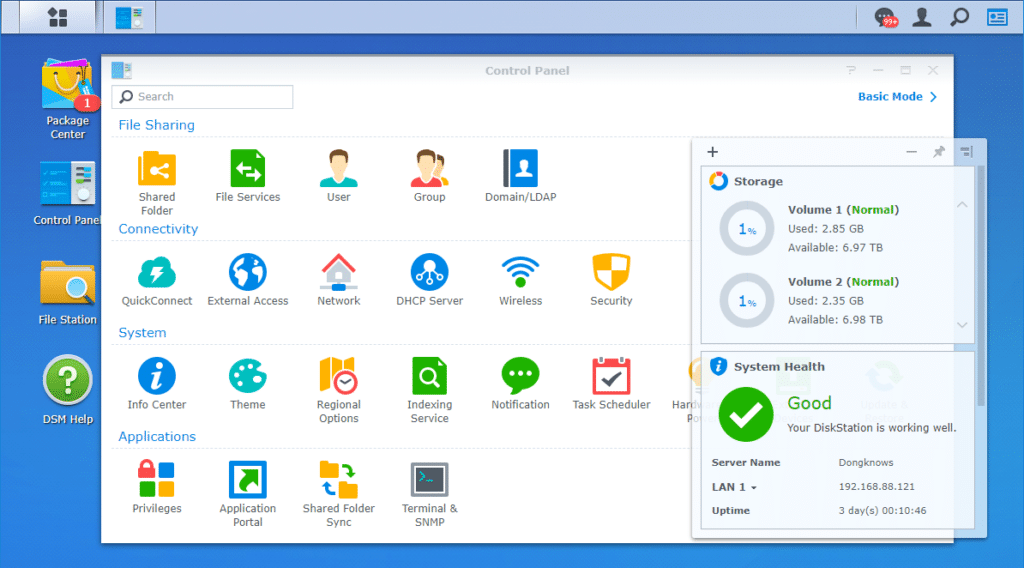
The DS1618+’s interface is very similar to that of a native operating system. Although the interface works within a web page, you can run multiple apps simultaneously, open various windows and organize them however you want.
There’s also a taskbar running on top, a start button, and a Control Panel. Most importantly, a Package Center works like an app store and allows you to add (or remove) more applications to the server.
There are hundreds of free applications. Each of them adds a function or feature to the server. You can also use apps from third parties. Generally, with Synology NAS servers, the possibility is almost endless and limited only by a particular server’s power and the number of drive bays. And that means the more drive bays, the more options you’ll get.
Synology DS1618+: High-quality and useful apps
As mentioned above, the DS1618+ shares the same set of hundreds of universal apps with other Synology servers, including the DS218+. Below is the list of some of that I highly recommend. They all worked very well in my trial, and each deserves a full review of its own.
Home apps
Surveillance Station: This app turns the server into a comprehensive surveillance system when coupled with supported IP cameras. Note that the DS1618+ can handle up to 40 cameras but includes only two camera licenses. Additional licenses cost some $60 each.
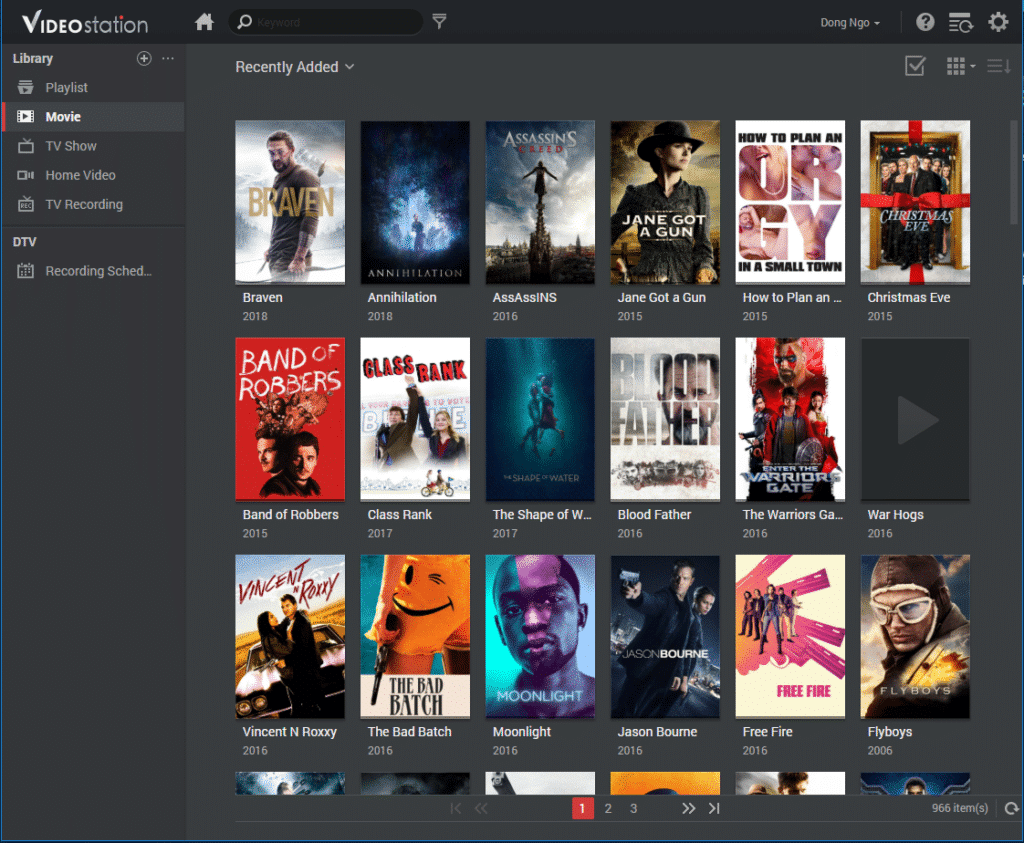
Video Station: If you have a personal collection of movies or TV shows, this app will turn your NAS into a private Netflix-like streaming server. Alternatively, you can also use Plex or Media Server apps. Keep in mind that, unlike the DS218+, the DS1618+ doesn’t support 4K transcoding.
Download Station: This is a well-designed self-download app that can download files from any source. It also has a powerful torrent search if you feel adventurous enough to get things that others want to share.
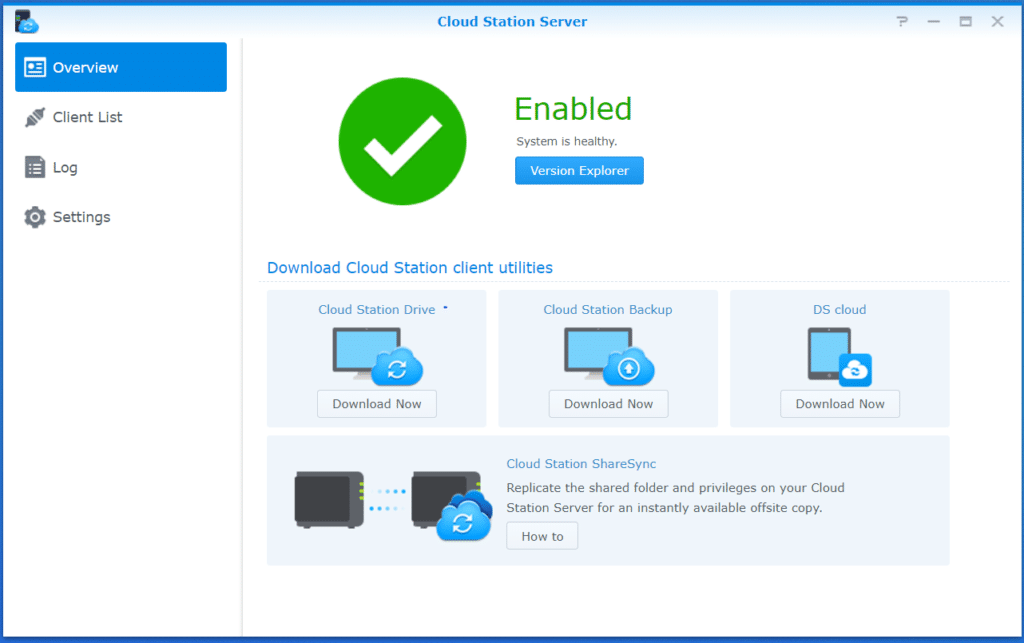
Cloud Station Server: This turns the NAS into a personal cloud server. It works like Dropbox but much better, plus it has a backup function. The Cloud Station Server on the DS1618+ allows you to back up and sync data between up to 1000 devices.
Hyper Backup: This is a versatile backup app that can automatically backups files stored on the server to external drives as well as a host of online storage services—Google Drive, Amazon Drive, and Microsoft Azure, to name a few. If you’re a professional photographer, this is a handy feature.
Business apps
The DS1618+ also has many apps and features for business. Below are just three examples out of a few dozen.
Active Directory integration
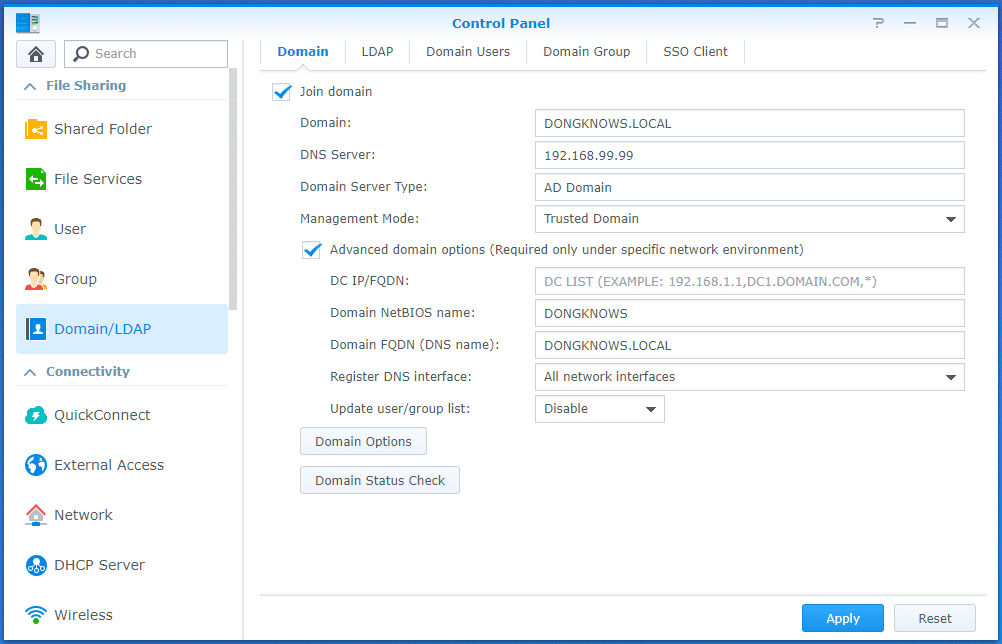
Active Directory Integration is an excellent feature for any office that uses a Microsoft Windows Server 2003 or later. I tried it with my Windows 2012 R2 Server, and the setup took just a few minutes to complete.
After that, all shared folders on the DS1618+ are part of the domain controller’s Active Directory. Among other things, this feature allows for quickly adding a lot of storage to a network at a low cost.
Snapshot Replication
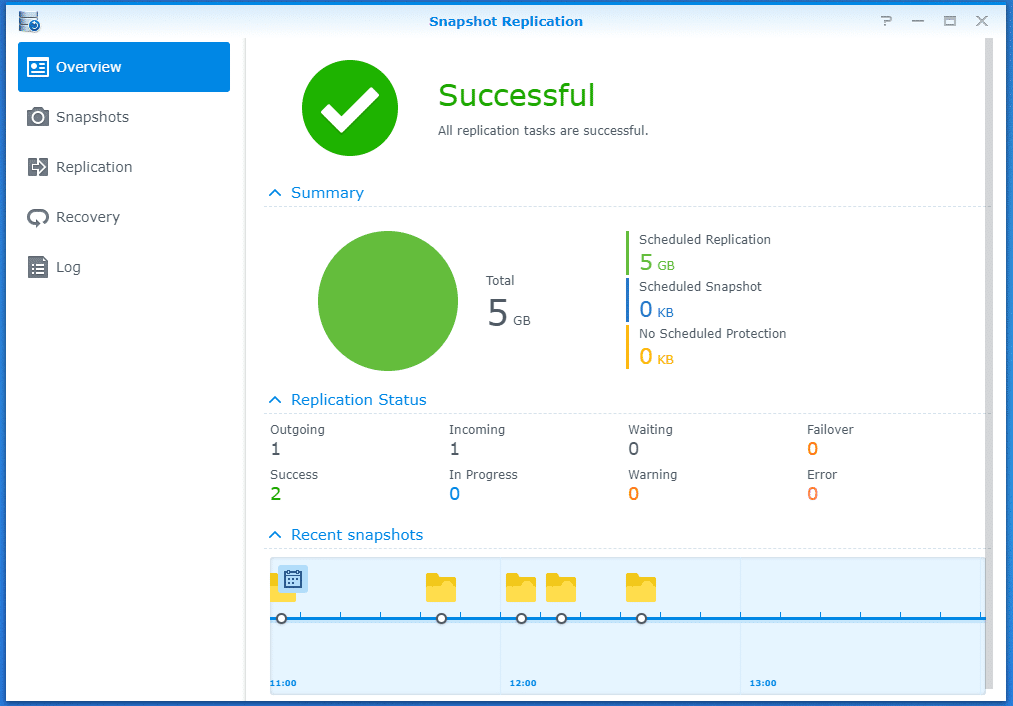
When you use the DS1618+ in a Brtfs file system, you’ll have the option to use Snapshot. This feature is similar to the Shadow Copy feature of Microsoft Windows and allows you to save a snapshot of the data multiple times a day.
Unlike Shadow Copy which works at the volume level, Synology Snapshot works at the folder level, meaning you can use it only on essential folders of your choosing. Among other things, Snapshot means you can always recover a previous version of a file.
Thanks to the amount of drive bays, you can easily create more than one volume on the DS1618+. In this case, you can use Replication to replicate share folders of one volume to another automatically as the surest way to protect your data from data corruption caused by accidents or malicious software like ransomware.
Note that Snapshot Replication is available in other smaller servers, including the DS218+, but in this case, you’ll likely need a second server to work as the replication destination.
Drive and Office
Drive replaces the Cloud Station Server mentioned above and adds the ability to share data between users and the support for Team Folders. Think of it as an affordable alternative to Google Drive.
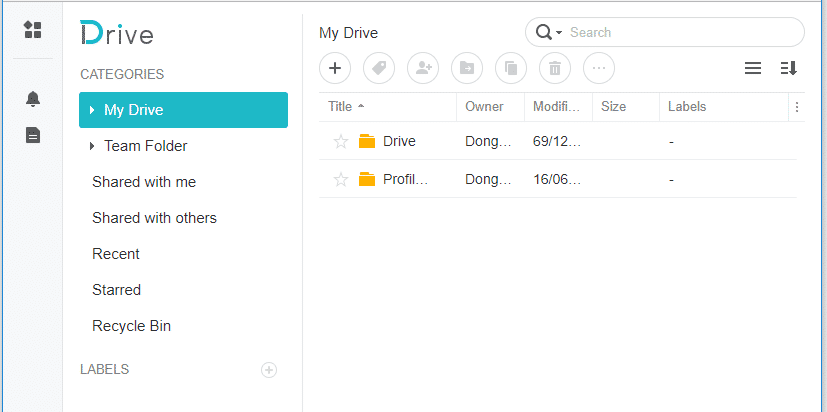
Synology Cloud Station vs. Synology Drive: In my experience, these two are similar, and you can easily migrate the former to the latter. The change will not cause you to lose data, including the older data versions. That said, you still should pick one and stick with it as you can only use one at a time. Generally, use Drive only if you use the server for business purposes.
Office, on the other hand, is the alternative to Google Docs. It allows for creating, editing, and sharing documents, spreadsheets, and slides between Drive users.
Synology DS1618+: Excellent performance
The DS1618+ performed well in my trials.
At first, I tested it with the stock configuration and consistently got a sustained speed of some 115MB/s. That’s about as fast as a Gigabit connection after overheads since the standard caps at 125MB/s.
Over time I upgraded the server to SSDs and multiple RAID configurations. Most importantly, I also installed a Synology Dual-Port 10GB SFP+ adapter card, and the server’s performance increased a great deal, as you can see in the chart below.
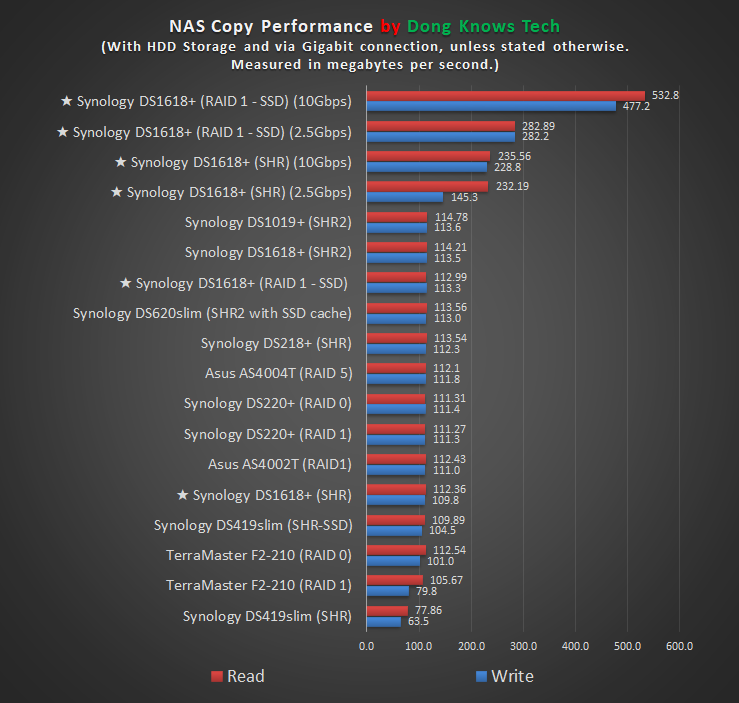
The server’s interface was also much more responsive than the DS218+, which is itself responsive. There was very little lag when I launched an application, including a heavy one, and it was snappy to move between different sections. Overall, the DS1618+’s interface was a pleasure to use.
The server also proved to be reliable. During my initial two weeks of intensive testing with lots of stressful anecdotal tests, including data migrations and RAID rebuilds, the server didn’t have any problem at all.
Subsequently, during my years of using it daily, everything has worked as intended. There was no issue at all.
Synology DS1618+ NAS Server's Rating

Pros
Comprehensive operating system with a robust web interface
Fast and reliable performance, excellent reliability
Ability to provide lots of storage space
Lots of useful apps for home and business users
Simple and effective design
Cons
No hardware 4K transcoding
Only two camera licenses included
Requires add-on card to host SSD caching or 10GbE NIC.
Conclusion
Not everyone needs the Synology DS1618+, but those having tried it will like want it. It’s a spacious, reliable, and robust NAS server that will provide you with all the storage you need for a long time. Keep in mind that the server is not perfect. For example, I’d love to see the following:
- Better 4K transcoding
- More built-in camera licenses
- The ability to have both 10GbE NIC and SSD caching
However, considering its costs, the server has more than enough to make most, if not all, home and business users happy. In fact, it’s a great deal even years after it was first released.



Have you done a review of DS918+?
What do you think of that?
No but it’s a great server by itself. Very similar to the DS1618+ with less RAM, fewer drive bays. However, it doesn’t require an addon card for SSD cache, and CAN do 4K transcoding.
I actually whitelisted your site because you do such a good job. I am building a house and have a question I would like to ask you if its not too much of a bother.
Thanks! Sure, glad to help when I can.