The UNAS 2, specifically the white version model UNAS-2-W, is the first server available from Ubiquiti’s recently announced Next-Gen UniFi Storage lineup, which includes three additional servers set to arrive later in the year. It’s also the first from the company designed for general consumers—the debut model, the UNAS Pro, which came out in October 2024, is a large piece of rack-mount hardware.
The UNAS 2 is a network-attached storage device at the bare minimum level. Still, it can be an excellent NAS server for what it’s designed to do. And “what it’s designed to do” is the key consideration for those who’ve used conventional NAS servers.
Here’s the bottom line: If you’re looking for a frill-free network storage device, the UNAS 2 is a rare find that’s worth every penny of its friendly $199 price tag (diskless). The fact that it’s PoE-powered alone makes network-based storage possible for the first time in many homes.
On the other hand, if you want more than “storage”, such as entertainment (media streaming), Torrent PC-less downloads, virtual machines, etc., this is not the correct server to purchase, nor is any UNAS server for that matter, for now.

Ubiquiti UNAS 2: The most basic single-app storage-oriented UniFi console
Powered by the UniFi Drive application, the UNAS 2 shares the same features, settings, setup process, and management as the rest of the UNAS family. In essence, it’s a single-app UniFi console. What makes it different, however, is the fact that it’s compact, super-user-friendly, and, well, limited in multiple ways.
As mentioned, after the UNAS Pro, this UNAS 2 is the second NAS server from Ubiquiti and the first that’s home-friendly. Soon, a higher-end UNAS 4 will be released, scheduled for later in the fourth quarter of 2025, featuring double the storage space, along with other enhancements.
The table below compares the hardware specifications of the two consumer-grade UNAS servers. You’ll note that, aside from physical size and storage capacity, the two are almost identical. Among other things, both are PoE-powered.


Ubiquiti UNAS 2 vs. UNAS 4: Hardware specifications
 |  | |
|---|---|---|
| Model | UNAS 2 | UNAS 4 |
| CPU | Quad-Core ARM Cortex-A55 at 1.7 GHz | |
| Memory | 4 GB | |
| Display | 1.47″ color LCM | |
| Dimensions | 135 x 129 x 223.7 mm (5.3 x 5.1 x 8.8″) | 246 x 129 x 224.5 mm (9.7 x 5.1 x 8.8″) |
| Weight | 1.3 kg (2.85 lb) | 2.6 kg (5.7 lb) |
| Color Options | Back or White | |
| Storage Capacity | 2x 3.5″ drive bays (3.5″ HDD only) | 4x 3.5″ drive bays (supporting all SATA drives) 2x M.2 NVMe bays |
| Network Port | 1x 2.5 GbE RJ45 Multi-Gig PoE++ | 1x 2.5 GbE RJ45 Multi-Gig PoE+++ |
| Expansion Port | 1x USB-C (USB 3.2 Gen 1) | |
| Power Redundancy | No | |
| Design | Desktop | |
| Max. Power Budget for Drives | 52W (4.5W max for USB-C) | 80W (4.5W max for USB-C) |
| Max. Power Consumption | 60W | 90W |
| Power Method | PoE++ | PoE+++ |
| Power Supply | 60W PoE++ injector (Included) | 90W PoE+++ injector (Included) |
| Ambient Operating Temperature | -5 to 40° C (23 to 104° F) | |
| Ambient Operating Humidity | 10 to 90% noncondensing | |
| Warranty | 2 years | |
| US Launch Price (Compare at UI store!) | $199 | $379 |


Ubiquiti UNAS 2: A basic PoE-powered server
Out of the box, the UNAS 2 is a compact rectangular box with a small non-touch screen on the front that shows the server’s various helpful real-time information. Below that, there’s a USB-C port to host extra storage or accessories, such as a network adapter (not included).
On the back, there’s a single 2.5Gbps PoE++ port. This port is the only connection point for the server to both the network and power—the UNAS 2 is the first PoE-powered NAS server I’ve run into. That alone is super-exciting since you can tuck the server away in any corner a network cable can reach. The server itself includes a PoE++ injector, but you can use it with any standard PoE power sender (switches or injector) that can deliver up to 60W of power per port.
What’s not so exciting, however, is the fact that the server comes with a dual-bay tray, accessible from its underside. At first glance, the design seems practical enough. You can quickly snap two 3.5-inch hard drives (HDDs) onto it without needing any tools.


Unfortunately, this tray can only accommodate 3.5-inch HDDs and does not offer an option for mounting 2.5-inch drives, so it does not support SSD storage. Additionally, to install or change a drive, you’ll need to pull the tray, hence both drives, out of the server entirely. In other words, these drives are not hotswappable—you need to take the server out of service for storage servicing.
Simple setup process, UI account semi-required
The UNAS 2 shares the same setup process as all UNAS servers, which is simple:
- Install the drives into the tray and assemble the tray to the server. A process that takes only a few seconds.
- Connect the server to the existing network via the included PoE adapter, or you can plug it directly into a PoE++ port of a switch, such as the Zyxel XS1930-12HP or Ubiquiti’s own Pro XG 8 PoE, which I used for the testing.
- Proceed with the initial setup process:
- Via a web user interface: From a connected computer, point a browser to the server’s IP address (given out by the router). This is my preferred method.
- Via the UniFi mobile app: Run the app on your phone, stand next to the server, and the app will detect the server almost instantly, just like any other UniFi device.
And that’s it. You’ll be greeted with a few self-explanatory steps. After a few minutes of installing the UniFi OS and updating the UniFi Drive app, the server will be ready to use. Subsequently, when you log in to the server’s interface, you’ll work with the UniFi Drive Dashboard to configure the server to your liking.
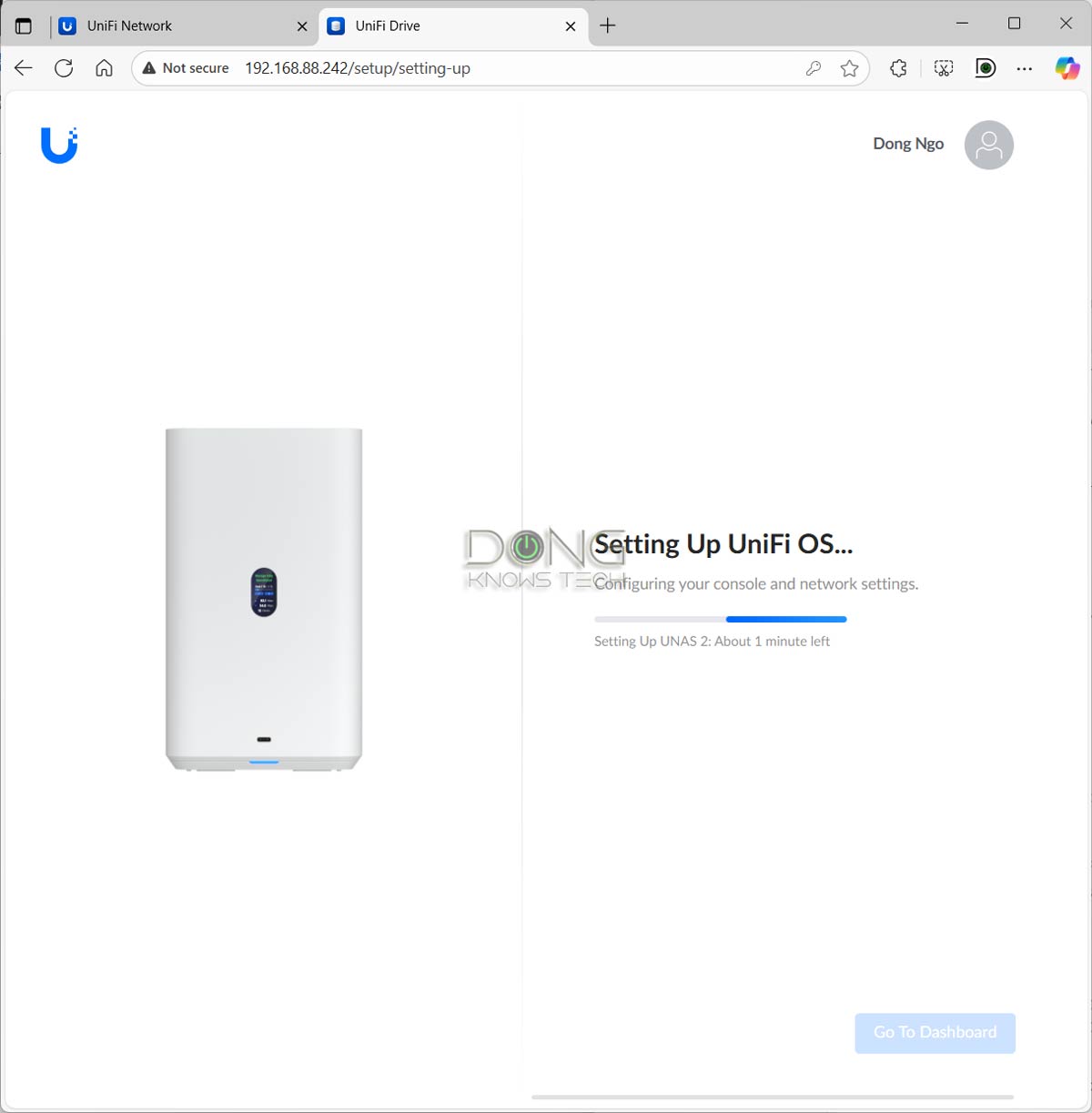
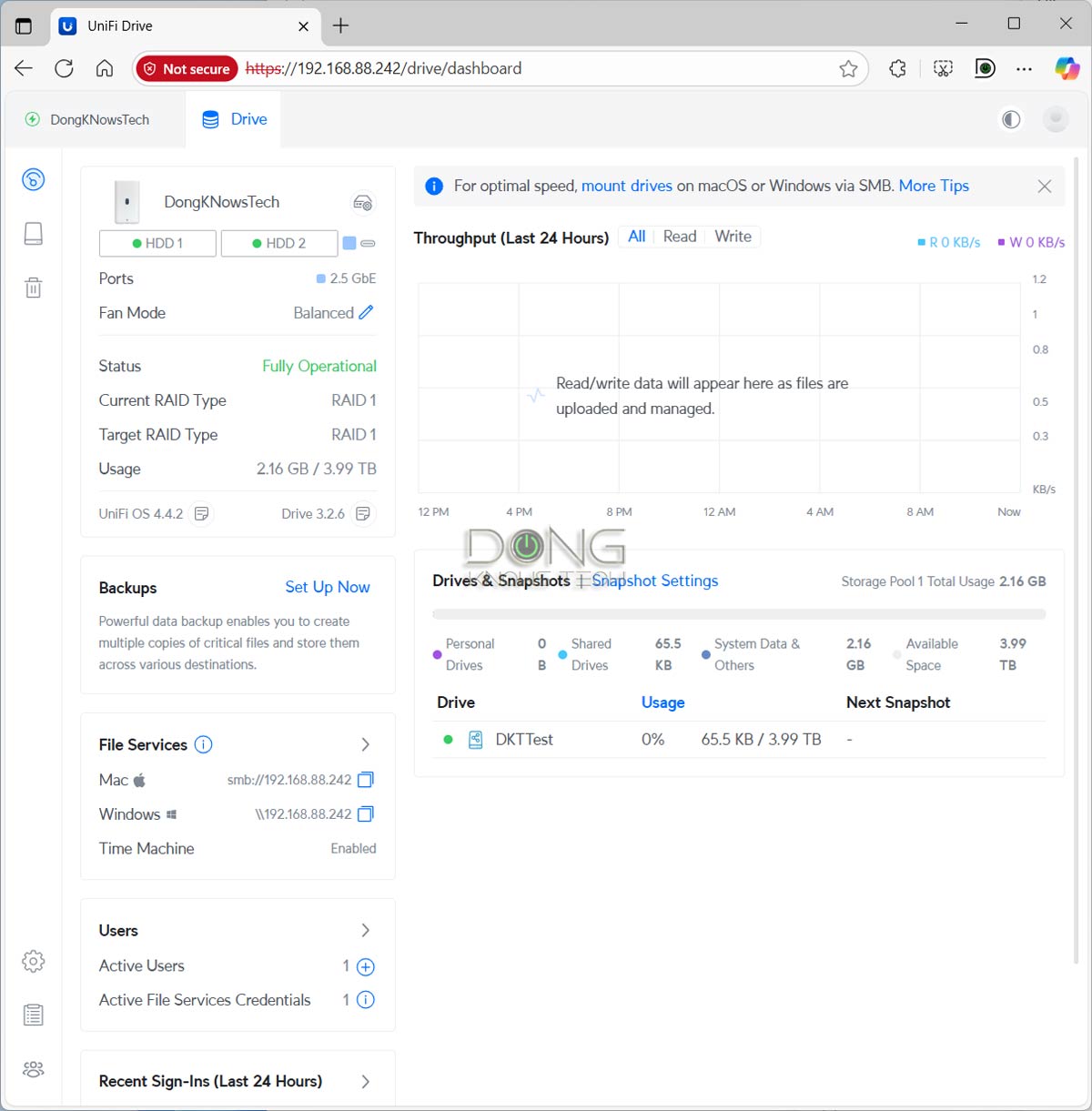
Like other UniFi hardware, you can use a UNAS server without tying it to a Ubiquiti account, referred to as a “UI account”. However, doing so will make using the server much more convenient, especially when you want to share access to a shared folder with a remote party.
If you choose to use the server without a UI account, it will still nag you to enter an email address for the admin account before it can function correctly. Additionally, when you want to share access with a third party, you will also need to provide their email address to receive an invitation and must accept it via the UniFi Identity app, designed for secure authentication, before they can be added to the server. Ultimately, you’ll need to use Ubiquiti’s services in one way or another.
That said, in my experience, it’s best to use a UNAS server by tying it to a UI account. That’s when you can expect everything to work as intended.


No integration with an existing UniFi console
The UNAS 2, like any UNAS server, works independently from any existing UniFi console. For example, in my case, my UCG-Fiber recognized it when it’s plugged in, just like any UniFi device, such as an access point. But that was the only extent to which the two “know” each other. When I click on the notification, it launches a new browser tab for me to set up the server separately.
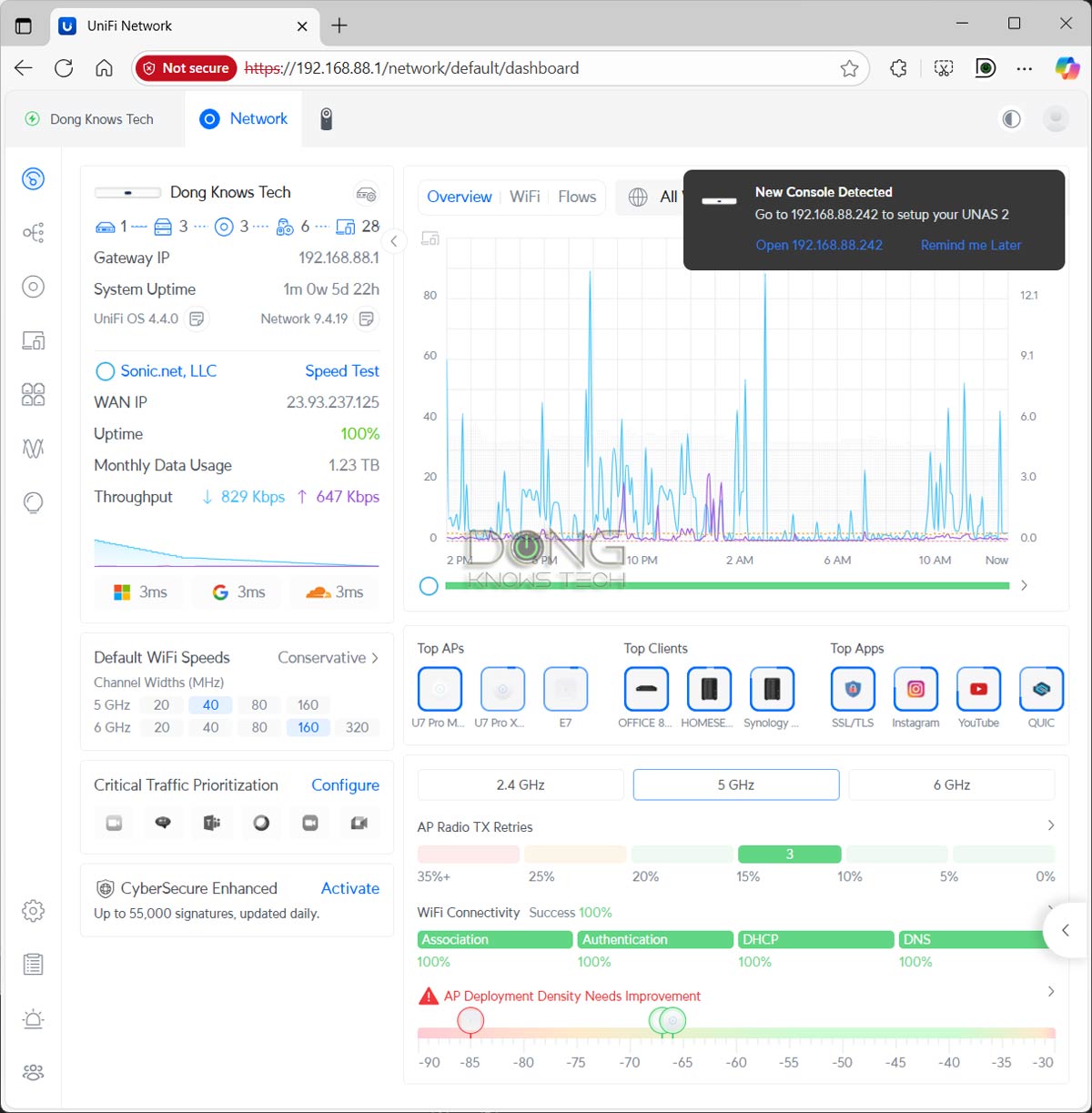
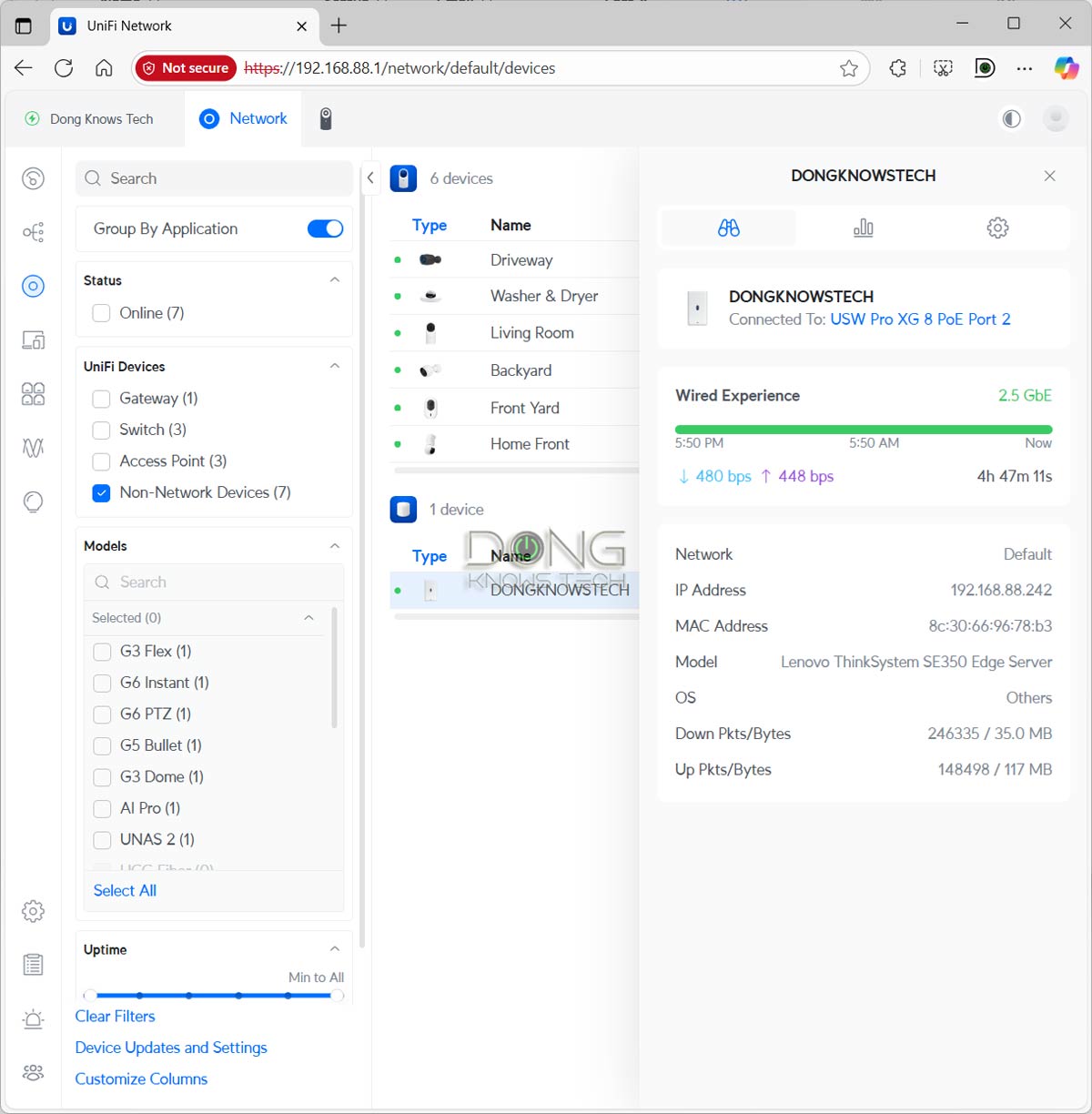
After the setup process, the UNAS 2 appears as a Non-Network device on the list of my UCG-Fiber, but it operates entirely as a standalone server without sharing any features with my existing UniFi console, simply because the UniFi Drive app is not part of the console.
Specifically, you can’t use its storage for the Protect app, nor does it share the existing users’ account with the UCG-Fiber, unless you use the same UI account for both. In this case, the two share the same UI profile but still function as two separate consoles.
In other words, no matter what network you have, whether it is powered by a UniFi console or a third-party router, the UNAS 2 will function the same. There are no real benefits to obtaining a UNAS server if you’re already part of the UniFi ecosystem.
Pure network-attached storage with limited RAID options
Like all Ubiquiti’s NAS servers, the UNAS 2 is all about network-based “storage” and not much else. It’s limited by what the UniFi Drive application can do, which is not much compared to all-purpose NAS servers from other brands.
The first thing to note about the UNAS 2 is that you can’t use the two hard drives in any form except RAID 1. There’s no option to use them in RAID 0 or even two separate volumes. You can use the server with one drive, but when you add a second drive, it’ll be automatically added to the volume as RAID 1 redundancy.
What if you use two HDDs of different capacities, you might wonder? The total storage capacity of your RAID 1 volume will be that of the drive with the lower capacity. If you add a lower-capacity hard drive after already using the server with a larger one, it will not be utilized at all.
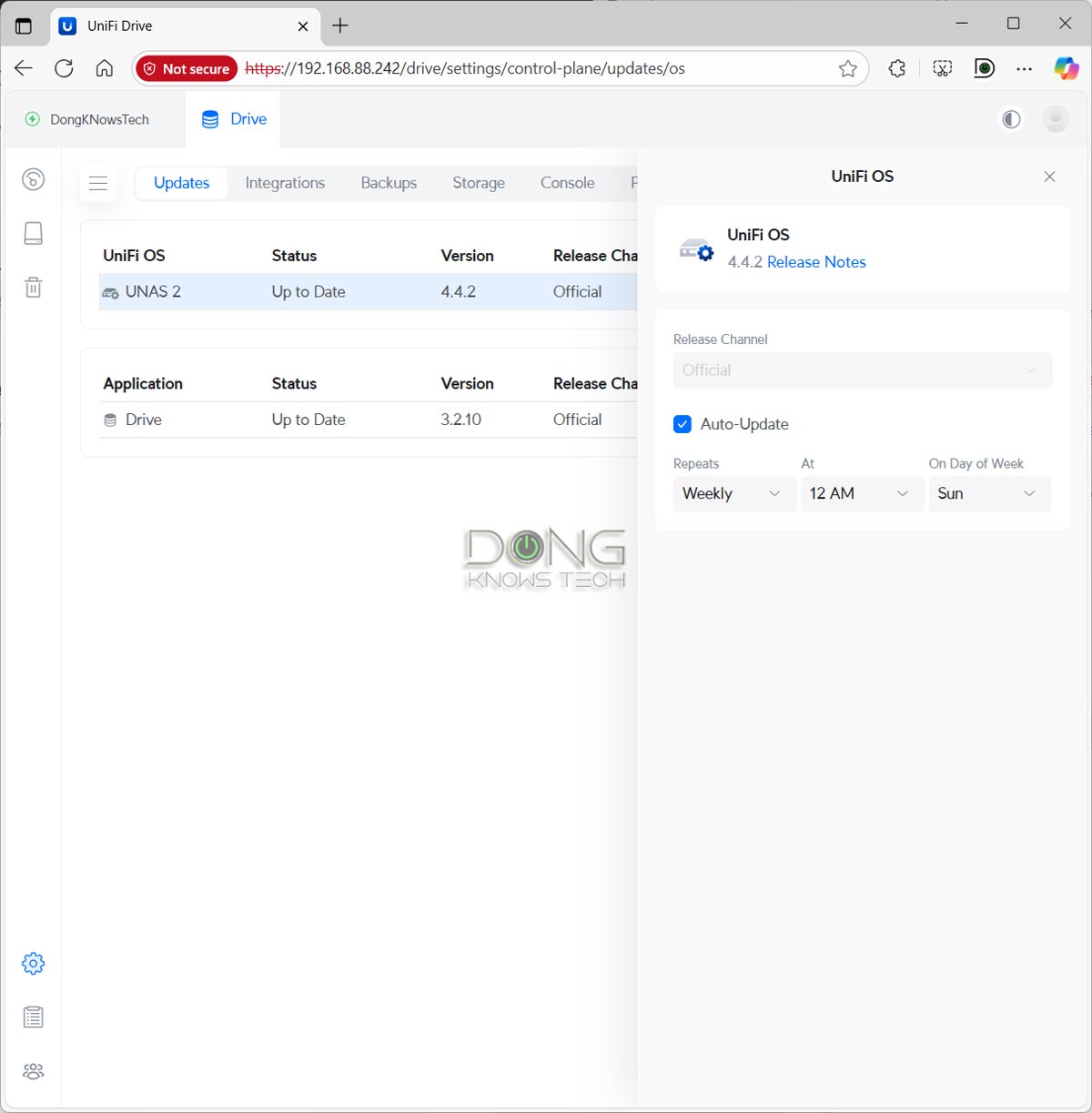
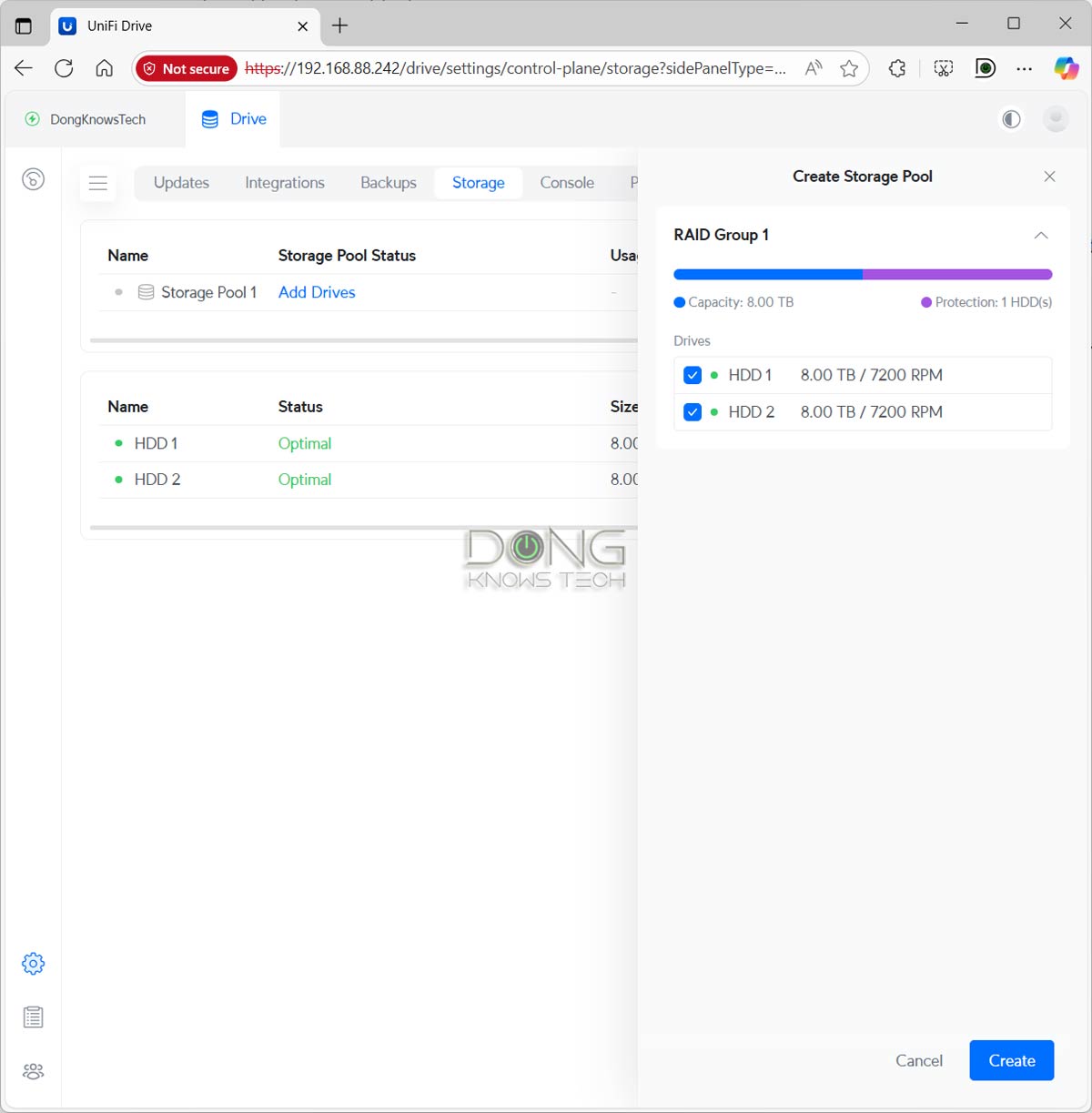
You can use the USB-C port to add an external drive to the server. In this case, it can support drives formatted in FAT32, exFAT, NTFS, and EXT4 file systems. However, this add-on storage is only available as shared drives—you can’t use it as the backup destination. Also, keep in mind that UniFi Drive has a strict naming convention. If you name your external drive with a space—i.e., “Dong Ngo” vs. “DongNgo”—you’ll need to remove the space before you can use the drive at all.
So, on the storage front, I’d say the UNAS 2 is extremely limited.
Other than that, the server has standard account management—you can create multiple users account with different levels of access to different shared folders (called “Shared Drives”). These shared drives are accessible to the local network via SMB or other popular protocols, just like any server.
You can also share access to the shared drives with a remote party via share links. In this case, the party can access the shared drive via UniFi Identity using the mobile app, desktop app, or web-based UI, which is similar to Google Drive in terms of user interface.
Additionally, here are what UniFi Drive and, therefore, the UNAS 2 server can do:
- Snapshot: You can store up to 256 versions for each shared drive, taking snapshots as often as once a day to keep the data safe against unexpected alterations. This feature is similar to Synology’s Snapshot and Replication, but less robust in terms of frequency and the number of snapshots that can be taken.
- Backup: The system can back up data of shared drives to another UNAS server, a standard SMB server, or a cloud service, such as Google Drive or OneDrive. Again, the highest frequency at which you can schedule backups is once a day.
- The support for Time Machine backup: You add File Services & Time Machine Credentials to a user account, allowing them to use the shared drives on the UNAS for Time Machine backup on their Mac when it’s connected to the same network.
- Directory services, such as Active Directory or LDAP, integration: You can link UNAS 2 with an AD/LDAP server and let the domain controller server handle the access to the shared drives seamlessly.
And that’s it, there’s literally nothing else you can expect from the UNAS 2. Standard stuff, often found in other NAS solutions, such as PC-less file downloads or media streaming support, is not present.
There’s no support for IP cameras either, but that’s generally taken care of by the Protect app, integrated within traditional UniFi consoles or available as standalone UNVR devices, such as the UNVR Instant.
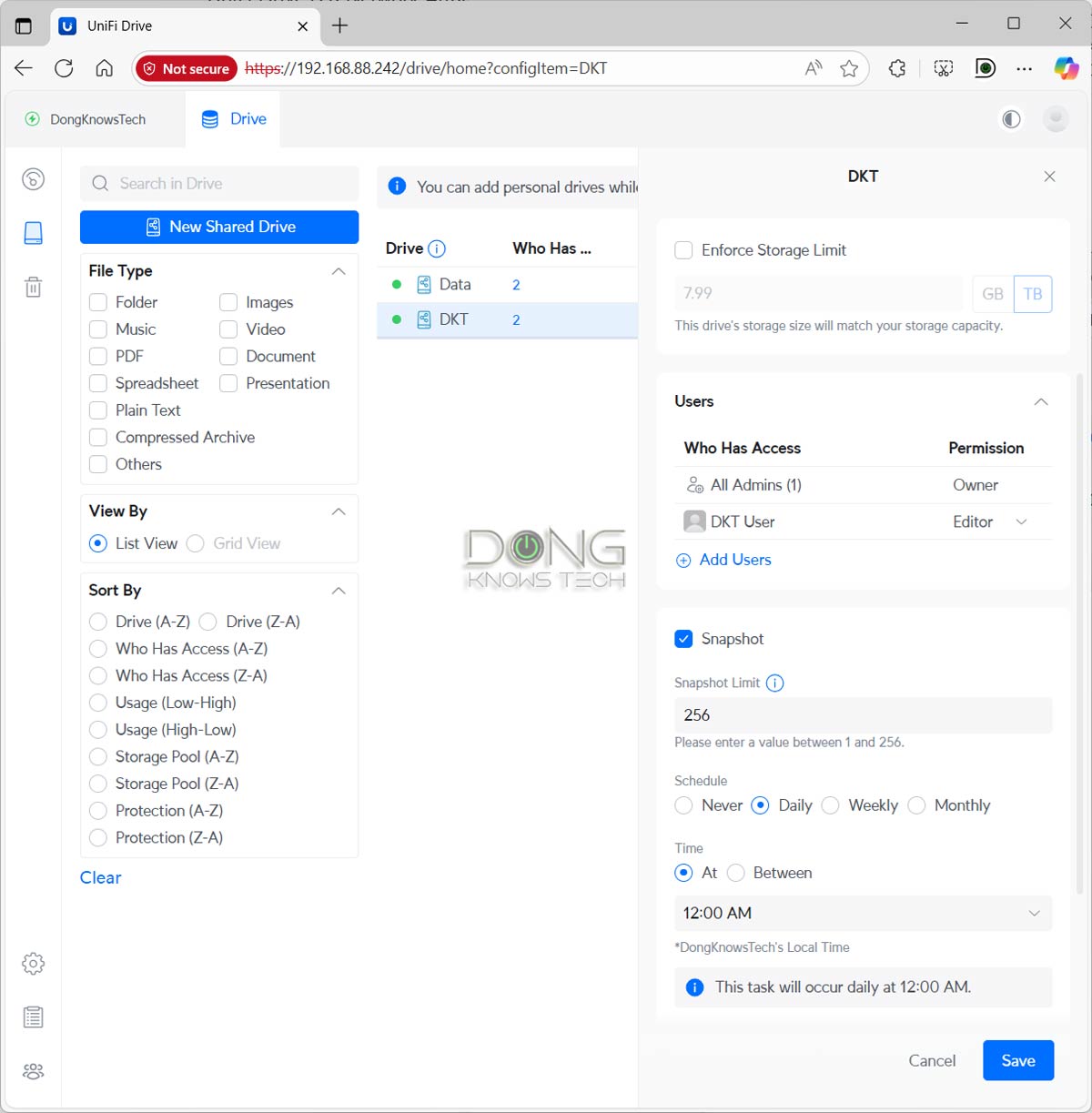
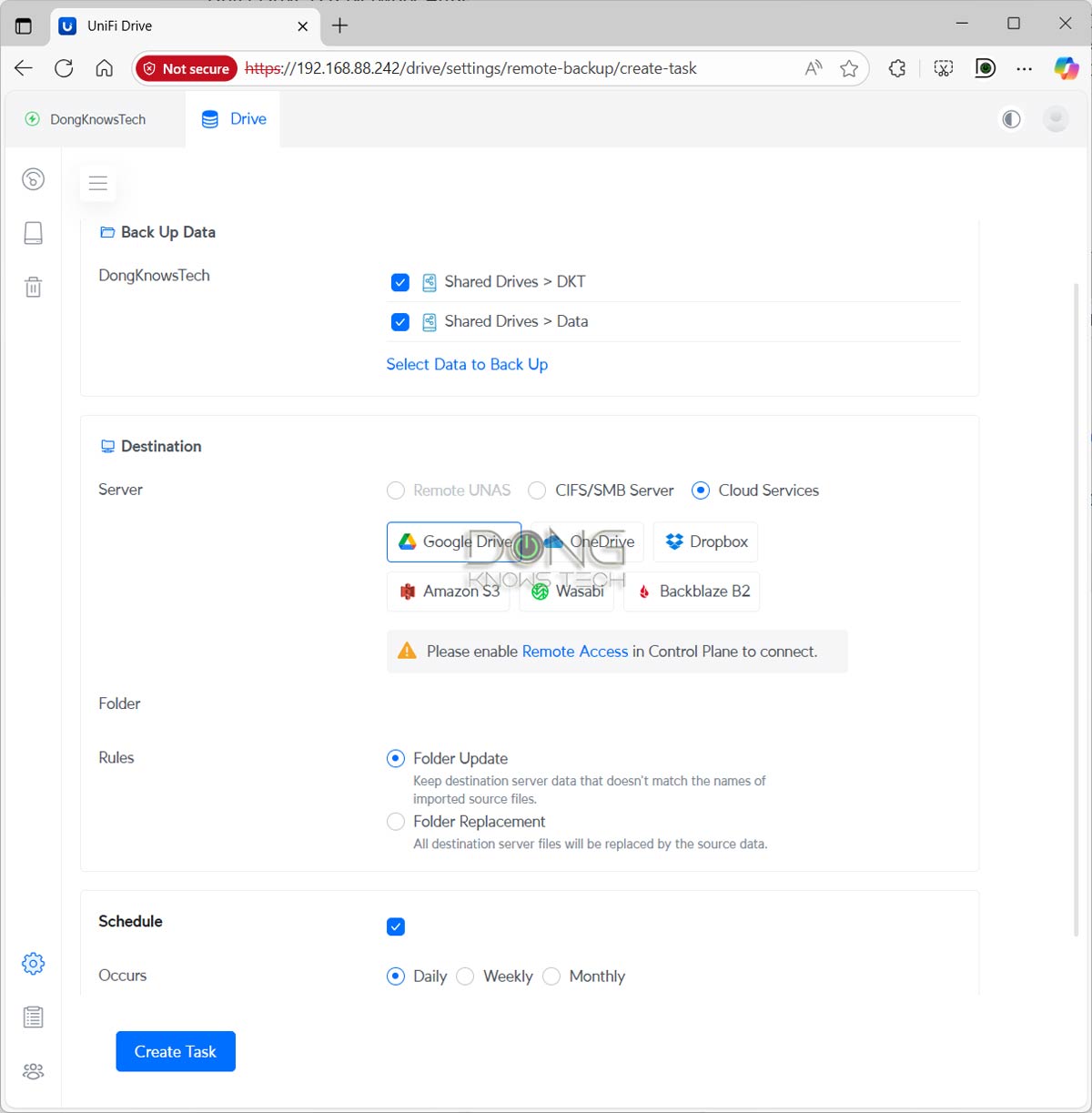
That said, the UNAS 2, as well as other UNAS servers, is a pure network-attached storage solution. It’ll provide you with nearly everything you might want in terms of handling storage for a network, but not the applications that can further manipulate the data into particular services often found in other all-purpose NAS servers.
Ubiquiti UNAS 2: Reliable and fast performance for the specs
Considering the UNAS 2 features only RAID 1 and has a 2.5Gbps port, I didn’t expect much from its real-world performance during the week-long trial. But the server performed well overall.
For one, it proved reliable, working as intended without any hiccups. It’s also relatively quiet, with the internal fan producing a subdued humming noise that is detectable only in a quiet room. The server also remained cool to the touch even during long and heavy operations.
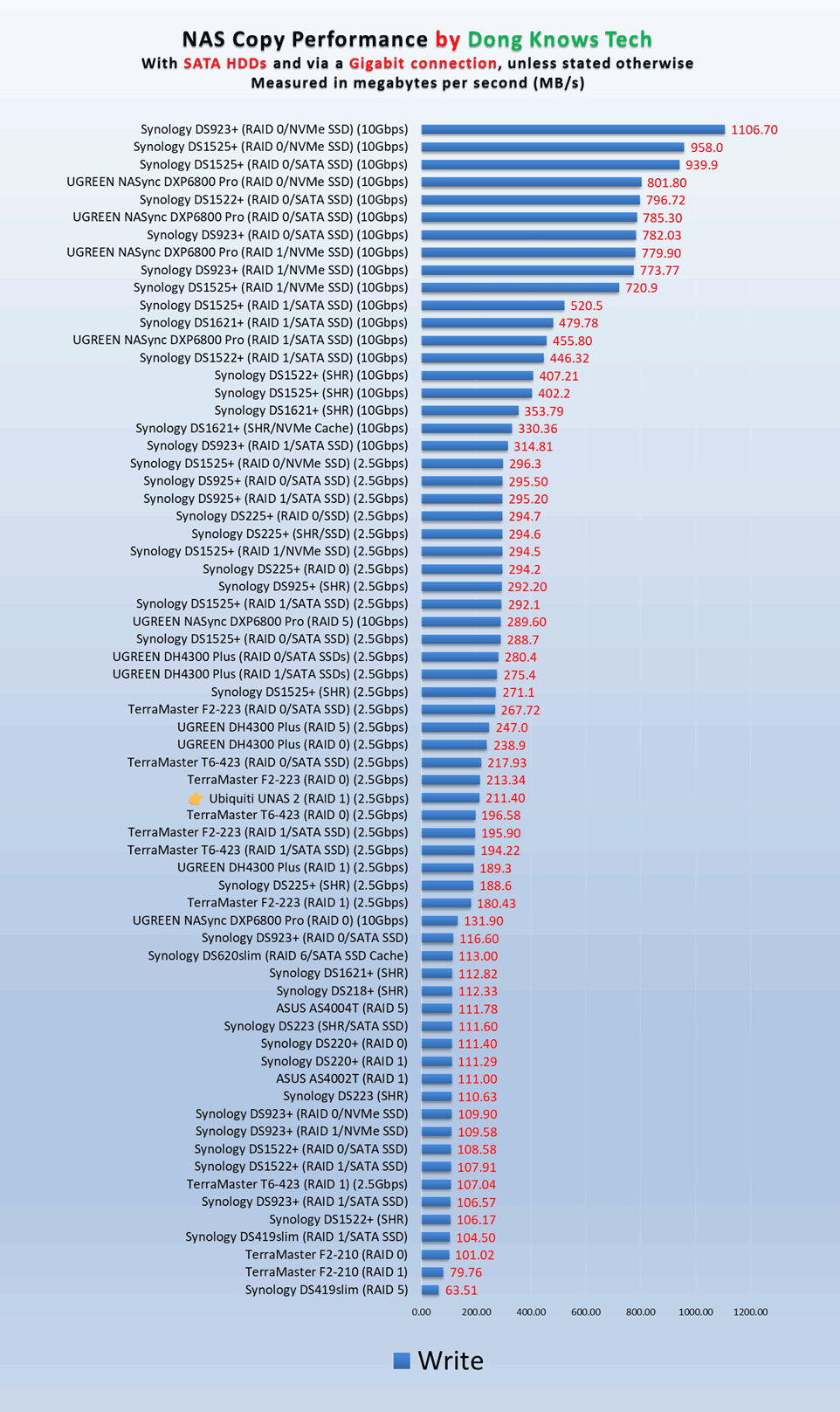
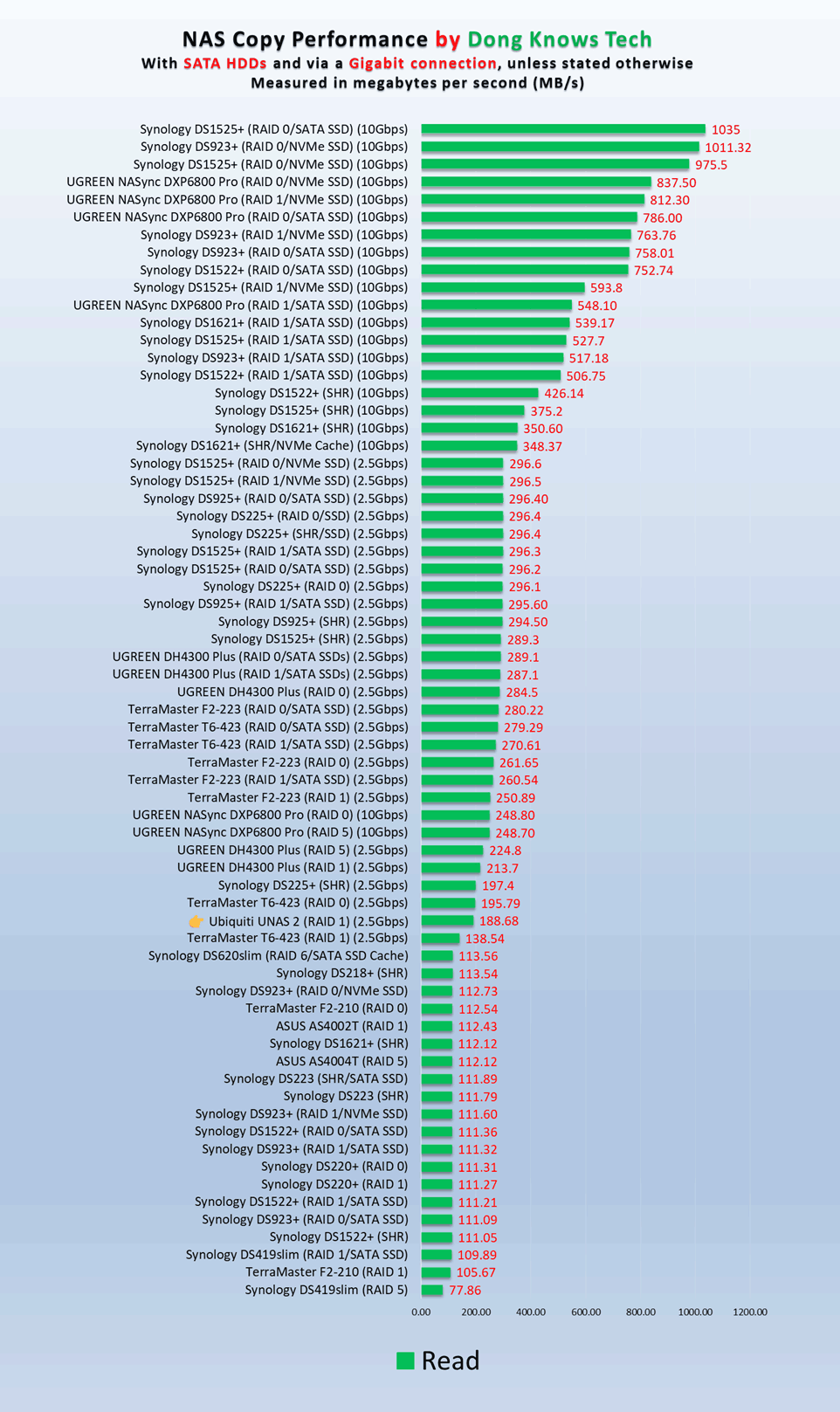
In terms of real-world performance, I first tested the UNAS 2 with two 4TB WD Red Plus (5400RPM) NAS hard drives and then two 8TB Seagate IronWolf NAS hard drives (7200 RPM), and it delivered similar real-world rates in both cases, averaging around 200MB/s, which is within what you can expect from a RAID 1 setup via a 2.5 Gbps wired connection.
Unfortunately, as mentioned above, there was no way to test it with other storage options, such as RAID 0 or solid-state drives. However, chances are you’d want to use two hard drives in RAID 1 anyway. That’s the most sensible way to use a 2-bay NAS server.

Overall, I was pleased with the UNAS 2’s performance. For a sub-$200 server, there’s nothing out there that can beat it.
Ubiquiti UNAS 2' Rating

Pros
Practical, compact design with PoE-powered and 2.5Gbps port, affordable
Responsive UniFi Drive app that offers standard user management and all storage-related functions, including built-in support for shadow copies (snapshot) and Domain/LDAP
Runs cool and relatively quiet
Cons
No advanced NAS-based applications commonly found in other NAS servers, such as data sync, media streaming, PC-less downloads, or virtual machines
No 2.5-inch drive or NVMe SSD support, with RAID 1 being the only storage option for the internal drives
Zero upgradability, most functions have limited configurability, a UI account is required for advanced features
Conclusion
The UNAS 2, as a network-attached storage server, is a niche device, precisely because it’s a pure NAS device. There’s nothing else to it except all things network-storage-related. In other words, it’s not an all-in-one server like other NAS servers, such as those from Synology or UGREEN, are or attempt to be.
And if that’s what you’re looking for, it’s an excellent deal, whether or not you’re familiar with the UniFi ecosystem. Consider one today! Or you can wait for the more capable yet similar UNAS 4, of which the review will be available later this year.



Love your reviews, keep them coming. Do you think Ubiquiti will make a Lil NAS X (pardon my dad joke) with just SSD. I want a hybrid between Unas 2 and the Unas 4.
I catch your drift, Jay. Very funny! Currently, there are only five UNAS servers and none offer SSDs as storage. I’m working on an overview post, check back soon for more!