When you look to expand your home network, especially for wired clients, you will likely need a couple of network switches. This post will explain in simple terms what they are, when you’d need one, and if so, which one to get.
Before continuing, it’s a good idea to understand what a router is, though you’ll have a quick refresh on that below.

Network switches: The straightforward way to expand a wired network
To have a local network, you first need a router, which includes a wide-area-network (WAN) port to connect to an Internet source and then a few local-area-network (LAN) ports to host wired clients, such as a desktop computer, a game console, or, well, a network switch.
Note: Many home routers also have built-in Wi-Fi, but this post talks only about wired networking.
So, a network switch is first and foremost a wired device. However, it’s a special one because its primary job is to add more LAN ports to the router so that the system can host more wired devices.
“Primary” because it can do more than that, but in all cases, the extra ports are the main purpose of a switch.
The uplink port
You connect one of the switch’s ports to the router (or an existing switch). This port works as the uplink port, and the rest now function like those LAN ports of the router itself. Some switches have a dedicated unlink port, while in others, whichever port is connected to the existing network will function as such.
In terms of extra ports, you can see the integrated LAN ports on a router as part of the router’s built-in switch. Since most routers have only so many built-in LAN ports, we need to resort to a switch when we need more wired connections within the local network.
Network switches come in all different sizes, from just a few to 48 ports or even more, and you can also daisy-chain switches to have even more ports. The port grade decides the performance of a switch. Nowadays, Gigabit switches are commonplace (and very affordable), with Multi-Gig switches being on the rise.
After that, different types of switches can do more than just add more ports. But before we continue, let’s address an old elephant in the room: the network hub.
Network switch vs. network hub
Both a network switch and a network hub can add more ports to an existing router. The main difference between them is that all of a hub’s ports share the same bandwidth, while in a switch, each port has its own bandwidth.
In a way, you can think of a network hub as a “splitter” that simply splits a single connection (to the router) into multiple ones. In other words, a hub’s connected devices talk to the router first before they talk to one another. The more devices connected to a hub, the slower all of them will become.
The good news is that chances are you won’t need to worry if you get a network hub by mistake, since this type of device has long become obsolete.
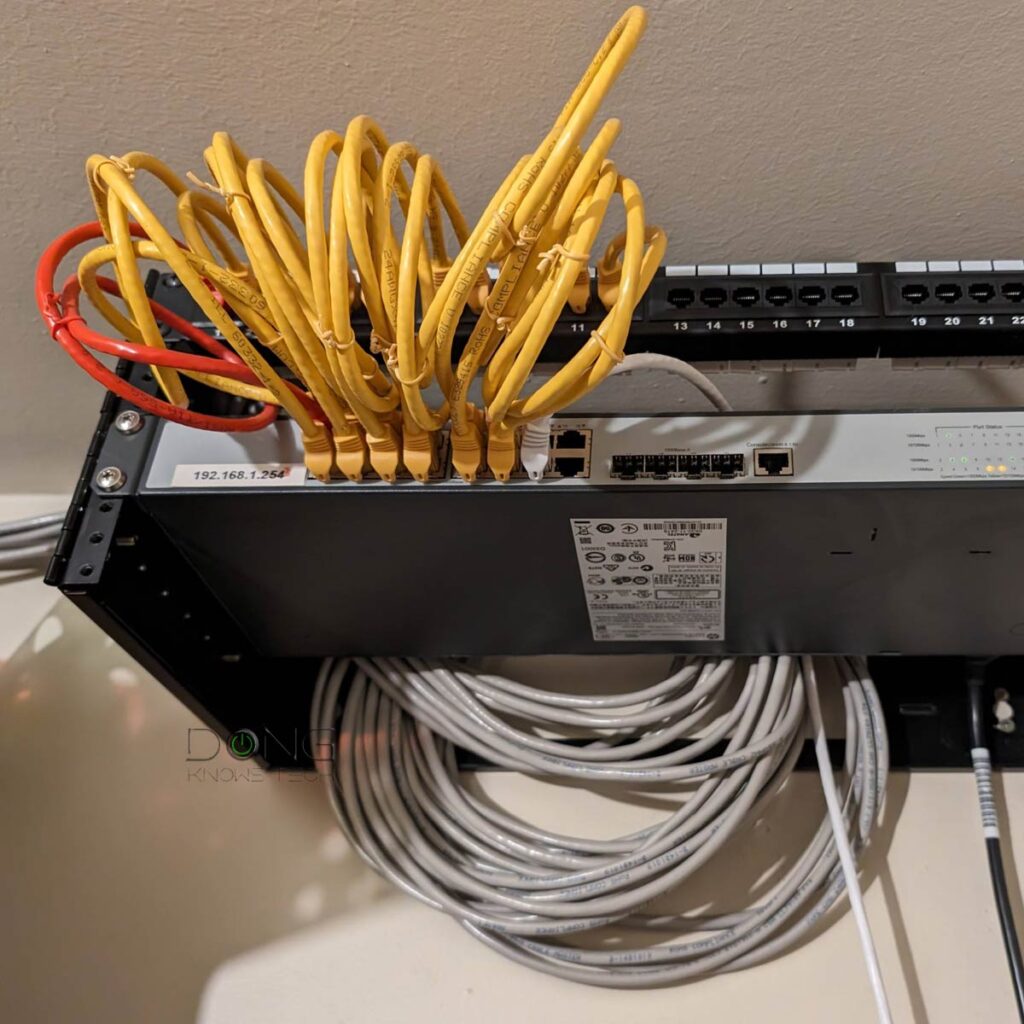
Network switches: It’s about uncompromising local bandwidth
As mentioned, a switch also splits a connection (to the router) into multiple ones. In this case, the uplink connection—the one that connects the switch to the router— decides the uplink bandwidth for all devices connected to the switch’s other ports.
Specifically, suppose the uplink is a Gigabit connection and you have five wired devices connected to a Gigabit switch. In that case, these five devices will share this 1000Mbps link when connecting to the Internet or communicating with any local network device that’s not connected to the same switch. Simple math is that each will get 200Mbps at most when all five are active at the same time.
For this reason, many switches use a faster-grade port for the uplink. For example, a Gigabit switch might have a 2.5Gbps or faster uplink port. A 2.5Gbps switch might have a 5Gbps or 10Gbps uplink port. Most consumer-grade 10Gbps switches use 10Gbps uplink port, though enterprise-class switches may use a faster-than-10Gbps port, such as a SFP28, which has 25Gbps bandwidth.
Not sure of the difference between a typical (RJ45) network port and an SFP? The cabinet below includes a crash course.
RJ45 (BASE-T) vs. SFP
BASE-T (or BaseT) is the standard port type for data communication and refers to the wiring method, which is 8-position 8-contact (8P8C), used inside a network cable and the connectors at its ends.
This type is known by a misnomer called Registered Jack 45 or RJ45. So, we’ll keep calling it RJ45.
On the other hand, the SFP, nowadays with its popular SFP+ (plus) rendition, is used for telecommunication and data communication, primarily in enterprise applications. SFP stands for Small Form Factor Pluggable and is the technical name for what is often referred to as Fiber Channel or Fiber.
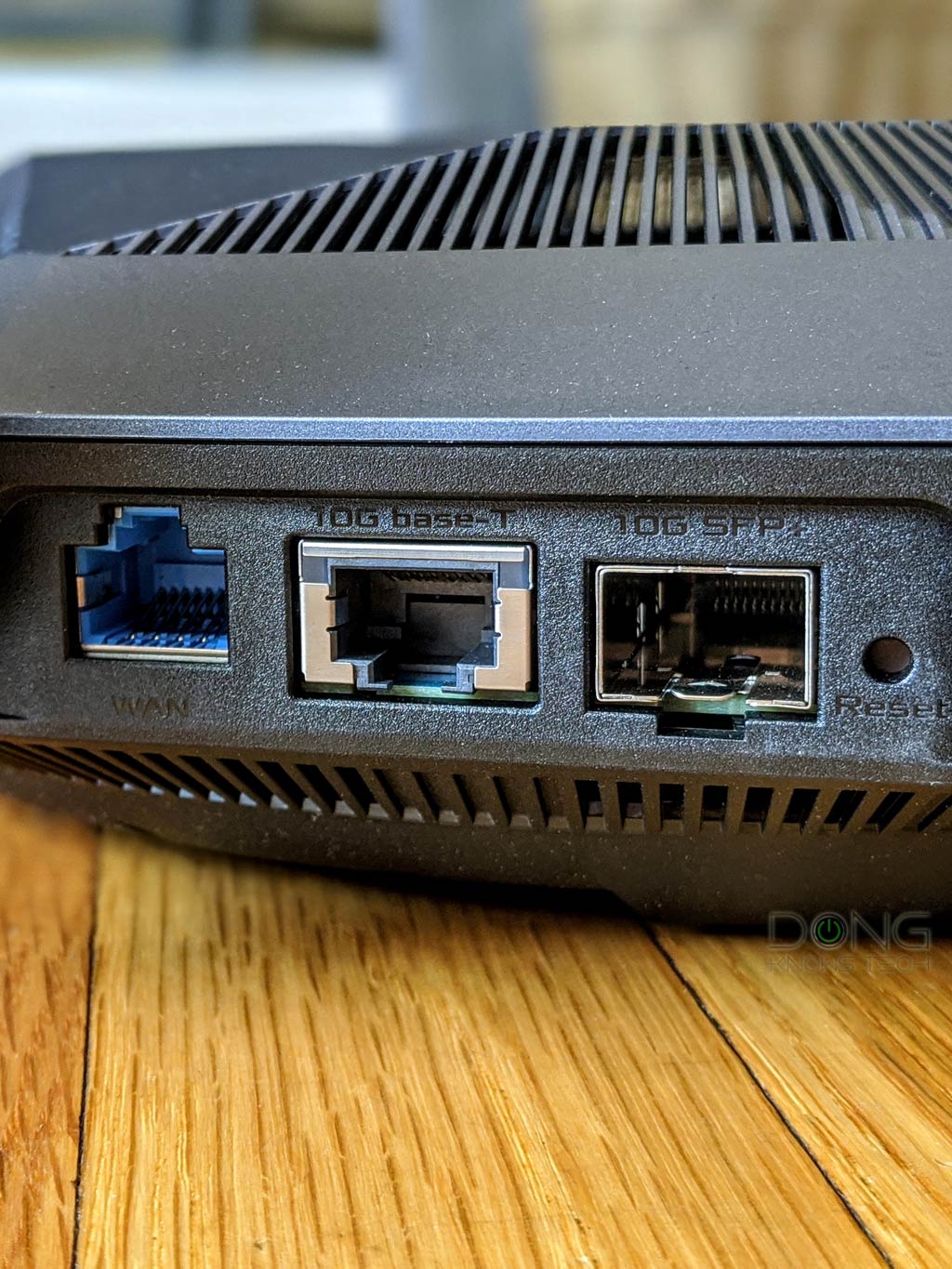
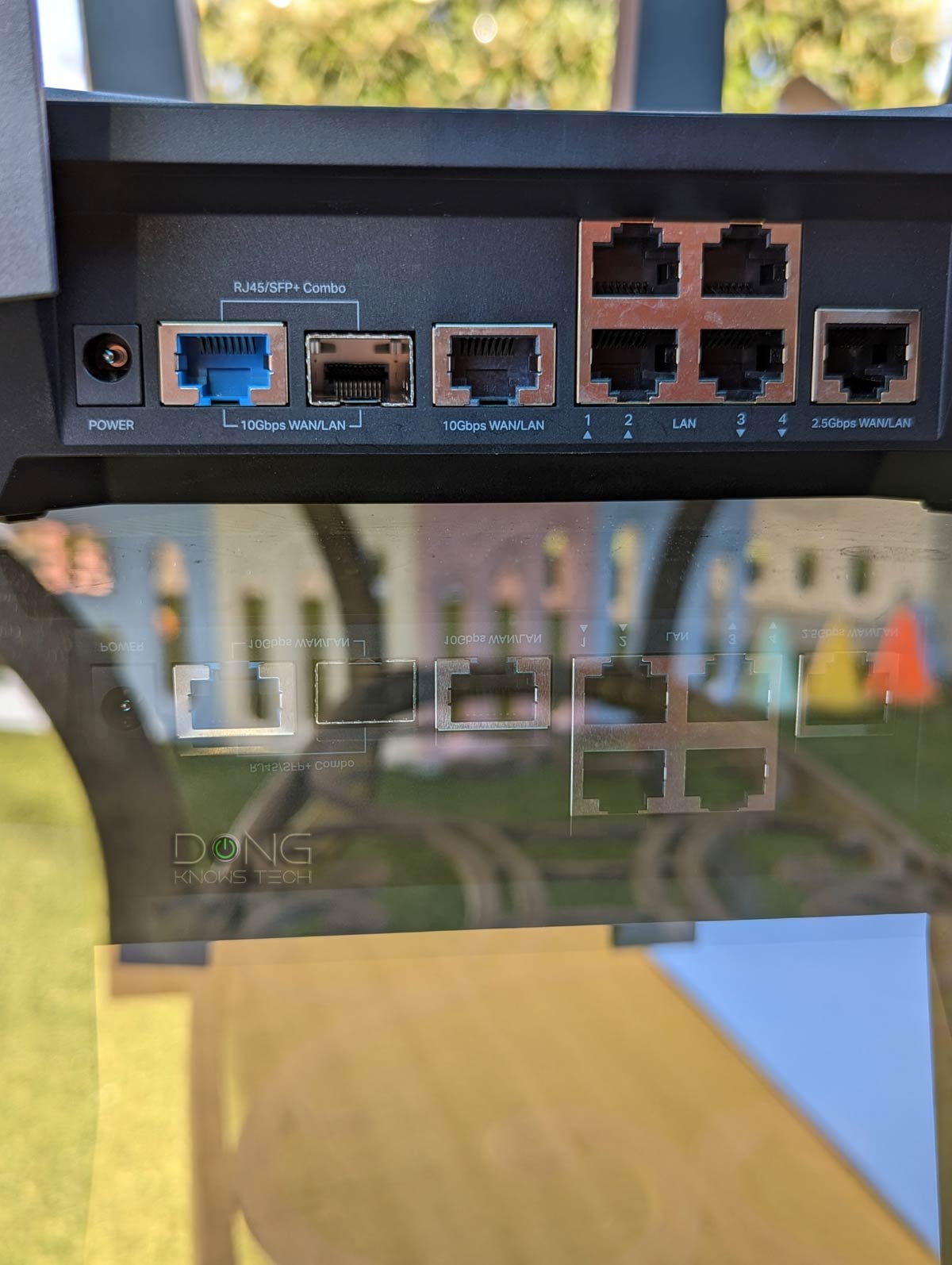
For data communication, an SFP+ port generally has speed grades of either 1Gbps or 10 Gbps. The older version, SFP, can only do 1 Gbps, though it shares the same port type as SFP+. This type of port standard is stricter in terms of compatibility with better reliability and performance.
SFP can also be more flexible in speed grades, and has other forms that can offer faster-than-10Gbps bandwidth, such as SFP28, which has the 25Gbps ceiling speed.
While physically different, BASE-T and SFP/+ are parts of the Ethernet family, sharing the same networking principles and Ethernet naming convention—Gigabit Ethernet (1Gbps), Multi-Gig Ethernet (2.5GBASE-T, 5GBASE-T), or 10 Gigabit Ethernet (a.k.a 10GE, 10GbE, or 10 GigE).
Generally, you can get an adapter, called a “transceiver”, to connect a BASE-T device to an SFP or SFP+ port. Still, in this case, compatibility can be an issue—a particular adapter might only work (well) with the SFP/+ port of certain hardware vendors.
The BASE-T wiring is more popular thanks to its simple design and speed support flexibility. Some routers and switches have an RJ45/SFP+ combo, which includes two physical ports of each type, but you can use one at a time.
However, within the switch itself, connected devices can talk to each other without engaging the uplink bandwidth. Specifically, those five devices connected to the switch mentioned above can all talk to one another at full 1Gbps each.
Similarly, if you have a 2.5Gbps switch connected to a Gigabit router, the uplink is limited at 1Gbps. However, 2.5Gbps-capable devices connected to the switch can talk to one another at 2.5Gbps—they don’t engage the uplink bandwidth to the router.
That’s the beauty of a switch in terms of general bandwidth, and there’s more a switch can do.
Types and features of network switches
Other than the number of ports and port grade, you’ll note a few extra things in network switches, including “managed,” “unmanaged,” and “PoE”. In fact, you’ll generally see all that in the model names. For example, the Zyxel XS1930-12HP is a 12-Port Multi-Gig PoE Managed switch.
Let’s find out what these mean.
What is a unmanaged network switch?
An unmanaged switch adds more ports to an existing network, and that’s it. Plug it in, and you’re good to go. All of its ports work equally. It’s a plug-and-play device that adds more ports to an existing router.
This type of switch is a perfect fit in a home or an office. All you have to do is plug it in, and you’re good to go. Unmanaged switches are generally also much more affordable than managed switches.
What is a managed network switch?
A managed switch comes with additional networking features, such as VLAN, QoS, content filtering, virtual network (VLAN), and many more. But the gist of it is that you can program the switch’s ports to do different things.
The more the switch can do, the more expensive it becomes, as expensive as tens (even hundreds) of thousands of dollars. And you will need to configure these features manually.
For this reason, only big businesses generally need this type of switch. In a typical network, the router is the managed switch. (A home router is essentially a combo box of a managed switch plus the routing function.)
Using a managed switch for your home might cause unexpected issues if you don’t know what you’re doing. That is especially true when you stack multiple switches on top of one another.
However, by default, most consumer-friendly managed switches work in unmanaged mode out of the box or can be configured to work that way.
That’s because switches, unmanaged or not, differ by the number of “layers” they support.
Unmanaged network switches vs. managed network switches: It’s in the networking layers
Depending on who you ask, networking is organized in either seven or four layers. For the sake of simplicity, let’s go with the latter, and in either case, we only need to care about the first three.
The first layer, or layer 1, has two levels: Physical and Data Link:
- Physical level: It’s the bare minimum level that allows devices to be connected. In other words, at this level, a network switch works like a splitter—it’s the network hub as mentioned above.
- Data Link level: That’s when a switch functions as an unmanaged switch that can handle packets, frames, and a few other things.
Layer 2 is the Network level when a switch becomes a managed switch. It’s when the hardware has more features, including VPN, QoS, packet inspection, and more.
Layer 3 is called the Transport layer, and is when a managed switch has enough capacity to function as a router. In other words, all routers have some layer 3 features. After that, Layer 4 adds more application support and is generally no longer applicable to any home-grade or even SMB applications.
That said, when it comes to picking a managed switch, it’s always the question between Layer 2 vs. Layer 3, and the answer is you only need the latter if you don’t already have a router.
Layers are irrelevant when you’re looking for an unmanaged switch. The majority of managed switches you’ll find are layer-2.
The more layers a switch supports, the more expensive it is. A switch that supports more layers can always be programmed to work as one that supports fewer layers. The other way around is not possible.
PoE switch
Unlike the “layers” mentioned above, PoE is available in both managed and unmanaged switches.

Short for Power-over-Ethernet, PoE is a feature where a switch’s port can power a PoE device via the same network cable. Specifically, the network cable that connects the device to the switch also delivers juice to power that device, saving users from having a separate power adapter (or a power outlet at the location of the device).
PoE has different standards in max power output per port, including PoE (15.4W), PoE+ (30W), PoE++ (60W), and PoE+++ (100W). The higher standard is backward compatible with the lower ones.
How to manage a switch
If you get an unmanaged switch, there’s, well, no need to manage it. Just plug its uplink port into the router (or an existing switch), and it’s ready to work.
As mentioned, most unmanaged switches have no dedicated uplink port. Whichever port you use to connect them to the existing network becomes the uplink port.
On the other hand, most managed switches have a dedicated (faster) uplink port. After that, there are a couple of scenarios:
- When a managed switch works in unmanaged mode, you can treat it as such, and there’s no need to manage it.
- If you want to take advantage of the switch features or manage its ports:
- Managed switches often come with a web user interface accessible via their IP address, which is given out by the network’s router. You need to find out this IP address first before you can access the interface.
- Some switches have a mobile app for management. In this case, run the app and follow the onscreen instructions.
- Other switches belong to an ecosystem, such as those of Ubiquiti’s UniFi or TP-Link’s Omada. In this case, you can manage it via the system’s central location, namely the console or controller.
That said, other than unmanaged switches, which are common, using a managed switch is always a case-by-case decision depending on the existing network or hardware vendor.

Network switches: A general buying guide
If you manage an advanced network, you don’t need this guide. However, if you have a home network, the following are some quick tips to keep in mind when getting a switch.
The first thing to note is that a switch always loses one of its ports to connect itself to an existing network—the uplink. That said, you want to get one that has the same number of ports as the wired devices you wish to add to the network, plus one. Or just get a switch with plenty of ports to spare.
The second thing to note is that getting an unmanaged switch is the easiest way to go, and it will work for all existing networks, at home or in a small office. So, when in doubt, get an unmanaged switch.
However, if you already have a network powered by a particular ecosystem, it’s a better idea to get a managed switch of the same family.
For example, if you have a network hosted by a UniFi router, it’s best to get a UniFi switch since the switch will naturally be part of the system as though it were an integrated part of the router itself. In this case, even if you don’t want to use any advanced feature, you’ll get a better network map and much better device management.
Finally, when it comes to switches, more ports and faster port grades are always better. Unfortunately, that also means the hardware is more expensive. In most cases, a Gigabit switch with around a dozen ports is applicable to any situation. However, if you already have a Multi-Gig router, it might be a good idea to consider a faster port of the same grade. Nowadays, the 2.5Gbps port grade is popular among wired devices.
The same thing can be said about getting a PoE switch. The higher the PoE output (per port) and the faster the port grade, the more expensive it is. Generally, it never hurts to have the highest PoE power budget/output (PoE++ or PoE+++) and fastest port-grade in switches, but if your PoE device does not require high speed, such as an IP camera, a slow PoE switch will do. For example, a Gigabit PoE switch can handle multiple PoE IP cameras or phones easily.
Other than that, the noise and heat levels are also worth considering. Faster (and higher PoE grade) switches tend to have an internal fan and are therefore potentially noisy. They also tend to produce more heat. On the other hand, Gigabit switches with a dozen or fewer ports tend to be silent.
Last but not least, avoid using a PoE switch with a cheap uninterrupted power supply (UPS) unit, of which the built-in battery or outlet doesn’t have enough juice to maintain the power intake of a switch.
Overall, buying a switch is always case by case, but you can keep the above in mind as a reference.

The takeaway
Switches are an easy way to expand your wired network. Along the way, some of them can add more features, such as support for PoE, which is excellent for IP cameras, Wi-Fi access points, and even IP phones.
In any case, this is wired networking we’re talking about. So, get your home wired first!



Mr. Dong,
You mentioned (below) that bandwidth sharing occurs within switches, does this also apply also to router ports?
“…suppose the uplink is a Gigabit connection and you have five wired devices connected to a Gigabit switch. In that case, these five devices will share this 1000Mbps link when connecting to the Internet or communicating with any local network device that’s not connected to the same switch. Simple math is that each will get 200Mbps at most when all five are active at the same time.
However, within the switch itself, connected devices can talk to each other without engaging the uplink bandwidth. Specifically, those five devices connected to the switch mentioned above can all talk to one another at full 1Gbps each.”
Yes, Valdo, as mentioned above, a router is basically a layer 3 switch. Make sure you actually read a post in its entirety.
Thank you for your reply, Mr. Dong, seems that I overlooked this information somewhere in the text.
I asked for this to avoid potential issues with the nodes’ Ethernet backhauls.
So it is better to connect the backhaul lines directly into the router ports rather than to concentrate them into one switch and then connect this to one port on the router.
That correct, Valdo, unless you have a switch with a faster uplink connection than the rest of its ports, again, as mentioned.
Sorry, I don’t know what is a 3 layer switch.
I’m just trying to avoid “cascading” switches to maintain the full available bandwidth.
That’s explained in this post, Valdo. Seriously, give it a complete read from top to bottom. It’s not that long.
Layer3 explained yes, for laymen to understand hard.
So, maybe I can get a direct answer. It is better to connect the ethernet backhauls into the router ports 1,2 and 3 or into a switch and then the switch to one of the router ports?
The router ports are 1Gb and the unmanaged switch could be 1Gb or 2.5 Gb.
It generally makes no difference in real-world usage, but you can think of the shared bandwidth as a water delivery system using same/different-size pipes and tanks. The ultimate result depends on how the system is used by how many clients at the same time.
Your consistent answering of questions is appreciated.
I am interested in the difference between the cable types in the 3rd image (POE etc). The one on the right is a RJ45 cable, what is the white, thinner one on the left?
That one is a Ubiquiti Etherlighting cable, Leon. It has transparent connectors and works with the vendor’s Etherlighting ports for easy identification and segmentation.
Thanks Dong!