At one point or another, you might have wondered how to conduct a proper Wi-Fi speed test or how to determine the speed of your Internet connection. In this post, you’ll learn what an Internet connection entails and how to figure out your absolute broadband speed.
Take “absolute” with a big grain of salt since these speeds vary greatly. Additionally, 10Gbps broadband and the latest Wi-Fi 7 hardware can be a challenge to test because they are often faster than test equipment.
Before we continue, know that Wi-Fi and the Internet are two different things, and using one to test the other can be problematic. The method mentioned here is also what I use for official testing in all networking reviews on this website.
Dong’s note: I first published this post on December 19, 2018, and last updated it on May 20, 2024, to include additional relevant information.

Why you should care about your Internet speed
It’s generally helpful to know how fast your Internet is. Faster always seems better, but you only need certain speed grades to do specific tasks. Take video streaming—one of the most bandwidth-taxing online activities—for example, you’ll generally need a minimum download speed of:
- 3-4 Megabits per second for DVD quality or face timing on a phone screen.
- 5Mbps for HD quality.
- 25Mbps for Blu-ray (4K) quality.
- 80Mbps for 8K video.
Keep in mind that this is the speed required by a single stream. If more than one person is streaming simultaneously, you generally need to multiply those numbers by the concurrent clients to determine the necessary real-time bandwidth. Addtionally, the same idea applies to the upload pipe as further explained below.
Also, there are a lot more online applications than streaming. Some of these applications—such as automatic updates—even occur within a connected device without you getting involved.
So yes, again, faster Internet is always better, but there’s more to a broadband connection than just how fast it is.
Internet connection explained
When testing an Internet connection, you’ll get two main numbers: download and upload—sometimes called downlink and uplink. And then, you’ll also see other values, including ping, jitter, and packet loss.
Let’s break them down.
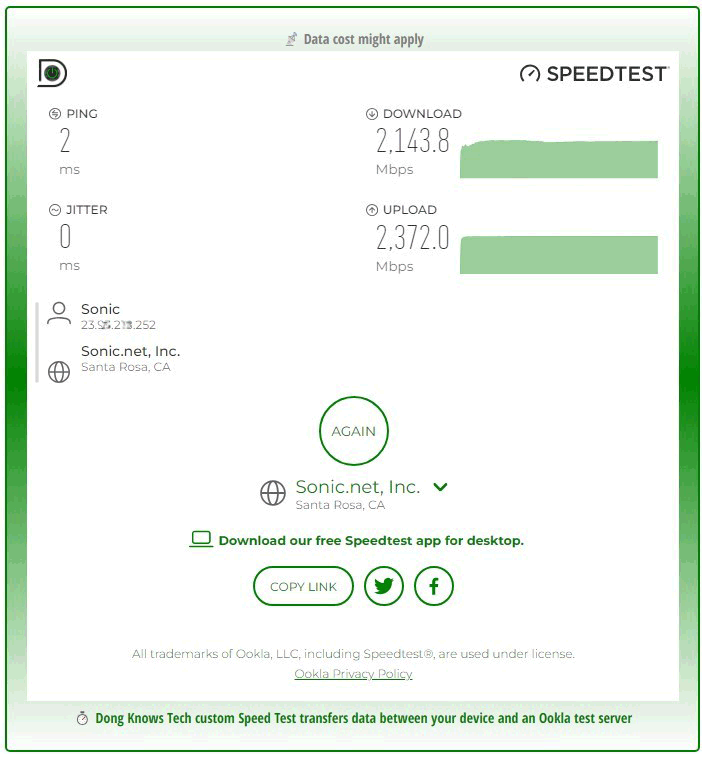
Internet speed: Upload vs. download
Information travels between your home and the Internet in two directions: in and out, often known as download and upload.
Download speed represents how fast you can pull things from outside your local network. The download pipe is used for streaming a movie, surfing a website, downloading a file, getting an email, etc.
In a speed test, download is the speed at which the test device (a computer or a phone) pulls information from the remote server that hosts the test data.
Upload represents the speed of the opposite direction. Things like sending an email, posting a photo or comment to Facebook, saving a file to Google Drive, turning on cloud-recording security cameras, etc., use the upload pipe.
While we use more of the download pipe, data transmission—delivered in small portions called packets—needs both directions to work. That’s because your computer uses the upload pipe to confirm to the remote server that it has received a packet and is ready for the next one. When the upload pipe is clogged up, you can’t download anything.
Tip
While we use the download pipe most of the time, when the upload pipe is clogged, we can’t download anything since there’s no way to confirm the received packets.
In a cable broadband connection, the download speed tends to be much faster than the upload speed. But you might get the same rate for both directions with a Fiber-optic service.
Tip
In case you’ve been wondering why cable broadband tends to have much slower upload than download:
Initially, the network of coaxial copper wires was built to deliver a ton of data—the video and audio signals of Cable TV—to each household without needing anything in return. For the most part, TV viewers don’t send anything back to the provider.
When provisioned to deliver data, the same concept applies to the wiring, but this time, that’s because the provider can lower the investment and maintenance costs by not providing fast upload speeds. So, only lopsided cable modems are manufactured, and the rest is history.
Still, suppose somebody is seeding a torrent file or uploading a large amount of information without limiting the upload speed for the task. In that case, others might not be able to download anything. Keep that in mind.
Also, note that cloud-recording security cameras, like those from Google or Arlo, and other smart IoT devices can put a massive strain on the upload. Don’t use them if you have a modest broadband connection. In this case, you might need to conserve your Internet bandwidth. )
Packet loss
As the name suggests, packet loss happens when a packet of data is either not received or partially received.
Most of the time, this results from a bad physical connection or incompatible MTU settings. In this case, the packet will be resent. Packet loss shouldn’t be higher than 1 percent.
Lag (or latency): Ping vs. jitter
Both ping and jitter relate to the delay in a connection, but they are slightly different.
Ping is the fixed latency (a.k.a lag) at a given time—in a speed test, it’s generally measured at the beginning. It’s the amount of time, shown in milliseconds, needed for a data packet from one party to reach another or vice versa.
The shorter your ping is, the better your Internet connection is for applications that require real-time interaction, such as Wi-Fi calling or online gaming. Generally, a ping of 15ms or shorter is considered excellent.
Jitter, often called Packet Delay Variation (PDV) or ping variations, measures ping values over time—the entire test.
In other words, if every packet takes the exact amount of time, no matter how long, to arrive at the destination, then there’s no jitter.
The higher the jitter value, the more likely a packet loss will occur. The jitter value should be below 30ms and is generally below 10ms.
How to do a real Internet speed test
There are many speed-testing services, such as Speedof.me, Fast.com, or Speedtest.net, but don’t get too obsessed about which to use. They all use the same test methodology. No matter which you use, the results will vary due to the server’s location.
Pick one and do a quick speed test right now.
So how fast is it? Totally fast, and you’re happy with it? Good for you! You can move on now. But if it’s not what you expected, keep in mind that chances are it’s not your correct Internet speed anyway.
If you were using a phone’s cellular connection during the test, that was indeed your Internet’s actual speed. However, mobile Internet speed continuously varies greatly depending on where you are.
Let me explain. When you did the test, other devices might have been in the network, using part of the connection’s bandwidth.
If you have an ultra-high-speed broadband plan, the local Wi-Fi or your computer’s wired connection might not be fast enough to deliver the Internet bandwidth fully.
That said, to find out the real speed of your broadband connection, you must prepare before the testing.


What you need to do a real Internet speed test
To test your broadband connection, you need to do that at the source—the terminal device—using hardware of the same speed grade or, preferably, significantly faster than the expected Internet speed.
The point is that if the equipment is the bottleneck, the test result will be the speed of the equipment itself.
Specifically, here is what you need:
- A good computer: A computer with a Gigabit port is usually OK, but if you want to test a full Gigabit, Gig+, or faster broadband connection, a multi-Gig-capable (2.5Gbps, 5Gbps, 10Gbps) computer is a must. That means, in most cases, you need a desktop with a 10Gbps PCIe internal adapter or a Thunderbolt laptop with a 10Gbps external adapter.
- The right cable grade: Generally, CAT5e network cables can deliver up to 10Gbps, but to be sure, it’s best to use CAT6a or higher-grade cables.
- A good router: If you test the Internet speed via a router, it’s best to use one with Multi-Gig ports on both WAN and LAN sides. Additionally, it’s important to turn off all bandwidth-related features of the router, such as QoS, bandwidth limiter, traffic monitor, security, parental control, etc.
After that, here’s how to connect the devices for the test:
- Connect the test machine directly to the Internet terminal device, a modem, a gateway, or a Fiber ONT, using a network cable. The objective is to remove all middle devices, like a slow switch or router, that can be the bottleneck.
- If you use a router, make sure you connect its fastest ports for both the WAN—the terminal device—and the LAN side, which connects to your test computer. Some routers have a built-in speed test function (via their web user interface or mobile app) you can try, but note that it’s only for reference and is never correct due to various reasons, such as the speed of the router’s internal flash or the lack of sufficient memory.
- Check to ensure the computer is the only device using the broadband connection during the test. If the Internet source is a gateway, make sure you disconnect all other devices from it (unplug all other network cables and turn off its Wi-Fi).
And that’s it! Now on the test computer, do a few speed tests as you did earlier. Pick test servers that are geographically closest to you to make sure. The number you get is your real Internet speed.
You’ll likely still get a different result each time you do a test. That’s just how the Internet is. Feel free to use the highest number as your broadband score. If that’s still significantly lower than what you’re supposed to get from your broadband plan, it’s time to call the provider to complain.
Again this complicated real test is to make sure you get what the ISP promises you. Generally, you only need to do a random test on any device to determine the connection speed at any given time, and if it’s fast enough, there’s no need to do anything else.
How to test a router’s Wi-Fi speed test
The best way to determine a router’s Wi-Fi speed is to copy data from one computer (a server) to another (a Wi-Fi client) within the local network using a single wired-to-wireless connection.
If you use multiple Wi-Fi clients for the testing, the router’s Wi-Fi bandwidth is shared; therefore, you can’t determine how fast its Wi-Fi can genuinely be. That’s not to mention other factors, such as software drivers or hardware grades.
It’s worth noting that while there are many Wi-Fi speed test apps, none of them are accurate for a few reasons:
- Mobile devices almost always optimize their Wi-Fi adapter for power consumption rather than performance to conserve battery life, which is more important in real-world usage.
- None of these apps can move data between themselves and another local device to replicate what users do in real life. They are all synthetic.
- Generally, speed-testing (desktop) applications, including the popular iPerf, are designed for testing and not real-world experience—speed testing is not how folks generally use the connection.
That said, I’d not use speed test apps if you want to know how fast your local Wi-Fi speed really is. And you shouldn’t use Internet speed test apps to test the local Wi-Fi speed, either. In most cases, a router’s Wi-Fi speed is likely much faster than the speed of a broadband connection.
If you have ultra-fast Internet, such as 10Gbps Fiber-optic, it might make sense to use a speed test app, but keep in mind that chances are the device on which you run the speedtest app might be the bottleneck—you only see the performance of its network port or Wi-Fi adapter.
The gist is that almost all speed-testing apps are rarely accurate. They are helpful as a reference during firmware and hardware development, but not so when you want to measure real-world experience.
Tip
It’s OK to use a phone to do a speed test via an app as long as you don’t take the result as the true indicator of your Wi-Fi or broadband speed. Instead, consider the number as the phone’s real-time general connection speed. And that information can be helpful enough.
If your Internet or Wi-Fi connection is faster than a particular speed grade, say 500Mbps, and you want to determine the actual speed, you need to test it using a computer with the fastest network and Wi-Fi adapter.
So, that means, again, you need to do some preparation.
What you need to do a real Wi-Fi speed test
In my experience, the real-world speed of Wi-Fi 5 (802.11ac), even at its best, has never surpassed the sustained rate of a wired Gigabit connection. However, starting with Wi-Fi 6 and 6E, the wireless connection can be significantly faster at optimal settings and distances.
Wi-Fi 7, especially with MLO turned on, has so much bandwdith that at a close range, you’ll only see the performance of the test client. That’s because the connection speed between a pair of network devices is at the mercy of the lowest party involved. The rate you see is that of the bottleneck device—if that’s the device you want to test, then your result is correct.
That said, these are what you need to test a device’s Wi-Fi speed:
- A computer that plays the server’s role and hosts the test data. This computer must have a Gigabit network port—or a 10 Gigabit Ethernet port if you intend to test a Wi-Fi 6 router—and use a solid-state drive as its storage. Connect this computer to the fastest LAN port of the Wi-Fi router you want to test. (If the router doesn’t support Gigabit, you can forget about it. It’s already too slow, anyway.) Now, on this server computer, share the folder that contains the test data so that it’s accessible to other computers that connect to the same router.
- A second computer—be it a laptop or a desktop—to play the Wi-Fi client’s role. This computer must have the highest-end (fastest possible) Wi-Fi adapter, at least at the same speed as the router. This computer should also use a solid-state drive as its storage. Connect this computer to the router’s Wi-Fi network. Make sure you separate the bands when possible, be it 2.4GHz, 5GHz, or 6GHz, into different SSIDs to know which band is being tested.
And that’s it! Now, from the second computer (the Wi-Fi client), browse for the shared folder on the server and copy the data. How long does that process take? Do some simple math with the amount of data involved, and you’ll figure out how fast the connection is.
For example, if you copy 2000 megabytes of data and the copy process takes 30 seconds, the speed is 66.7 megabytes per second or 533.6 Mbps. You can move the Wi-Fi client around to see how the distances between the router and the client affect the Wi-Fi speed.
Similar to Internet speed, the Wi-Fi speed also tends to fluctuate. That said, feel free to pick the highest number of the same location as your router’s speed.
The takeaway
Again, unless you need to find out the actual speed of a Wi-Fi broadcaster or your broadband, for one reason or another, there’s no need to work very hard at it. Most of the time, a quick speed test is enough.
Ultimately, we only need the connection to be as fast as the application being used requires. Above that, the extra bandwidth will not amount to anything meaningful.



Hi, Dong,
Thanks for such a great informative site.
Is it normal for a wired desktop to be significantly slower than the wired connection at the source?
I’ve got a 2.3 gig download speed through my provider. I’ve got the ASUS ET12 mesh system. If I do the speed test in the Asus router interface, I get the 2.3 gig download speed.
My desktop is wired to the router through a 2.5 gig TP Link unmanaged switch, using Cat6 cables. The 2.5 gig connection is verified with the green lights on the switch. The cables are fairly short (6-8 feet or less). They are connected to a 2.5 gig PCIe card on my desktop.
When I do speed tests on my desktop, the best speeds I get are 1.4-1.5 gig…max I’ve ever gotten is 1.6. This is despite:
1. Turning off all firewall/antivirus software
2. Turning off any QOS/AI Protection/parenteral controls at the router
3. Having the most up to date Realtek PCIe 2.5 gig drivers on my desktop
4. Not having any other bandwidth hogging devices on the network
Now, I’m not complaining about 1.4-1.5 gig wired speed on my desktop, but I’m curious why the big dropoff from the wired speed at the router. Is this normal?
Thanks,
James
Yes, James. The more middleman devices you have (router, switches, etc.) the more potential overhead, not to mention the more likely there are other active devices sharing the bandwidth. For your case, opt for 10Gbps equipment if you want to consistently get the full broadband on a wired end-device. It gets even more tricky when you have 10Gbps broadband.
Hi Dong, I recently got a 10 Gbps FTTH connection.
Various measurements with speedtest.net (Ookla) carried out via browser (Edge / Firefox) always gave values around 2600-2800 Mbps (down) and 2080 Mbps (upload). When I complained to the provider (the contract would provide for 10 / 2 Gbps (down/up) he replied that the speed measured by the technician at the modem port was around 7.5 Gbps and that if I wanted to check it in person I had to do the test not with the browser but using the native speedtest.net application.
No sooner said than done, on various servers it now measures 7500-7800 Mbps in down and always 2080 in upload.
So the “bottleneck” is the browser? (why ?)
Thanks and happy new year
That’s not the case in my experience but it can vary depending on the situations or ISPs, Andre.
it would seem that there is no substantial difference between tests with browser and app for speeds up to 2.5 Gbps. For higher speeds the app is instead reliable.
Time: with browser 2011 down – 2058 up; with app 7848 down – 2023 up
Thank you.
Hi Dong, Do your bandwidth calculations for video streaming (e.g., 5Mbps for HD; 25Mbps for 4k) assume compression? They seem low for raw video so I was hoping you could give an example of a calculation.
Thank you and I’m a big fan of your writing
They are true numbers, Andrey, and not for raw videos but compressed streaming formats. You can even try that yourself: Stream a single 4K video, say from Netfix, and watch your real-time bandwidth via the router. Most of the time, it’ll be lower than 25Mbps.
You have shared a very useful post i really like it keep going on, thanks for sharing such an informative content with us. I like to visit this helpful blog again for further updates.☺️
Sure! And you’re welcome. Just don’t spam us. Make sure you respect the comment rules. 🙂
Hi Dong, have you tried the local version of open speed test? {…}
I assume it’s similar to copying a file from a server like you’re doing, but a bit more convenient assuming there’s nothing that’s different with this speed test program.
Would love to hear your thoughts!
No, and I’m not interested, Faiz.
Not exactly the answer I was hoping for. I currently have AT&T Uverse with a 50Mbps plan. Speedtest confirms the modem is getting that. I also just got Charter Spectrum Gigabit and the same test gives me anywhere from 700 to 830 Mbps. Not exactly 1,000 and certainly not 900+ that some people get. It could be because our house is about 1,200 ft from the TAP. So I want to compare what I have now and it’s frustrating. I can test my wifi with my phone and I say BS because even 120 ft away from this basic modem/router from AT&T (5268AC) I’m getting 89% of the bandwidth. That’s not right IMO because when I had this solo, my son couldn’t play video games and was really banned from League of Legends because of bad speed. So I routed a Cat5 cable from the router to his room to a Nighthawk and then ethernet to his desktop and he’s never complained again. So I am buying a Netgear Orbi 6 and placing the router next to the AT&T in my office and then the satellite in my son’s room on the opposite end of the house (roughly 150 feet away). I want to compare the wi-fi speed between the mesh and spectrum and then also with the Uverse router with the Nighthawk. I need to walk around the house and see if I may need a 2nd satellite. What software can I use to compare the different configurations? I am using ethernet backhaul on the mesh.
Reread the post, Patrick. Using a phone, you can *never* get the correct speeds in testing, especially at this speed grade. Also, don’t get Orbi if you already wired your home — more here.
Unfortunately, you’d need to do quite a bit of reading before you can figure this out. Getting frustrated won’t help. 🙂
Hi Dong,
First let me say that I love your site and your honest assessments on networking tech. I’m a long-time reader and first time commenter.
In no way is this meant to be insulting; I’m sure you are already aware of these concepts but I just wanted to point something out for the sake of your readers that are interested in speed testing their networks.
**It is a good idea to test your read/write speeds to your local storage and use this as a gauge to ensure you’re Wi-Fi speed tests aren’t being limited by your storage throughputs.**
For instance, if you run a local copy/write (e.g. create a brand-new copy of a large file from one local storage drive to another local storage drive [ex. C:\test.file -> D:\copy-of-test.file] *you need to have two separate local storage devices for this*).
1. Let’s say your write throughput tops out around 300MBps (megabytes/sec) which is ~2400 Mbps (megabits/sec).
2. Now, when you perform your speed test on your Wi-Fi 6e connection that is supposed to be giving you 4800Mbps, or whatever, and you are only seeing somewhere in the neighborhood of 2400Mbps, you will be able to conclude that your bottleneck is with your storage throughput and not your Wi-Fi hardware.
**note** there are a lot of factors that affect storage throughput like caching, write acknowledgement behavior for the particular file system, RAID parity level, CPU, Mem, bus, etc. But there’s no reason to dig down into all of those variables if you are only interested in testing your wireless network speeds. Unless, of course, you identify your storage as a bottleneck, and want to diagnose it more granularly to try to find a fix.**
I’m sure you are already aware of the above, and probably didn’t want to overcomplicate the post by listing every possible factor that plays a part in a speed test. I just thought I’d mention it in case someone runs into this. It was a lesson I had to learn from experience years ago.
Regards and thanks again for your fantastic reviews.
William
Lead Technical Architect for Cloud, Data Center, Automation, & DevOps Technologies
Appreciate your input, William. My equipment all uses NVMe SSDs that can do over 2000MB/s of sustained copy speeds — that’s some 7x of 300MB/s or 16000Mbps. I mentioned those drives in the post and linked to my review of one of them. If somehow you’re new to NVMe SSDs, this post will help. Generally, on this website, it helps if you read any post with some attention. 🙂
Does it matter if I speed-test my mobile data with any speed test page of telcos in my country? Each of them using their own local internet gateway respectively but all of them located at the same place. Will it affect accuracy of the result?
Yes, Fara since each test server might have a different configuration, etc. But generally, there’s no need to be super accurate, and you can test using all of them and pick the one with the highest numbers as your Internet speed.
Hi Dong, thanks a lot for sharing this. I just got a RT-A86U.
I’m currently running this as a wired AP mode. On the note of synthetic speed test, I’m utilising a mobile app; CloudCheck and to test solely the wi-fi link speed between my phone (iPhone 13 Pro Max) with the router, I’m utilising the wi-fi sweetspots function.
Based on the data, it maxes out at 750Mbps when just 1m away from the router.
Should I be seeing >1Gbps on this graph granted that the phone utilises a 2×2 MIMO? Have separated out the 2.4Ghz and 5.0Ghz band.
In professional settings, have set the following for the 5.0Ghz band (which I thought may affect better performance):
– modulation scheme: up to MCS 11
– airtime fairness: disabled
– multi-user MIMO: enabled
– OFDMA.802.11ax MU-MIMO DL/UL OFDMA + MU-MIMO
– 802ax/ac beamforming: enable
Hope to hear if you have any comments on this as based on your review of this router I saw that you were able to achieve 1250 Mbps on the 2×2 MIMO setup 3m away. Kind of bummed that I’m not able to achieve a similar result to you which was the primary reason I upgraded from my aging Apple AE.
Best,
Russ
Check out the post again on the testing, Russ. I talked about it in great detail. Please don’t do what I advise against and ask me questions. That’s unfair. 🙂
Hi Dong, Wow! This post was awesome in helping me understand (as much as I’m able) the workings of the invisible internet! But I have a question that may or may not belong right here. Forgive me ahead of time if it doesn’t.
If I have a VERY unstable connection for a long time, say over a year of constant loss of service, dropping repeatedly 25-30 times a day, could that damage a PC? Or laptop or tablet or even a phone that is or has been connected to the internet through my gateway? I ask because -Awful Connection and all of my machines and my phone are acting super hinky. Throwing security alerts at me when I try to go online, telling me my system(s) are compromised or are being attacked. No malware of any kind to be found. I had one computer worked over by two separate tech people from local computer shops with high ratings and also at Best Buy and none of them could find a thing. Also, the computer, phone or whatever I’m using works like a champ AWAY from home, but as soon as I come home and connect one to my gateway, it’s a mess from there. They all started to mess up within a week of each other, and I don’t have them connected to each other. I am at a loss and my ISP is a word I won’t say here.
Thanks again for this post!
Your gateway has likely been hacked and it point you to wrong websites. More here. https://dongknows.com/dns-server-explained/
Hi Dong – I have 4 different wifi networks running (copper, 4g and 2 on Starlink (the Starlink + a wifi extender)) and wonder if there is an application that can test all 3 simultaneously or nearly simultaneously without requiring me to connect to each one, one by one in succession? It’s time consuming to do the latter and not accurate as in particular the 4g & Starlink vary a lot by time. Thanks ,Adrian
You don’t have four networks, Adrian. Those you mentioned are not all Wi-Fi. It’s a bit hard to explain since you kinda lump different things into one. Maybe start with this post about the difference between Wi-Fi and Internet.
Thanks Dong. What I have are 4 networks my computer can connect to:
Starlink
4g from Vodafone
Copper line from BT Openreach
And then an extender which extends whichever I choose
I am struggling to test the speed of each effectively to see which I should ultimately select to focus on as I can’t really get enough data and am after a piece of software that can measure the down and upload speeds of all these networks systematically.
Does that make better sense?
Adrian
That still doesn’t make sense, Adrain. I can’t read minds. You need to use the same langue as I do, so to speak. 🙂 Check out the posts on networking basics on the site and be specific.
Why can’t you use speed test.net while connected to each one individually? If you want to test the quality of each one, you could use something like the Cisco WebEx test. Lastly, you could do a free demo for speedify which allows you to leverage all four connections at once.
I’m really guessing at what you’re going for at this point though.
Thanks, Marcus. I think I got what Adrian was trying to say now. So here go, A:
1. It seems you have three Internet connections one of which you use via a Wi-Fi network. So you don’t have four “networks”. Check out this post to know how Wi-Fi and Internet are different.
2. You can use one Internet connection at a time. So to test them all simultaneously, you need to use three devices. Or you can test them one at a time.
3. It’s generally not possible to combine multiple Internet connections into one to increase bandwidth.
Hope this answers your questions.
Thank you for tagging this fantastic writeup. Very in-depth and thorough. I’ve been through a couple WiFi 6 routers now including the RT-AX86U and for the life of me, I cannot obtain over 600Mbps WiFi speeds but hard wired on all of them have been 950/950 so I’ve deduced that there must be external factors at play as both a WiFi 5 AC 160mhz laptop and S21 Ultra can’t break 600Mbps down.
It’s likely the Jumbo Frame settings on the router and/MTU setting of your client, J. You can try turning on (or off) the Jumbo Frame on the router and see if that makes a difference. It’s in the LAN – Switch Control section within the web interface. Don’t mess around too much with these settings…
Hi Dong,
I have ATT 1000 Mb fiber service. When I connect directly to the ATT Gateway via ethernet from a desktop, I regularly get speeds of 750-850 Mb for both upload and download. My normal setup is an RT-AC88U connected the gateway. When I test from the same desktop (same cable) through the router, I am getting 300-350 or so. I’ve tested several times of day and have tried to make sure nothing heavy is stealing bandwidth (streaming etc.). I have swapped the cable between the router and gateway a couple times (5E).
It’s been about a year since I set all this up, and at the time I think I tested both ways but I am not 100% certain.
Of course as you have pointed out in your other posts, I don’t really need that faster speed, but they advertised 300 Mb and 1000Mb for the same price when they rolled out the service so I thought why not. I am mostly curious if I have messed up a setting in the router.
Thanks,
Scott
I would start by making sure that when you connect the router, that both sides so the port at 1000 full.
Assuming your firmware is up to date, I would do a hard reset (NVRAM), reprovision it, and then do another hard reset and reprovision it. I know it sounds crazy, but there are plenty of reports out there about configurations not fully wiping out and I have experienced it myself.
I’m sure Dong will have other suggestions but that’s where I would start.
Likely you have the Jumbo Frame or MTU settings of the router and your Network card set in different values, Scott. Change the former in the router and see if that fixes it. The JF is in the LAN area of the web interface.
Right! I definitely got ahead of myself and that is a much easier first step 🙂
Thank you Dong for a great article and much detail. One question though. I upgraded my old router from 2.4 Ghz to a dual band 2.4 and 5Ghz. I see that my wired and wifi laptop are still getting the same upload/download speeds of about 30/4Mbps respectively before the upgrade. I also see on the router web interface that these laptops are set at 5Ghz.
Why don’t I see speed increases? Should I see speed increases? The gateway is connected on DSL (with filter).
Read the post again, Bernard, you’ll find out why. Internet and Wi-Fi are two different things.
So I have two routers I am testing to make sure I have my new Asus AX89X setup right before I sell the Netgear RAX200. I have a gigabit internet connection. I read the posts about network setup and made sure both have 160Mhz bands enabled. I have two computers sending 1 video file thats over 2GB on a shared photo on laptop 2 with ethernet cable. Laptop 2 is downloading the file with a intel ax 200 wifi card and I got the exact same 113MB per second for both routers (They should be around 1400-1435Mbps right?). I’m pretty sure I’m bottlenecked somewhere because my internet is getting slightly speeds at 900-945Mbps with speedtest.net. Laptop one has a intel AX200 wifi 6 card. Laptop 2 has a gigabit ethernet port and cable. Both laptops have adequate M.2 NVME drives with at least 530MB read 230MB write. WAN shouldn’t be faster than LAN. What do you suggest I try next?
Your setup yields 1Gbps at best, Nathan. The number you got was correct. Keep reading, you’ll find out why. My only advice is: Don’t make assumptions! 🙂
Thanks for the advice. I definetely will keep reading and I thank you for taking the time. I just wanted replicate your results and 1435Mbps is quite alot different than 904Mbps considering its not using internet its all over the network. The only reason I care is because Im thinking about setuping a NAS in the future. Back to the forums. I’m gonna read everything.
Here’s to save you some time, Nathan: You need to have a Multi-Gig “server” device that connects to one of the router’s 10Gbps ports.
Thanks so much Dong! It worked. Wow what a great router.
Agreed. It’s not perfect but it’s great when you have a 10Gbps server.
Dong, i’m a big fan and have learned quite a bit from your articles.
I have a question regarding 2 different ports in my home. I’m getting about ~90mbps and ~290mbps using SpeedTest with another port 10 feet away. I have fiber and a home run with a switch panel, and placing the router at the wall through the panel. I can’t figure it out, and I am wondering if this is simply a wall wiring issue that would reduce my signal so much.
Appreciated in advance.
Likely one port is a Fast Ethernet (10/100Mbps) and the other is a Gigabit (1Gbps), Jerry. More here. As to why that’s the case, check your wiring and equipment.
Understood, but they are both in the same condo unit, and that would appear strange as both are next to each other in the switch panel and then 10 feet away across the living room floor layout. Could this be a wiring problem? Perhaps one of the eight wires affected? Thoughts?
Thanks in advance.
It could very well be. For example, I have a 30 foot extension that will only run at 10m. One of the pairs is bad. If you go to network and settings, then adapter properties, click on status. It will tell you what speed the port is running at. If it says 100mbps on the same computer and connected patchcord, it’s most likely a bad cable.
That’s normal with bad wiring. You can just plug your computer into the port and see what the negotiated speed is.
Great info here, Dong. This post is long and gets technical, so feel free to remove or edit. I’m posting it in case anyone needs to do a deeper dive into testing.
For the more curious or advanced users or those not able to get results from nearby servers, there are some factors to consider. Most of these have been mentioned, but expanding a bit:
Additional details regarding inconsistent or poor test results:
1. Test hosting site server capacity. Stick to the major players like Speedtest, Google, etc. Most major ISP’s also have dedicated servers. (ATT, Comcast, Level 3, etc). Just Google them.
2. Peering – Also related to the above, but different. This is what connects ISP to one another and others, such as Google, Facebook, Netflix, etc. When you traverse several peers to get to a server, it adds latency and unpredictability since your ISP is only responsible for its own peering links. If a server is on an ISP network with poorly managed or undersized peering links, results will be poor.
3. Bandwidth does not equal throughput. Bandwidth is the size of the pipe. This is what you are really paying for. Throughput is the speed at which data travels through that pipe. For typical internet traffic, the further away the server is, the lesser the throughput will be. However, there are some tricks!
4. While a single test on your connection may yield lower results, say 10m on a 100m connection, you should theoretically be able to fill the pipe with additional tests. So, I would expect to be able to do 7-9 additional tests and add them up to be in the 70-90mbps range.
5. Your device. Older PC’s or phones with older network hardware, weak course, low memory or outdated drivers can be the culprit. At the very least, make sure all firmware, drivers, etc are up to date and test with the most modern PC you have. Borrow a neighbor’s, if needed!!!
Test sites:
1. Speedtest often has servers sitting on the ISP’s network. In this case, it will be the most accurate depiction of how well the ISP manages capacity, congestion, etc. Of course, the load on the test server can be a factor, but it is less of an issue today than in years past.
2. Google’s test should yield nearly identical results. The reason for this is that Google has direct and robust peering with most major ISP’s, so there is typically only an insignificant amount of additional latency.
3. When you hit a server outside of the ISP network, but is a know reliable test site, there is still the chance of traversing bad peering links.
Regardless, a couple of things can be done if you’re confident you are testing to far away servers that are reputable.
1. Perform multiple simultaneous tests. For example, Google, speedtest, Comcast, att, or whatever major isp in your area. It takes a bit of quick timing but is possible. You can also use more than one pc, since cpu utilization can be a factor. Add them up and you should see that you’re able to fill the pipe with multiple streams of data.
2. Good old-fashioned download. Ubuntu is available for download at servers around the world. Just Google “Ubuntu mirror launchpad”. Many colleges and government entities host the files. The mirror/download site list also tells you what internet bandwidth the host has. Go for the largest ones. Then, do multiple simultaneous downloads from one site and do the math. You can also do this with multiple sites, since the server might throttle multiple requests from the same user (you). There are calculators on the web that can perform the conversion.
I probably missed some things, but I think I’ve said enough! Happy testing!
Marcus
This one is an interesting read. Thanks for sharing Marcus.
My pleasure. I currently work for an ISP and have worked for several major ISP’s enterprise divisions over the past 20 years. I’ve held roles as a technician, network engineer, data center engineer, sales engineer and now sales leadership. Always happy to contribute!
Is there a reason why fast.com seems to be “slower” in test results than speedtest.net?
Also, I find the Google speed test (Mlab) seems closer to speedtest than fast.
https://www.google.com/search?q=internet+speed+test
What I like about speedtest is the plotted results over the duration of the test which can show burst, “shaping” and other performance or throttling intervention.
They are all the same, Adam. They all fluctuate and the speeds vary mostly due to the server’s location or capacity.
Testmy.net results show abysmal speed when speedtest.net shows more than contracted speed. Fast speed little lower within contracted speed
That’s because Testmy.net doesn’t have a server close to where you are Aiyer. Use Speedtest.net. It has the best selection of servers. Or just use the test of Google.
Think of all the website speed test this way, use them all, which ever the fastest is the most accurate. Where ever you are the speed test server is not your ISP and your ISP only responsible between you and them and whatever ISP or the tier network they are directly connected to.
If you are driving from your house to a grocery store. Your ISP own the street that your house is on and if there is a construction on one of the street between your street and your favorite grocery store street are on then there is nothing you or you ISP can do about it. But if you go to a different grocery store about the same distance or even a little farther then your speed would improve. But in term of speed, generally sparking the best grocery store would be the one closest to you, all the speed test websites follow the same logic assuming there is nothing else wrong in between you and them.
Dear Ngo,
I live in Singapore.
When the speed test using ISP server states the D/L and U/L speeds to be
70 & 50 Mbps, the Wi-Fi speed per Windows 10 shows only, D/L and U/L
speeds like 0.00X and 0.00Y Mbps. Why such a vast variation?
It appears that the speed test data is of no relevance in actual upload and downloads. Is it the case?
I called the ISP tech support numerous times, but they have no answer.
Kindly share your knowledge.
Thanks for your contributions.
I wish you the best of everything in life.
Wi-Fi has nothing to do with an operating system, Jay. It seems like there’s something wrong with your Windows 10 machine you used for the testing if I understood you correctly. Try picking a test server near you?
Have a google mesh setup currently and 1000mb fiber connection. Looking to upgrade to wifi 6 debating a mesh or the asus rtax86u. I’m not even sure mesh is necessary for me in 1600sq ft home but I really just want to get closer to the speeds I pay for wirelessly. Running some wifi6 and wifi5 devices about 20 devices total. What mesh would you recommend? Or would you say the asus is a better bet. Thanks
You can start with the RT-AX86U now and add another unit later if need be, DP. Or if your home is not wired, go with the GT-AX11000 tri-band router. More here.
Thanks! My home is not wired I do try and plug in as much as possible to avoid wifi. I have an 8 port unmanaged switch which helps. So you think a mesh system will be overkill? I just want to make sure that all my outdoor wifi cameras get a signal as well but sounds like you think creating an ai mesh setup if needed is a better option. Thanks
Also could I get the ax92u ax6100 or is that not as good as the ax11000? One was 12 streams and one was 6. Just a big price difference.
Here are the reviews of the RT-AX92U and GT-AX11000, DP. Check them out and see the differences for yourself. Also, don’t get too hung up on the number of streams. More here.
Hello Dong,
I hope you can point me in the right direction once again. In preparation for installing a new AX86u I ran some benchmark tests with my old AC86u.
I checked the speed with Ookla and timed the download of a file from my NAS. I did the same tests with my old samsung tablet with N wifi and also with my new S6 Lite tablet that has AC wifi. The old tablet was twice as fast in all tests. When I look at the Network properties in my setting on each device the new tab shows a network speed of 72Mbps and the old tab shows 150Mbps.
Nothing seems right to me. Is there anything you can point me to?
Thanks
Darryl
If you intend to use legacy devices, Darryl, then a Wi-Fi 5 router is always better. More here.
Hi Dong,
Your site is very informative especially to non-tech guys like me. Maybe you can help me with my issue. I just moved to a new gigabit provider. I also had a gigabit service from the previous one. I have a Nighthawk RA200 AX11000 router. Instead of a cable modem (Netgear CM1000), i now have a Fiber ONT that I connect my router. What I am having issue with is that I only get half the download speed on wifi now as compared to my previous provider. I understand that previously, i get an asymmetric service as compared to symmetric right now. Prior to moving to the new provider, i clocked my download speed at 645mbps, up 9.8mbps. After the install of the new provider, download 277mbps, upload 488mbps. Is there something I need to configure on my router to at least bring up the download speed?
Thanks!
Assuming your ISP delivers, Bim, (you can check to make sure by doing a proper test directly from the ONT), I’d recommended a couple of things:
1. Update your router to the latest firmware.
2. Reset it to default factory settings and set it up from scratch. There might have been some settings applicable only to the previous internet plan.
3. Use the router’s 2.5 Gbps port as it WAN port.
Hi Dong,
I think I was testing my speed incorrectly before when I was getting some wonky real low numbers. I was always selecting the server from my ISP rather than letting Ookla select automatically the server with a low ping.
Do I understand correctly that I should let Ookla select automatically?
Thanks
Darryl
What exactly is a gigabit network port? I want to test my wifi speed using my MacBook Pro (13-inch, 2017, Two Thunderbolt 3 ports)…I have an adapter that will let me plug an Ethernet cable into my MacBook. Is that sufficient enough for to test (somewhat accurately) my wifi speed?
If that’s a Gigabit adapter, Dante. More on Gigabit here. Many Mac network adapters are 10/100 (or Fast Ethernet).
Howdy! Do you know if they make any plugins to help with Search Engine Optimization? I’m trying to get my blog to rank for some targeted keywords but
I’m not seeing very good results. If you know of any please share.
Thanks!
You can use Yoast SEO. Good luck! 🙂
In your view which 5 GHz channel do you find to offer the best performance? I find that Channel 52 and 100 offer superior performance to the others…
This depends on the WiFi standard, the time of day and especially where you are. The two channels you mentioned are both DFS and might not be available in certain places.
Hi Dong,
A Vietnamese news website copies your post without introducing the source. Just FYI, in case you’re not aware.
That’s both sad and upsetting. Thanks for letting me know, Alex.
Hi Dong, I have an Aimesh with an AC86U as my main router. How do I make the 5GHz band work only with 802.11ac clients and the 2.4GHz band just for 802.11n clients? Thanks!
You need to turn off the SmartConnect mode (It’s in Wireless section under Advanced Settings) then change the Wireless Mode for each band accordingly. You can choose to name the two bands differently or the same (in this case make sure the password — WPA Pre-Shared Key — is the same too.)
I would like to know what 5GHz channel that you are using? Asus (exp. AC86U) is well known as working well in channel 149~161 and Netgear (exp XR500) works well in channel 36~48. Also, what region did you set to those router in Wi-Fi setup (AC86U great in Australia region and XR500 great in US region )? This make major changes as many reviewers use these channels and region trick to “promote” some sponsored routers by putting it to the optimized position to make it looks great (Australia AC86U in channel 149~161 wins XR500 and US XR500 in channel 36~48 wins AC86U) , too tricky in this industry, I hope I can finally find the trustworthy site which disclose it all for the testing setup, thanks
Hi there,
Thanks for your input. I actually test routers using ALL channels, one after another, as well as using the Auto setting, which is generally the default. I report the highest scores.
Hope this helps, 🙂
-Dong.
Thank you. Love your reviews and tips.
p.s.
BluRay not Blue. 🙂
Happy Holidays
You’re welcome! And thanks for the correction! Happy holidays to you too! 🙂