When setting up a home network, everyone wants to have the best Wi-Fi coverage in the fastest way with the least effort!
This post includes quick tips for those looking to buy new Wi-Fi hardware today and set it up correctly. It will explain things briefly and point you in the right direction, including links to in-depth guides, detailed posts, and best lists. Want to obtain a quick answer even faster? Use the Table of Contents below.
Dong’s note: I first published this frequently revised piece on January 9, 2022, and last updated it on April 28, 2025, to include up-to-date information.
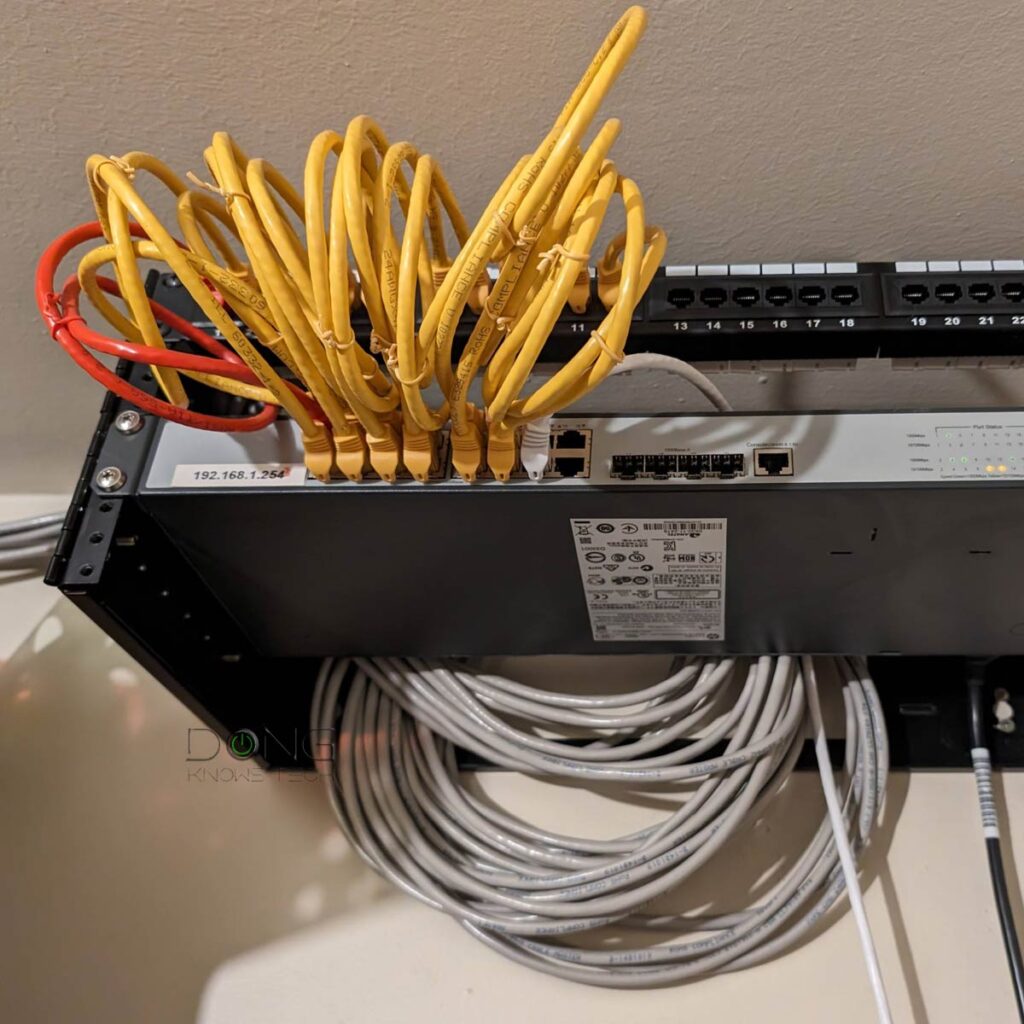
Building a Home Wi-Fi Network Correctly: Understanding the obvious
Since Wi-Fi is a complicated realm—there’s no one-size-fits-all—it’s a good idea to understand its nuances.
Let’s start with a few seemingly obvious items we often overlook that might lead to unnecessary Wi-Fi issues.
1. Wi-Fi and the Internet are two different things
If you’ve read user reviews on Airbnb about a venue and come across comments about its Wi-Fi, know that the reviewer is referring to Internet access. Folks often use one to tell the other. Most of the time, that’s OK. However, when troubleshooting or setting up a new network, it’s imperative to know that Wi-Fi and the Internet are two different things.
Specifically, getting a new Wi-Fi router does not necessarily improve your online experience—that depends on your Internet plan.
2. Wi-Fi coverage is a sphere
Ideally, a standard Wi-Fi broadcaster (such as a Wi-Fi router or access point) broadcasts signals omnidirectionally, like a light bulb or the sun.
That means the coverage resembles a sphere with the emitter in the center. The point is to place your Wi-Fi broadcaster as close as possible to the center of the desired coverage area. This is especially true for a home with a single broadcaster.
After that, you can orient it however you see fit. If you want to know more about Wi-Fi signals, check out the posts on dBi and dBm below.
3. Wi-Fi range: What you see is not what you get
The diameter of the coverage sphere, in any direction, is a Wi-Fi broadcaster’s range—how far its radio waves can travel outward. So, the million-dollar question is, what is the actual coverage?
There’s no exact number. It varies depending on the environment, the hardware, and the Wi-Fi band. At any given time, there can be a lot of invisible stuff in the air hindering the radio waves.
Generally, the lower the GHz in frequencies, the longer the range, but the slower the speed. In my experience, the 2.4GHz band of Wi-Fi 7 or 6E has almost double the range of the 6GHz band, but only a fraction of the actual bandwidth.
Generally, depending on the band and the environment, inside a home, a Wi-Fi broadcaster can cover between 800 ft² (75 m²) and 2500 ft² (230 m²) of a leveled surface area. It’s tough, borderline impossible, to get more extensive coverage.
With that, let’s consider some specifics about building a home Wi-Fi network.
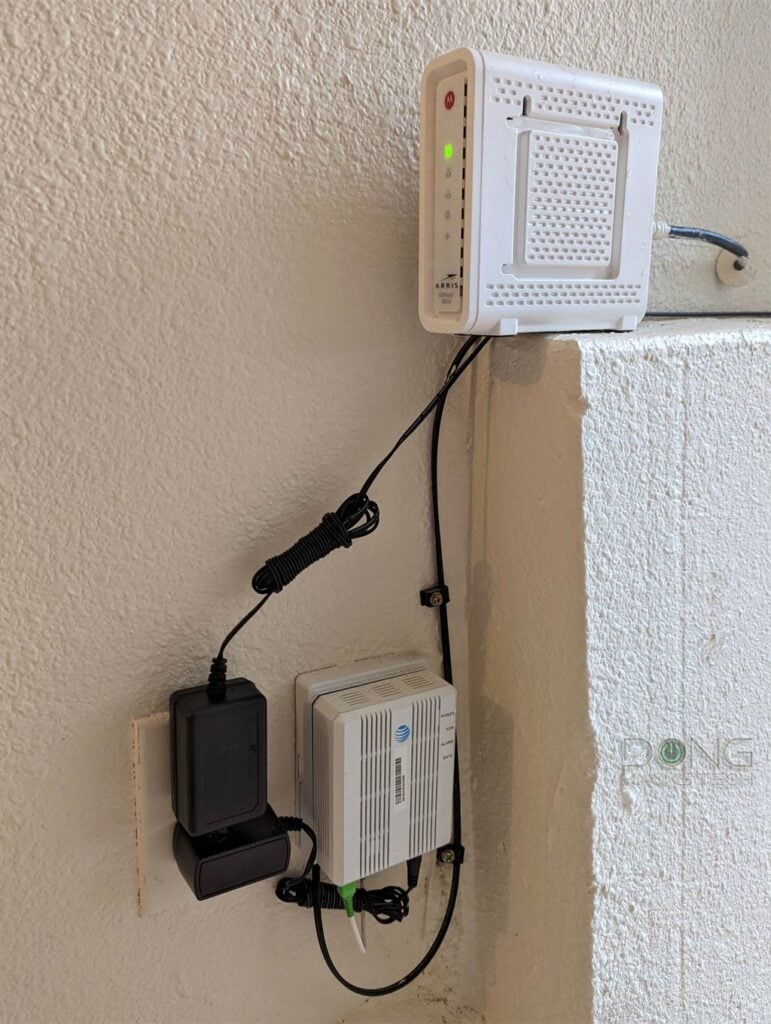
Building the best Wi-Fi network: Hardware purchase
Getting the proper hardware is crucial for creating a robust home Wi-Fi network. Below are three tips on getting the correct hardware parts for your network.
1. Own, don’t rent, your broadband terminal device
In land-based broadband access, you generally have two options: cable or fiber-optic, with the terminal device typically being a modem or an on-site terminal (ONT).
DSL is similar to Cable, and satellite or cellular is similar to Fiber-optic.
But no matter what you get, here are a few suggestions:
- Get a standalone terminal device (modem or ONT)
- Avoid using a combo device, also known as a gateway, which is a Wi-Fi router with a built-in cable modem or ONT.
- When possible, use your equipment instead of renting one from the provider.
- For fiber, have the ONT installed in a good location in your house—at or near the center of the desired Wi-Fi coverage—more information is in the placement section below.
- For Cable Internet:
- Pick the suitable modem for your speed grade, but it’s always safe to get a DOCSIS 3.1 modem with a Multi-Gig Ethernet port.
- Use just the Internet, and remove all TV or phone options. After that, use streaming, such as YouTube TV, and a separate VoIP phone service.
2. Getting the right hardware
When it comes to getting the right equipment, there are a couple of things to keep in mind, including which Wi-Fi standard to use and the number of hardware units.
Which Wi-Fi standard should be used: Wi-Fi 6 vs. Wi-Fi 7
Wi-Fi 7 is the latest standard and, therefore, has the highest requirements in terms of security and hardware specs. As a result, by default, it won’t support many existing Wi-Fi 5 and all older devices. Generally, you can overcome that by getting a Wi-Fi 6 or Wi-Fi 5 access point, or, with certain hardware, create virtual SSIDs with lower requirements for legacy devices.
Note: While Wi-Fi 7’s new MLO feature is great on paper, it has limited effect on the fronthaul (for clients). This feature is generally only meaningful when used as the wireless backhaul of a mesh system, when available. The point is, don’t buy Wi-Fi 7 just because of MLO.
Wi-Fi 6 (as well as the 6E extension) is fully mature and offers the best combination of performance, compatibility, and cost. If you have Gigabit or slower broadband, you won’t see a difference between Wi-Fi 7 and Wi-Fi 6 in real-world usage.
Single router vs. mesh system
One router is enough if you live in a medium or small home. In this case, it’s best to place it near the center as possible. As for which one to get, that depends—this post on routers will explain more—but it’s safe to get one on the best lists below.
A mesh Wi-Fi system (which consists of multiple broadcasters) is not an upgrade to a standalone router but a necessary alternative. Getting a mesh can be complicated since there’s no one-size-fits-all solution. Here are a couple of things to keep in mind:
- If you’re using an ISP-provided gateway or already have a router:
- Consider replacing it with a terminal device—a fiber-optic ONT or cable modem—or turning it into one via the bridge mode. Or
- Extend its coverage via an access point or an extender.
- Consider a double NAT setup.
- If your home is wired with network cable:
- Consider dual-band Wi-Fi 6 or tri-band Wi-Fi 6E/Wi-Fi 7 hardware. (Wired backhauling is the only way to get the best-performing network—more below.)
- Get a non-Wi-Fi router and use a few access points, preferably of the same family, to build an enterprise-class mesh system, such as those of the UniFi or Omada family.
- If you need a fully wireless system:
- Consider hardware with an additional 5GHz band that can work as the dedicated backhaul (Tri-band Wi-Fi 6 or quad-band Wi-Fi 6E), especially those supporting UNII-4. Or use Wi-Fi 7 hardware to take advantage of the MLO feature.
- Never count on the 6GHz band as the backhaul link unless the broadcaster features AFC.
Below are the links to the current best mesh systems.
3. Three things not to do when getting Wi-Fi equipment
When getting new Wi-Fi hardware, keep these three don’ts in mind:
- Don’t be “cheap” or go for “future-proofing”.
- The Wi-Fi router is the most important gadget in your home—it’s like running water. Spend money where it matters, and don’t use cost as the main factor in picking hardware.
- Contrary, you shouldn’t waste your money on “future-proofing.” There’s no such thing. Get the equipment that works for you today.
- Don’t fall for “petite”: While the look can play a role—I’ve gotten quite a few comments from men complaining about the “wife acceptance” issue with particular routers—it’s important to note that size does matter in Wi-Fi. While you might not need a humongous router, tiny, cute, compact devices will never give you good performance and range. It’s just physics. A fast, powerful router needs to be of a specific physical size. Though not always, they tend to be bulky, ugly, or even slightly noisy, or all of that. Pick a combo you can tolerate.
- Generally, don’t get vendor-dependent devices: Specifically, I’d stay away from Google Nest Wi-Fi, Amazon eero, and the like. Their requirements (login account, live connection with the vendor at all times, etc.) can translate into privacy risks. But most importantly, they tend to deliver mediocre performance and little or zero Wi-Fi customizations, which further hinder the performance.
Building the best Wi-Fi network: Tips on coverage and performance
These are general tips. Some apply to all situations; others are only applicable to specific homes.
1. Run network cables
It might sound counterintuitive, but getting your home wired is the best way to bring the optimal Wi-Fi coverage. That’s especially true if you’re thinking of going Multi-Gig and getting 2.5Gbps, 5Gbps, or even 10Gbps connections.
Sometimes, you need to run only one cable. For others, you might want to wire the entire home. In any case, network cables will give you the most options for the best Wi-Fi coverage and performance.
For a home already wired to a cable TV network, you can use MoCA adapters to turn the coax wires into a network cable. In a wired home, it’s much easier to build a mesh network. With wired backhauling, it’s almost guaranteed to get the best Wi-Fi performance from each broadcaster in a system.
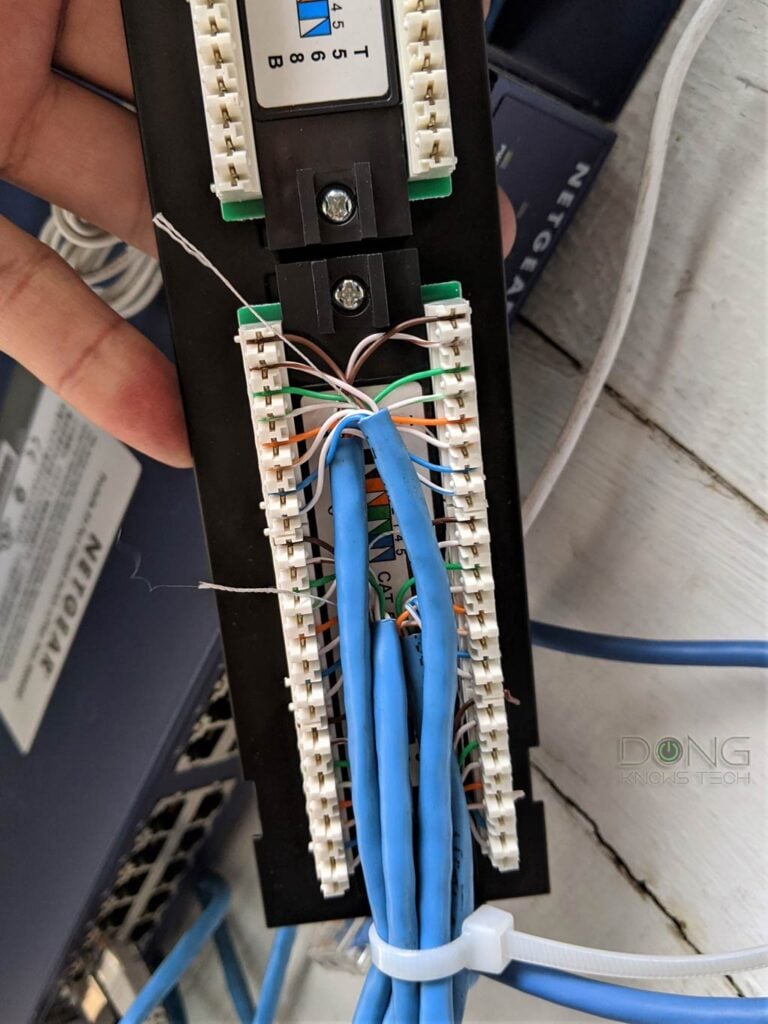
2. Proper placement
After wiring, placement is the second most important in Wi-Fi setup, especially when you have to use a fully wireless mesh system.
Common Wi-Fi placement rules
Considering the sphere notion above, it’s best to place your Wi-Fi broadcaster (router, access point) near the center of the area. Additionally, you would want the broadcaster and your devices on the same “plane.” It’s best to elevate it by wall mounting or placing it on a shelf, clear of other objects.
No matter where you place your broadcaster, make sure:
- Keep it out in the open
- Don’t cover it with anything. (The aluminum foil idea you might have heard of is nonsensical!)
- Keep its antennas, if any, in the vertical position, then leave them alone.
Wi-Fi placement rules: Wired vs. wireless
Sometimes, running a single network cable helps a lot. For example, you can use one cable to connect your modem or Fiber ONT to the best place you want the router to be, which is recommended to be the center of the desired coverage.
Or, if you use a mesh system, run a cable to link the router from one corner of the house to a satellite unit at another to form a reliable and strong backhaul connection between the two.
If you use a mesh system in a fully wireless setup (no network cable involved), the hardware placement can be tricky. But generally:
- Place the satellite around the main router in the star topology.
- The satellite should be at the ideal distance from the primary router, where its signal is around -70 dBm in strength.
3. Other tips for the best Wi-Fi coverage and performance
Below are additional general tips you can do to keep your home Wi-Fi network at its best.
Cut down the number of legacy and “smart” Wi-Fi devices
Wi-Fi Internet of Things (IoTs) devices often use dated Wi-Fi standards and can bog down a modern Wi-Fi 6 (or later) router. That said, consider the following:
- Avoid using no-name Wi-Fi smart devices
- Use Smart Home devices with a separate hub as the only device that connects directly to your network (via Wi-Fi or a wired connection).
- Use a separate Wi-Fi network (access point or band) for these devices. For example, if you have a lot of Wi-Fi 5 and older devices or those using the 2.4GHz band, get a separate Wi-Fi 5 access point for them—you can turn most (old) routers into an access point.
If you want to know why using dated Wi-Fi clients is no good, I detailed that in this post on Airtime Fairness.
Separate the bands
When possible, separating the Wi-Fi bands instead of using “Smart Connect” gives you more control of the network. You can segment the network accordingly. Such as:
- Delegate the 2.4GHz band to slow devices.
- Put fast devices on the (first) 5GHz band.
- Connect mixed 5GHz devices to the second 5GHz band, if available.
- Use the 6GHz band (if available) exclusively for fast clients.
- If you use Wi-Fi 7, note that its MLO feature does not support most Wi-Fi 5 and older clients. So, use it only when you have the option to create virtual SSIDs for different client segments.
On top of that, many routers also allow you to create virtual networks within a single band, such as a Guest network. You can use them for this purpose.
Using all of the bands as a single network allows you not to have to reconnect when you move far from the router. The 2.4GHz band has the best range, but in my experience, it tends to cause more bandwidth and performance issues.
At the very least, all bands must work in compatibility mode, which is never good.
Turn off the VPN when not needed
If you work from home and need to connect to your office, then a VPN is helpful. Sometimes, it’s a requirement. A VPN allows your device to be part of a remote network securely. For the same reason, it’s also useful when you travel.
However, when you don’t need to be part of a remote network, using a VPN will only worsen the connection’s speed, not to mention the privacy risks – your device’s online activities go through the VPN server.
That said, when you’re at home and use a third-party VPN for “better security,” you should consider turning it off or removing it. You’re probably fooling yourself at the expense of your connection speed and privacy, not to mention the monthly cost.
Prioritizing your bandwidth
Generally, a single device can hog all of a sub-Gigabit broadband bandwidth.
For example, when you download a large file, all available Internet bandwidth will be used until the task is complete. During this time, other devices might have problems staying connected. That’s especially problematic when you’re on a video call.
That’s where a feature called QoS, or Quality of Service, comes into play. QoS helps prioritize the Internet bandwidth at a device or application level. A good router always has this feature built in.

The takeaway
Networking is always complicated. Hopefully, you have figured out which direction to go in by now.
Simply put, you need to understand your home’s layout, what you need, and how Wi-Fi works to get a solution that provides the best coverage and performance. Come to think about it, getting a Wi-Fi solution can be as complicated as looking for a partner—both are networking—albeit with much lower financial and emotional risks.
In any case, remember: you never get everything. It’s always about prioritizing, compromising, and personal preferences.



I’m also bothering you with a question, I have the possibility to buy this router for 120 euros and I don’t know if this fir is the right one, I’ve never had a router from them before, I understood that I’m actually tplink behind them an advice from you would help me a lot, thank you for your work! {.. .}
I don’t have any experience with the brand, SeniL, and only have opinions on stuff I have covered here. Generally, I’d not buy something just because it’s cheap. Also, only you would know what is right for you.
Thanks for the answer!
👍
Hey Dong,
Good article. Thanks for posting it.
I need some advice. I have a 2-story house that’s approximately 60′ wide. The builder, in its infinite wisdom, decided to put the network panel in a coat closet at the end of the house underneath the stairs. As you know, I’ve been looking for a mesh system for a while, so I decided to try out the Deco BE63, which I just received.
When placing the broadcaster and two access points, is it okay to place the broadcaster (unit 1) in the network closet, one access point (unit 2) near the middle of the house, and the last access point (unit 3) at the opposite end? This will effectively place each unit about 30′ apart. I chose this configuration because I need (2) Ethernet ports for the broadcaster (1 WAN and 1 LAN) and the only place I have that pre-wired is in the network closet.
Also, most manufacturers recommend placing a router or access point on each floor. With the configuration shown above, would you place unit 2 on the 2nd floor?
As always, any advice or suggestions are greatly appreciated.
Check out this post on Wi-Fi coverage and this one on how to use mesh in general, including hardware placement and diagram, Kelly.
Any advice on rounding fractions of a penny?
Make sure you got the decimals right in the algorithm!
Omg. Anh là người Hà Nam à? Chúng ta cùng quê. Rất vui vì đã tìm được blog của anh, 1 blog rất tuyệt vời. Cảm ơn anh vì đã chia sẻ!
Đúng rồi! Lý Nhân, gần đền Trần. 🙂
Hi Dong, great web & article!
From time to time I come here and let you give me some advice. I bought a pair of xd4s several years ago, traded them in for xe75s (which I’m still testing and due to a problem with the automatic channel selection, I think I’m going to return them, but they would be great with more configuration options), now I’m trying the XT8s which I think I’ll keep because they give me more control. Always all of them with wired backhaul.
My point is, in the article you recommend separating the bands, which I have tried and it works fine. But it seems to me that you lose a lot of versatility. In the XD4 I tried to control the connection of the devices to each band in two ways, using the smart connect rule(PHY Rate less/greater) or with the MAC filter by setting the devices that I didn’t want to connect to 5ghz to reject. I think the first option is more elegant but both worked quite well on the XD4. Now I want to try it on the XT8, but as it is a triband, it is not so clear how to configure the smart connect rule. Could you help me with it or do you plan to make an article on how to configure it?
Thank you and sorry for the long-windedness.
The XT8 is not ideal with wired backhauling, Miguel. Use the ET8 instead. Also, keep separating the bands if you want more control. Band-steering is extremely complicated.
I couldn’t find an ET8 here in Spain.
About the xt8, I’m using firmware 386, last one and it’s working perfectly. Do you think I will have problems with wired bachaul Dong?
Likely not, Miduel, but if you do, just go back to a previous firmware version and wait for the next update.
Great site, excellent resource, thank you.
As to placement of router and mesh nodes, what about the vertical placement? Best on the floor, mid height or mounted on the ceiling?
I mentioned that in this post, Allen. Also, make sure you follow the related link.
Dong, good article. Much appreciated.
When it comes to a Mesh setup in a home, is it better to stick with buying an additional satellite from the same brand to avoid interference? To clarify with an example:
If I setup a ASUS Zen Mesh system, or Netgear Orbi Mesh with a router and 1, or 2 satellites in either case, and then discover there isn’t quite enough reach, or a dead spot, then:
1. Should I stick with getting an additional Zen satellite (or Orbi in the Netgear setup)
2. Is it possible to add in two Amplifi Alien units (1 to plug into the furthest outpost of the existing mesh system and another Alien to act as the additional node)
I guess I’m asking if you end up with Wifi interference by having an Alien network set up alongside. Maybe it’s just because the Alien looks cool, but buying two Aliens I think comes out cheaper than buying an additional Orbi satellite ironically?!
Would appreciate your advice, thanks!
It won’t be a mesh if you use hardware of different brands, Kristina. It’ll work, just a matter of degree, depending on how you set things up. More in this post.
Just want to note here that ASUS will not sell individual access nodes. I’ve had the ZenWifi AX Mini XD4 (bought under duress during COVID, I’ve owned far superior ASUS routers) and I think one of the nodes was starting to fail. It was certainly getting flaky.
After dealing with absolutely appalling customer service trying to buy a single node, I was finally able to get an official word that ASUS doesn’t sell individual nodes.
I’ve been a long, long time satisfied ASUS customer but this experience has soured me on them.
In addition, the last firmware update I got is dated July 19, 2022. That’s disturbing.
You can get any single router as a node, or primary router, Chuck. More here. For your case, you can get the RT-AX58U (you can use it as the primary router), or the RP-AX58, or any Asus Wi-Fi 6 router.
And no, if you’re counting on tech support, Asus is not for you.
Dong, really appreciate this resource, I’ve been reading for months. I’m covering a large home multigenerational home, about 8000 square feet and one 5000 square foot outbuilding (steel walls/roof, this building is using a wireless link). I went Asus early on and have used your recommendations for tuning the setup.
I am running an rt-ac86u as the primary on Merlin. I have 3 Lyra ac2200 wired. The 50′ link to the outbuilding was using a wired lyra to an merlin rt-ac68u(tm-1900) in a window. This setup took some trial and error with the lyras and for whatever reason using the 68u as the end of the wireless link worked the best. Very strong signal and weather/vehicles did not affect the link. Wired Lyra to wireless Lyra was the worst solution by the way. I have to return the 68u to Tmobile and it’s breaking my heart because I finally had a solid setup. I have an ac3100 and a rt-ac87u waiting in the wings, I’m just not sure what configuration would be recommended. I am going to try the ac3100 as the wired end to the 87u in the outbuilding first. The lyra’s are good, but not great as far as range and are a little unreliable as far as signal drops and reconnect. I have about 80 clients on the network, with a mix of smarthome stuff and wired poe cams. Probably a near perfect split of wired/wireless. Now for the question: 1. suggestions on the 87u/ac3100/lyra layout? 2. have I jumped the shark on aimesh? I feel liek I’m right on the edge of consumer devices and may need to bite the bullet on ubiquiti or something else. 3. Have you thought of charging a consulting fee? I’d pay for some advice and a coupleof emails back and forth – and it might cut down on the bandwidth of questions you get. I do enjoy learing from the questions and your answers). Thanks in advance!
Hi Jeff, your desired area of coverage is really large, you literally need a larger satellite than the Lyra, which, by the way, is not the best among Asus hardware. If you want to stay on budget, here’s what I’d recommend:
1. Keep the router.
2. Use a few PoE access points as mentioned in this review.
That will work. Check out this post for more information. Good luck!
(And no I don’t do consulting outside of the Bay Area, but feel free to buy me a Ko-fi or two if you’re so inclined.)
Thanks Dong, I’ll let you know how I get on and what with.
Sure, Jeff.
I have/had Spectrum and my home was wired for their IP phone system, Cat 5. I went to the central location and installed a patch panel. I bought a cat5 multi tester. Amazing. I only had to install that panel as the outlets were already T568 configured. I labeled each drop on the panel and walla, my house is wired.
I bought an ASUS GT5300 and was wondering if you have any advise what I should use for the wired device.
The GT-AC5300 is a Wi-Fi 5 router, Bob. That said, I’d recommend you get other Wi-Fi 5 routers as the wired satellites, such as the Blue Cave, or the RT-AC86U, or you can get a mix of both. More in this post.
I know have a new insight. Very interesting.
Better late than never, Pieter. And you’re not even late. 🙂
Great article and fantastic site! I’ve gone down many rabbit holes on here.
I have a question about router placement for best Wi-Fi performance, I’ve always thought (read somewhere?) to place the routers (and mesh points) as high up as possible in a room to get the best Wi-Fi performance.
Do you have an opinion on this?
Thanks, Peter.
I’m sure you’ve read that in many places. Most of those articles are just for views and clicks and the writer didn’t even have any real interest or experience with the technology — they copied each other as I mentioned in this post.
As for your situation, check out the tip on placement. If you want to understand more, follow the linked posts.
I have set up a wired Asus Zenwifi ax6 and am feeding it with a bridged Comcast Gateway Gig Modem. I am a little disappointed with the fluctuating speeds on devices. I have an LG Oled which will show a speed of 79mbps one day and then 379mbps the next. I thought perhaps adding one more Zen might make some difference. Any ideas?
Separate the bands and connect the LG to the 5GHz, Tom. That’s tip #4 above.
Wonderful. Thank you for this article, Dong. Much appreciated.
Sure, Brad! 🙂