The Nest Wifi Pro—first announced on October 4, 2022, as Google’s latest Wi-Fi hardware in its once-called Google Wifi lineup—has a cheeky name.
There’s nothing professional about it, as its “Pro” notion suggests. It’s the simplest Wi-Fi mesh router or mesh system you can find. Possibly even too simple.
You can get a single unit for $199.99, a 2-pack for $ 299.99, or a 3-pack for $399.99. I’d say the pricing is competitive, about the same as the TP-Link Deco XE75. And chances are it will get even lower during the upcoming holidays. That’s the good news.
If you opt for a single unit, there are four colors to match your home, including Snow (white), Linen (beige), Fog (light blue), and Lemongrass (light yellow). For those needing a 2- or 3-pack, Snow is the only option for now.
The bad news is that competitive pricing is its only real upside. Among many other issues, its real-world performance is terrible, and the Wi-Fi customizability is extremely limited.
Here’s the bottom line: If you want to turn your entire household completely part of the Google ecosystem—and all that implies—the new Nest Wifi Pro is a good choice, as long as your broadband is markedly below Gigabit. In this case, the new Wi-Fi 6E hardware will get the job done with minimum effort on your part.
On the other hand, any of these alternatives will give you better performance, features, privacy, and a reliable Wi-Fi 6E experience.
Dong’s note: I first published this on October 4, 2022, as a first take and updated it to a review on October 31 after thorough hands-on testing. Between then and November 7, I added minor updates with additional screenshots, more in-depth information, better wording, and real-world power consumption.

Google Nest Wifi Pro: The new elusive 6GHz band has to carry a lot of weight
The “Pro” notion has been used with a bit of jest in the world of canned mesh Wi-Fi systems. For example, the eero Pro has nothing pro, and TP-Link uses “Pro” to convey its hardware with a Multi-Gig port, etc.
In the case of the Nest Wifi Pro, the Pro notion seems to derive from the 6GHz band—the new hardware supposedly supports the latest Wi-Fi standard to be the first Google Wi-Fi 6E router.
I could hardly use this band during my testing—more below.
So, at best, the Nest Wifi Pro has a flippant moniker.
Wi-Fi 6E in a nutshell
Wi-Fi 6E is a new Wi-Fi standard, an extension of Wi-Fi 6, that uses an entirely new 6GHz frequency band to deliver the same data rates as Wi-Fi 6 but more reliably. In return, it has a shorter range than the 5GHz band.
The 6GHz band won’t connect with any 5GHz or 2.4GHz client. Wi-Fi 6E requires new hardware on both broadcasting and receiving ends. It’s not decidedly better (or worse) than Wi-Fi 6, but just an additional wireless option.
Besides the 6GHz band, the Nest Wifi Pro has nothing else of note in Wi-Fi or home networking. It doesn’t even have a Multi-Gig port. Instead, it comes with two Gigabit ports, like the original Google Wifi that came out almost a decade ago.
Consequently, its performance is guaranteed to be below Gigabit, even significantly so—more in the performance section below. But first, let’s check the tech.
Nest Wifi Pro Mesh Router: Hardware specifications and power consumption
The Nest Wifi Pro features mid-tier Wi-Fi specs with a total bandwidth of 5400Mbps.
That number doesn’t mean much since you can connect a client to only one of its bands at a time. And none of its three bands (2.4GHz, 5GHz, and 6GHz) have the top Wi-Fi specs allowed by the Wi-Fi 6 and 6E standards.
Consequently, at best, you’ll get Gig+ sustained wireless speed, and in real-world usage, the router’s Gigabit port is the ceiling of your Internet and local network rates.
Tip
Gig+, or Gig Plus, denotes a speed grade that is faster than 1Gbps but slower than 2Gbps. So, it’s 1.5Gbps, give or take a couple hundred megabits per second, and it’s not speedy enough to qualify as Multi-Gig Ethernet or multi-Gigabit. Intel coined the term to describe its Wi-Fi 6E client chips, the AX210 and AX211, in terms of their real-world speeds.
Gig+ primarily applies to the sustained speeds of Wi-Fi 6 or Wi-Fi 7, via a 2×2 at 160MHz connection, or broadband internet speeds.
| Full Name | Google Nest Wifi Pro Mesh Router |
| Wi-Fi Designation | AXE5400 |
| Mesh Availability | 2-pack or 3-pack (identical hardware units) |
| Dimensions | 5.312 x 4.6 x 3.35 inch (130 x 117 x 85 mm) |
| Weight | 0.99 lb (450 g) |
| 6GHz Wi-Fi Specs | 2×2 Wi-Fi 6E: Up to 2404 Mbps (20/40/80/160MHz) |
| 5GHz Wi-Fi Specs | 2×2 Wi-Fi 6: Up to 2404 Mbps (20/40/80/160MHz) |
| 2.4GHz Wi-Fi Specs | 2×2 Wi-Fi 6: 574 Mbs (20/40MHz) |
| Mesh Backhaul Band | Dynamic |
| Wired Backhaul Support | Yes (Gigabit) |
| Backward Compatibility | 802.11ac/n/g/a/b |
| Wi-Fi Security | WPA, WPA2, WPA3 |
| Mobile App | Google Home |
| Web User Interface | None |
| AP (Bridge) Mode | Yes (as an individual router only) |
| USB Port | None |
| Network Ports | 1x Gigabit WAN, 1x Gigabit LAN |
| Link Aggregation | No |
| Multi-Gig Port | None |
| Dual-WAN | No |
| Home Automation | Matter Thread border router Bluetooth Low Energy (BLE) AFC-ready |
| Power Input | 110-240V |
| Power Consumption (per 24 hours) | ≈ 170 Wh (measured at the router unit of a 2-pack mesh) |
| Suggest Retail Price | $199.99 (single router) $299.99 (2-pack) $399.99 (3-pack) |
The router has comparatively low power consumption, just half or even lower than most other standalone Wi-Fi 6E routers I’ve tested but a tad higher than the similarly specced TP-Link Deco XE75.
So, as the supposedly latest and, well, “Pro” device, the Nest Wifi Pro’s hardware is underwhelming. But it seems to have some unique built-in features to make up for that. Or does it?
AFC-ready
Supposedly, per Nest, the new Wifi Pro sports the all-new and interesting Automated Frequency Coordination (AFC) for its 6GHz band.
AFC is slated to debut with Wi-Fi 7, but since it works on the 6GHz band, Wi-Fi 6E devices will likely also benefit when it becomes a reality.
As the name suggests, AFC allows the hardware to check for the existing broadcasters in the airspace and, when applicable, enables it to use higher broadcasting power than set by local regulations—in the US, that’s 30 dBm—to boost the performance and range of the 6GHz band.
Tip
Automated Frequency Coordination (AFC) extends the Wi-Fi range of the 6GHz band to be comparable to that of the 5GHz band via special rules.
The feature is similar to checking with the local authorities for permission to close off sections of city streets for a drag race block party.
When approved, the usual traffic and parking laws no longer apply to the area, and the organizers can determine how fast traffic can flow, etc.
In my testing, there was no way to know if AFC was in effect since the router has no customization for its Wi-Fi bands—more below. But it highly likely was not because, well, as far as I know, AFC is not here until at least late 2023, if not longer.
Still, it’s somewhat ironic that the Nest mentions AFC in the Wifi Pro since it’s a low-power device. Physically small, chances are the router doesn’t have any extra power to put into AFC. It barely has enough to take advantage of the default allowed broadcasting power level and doesn’t even have a top-tier 6GHz band.
In any case, AFC is an inherent feature of the 6GHz band going forward—it’s still a future matter. And mentioning it today is like saying, “my future flying car can fly,” which is the case of all flying cars, to prove that your current non-flying vehicle is special. It’s marketing nonsense if you catch my drift.
By the time you can take advantage of AFC, chances are you’d want some Wi-Fi 7 hardware anyway.
Speaking of marketing nonsense, in 2015, Google introduced the OnHub, the original device that later morphed into the Google Wifi. Showing it off for the first time, an executive from the company told me that the device was so cool and smart you could wave your hand on its top to steer the Wi-Fi signals. I’m still haunted by that experience today.
Home automation support
Fortunately, the second feature is more immediately applicable. The new router supports Matter and Thread for low-power wireless home automation.
As a result, if you use supported IoTs, you can manage them within the Google Home app, which you’d need for the Nest Wi-Fi Pro’s setup and ongoing management.
The support for these low-power wireless standards saves users from getting a separate hub for them—it’s about convenience. It’s worth noting that non-Wi-Fi IoT devices are much better for the performance and reliability of your Wi-Fi network. I detailed that in this post about Airtime Fairness.
Since the Google Home app is the encompassing control center that also manages the Nest Wifi Pro, the mesh router’s support for the new IoT wireless standards will be transparent.
Specifically, from the user’s perspective, they’d use the same app, and the new IoT devices are automatically detected. They will not notice or have to do any extras to get things done or even realize the role of the Nest Wifi Pro in the process. And that’s a good thing.
But it does come with a cost.
The bloated, slow, and all-around annoying Home app
Using a single app for all smart home devices is a double-edged sword.
On the one hand, you can manage everything in one place. On the other, you can’t control anything at an in-depth level. And finding what you need among a large group of devices can be a task.
In the beginning, there was a Google Wifi app specifically for Google’s networking products which worked well—similar to the case of other app-operated mesh routers, such as Amazon’s eero, or TP-Link’s Deco. In mid-2021, Google, for some near-sighted reason, removed that app and put its Wi-Fi devices under the same Google Home roof. Things have gone downhill since.
Initially, I was hoping that the Google Home app would get a much-needed overhaul with the Nest Wifi Pro. Well, it didn’t.
The app has gotten highly bloated with too many settings and gimmicks. Yet, finding a particular customization option for a specific device is a pain.
Specifically, the Nest Wi-Fi Pro shares the same “Settings” section as all other devices the app manages. So, for example, if you want to change the Wi-Fi name, you have to look through the list of all other standard settings—of other devices—to find the “Nest Wifi” section before you can dig in and manage the router.
But then, if you want to change how the router notifies you, you have to go out to the “Settings” area again, look for the “Notifications” section, and then again, look for the “Wifi notifications” part.
The whole thing is time-consuming and annoying in an unnecessary way. It would be much more intuitive if users could jump to “Wi-Fi notifications” from within the “Nest Wifi” section.
The combination of too many options and settings, the arbitrary grouping of functions, and the slow app performance translate into a constrictive, frustrating, or overall terrible experience.
I used a Pixel 7 Pro, Google’s latest smartphone, for the testing, and the Google Home app often took a few seconds to launch and then a second or two to move from one section to another.
In all, the Google Home app seems to be more of some software engineers’ desire to show off their programming antics than a well-thought-out, user-friendly app.
But if you only care about getting the Google Nest Wifi Pro up and running, the app can still be easy enough, as long as you’re patient or know what to expect.
Google Nest Wifi Pro: Detail photos




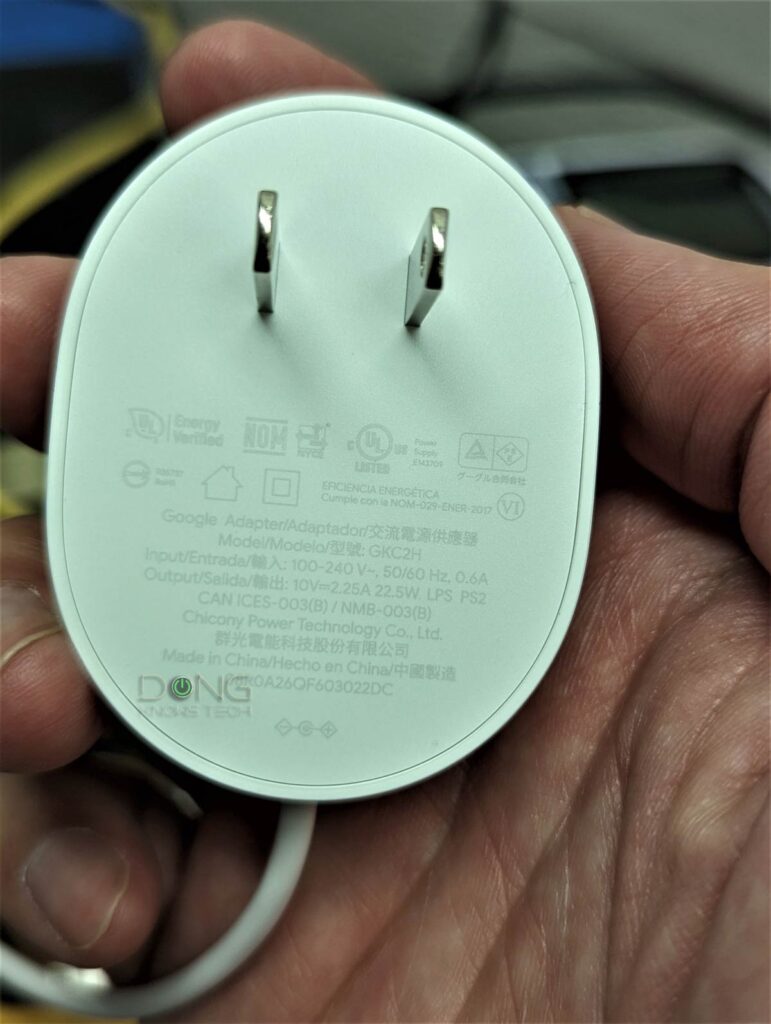




Google Nest Wifi Pro: An easy yet frustrating experience (for advanced users)
As mentioned above, the Google Home app is the only way to manage any Google Wifi device. And it makes things easy or frustrating depending on who you ask.
Let’s start with the setup process.
Simple setup process
Setting up the Nest WiFi Pro is straightforward though a bit of patience would help—as mentioned, the Home app can sometimes be slow. Here’s the gist:
- Plug the Nest Wifi Pro into the power and wait for a minute or so.
- Run your Google Home app, and log in with a Google account. Create a “home”—an encompassing label for a group of smart devices you use supposedly at a single address—if it’s your first time.
- Now under Home settings, choose to Add device. The app will look for available devices and find your Nest Wifi Pro if it’s nearby.
- The rest is self-explanatory. The app will work you through a few steps, including scanning the QR code on Nest Wifi Pro’s underside to add it to the “home”, creating a Wi-Fi network, etc.
For those getting a 2- or 3-pack, I noted that the included hardware units were not pre-synced. You’ll have to repeat step #3 above for each unit, and the system will build a mesh accordingly. That requires more time than other canned mesh systems with pre-synced hardware, but not a huge deal.
No matter how many units you get, the setup process is relatively short because all you can do is create a Wi-Fi name and pick a Wi-Fi password. And that’s it.
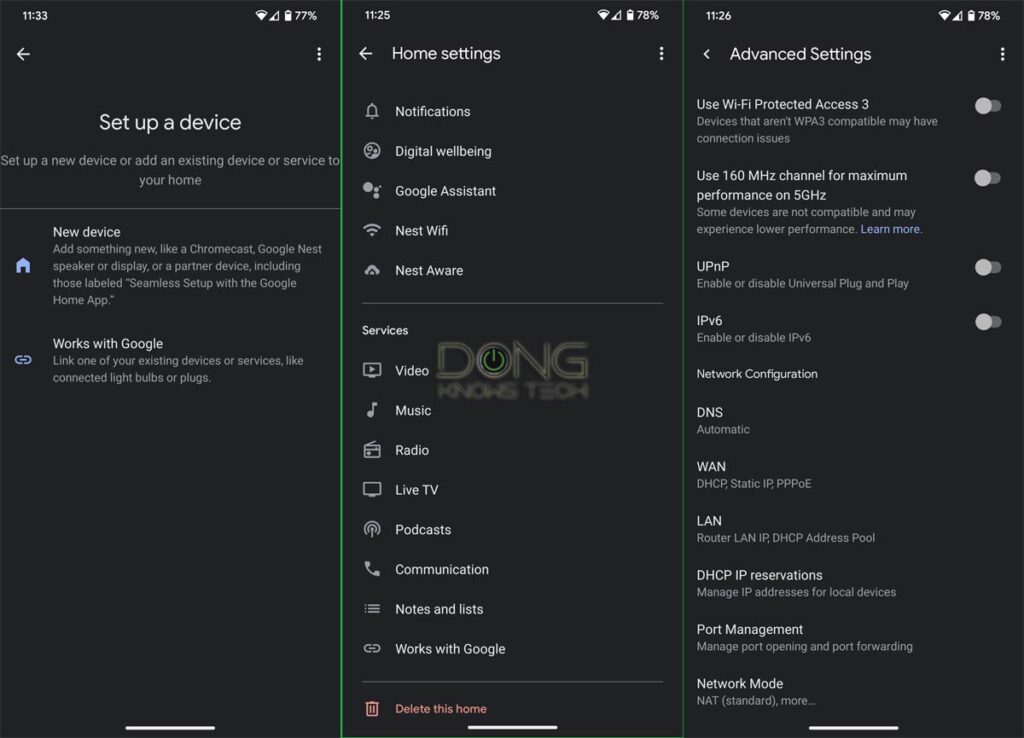
Zero Wi-Fi customization, no 6GHz for clients by default
Like previous Google Wi-Fi routers, the Nest Wifi Pro has no local web user interface. Consequently, there’s not much you can do regarding Wi-Fi customization.
There’s no way to separate each band with a different SSID or turn a band on or off, and there’s no channel or channel width selection. The router will dictate what band is available to which clients and it didn’t do an excellent band-steering job, in my experience.
Indeed, this single-SSID-for-all approach proved to be highly frustrating. Among other things, I couldn’t make a client connect to a particular band for the testing, nor could I manage any of the Wi-Fi bands. And the way the Nest Wifi Pro handled its Wi-Fi bands proved pretty unusual.
Using a single SSID for all bands—a.k.a Smart Connect—is not Google-exclusive and available in other canned mesh brands, such as Netgear Orbi or TP-Link Deco.
However, non-Google hardware generally allows users some control, such as turning a band’s radio on or off, enabling the use of a particular band at a given time.
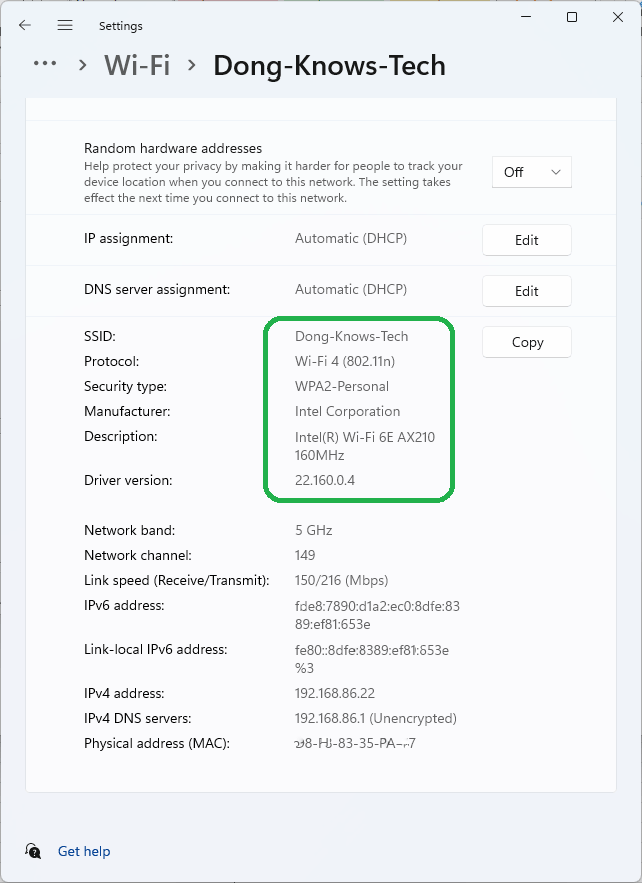
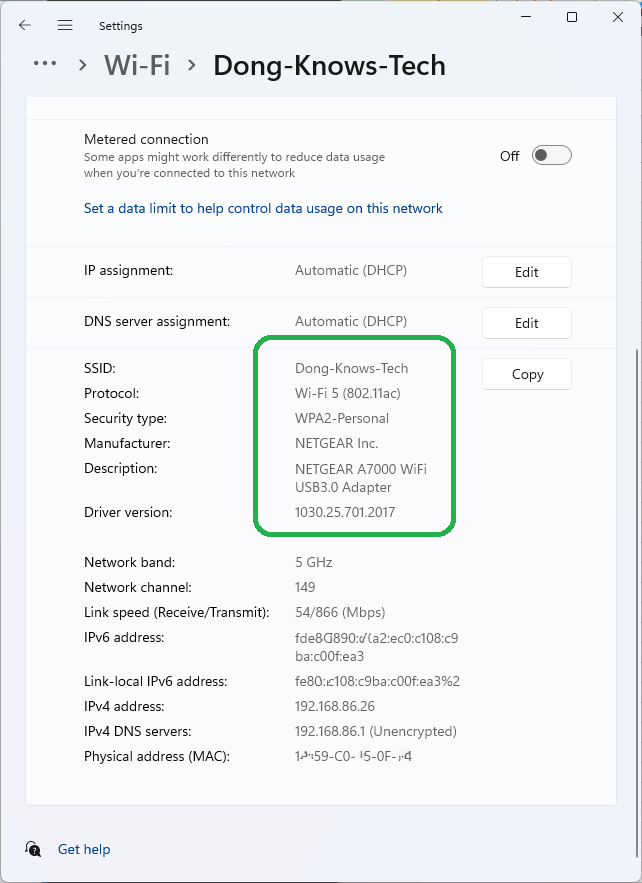
First, the router has its Wi-Fi Protected Access 3 disabled by default, with no suggestion to turn it on via the app’s interface. Since the 6GHz band requires WPA3, the Nest Wifi Pro works as a Wi-Fi 6—not Wi-Fi 6E—router if you set it up the way the Home app guides you and move on.
But even when I had gone out of my way to make sure the 6GHz band was in effect, most annoyingly and quite strange, my Wi-Fi 6E and Wi-Fi 6 clients often connected to Nest Wifi Pro—working as a single router or a 2-pack mesh—via the dated Wi-Fi 4 standard or the 2.4GHz band, as shown in the screenshots.
I could hardly ever connect a client to the 6GHz band. And I had many different Wi-Fi 6E clients, including Google’s latest Pixel 7 Pro and a few Pixel 6 units.
Since the only way to find out to which band a client connects is via its Wi-Fi property page, there’s generally no clear sign that the Nest Wifi Pro has a 6GHz band from the user’s point of view. You can’t know for sure you’ll get a 6GHz connection at any given time.
On top of that, my test clients often appeared to switch bands on their own without me doing anything in particular. The whole thing was super unpredictable.
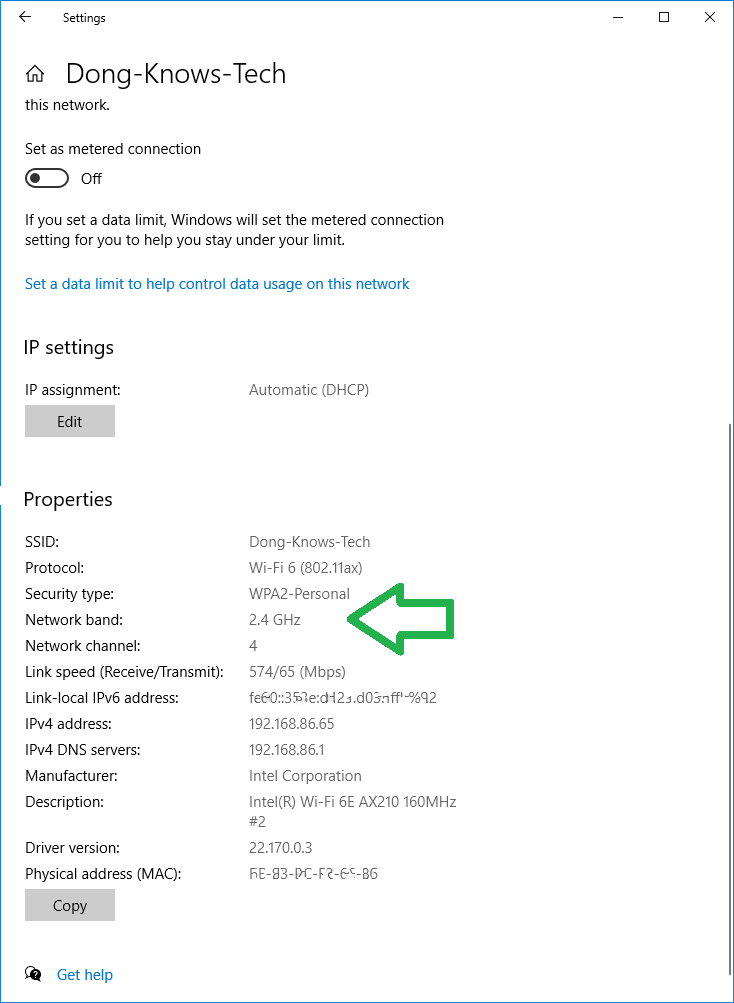
Things will hopefully improve via firmware updates. But for now, it’s madness how the Nest Wifi Pro works. The hardware seems to be a lie at worst and poorly thought-out at best.
Limited network settings, no AP mode as a mesh system, incompatible with previous Google Wifi hardware
And the Nest Wifi Pro has little in the network settings department. You have IP reservation and port forwarding, and that’s about it.
Like previous generations, as a single router, the Nest Wifi Pro has access point (AP) mode—Google calls it “bridge mode”—but when you use two or more units in a mesh system, this option is no longer. It’s the only mesh I know that can’t work as such in the AP mode.
That means if you use a Nest Wifi Pro mesh on top of an existing router, such as an ISP-provided gateway—sometimes you don’t have a choice—your network will be a double NAT.
Another thing to remember is that if you want to build a mesh with a Nest Wifi Pro router, the only way is to get multiple units—up to 5 per Google. You can not use previous hardware (the original Google Wifi, OnHub, or Nest Wifi) with it—not even with wired backhauling. It seems the new hardware is so Pro that it only goes solo!
Other than that, the router has a few simple features, including QoS (a.ka. Prefered Activities,) Parental Controls (a.k.a Family Wi-Fi), and a Guest network. None was particularly amazing in my experience, and all required something else to work—more below.
All things considered, the Nest Wifi Pro feels more like a gadget, a toy, than an actual networking device, and the owner has little control over how it functions.
And that brings us to privacy risks.
High privacy risks
A router is a gateway to the Internet. Specifically, everything that goes between your local network (your home) and the Internet (the outside world) goes through the router.
Consequently, having to log into a Google account, you’ll surrender your local network’s activities to Nest (and, therefore, Google.) And that’s a huge privacy risk.
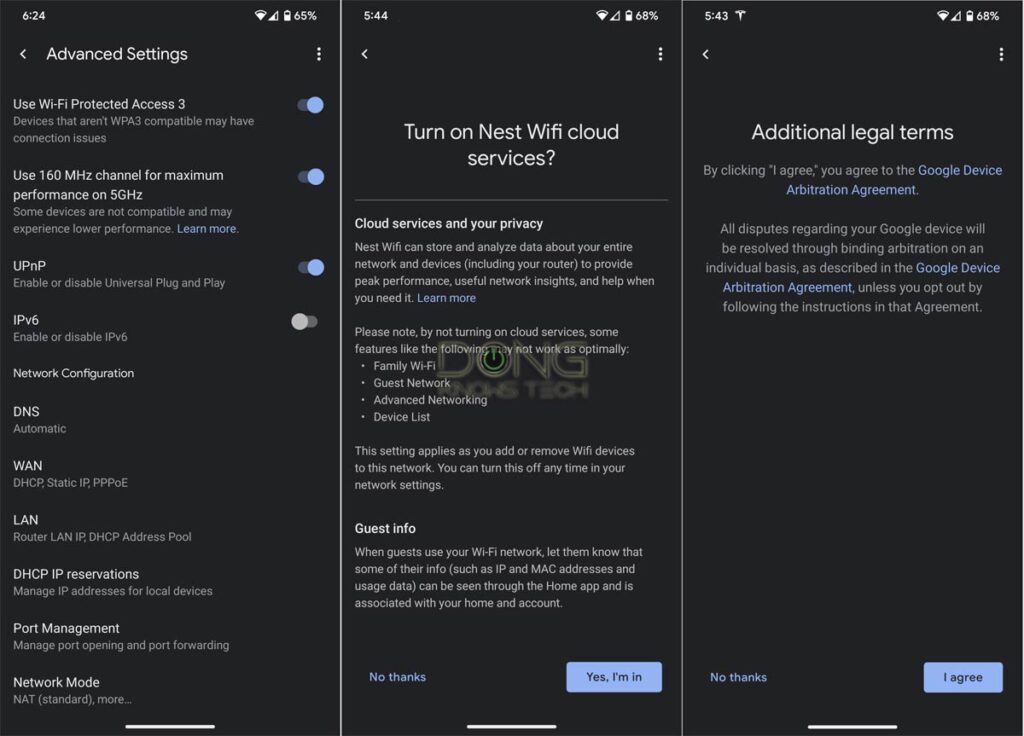
Thin on features and settings, the new router includes many pre-packaged “agreements” cleverly designed to fish affirmative inputs from users. And you probably don’t have time to read and truly understand what they mean anyway. I didn’t.
The Google Home app allows you to initially not opt for sharing data with Google at a certain level. However, it constantly nags you to reverse that.
For example, to use any of the “features” mentioned above—Family Wi-Fi, Guest networking, etc.—you must enable Net Wifi cloud services where information about your network (and devices) are collected and stored at the vendor’s server. It’s above me why the Guest networking feature would require the vendor’s involvement to work!
By now, if you’re thinking, “Big deal! We’ve already given Google access to our personal information via the Chrome web browser, Android phones, and other Google-connected devices and services!” you’re correct! And that’s a sad truth.
But privacy is a matter of degree, and the Nest Wifi Pro (as well as previous versions) will bring the data collection to an up close and personal level—the complete level.
That’s because, again, everything in your local network and your Internet traffic go through the router, regardless of device or app. So if you use an Apple device or non-Google browsers (Firefox, Safari, Edge, etc.), for example, they are susceptible, too.
The data collection is technically possible—whoever controls your router can see and even control anything that passes through it. How much information Nest collects from its users and what it does with it is anyone’s guess.
If you don’t want to guess and are willing to take Nest’s words at face value: The company “takes your privacy seriously” per its privacy policy.
To put it in a sentence, getting into the Google Nest Wifi ecosystem means trading functionality and control for potential ease of use and inherent privacy risks.
Some might call it a fair trade. For others, ignorance is bliss.
Google Nest Wifi Pro: Reliable coverage but unimpressive and super-fluctuating performance
For over a week, I tested the Google Nest Wifi Pro as a single router and a 2-pack mesh system and found its performance frustrating.
Generally, I tested all broadcasters‘ Wi-Fi bands separately using different channels. That proved impossible with this router since there’s no way to customize its Wi-Fi bands.
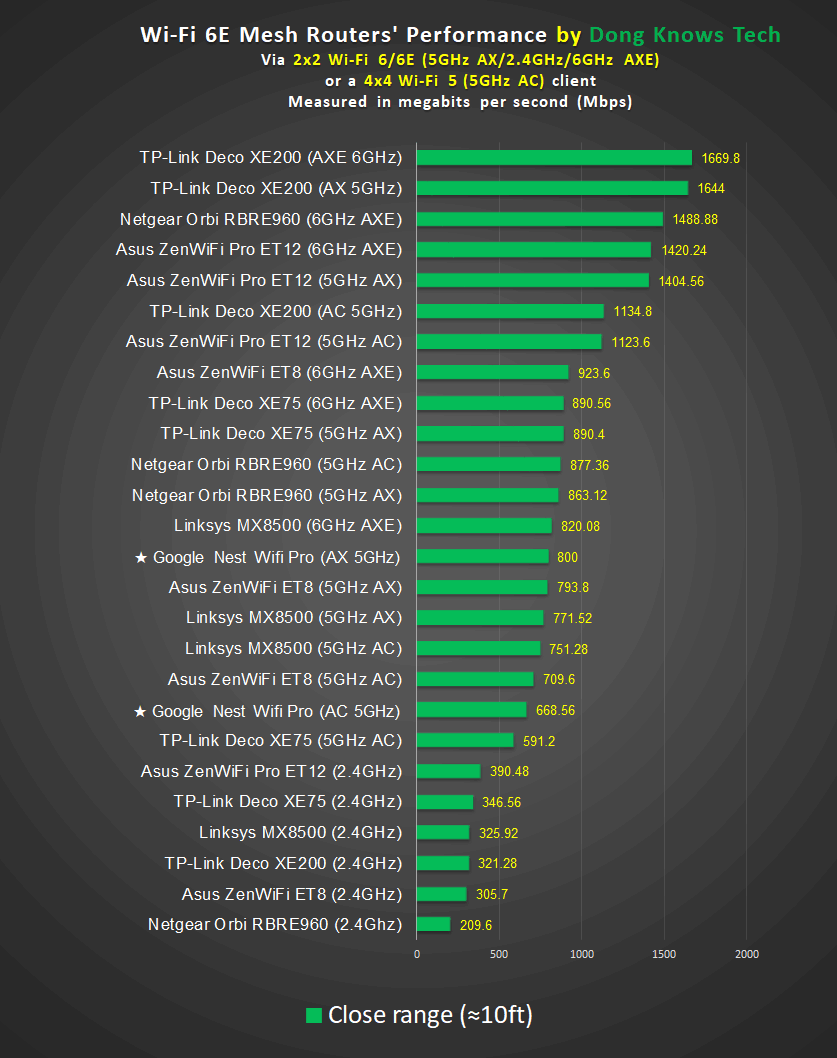
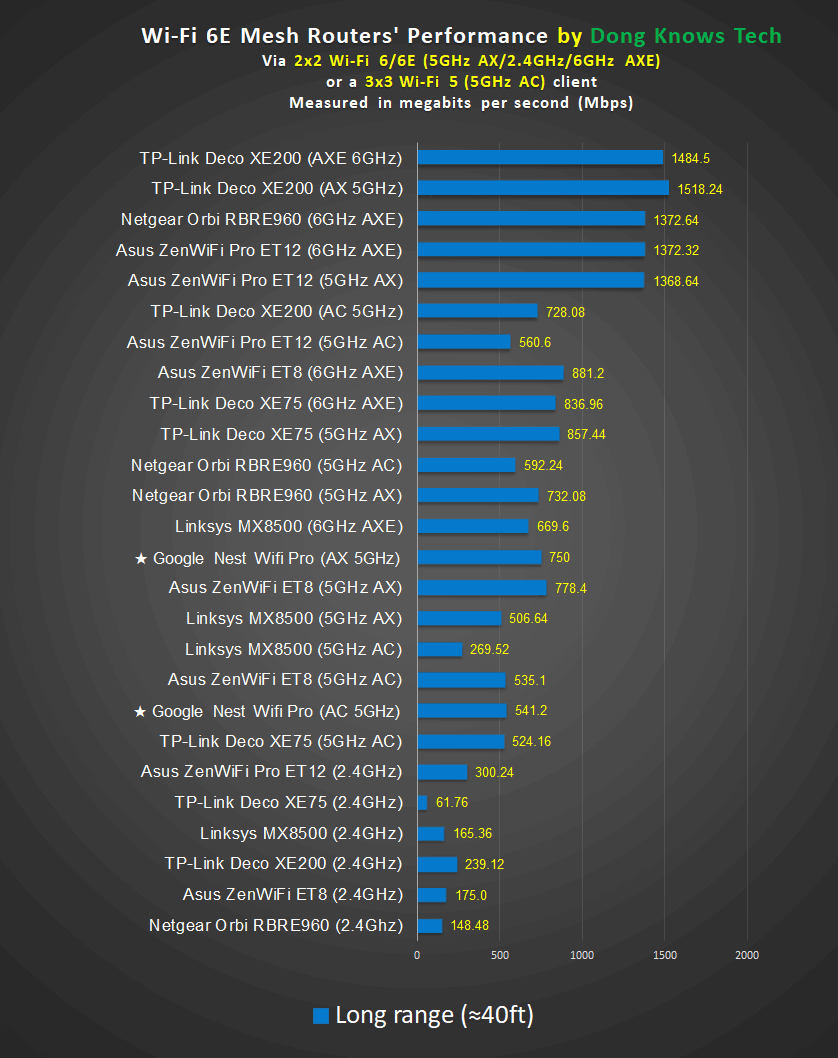
AX 5GHz was a safe assumption. There was no way to know if the Wi-Fi 6E test client, which supports both 5GHz and 6GHz, connected to the router’s 6GHz or 5GHz band in this test.
I couldn’t ensure the Wi-Fi 6E test client connected to the 6GHz, not the 5GHz, or even not using Wi-Fi 4, as mentioned above.
Since a Wi-Fi 6 or 6E client would switch bands at any given time, it was hard for me to perform a test that required a certain amount of time to finish using a particular band. Ultimately, I assumed that 5GHz or 6Ghz was used based on the final test throughput rates.
On the satellite unit, the 6GHz band might have been working solely for the backhaul and, therefore, wasn’t available to clients—like the case of the TP-Link Deco XE75. There’s no way to know which band works as the backhaul, nor is there any user-accessible backhaul management in the Nest Wifi Pro. However, you can use wired backhauling by simply connecting the hardware units using network cables.
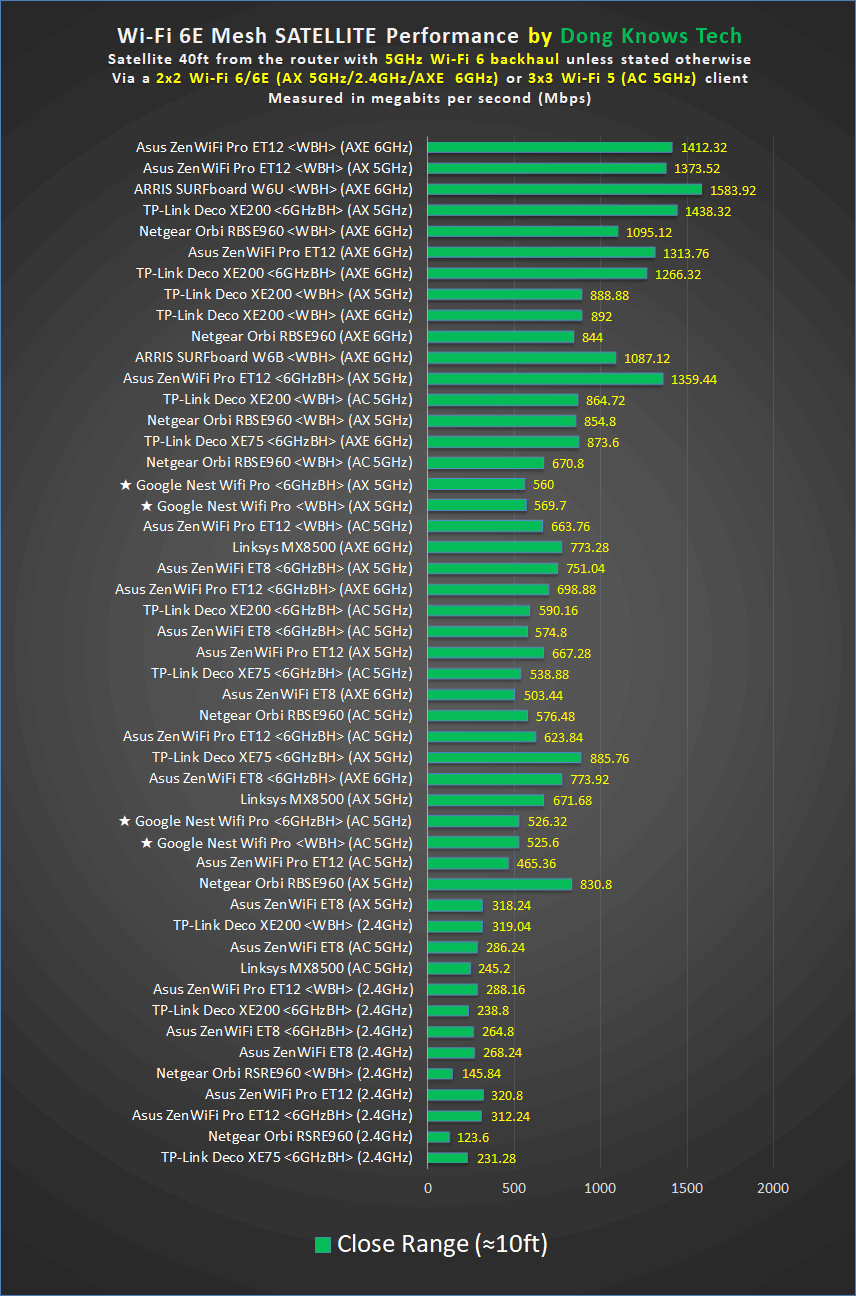
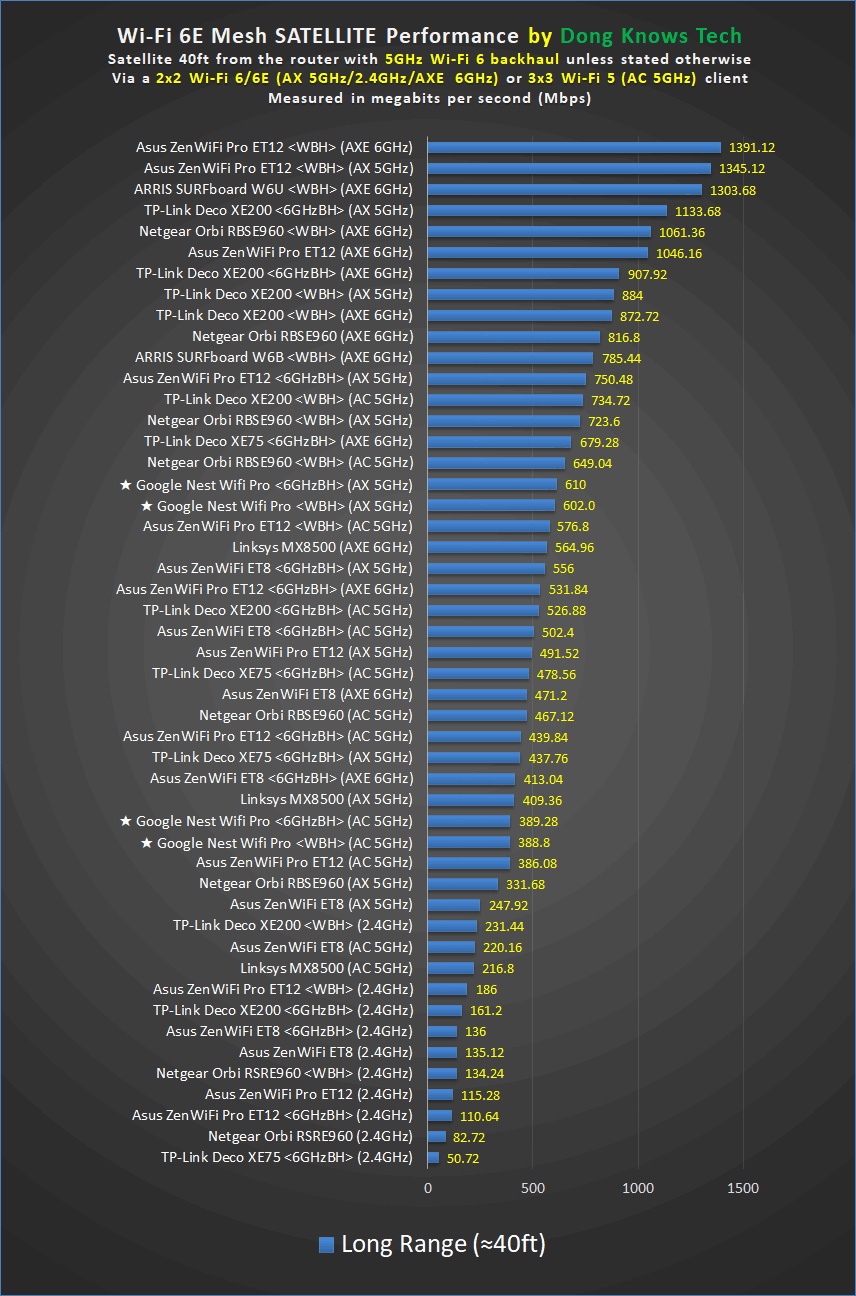
The test clients never connected to the 6GHz band—there was no way to ensure that happened.
<6GHzBH>: The 6GHz band working as backhaul—an assumption in the case of the Nest Wifi Pro
<WBH>: Wired backhaul—a Gigabit connection in the case of the Nest Wifi Pro
It’s worth noting that the numbers on the charts, which are on par with similarly-specced hardware, were the best-case scenario.
There was always a line of sight between hardware units during my testing, and I only reported the best test results. In Nest’s case, I picked instances where the clients didn’t connect using Wi-Fi 4—which produced slow, often sub-100Mbps, data rates—or the 2.4GHz band.
In my real-world anecdotal testing, where I placed the satellite unit farther from the router or behind a wall, the entire system’s performance was significantly reduced.
Most of the time, I found clients connected to the 2.4GHz band or using the old Wi-Fi 4 standard. And, I generally got around 300Mbps out of my 10Gbps Fiber-optic broadband when having excellent Wi-Fi signals, and often significantly lower than that. (The Internet’s speed was already throttled to 1Gbps by the Nest Wifi Pro’s Gigabit WAN port.)
Something interesting to keep in mind: I happened to have a set of the original Google Wifi, and it delivered better and more consistent real-world speeds than the Nest Wifi Pro via a similar hardware placement.
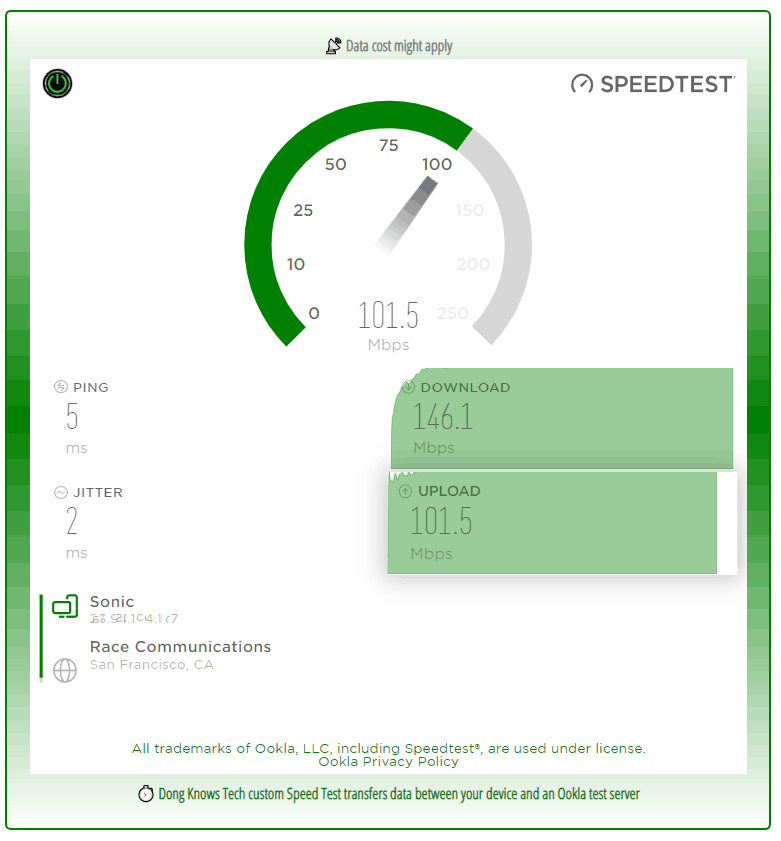
So the speeds were not this mesh system’s strong suit. But it did pass our 3-day stress test with no disconnection.
In terms of coverage, the Nest Wifi was similar to other lower-end hardware I’ve tried, like the Deco X60 or ZenWifi XD6. Generally, you can expect a single unit to cover 1500 ft2 (139m2), give or take, and your mileage will vary.
Disclosure: Due to privacy concerns, I tested the Nest Wifi Pro as a separate network from the one I use personally. That said, my experience with it was not as “real-world,” and its stress test was not as taxing as the case of others.
Google Nest Wifi Pro's Rating

Pros
Simple to set up and use for mobile users; built-in support for home automation
Reliable Wi-Fi coverage; wired backhauling support
Compact, cute design; competitively priced; low power consumption
Cons
Zero customization, limited network settings, slow Wi-Fi speeds, no 6GHz network by default
Bloated, slow, and unintuitive Home app; huge privacy risks; no web user interface
Minimum ports; no Dual-WAN, Link Aggregation, Multi-Gig, or AP mode (as a mesh system)
Conclusion
Late to the Wi-Fi 6E game, the new Google Nest Wifi Pro has nothing to add and leaves much to be desired. The “Pro” notion is laughable, if not ludicrous.
In fact, it’s decidedly the worst among over a dozen Wi-Fi 6E routers and mesh systems I’ve tested. And that’s virtually all 6E options out there, other than the eero Pro 6E.
The hardware will likely get better with firmware updates, but still, I’d call the Nest Wifi Pro a testament that Google has no genuine interest in home networking. The company has created a bare-minium Wi-Fi broadcaster focusing mainly on collecting user data.
If you have a modest sub-Gigabit broadband connection(*), want an easy-to-use, reliable Wi-Fi solution, and don’t mind the privacy risks, the new Nest Wifi Pro can make a good purchase.
(*) Up to 500Mbps if you use a single router or 300Mbps if you use a wireless mesh. Expect the general speeds to be half of that around the house.
And that’s a big if, even when factoring in the aesthetic appeal of the hardware’s shiny skin and smooth curves. Ultimately, it’s your call.
Personally, I’d never use it for myself. There are many better and more satisfying options, and the Nest Wifi Pro’s limited Wi-Fi customization and idiotic Home app alone are already a deal breaker.



Does it deserve another review? It appears lot of the issues you saw could have been fixed in the software. Please let me know your thoughts.
No, Nitin.
(My thoughts: Why is it that you want another review? I hope it’s not your trying to find something that validates your bias confirmation. And would you consider paying for the review hardware and the labor cost? Try putting money where your mouth is.)
I might visit the Wi-Fi 7 version.
your review is spot on, Dong. I tried this 3pk out this weekend and it was so bad that I couldn’t even make it though 2 days with it. literally cannot connect to the wifi 6 band as you mentioned even though my Laptop’s wifi 6 IP and MAC address show in the devices tab as a device “offline”. there’s a lot to like about Google’s simplicity, but the lack of fundamental necessities is just baffling to me. Boxed up and ready to ship back, Amplifi Alien still remains king in my house after 3 years.
The Alien is 10x better, C. 🙂
absolutely. I ended up picking up a 2nd Alien to mesh for downstairs since they are on sale for 100 bucks less at Best Buy at the moment. I should always just listen to your reviews 😂
Good call! 🙂
Those that cannot connect at 6Ghz: according to Wi-Fi Alliance all Wi-Fi 6″e” routers must have WPA3 enabled for devices to connect at 6GHz. I just picked up a 4 pack of Nest Pro units at Costco for $390; very pleased (but our ISP speed is <1gig). Each unit is wired as well, but devices would not connect at 6GHz unit WPA3 is enabled. Even though the software switch is not labeled intuitively, the WPA3 switch in the Google Home app is transitional so it supports WPA2/WPA3.
so glad i got the asus gt ax6000
this sounds horrible haha
how are them tp link versions like this one dong
The TP-Link version is much better, at least in terms of customization.
Hi Dong. I’ve read about people having trouble with 6ghz connectivity for clients until they enabled WPA3 in the Google Home app. Not documented anywhere AFAIK, but if you haven’t given up on Nest Wifi Pro yet, maybe worth a try. From your screenshot I can see that you’re connected with WPA2.
Hi Olav,
I changed it to a new screenshot and added a few more — I tested the thing in all different ways but the old screenshot was to show that WPA3 was turned off by default, which is an oversight, as mentioned at the beginning of the review.
Thanks for the input.
You need to enable WPA3 to take advantage of the 6GHz network and faster speeds. I am getting over 900 Mbps on my Pixel 7 Pro. WPA3 is required in order to use the 6Ghz network, clearly you didn’t do much research before posting this negative review
I did enable WPA3 during testing, Mike. The issue here is that there’s no way to know which band a client connects to and when I dug in to check, they never showed to be connected to the 6GHz. In any case, the 6GHz band was a small part of how I rated this mesh.
Thanks for the input, though.
One of the main cons you listed was the “slow Wi-Fi speeds, no 6GHz network”. With my Pixel 7 Pro connected, it displays it’s connected to the 6Ghz network in the wifi settings of my phone. Now sure how you aren’t able to determine the band the client is connected to like I am….
As I explained in the review, Mike, my phone often connected using the 2.4GHz band, and my test client often connected using Wi-Fi 4, as shown in the screenshot. I don’t use the phone for the testing; the numbers came from my Windows laptops. There was never any time I checked the Wi-Fi setting page of the computer that it showed 6GHz was being used. That was just my experience. Also, the test speeds (of the 5GHz) were similar to others of the same specs (and no Multi-Gig LAN port.) Keep in mind that the 6GHz is NOT faster than 5GHz. The real slow speed was mostly apparent in my real-world anecdotal usage.
There’s no way to make sure you connect using a particular band with this router unless when you use Wi-Fi 5 client, which alone is annoying in determining its performance. Band-steering works differently from one location to another.
I don’t question your different experience — the 6GHz band is only one of the things I used to rate this router. And if the 6GHz band worked perfectly and band separation was possible, it’d still find this router quite mediocre. In any case, make sure you read the review in its entirety.
I have a 2 story house plus basement and currently my modem/router is in the basement under the stairwell. I believe I have hardwires to most rooms, just haven’t tested them, nor tested their speeds. However I’m not certain a 2 unit like the ET12 will work well with 1 unit in basement and 1 unit on 2nd story — will the main floor get coverage? I thought most wifi antenna were designed for horizontal ellipsoid coverage moreso than omni-directional. I currently get ok wifi on the main floor and it doesn’t reach one side of the house; and on the 2nd story it’s spotty.
Thoughts? it seems most reviews and discussions across the web talk about 2-story houses, not 3.
You have to find out yourself, Alex. Saying stuff like “main floor”, “basement,” “kitchen,” “bedroom,” or how you thought, etc., doesn’t make things clear for folks who have not been to your place. Wi-Fi doesn’t work based on the name of a room, the number of floors, etc. Those are arbitrary. You should stop reading “reviews” that say stuff like that. (They were written specifically to increase views and clicks by targeting the search terms from users who don’t understand the tech, to begin with.) In your case, nobody can help you but yourself, but you can consult this post on the matter. As for how Wi-Fi signal work, you might want to read this one on signal coverage.
Fair enough. I think I was more pointing towards the fact that coverage is always portrayed as across the horizontal plane of a house floor or up by only 1 floor. On top of that they just give a general sq footage measurement of coverage (like the ET12 6000 sq ft), which obviously won’t work with a 6 story structure at 1000 sq ft each. I haven’t seen any comments/reviews regarding coverage from floor 1 to floor 3 for example, skipping an entire floor. I’m not sure if you have or have tested situations like that.
Based on everything I’ve read here, which frankly is most up front and thorough reviews I’ve seen (thank you for that) – I’ll purchase the ET12 and give the pair a shot for my situation. Hopefully I don’t need to add a 3rd unit.
Also I just realized this is the Nest ‘Pro’ review comments, I thought I was under the ET12, woops.
I mentioned that in the post about dBi (signal coverage) above, Alex. Give it a good read!
Hello– I have been a fan of your work since I discovered you almost a year ago. Despite reading many of your posts (ALL EXCELLENT), I hope you could dedicate more “best of’ for all wireless mesh. While I FULLY understand wired backhaul is THE way to go, I’d suspect most can’t.
Ive tried Asus AI wireless backhaul with 2x GS-AX5400 and its driving me crazy! The node, when it works, is on fire (good) with 70% speeds (320mbs) of incoming (500mbp). However, clients of all types (chromecast dongle to Samsung s22 ultra) just randomly loses connection when using signal from the node (tested at different times of day, DFS on and off, no difference)
If it weren’t for the need to have ethernet to my home theatre, I would just go for ONE single router. For some reason, Smart TV, Chromecast, Fire, etc needs ethernet (even to a wireless backhaul) to work well. Of course the node needs a signal, however weak (30mbp) for them to work.
I replaced my Nest Wifi with Asus because I didnt want to use more Google, and despise needing a cloud account to use MY network.
All on the best lists are wireless, Eli, unless stated otherwise. But nothing will work for your needs simply because it seems you have the wrong expectations. Using the internet to test the Wi-Fi speed is generally incorrect and stuff like the Chromecast is always bad. Check out this post for more.
What does this mean?
AP (Bridge) Mode
Yes (single router only)
Does this mean I can only use one in bridge mode? Or can I have them all connected to cable back haul and set to bridge mode?
It means you can only use the hardware in the access point mode as a single unit, Jeff. So, if you get 2-pack, then you will get two separate APs. You can use them all in the AP mode, but you have to manage each hardware unit individually. With other mesh systems, in the AP mode, they still work as a system and you can manage all teams in one place — if you change the Wi-fi password of one, that’ll apply to all units, etc. More in this post.
Hi Dong Ngo
I Really need your help here. I’m going to buy Google nest Wifi Pro….. I thought. I want a system to perform solid wifi In both garden and House at about 500m2, but extra satelites could solve that. 3 computers are wired for Gaming, but a lot of IPads, Phones, TV’s streaming, Printer and so on are today at 2,4/5ghz wifi. I also have 4 Google nest cameras, Thats why i was going for the new Google nest Pro at first time. Now Im Really Crazy about orbi 852, but only by its range and performance. I cant find a comparison on the speed on those, most because i dont know what to look for at the different bandwide. Can you help here? Is it right the speed max halved when they go from one satelite to another? What would you recommend for us and are the existing nest cameras worth to go Googles Way? Im Really confuse, and my knowing on mesh systems are være low… Sorry
No wireless system will work well for your case. Just lower the expectations and get whatever you want or get your placed wired — don’t buy into the marketing hype — here’s my take on the Google Nest Pro which I’ll review soon. For more read this post on mesh.
Hi Dong!
Thanks for the article, would you say that an Orbi AX6000 be better than the nest wifi pro even if the Orbing has no Wifi 6E?
Yes, much better, at least it has a 2.5Gbps WAN port which is great for those with Gigabit Internet, and you have the option to use it without an account with Netgear, etc. But Netgear is going on the wrong path, too.
Thanks! How are they going on the wrong path?
Follow the link, Xavier.
Excuse my colourblindness. Thanks for letting me know there was a link 🙂
Sorry about that, I just made all links more obvious by underlining them by default. Thanks for letting me know, Xavier.
“ These are designed mostly to spy on you.”
Good lord. That and the “I’m sure this doesn’t work well, despite the fact i haven’t actually tested it” approach tells me all I need to know about the legitimacy of this site.
The original comment you quoted has nothing to do with how well the router works. Nor does it relate to how the Lord works — it’s more to do with science.
Speaking of “legitimacy”, maybe you should have read the entire post instead of trolling in the comment section. That violates the comment rules above, by the way.
Ty again. I will.
👍
Thanks so much for your swift reply. Your content is great and educational. Subscribed.
What’s your opinion about TP-Link Deco X60 AX3000? Ty.
Thanks and you’re welcome, but please follow the comment rules above, too, George. Use the site’s search, etc. Here’s the review of the X60. It’s also a canned system.
In today’s market, knowing that Google just launched Nest Wifi Pro, what will you prefer to buy or suggest to buy for whole home networking, other than Nest Wifi Pro. Currently using Google Wifi pods with Gigabit speeds and it sucks.
All these canned mesh systems have little to do with how good your network is, George. These are designed mostly to spy on you. Pick a product from a REAL networking brand like Asus, Netgear, Ubiquiti, Synology, TP-Link etc. Here are the lists.
I understand Google being a search engine company the concern with privacy with the use Nest products but….
1) How is this any different than TP-Link in regards to privacy?
2) Isn’t the TP-Link xe5400/5300 basically on par with the Google Nest Pro as far as specs?
These are genuine questions as I am in the process of needing a mesh system in my home which is hard to cover due to being made in the 1920s (plaster & lathe walls) while trying provide coverage to our converted barn > garage. Currently I am using the the Costco TP-link 5300 with 2 nodes wired and the 2nd story wireless. Then I have TP-link powerline running network from a wired TP-link node to the barn (running ethernet to the barn would be more work than I have time for). My previous system was a combination of google wifi and nest wifi units but having 75+ items connecting seemed to make the network unstable. TP-link xe5300 seems solid and fast so far. But privacy concerns weigh upon me due to my limited knowledge.
Eero was of interest to me as it will soon leverage the echo dots as network extenders, but again privacy concerns are raised with Eero being owned by Amazon. Connecting our Echos to an Amazon Eero network device seems like I would have about as much privacy being naked in a glass house without shades.
Thoughts? Suggestions?
1. They are all bad, it’s just a matter of how bad. I honestly don’t know how they are different but they sure are. It’s a matter of degree and TP-Link is a Chinese company so there’s that.
2. Yes, it’s similar. Here’s the review of the Deco XE75.
Eero is the worst in my opinion in privacy and the misleading bullshit they put out. I’d stay away, I’d pick the Nest over eero though I’d use neither for myself.
@Dong Ngo wouldn’t using a firewall or something like the firewalla purple in router mode and setting the nest or tp-link in a bridged mode make the privacy concern moot and improve security? Even with a backdoor installed on a tp-link device I would think it would be difficult to circumvent a router/firewall combo in most data mining situations unless you were being specifically targeted for some reason.
Yes, generally it’s less of a risk using the hardware in the bridge (or AP) mode. I mentioned that in the post about the eero.
Note, though, that in this case, the firewall vendor might be the one that spies on you. But we can’t have absolute security or privacy. By the way, the firewalla will slow down your Internet speed.
judging by it’s speed, lack of lan port and the privacy issue… I can’t see why anyone would/should buy one at the price..
…and the privacy risks. 🙂 But judging from how popular the eero is, you never know.