A big part of the questions I get daily includes those asking for a Wi-Fi router or mesh recommendation for a specific situation. Some readers even sent me a detailed sketch of their home or even personal information—you know who you are! Everyone wants to pick up that perfect broadcaster.
I used to entertain many of those requests, and that generally worked out. Sometimes, it didn’t—I’d gotten hate messages from frustrated readers whose situation didn’t improve or meet their expectations after following my friendly recommendations based on the provided information. After much deliberation, in mid-2021, I decided to stop giving out advice or suggestions for any specific situation.
This post will lay out the details on what a router is, set the right expectations, and offer tips on picking the best Wi-Fi solution—all based on the questions I’ve received.
There’s no guarantee, but when you’re through, you will likely be able to choose the right one by yourself on the first try, or you’ll know which party to blame.
Dong’s note: I first published this piece on May 17, 2020, and last updated it on October 4, 2024, to add relevant information based on additional questions and requests.

Wi-Fi router: What constitutes one and its bandwdith
To know what a Wi-Fi router is, we first need to know what it is.
At the very least, a router is a networking device that generally includes a wide-area network (WAN) port to connect to the Internet source and a couple of local-area network (LAN) ports to host wired clients.
Technically, a router is a variant of a layer 3 switch.
Depending on the hardware, some routers can have two or more WAN ports or can switch their ports between the WAN and LAN functions via firmware.
Nowadays, most home routers come with an integrated Wi-Fi access point, and with that, they are “Wi-Fi routers”. This type of device is so popular that most of the time, the word “router” alone often means a Wi-Fi router. To call a traditional router, we need to put a “non-Wi-Fi” prefix.
When a home user is in the market for a new router, chances are they want a Wi-Fi one.
To pick the right Wi-Fi router, you first need to understand its capabilities and limitations. Most importantly, you need to use it as a router.
Tip
There is no such thing as the “best” routers or Wi-Fi systems for a particular Internet service provider or type—Fiber-optic, Cable, or whatever.
If you run into that type of information somewhere on the Internet, it’s likely nonsense content written for SEO purposes.
Any standard router, including the primary unit of a mesh Wi-Fi system, will work at its full potential with any standard Internet broadband terminal device—modem, Fiber-optic ONT, or others. That’s true as long as the two can connect via a network cable, which is almost always the case.
Compatibility is generally applicable only between a terminal device and the ISP. For example, certain modems or gateways work with Comcast Xfinity, while others might not.
In relatively rare non-standard cases, some Fiber-optic lines might require a router that supports VLAN tagging (a.k.a IPTV). The majority of Wi-Fi 6 and newer routers support this.
When a router is a router and when it’s not
Sometimes, a router is not a router. The cabinet below will explain that.
Possible roles of a home Wi-Fi router
Below is the breakdown of four typical roles of a router. Not all hardware supports all of these, but most will have at least the first one plus another.
Some routers have even more roles—those from Asus, for example, also feature the proprietary AiMesh node role.
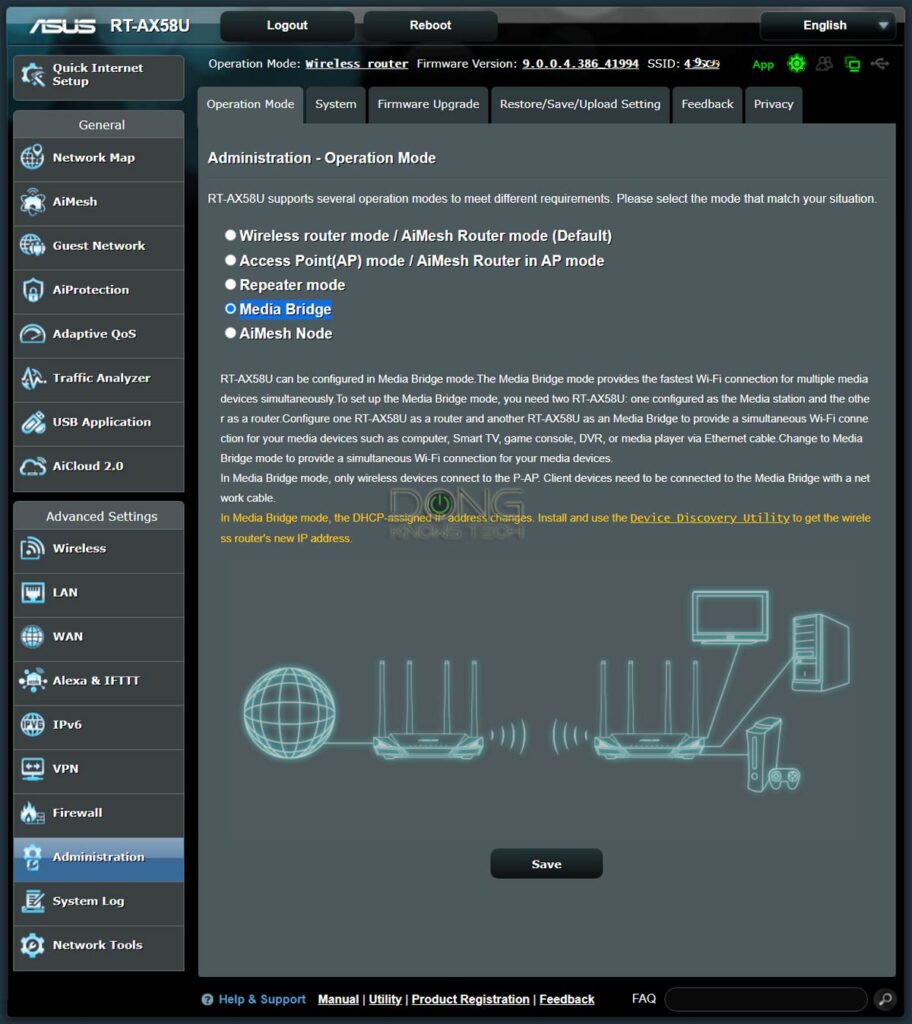
1. Wireless Router
This role is the default—the hardware will work as such unless you actively change that.
The hardware works as a Wi-Fi router that obtains an Internet connection and distributes it to the rest of the network via wired and Wi-Fi connections.
In this role, you must use the router’s WAN port for the Internet source. It’s also the only role in which the router’s routing and networking features (QoS, Parental Control, Dynamic DNS, VPN server, port-forwarding, etc.) are available.
Essentially, the hardware is now a standard routing box with a built-in managed switch and Wi-Fi access point(s).
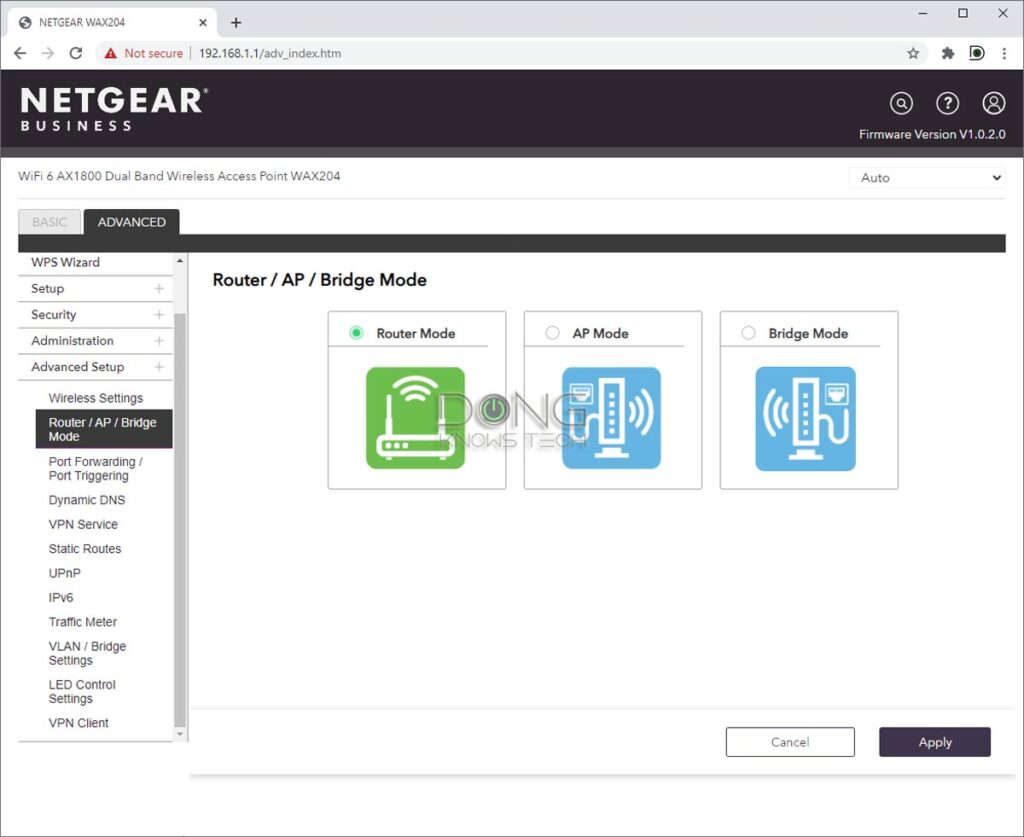
2. Access Point (AP)
Important note: Certain vendors call this role “Bridge.”
In this mode, the hardware now works as an access point. It connects to an existing router via a network cable and extends the network farther, both wired and wireless.
In this role, none of the routing and features are available. All of the device’s network ports function as LAN ports. Essentially, the router is now a network switch with built-in Wi-Fi broadcaster(s).
By the way, if you have a Wi-Fi 6 router with a Multi-Gig WAN port, using it as an AP is the only way you can take advantage of this port’s high speed locally—without a Gig+ Internet connection, that is—assuming you have a Multi-Gig switch.
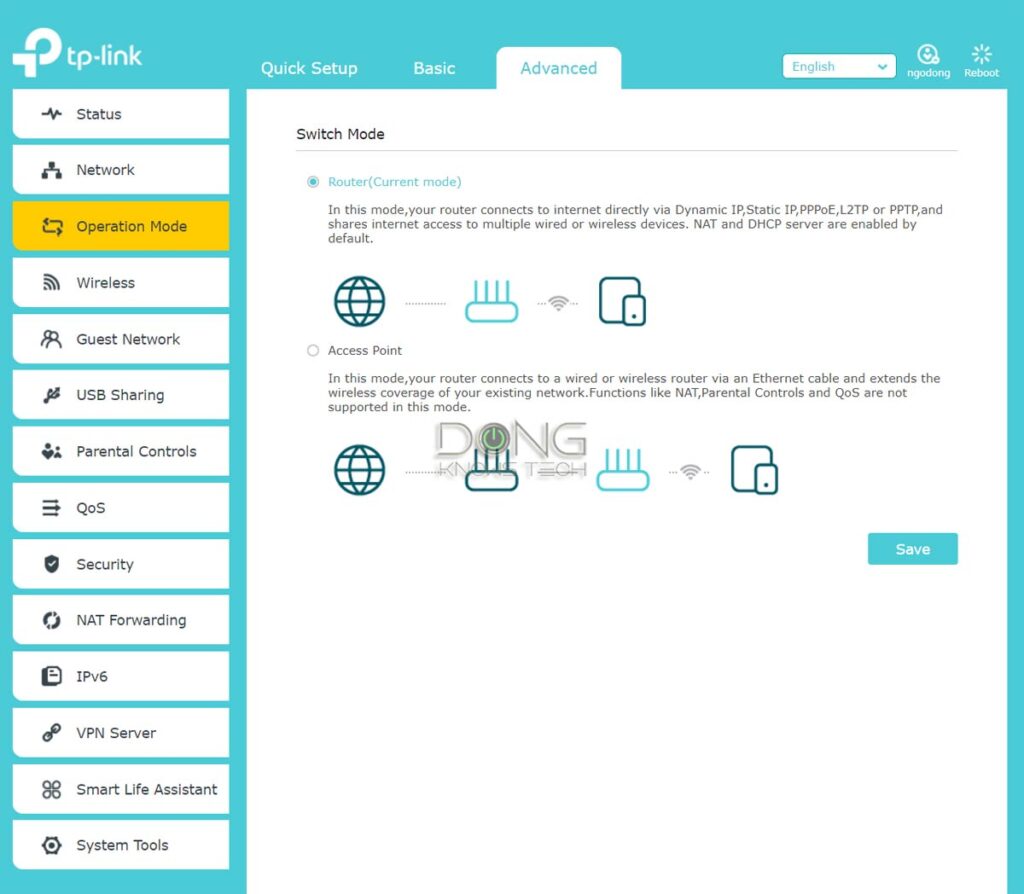
3. Repeater
The router now works as a Wi-Fi extender.
Specially, you use one of its bands (2.4GHz, 5GHz, or 6GHz) to connect to an existing Wi-Fi network—this is the backhaul band. After that, you can configure one or all of its bands (including the backhaul band) with separate SSID(s) to serve clients.
In this mode, all of the router’s network ports will work as LAN ports of the existing network.
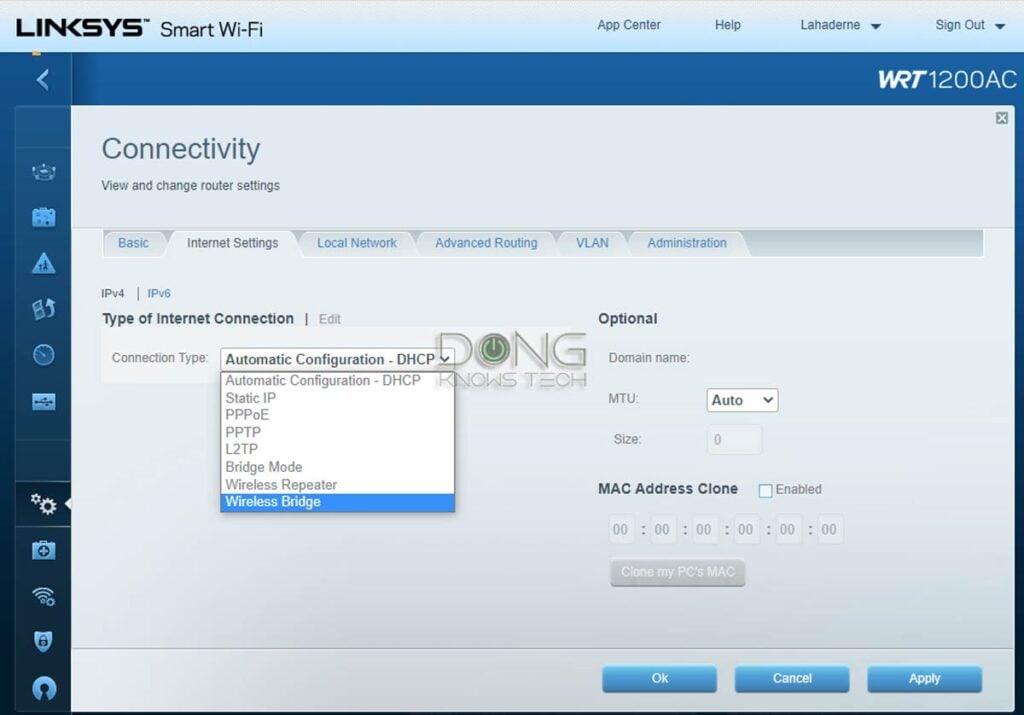
4. Bridge or Media Bridge
Important note: Certain vendors—those that use “Bridge” to call the “Access Point” role as mentioned above—name this mode “Wireless Bridge.” There might be other arbitrary names for this role.
In this mode, the router works essentially as a Wi-Fi-to-Ethernet adapter.
Specifically, you use one of its bands to connect to an existing Wi-Fi network. Now, you can connect wired devices to the router’s LAN ports to make them part of the network. (In most cases, you should leave the WAN port alone, but some routers turn this port into another LAN.)
In the Media Bridge mode, the rest of the router’s Wi-Fi bands are unavailable.
Extra: Bridge mode in a gateway unit
The bridge mode is a bit different in a gateway unit, which is a router + modem combo box.
That’s when the gateway will work solely as a modem and no longer has any router-related function.
You can read more about how to get the most out of ISP-supplied equipment in this post.
Clearly, for this post, we’re talking about the default router role. In this case, all routers have this in common: Each creates a local network for multiple devices to work together. How many exactly?


The total devices a home Wi-Fi router supports: It’s wired vs. Wi-Fi bandwidth
A lot of folks shop for Wi-Fi broadcasters (routers or access points) by looking at the total number of devices they can support—they want something that can handle x number of phones and y number of computers, etc. That’s not how networking works.
Generally, depending on the configuration, a router can host thousands of devices—in fact, the number is theoretically unlimited.
However, most home-grade routers, by default, are pre-configured with the popular 255.255.255.0/24 subnet mask to host up to 255 devices, including itself. After that, you can further limit the total number of devices via the IP pool.
The gist of it is that you generally can expect to connect up to 254 devices to any home router (or mesh system), which is more than most homes would need.
Tip
If you want to host more than 254 devices in a local network, the easiest way is to add more Wi-Fi routers using double NAT setups. Specifically, you connect a new router’s WAN port to a LAN port of an existing router. You can connect multiple routers to the existing one or daisy-chain them. Either way, each additional router can host another 254 devices.
While members of a local network hosted by one router can’t talk to those belonging to the network of another router, they can all share Internet access from the very first router.
Keep this trick in mind in case you need to provide Internet access to a large party. Just make sure your broadband connection is fast enough for everyone.
However, realistically, the number of active devices is significantly lower. The router’s processing power (CPU and RAM) plays a role in its routing bandwdith. However, generally, the bandwidth of the network ports and the built-in Wi-Fi broadcaster decide the number of simultaneous active clients a router can handle.
Wired bandwidth
A home router tends to have just a few (usually four) LAN ports. They are part of the router’s built-in switch and, therefore, function like a switch in terms of bandwidth.
Specifically, devices connected to these ports share the same WAN bandwidth via the router’s WAN port. However, when communicating between themselves, each will have the port’s full bandwidth.
That said, if you choose to run network cables and are willing to add a couple of switches, your network can indeed host all 254 wired parties simultaneously, with each connecting at the port’s maximum.
The wiring inside a cable is in a somewhat controlled environment, separate from the elements. As a result, a network cable can almost always deliver the speed of the connection standard in full, with maximum efficiency.
Here’s a rough analogy: If your data is water, using network cables is like hooking a garden hose to a faucet to get water directly to an inflatable pool. You know for sure that 100 percent of the water coming out from the source will get to the destination.
The thing is, we don’t have that many wired devices. Nowadays, a home Wi-Fi router primarily serves as a Wi-Fi client.
Wi-Fi bandwidth
You can read more about Wi-Fi bandwidth in this post about Dual-band vs. Tri-band vs. Quad-band. However, the gist is that each Wi-Fi frequency band’s ceiling speed is its total bandwidth, shared between connected clients. And Wi-Fi has terrible efficiency.
Wi-Fi suffers significantly from the elements.
Re-using the inflatable pool example above, it’s now like you hook a spray nozzle into the hose and pump water into a container through the air from a distance.
In this case, even when you use the most focused setting, chances are you’ll lose some water due to wind, splash, and evaporation. But in return, you can use this technique to fill a few containers in close proximity simultaneously, albeit inefficiently.
As a result, up to Wi-Fi 6E, a Wi-Fi band can handle only so many active wireless clients at a time—the 5GHz or 6GHz band has more bandwidth than the 2.4GHz band.
For this reason, it’s always a good idea to get a high-end router, even when you only have low-end clients. That’s especially true when you have fast Internet. More Wi-Fi bandwidth means you can have more concurrent clients.
Wi-Fi 7 increases the wireless bandwidth a great deal, but now, the wireless bandwidth is limited by the routers’ network ports, which often vary between Gigabit, 2.5Gbps, 5Gbps, and 10Gbps. That said, a Wi-Fi 7 router has at most 10Gbps of wireless bandwidth. However, if you go with Wi-Fi 7, the main issue is now the backward compatibility.
A single home Wi-Fi router can generally handle no more than 100 active wireless clients—most vendors recommend 50 or fewer. Note that only active devices use up the router’s wireless bandwidth, and not all connected devices are active at all times.
That said, there is no concrete maximum number of clients a router can support. It’s all about the bandwidth (mainly) and its processing power.
Specifically:
- If, for some reason, you have a single client that needs all of a router’s Wi-Fi bandwidth at all times, then ONE is the maximum number of Wi-Fi clients the router can support. (In reality, you generally must have a minimum of a few active clients per router’s band to max out its bandwidth.)
- On the other hand, if you want to connect a bunch of really low-bandwidth or idle clients to a network, then you sure can use all 253 (or even more).
In reality, your case is always somewhere in between. Use your judgment. The suggested maximum number of clients, if any, is always an estimate. And there’s no fixed number on how many you can connect to a particular router.
Wi-Fi router: How to pick the best for your home
Now that we’re clear on Wi-Fi routers, let’s move on to how to figure out precisely what you need.
Set your priorities straight
The first thing you should do is understand that your Wi-Fi router is one of the most, if not the most, essential tech gadgets in your home.
Without a well-functioning one, all other fancy and expensive toys—TVs, tablets, laptops, etc.—are useless.
That’s not to mention a good router can also keep you safe from hackers, malware, phishing, etc., 24 hours a day, 7 days a week. (And bad/cheap ones might even have back doors for bad guys to come in.)
Having a good router means you will not need to tend to it regularly. So it’s a good idea to pay attention upfront. Think of the router as running water or the foundation of your home.
In short, don’t be cheap! Invest where it matters! Considering your Wi-Fi equipment’s essential (and often underrated) role, however much you pay for it, it’s already really affordable.
Don’t expect magic!
I mean it. I’ve gotten a lot of questions about which router will “solve the dead zone issues” or “cover my entire place.” Some of you watch too many commercials.
Getting your home blanketed with Wi-Fi is not easy. Here are a couple of things to keep in mind when getting a new or replacement router.
A new or different router is not necessarily better in terms of Wi-Fi coverage.
As mentioned above, the Wi-Fi range has more to do with the frequency band (5 GHz vs. 2.4 GHz vs. 6GHz). So, broadcasters of different router tiers or standards only differ slightly in coverage.
In other words, upgrading to Wi-Fi 6, in and of itself, won’t bring about a considerable change in coverage. In fact, a mid-tier Wi-Fi 6 router might have a shorter range than a top-tier Wi-Fi 5 one.
On the flip side, if your existing (old) router is working out to some extent, getting a newer one (of a higher standard or tier) will make things better.
Better Wi-Fi won’t make your Internet better
Internet and Wi-Fi are two different things.
If you have a super-fast broadband connection like a Gigabit-class one, faster Wi-Fi will help.
But if you have a modest plan, something of 100Mbps or slower, chances are upgrading your Wi-Fi won’t bring about any difference in your online experience.
A wireless connection takes two
That’s right. You need devices of the same standard to enjoy a new router’s performance grade. Keep in mind that when talking about a Wi-Fi standard, the vendor always assumes all devices involved are of the same Wi-Fi tier.
That said, if you use a bunch of old Wi-Fi 4 clients, a brand-new top-notch Wi-Fi 6 router won’t make things better. In fact, it might make things a bit worse.
Key to pick a Wi-Fi Router: Figuring out what you need
This part is critical in getting the right Wi-Fi equipment.
One reader wrote:
“We don’t need a super-duper one. We’re basic users. We just surf the web, stream movies, kids play games, and make video calls once in a while. The usual stuff, nothing special.”
Well, that’s almost all there is to home networking needs.
The point is that you might need a better router than you think you do. That said, there are three things to consider when getting a Wi-Fi router: Coverage, speed, and features.
Picking a Wi-Fi router with the right coverage: How big is your place?
The bigger your shindig, the broader coverage you’ll need.
Small home
Suppose you live in a small home of 1000 ft² (93 m²) or so, well, congratulations! Your situation is super easy since almost any router will be able to blanket it. You likely won’t need to worry about where to place it, either.
Medium home
Things start to get complicated with a home twice the size, around 2000 ft² (186 m²). If there are not many walls and the house is somewhat round or square, a single router placed in the center will likely do.
But if there are thick walls, or you have to place the router on one side of the home, perhaps it’s time to think of additional hardware units. Walls are hugely problematic for wireless signals.
Large home
If your home is 3000 ft² (279 m²) or larger, a Wi-Fi system is generally necessary. It’s now a question of which system or how fast you want the network to be.
Also, in this situation, running network cables is by far the best way to extend your network. It gives you a lot of hardware options and costs.
The shape and content of your home
Again, if a home is somewhat round or square, a single Wi-Fi broadcast placed in the middle can likely deliver signals to every corner.
But if the place is sprawling, has an L shape, or has a few floors, chances are you’ll need multiple hardware units.
Apart from walls, large objects are problematic, too. Generally, more walls and large objects equal reduced coverage, meaning you’ll need more broadcasters.
By the way, again, there’s little or no difference in Wi-Fi coverage between Wi-Fi 5, Wi-Fi 6, and even Wi-FI 7 when you use a single router of the same performance tier. As a mesh system, however, the higher the Wi-Fi standard, the better the coverage will be.
Picking the Wi-Fi router with the right Wi-Fi speed: How fast is our Internet?
The next item is speed once you’ve got the coverage down. More specifically, the rate you can afford because faster is always better.
Since most of us use Wi-Fi as a convenient way to access the Internet, it makes sense to use the broadband connection as the base requirement for this speed.
A couple of years ago, with a typical residential internet connection averaging around 30Mbps or slower, you didn’t have to worry much about Wi-Fi rates.
Nowadays, with broadband connections being available at hundreds of Mbps, or even Gigabit (1000 Mbps), finding a Wi-Fi solution capable of delivering that can be a challenge.
Here’s the truth: you have to pick a top-notch Wi-Fi 6 router with a Wi-Fi 6 client to get a sustained Wi-Fi speed of more than 1 Gbps. The majority of existing hardware can achieve real-world Wi-Fi speeds of 800Mbps at most. Again, that’s the total bandwidth of a Wi-Fi band.
How to figure out the Wi-Fi speed you need
So here’s the rough calculation: I’d give each person a base required speed of 30 Mbps—that’s the rate needed to stream a 4K movie smoothly.
In this case, assume that you have unlimited Internet bandwidth; your Wi-Fi needs to deliver 30Mbps to everyone in the house simultaneously.
That said, if you have five people in the house, you’ll need 150Mbps Wi-Fi; 10 people, you now need 300 Mbps, and so on.
Of course, you can adjust the base speed, making it higher or lower than 30 Mbps, depending on your situation.
Now compare that needed Wi-Fi speed against a router’s real-world Wi-Fi performance.
By the way, the performance rating of all reviews on this website is based on the hardware’s real-world sustained speeds. Each review will give you an idea of what you can expect from a Wi-Fi solution in terms of its bandwidth.
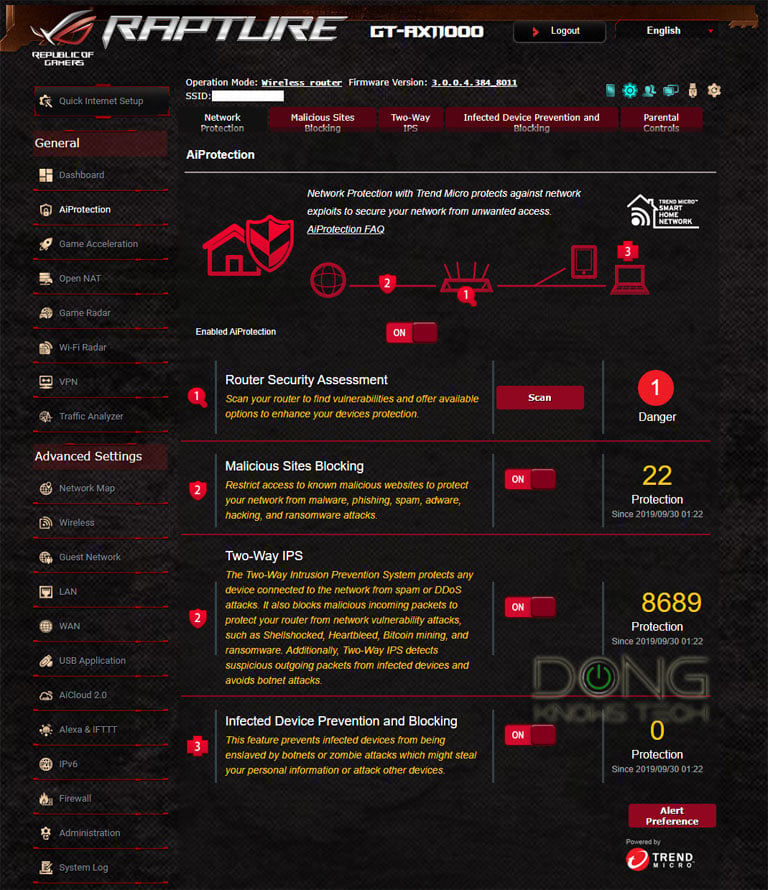
Wi-Fi routers’ features: What do you want from your network?
The final item is the features of Wi-Fi routers. Geeks like me probably like one with tons of features, while some home users want something they can plug in and forget about. The rest is somewhere in between.
Here’s the thing: you can get a feature-rich router and use it with the simple default settings. But if you get a Sparan one, there’s no way to add more features or settings when needed.
At a minimum, all Wi-Fi solutions allow you to change the Wi-Fi network’s name and password. After that, the following are popular features and settings to consider. They are not all you can collectively find in Wi-Fi routers, but they are relevant to most homes’ needs.
Wi-Fi routers’ essential features and settings
These are settings that will come in handy in all home networks. Most, though not all, routers have these.
- A web user interface: A web page that allows access to the router’s in-depth settings and features. Any routers that use a mobile app without a web interface will lack features and settings.
- User-accessible DHCP server: All routers have the DHCP function, but only some allow users to customize the IP address and address pool, as mentioned above.
- IP reservation: This allows a connected device to always get the same IP address. Some clients and applications need this to work correctly.
- In-depth Wi-Fi customization: Users have the option to customize the router’s Wi-Fi network to their liking.
- Guest network: A type of virtual Wi-Fi network that has access to the Internet but not your local resources.
- Quality of Service (QoS): This is a handy feature that allows users to prioritize Internet bandwidth.
Wi-Fi routers’ advanced and desirable features
These features are generally available in high-end routers.
- Dynamic DNS: A necessary tool for any remote access applications.
- Port forwarding: This allows users to open specific ports for individual clients or applications. It’s a must if you run any server in your home network, including certain types of IoT devices.
- Mesh-ready: This allows the router to be turned into a mesh system. The most prominent example is the AiMesh of Asus, Synology Mesh, or TP-Link’s limited OneMesh.
- VPN server: The ability to work as a VPN server. When coupled with Dynamic DNS, this feature is a boon for frequent travelers who want to dial home or want to keep their devices safe when using a public network.
- Web-filtering: Commonly known as Parental Controls, this feature allows users to filter certain types of websites for a group of computers. Most routers have some flavor of web filtering, but the level of robustness can vary a great deal from one to another.
- Online protection: The ability to detect and filter out online threats (malware, phishing, viruses, etc.). Typical examples are the free Network Protection (part of AiProtection, available in all Asus routers). Other brands also have premium options, such as Antivirus (part of HomeShield found in TP-Link routers) or Armor (available in Netgear products).
- USB-related features: These features are available in routers with a USB port, including the ability to turn the router into a mini NAS server.
- Game-related features: You can play the game with any router, especially one with QoS. However, some routers have even more to give pro gamers an edge.
What you should avoid in Wi-Fi routers
Not all features and settings are helpful. The following are those I’d think twice before using.
Vendor-assisted remote management
This feature requires you to register an account with the vendor and attach your router to that account. In return, you can manage our home network when you’re out and about.
This type of remote access is becoming popular among mainstream networking vendors. For example, TP-Link, Linksys, and Netgear have it as an option.
Any time you have to log in using a vendor’s account, you face privacy risks. Also, you can get the same function via Dynamic DNS. That said, before you use one, make sure you trust the company’s privacy policy.
Vendor-dependent solutions
These devices are by far the worst in terms of features. They have very few of those listed above, if at all.
What makes them even less attractive is that you have to have an account with the vendor, and you also have to sign in before you can control the router.
In other words, both your mobile device and your home network are connected to the vendor at all times, and you manage your home network through the vendor.
Privacy risks aside, this type of management means you do not truly own your router. When there’s no Internet connection, you can’t make changes to your home network. Or, if the vendor decides to stop supporting the device for some reason, you’ll lose access to it.
Examples are those from Google (Nest Wi-Fi) and Amazon (Eero). These happen to be among the easiest to use, however, so it’s your call.
Wi-Fi router: Frequently asked questions
Below are a few questions I often get about home Wi-Fi routers and my answers.
Does a mesh system have more bandwidth and client support than a single router?
No. Or, at least, not necessarily.
You can find out more about mesh systems in this detailed post, but generally, the acceptable total number of active devices depends on the mesh’s hardware and how you set it up.

Similar to a switch, each mesh hub has its own Wi-Fi bandwidth. However, all devices connected to a mesh unit share the same single backhaul link, which connects the unit to the network.
Backhaul vs. fronthaul
When you use multiple Wi-Fi broadcasters—in a mesh Wi-Fi system or a combo of a router and an extender—there are two types of connections: fronthaul and backhaul.
Fronthaul is the Wi-Fi signals broadcast outward for clients or the local area network (LAN) ports for wired devices. It’s what we generally expect from a Wi-Fi broadcaster.
Backhaul (a.k.a backbone), on the other hand, is the link between one satellite Wi-Fi broadcaster and another, which can be the network’s primary router, a switch, or another satellite unit.
This link works behind the scenes to keep the hardware units together as a system. It also determines the ceiling bandwidth (and speed) of all devices connected to the particular satellite Wi-Fi broadcaster.
At the satellite/extender unit, the connection used for the backhaul—a Wi-Fi link or a network port—is often called the uplink. Generally, a Wi-Fi broadcaster might use one of its bands (2.4GHz, 5GHz, or 6GHz) or a network port for the uplink.
When a Wi-Fi band handles backhaul and fronthaul simultaneously, only half its bandwidth is available to either end. When a Wi-Fi band functions solely for backhauling, often available traditional Tri-band hardware, it’s called the dedicated backhaul.
Generally, for the best performance and reliability, network cables are recommended for backhauling—wired backhauling, which is an advantage of mesh Wi-Fi hardware with network ports. In this case, a satellite broadcaster can use its entire Wi-Fi bandwidth for front-hauling.
Assuming we’re using hardware of the same Wi-Fi grade and your clients are spread out equally between the mesh points, then your mesh network can handle more concurrent clients than when you use a single router.
However, keep in mind that, in this case, all clients still share the router unit’s connection to the Internet. Most importantly, a mesh system still has the 254 device cap as mentioned above.
Dual-band vs. tri-band: If I combine two dual-band routers via a network cable, would that be the same as having a tri-band router?
While this seems to make sense, unfortunately, it wouldn’t. In fact, you shouldn’t do that in most cases. That’s because the same Wi-Fi band uses the same channels.
This post explains in detail the differences between Dual-band vs. Tri-band, but the drawer below will explain the gist of it.
Extra: The details of the 5GHz frequency
Of existing Wi-Fi bands, namely 2.4GHz, 5GHz, and the new 6GHz, the 5GHz’s real-world usage is the most popular and also the most complicated.
This block of extra content was originally published in the post on dual-band vs. tri-band vs. Quad-band.
Channels allocation, the 5GHz’s DFS, and band-splitting
A dual-band Wi-Fi 6 (or Wi-Fi 5) broadcaster (2.4GHz + 5GHz) has two distinctive sets of channels. One belongs to the 2.4GHz band, and the other to the 5GHz band.
By default, each channel is set at the lowest width, which is 20MHz. When applicable, the hardware can combine adjacent channels into larger ones that are 40MHz, 80MHz, or even wider.
Again, depending on your locale and hardware, the number of available channels on each band will vary, depending on how wide the band is and the width of the entire band.
In the US, the 2.4 GHz band includes 11 usable 20MHz channels (from 1 to 11) and has been that way since the birth of Wi-Fi. Things are simple in this band. The 2.4GHz band uses channels of 20MHz or 40MHz width. The wider the width, the fewer channels you can get out of the frequency—the entire band is only so wide.
On the 5GHz frequency, regardless of Wi-Fi standards, things are complex. We have DFS (restricted) and regular (non-DFS) channels and the UNII-4 portion. The 5GHz band uses 4 channel widths, including 20MHz, 40MHz, 80MHz, or 160MHz. Wider channels are desirable since they deliver more bandwidth or faster speeds.
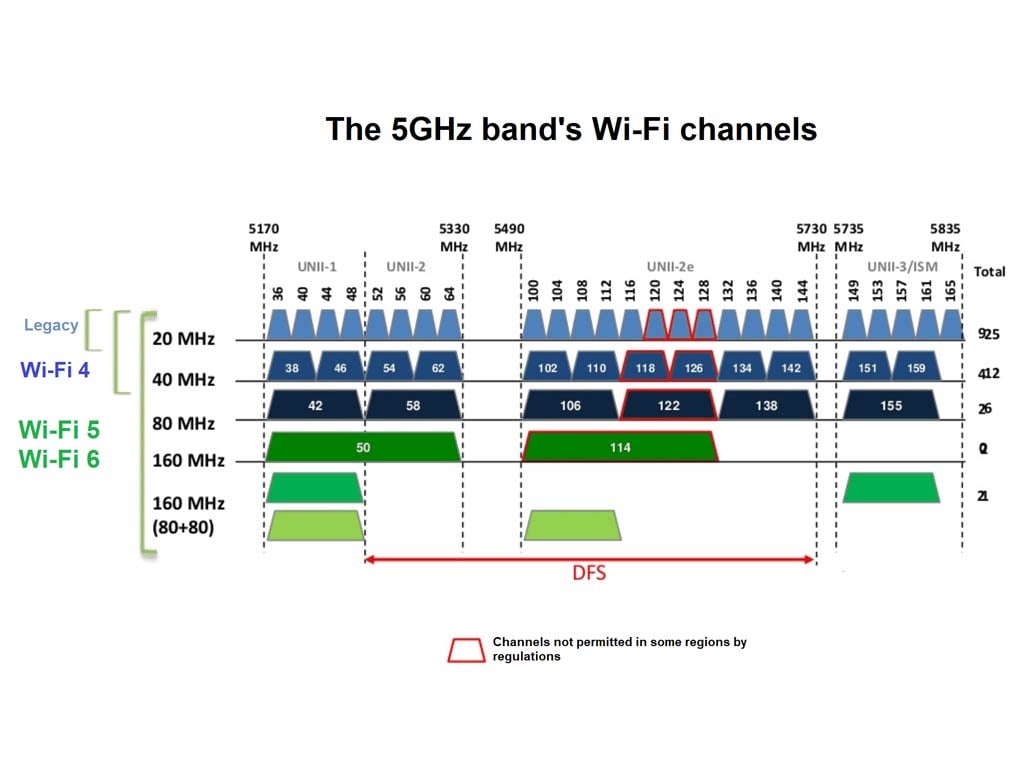
Below is the breakdown of the channels on the 5GHz frequency band at their narrowest form (20MHz):
- The lower part of the spectrum includes channels: 36, 40, 44, and 48.
- The upper portion contains channels: 149, 153, 161, and 165.
- In between the two, we have the following DFS channels: 52, 56, 60, 64, 100, 104, 108, 112, 116, 120, 124, 128, 132, 136, 140, and 144. (Channels from 68 to 96 are generally reserved exclusively for Doppler RADAR.)
In a dual-band (2.4GHz + 5GHz) broadcaster, the 5GHz band gets all the channels above (#1, #2). It’ll also get #3 if the broadcaster supports DFS.
In a traditional tri-band broadcaster (2.4GHz + 5GHz + 5GHz), the first 5GHz band (5GHz-1) will get the lower channels (#1), and the 2nd 5GHz band (5GHz-2) gets the upper channels (#2).
If the broadcaster supports DFS, the 5GHz-1 gets up to channel 64, and the rest (100 and up) goes to 5GHz-2. If the hardware also supports the new 5.9GHz portion of the 5GHz spectrum, it generally has three additional channels to its upper part, including 169, 173, and 177.
The splitting of the 5GHz spectrum ensures that the two narrower bands (5GHz-1 and 5GHz-2) do not overlap. So, here’s the deal with traditional tri-band (2.4GHz+ 5GHz+ 5GHz):
- The good: While the total width of the 5GHz spectrum remains the same, we can use two portions of this band simultaneously, theoretically doubling its real-world bandwidth.
- The bad: Each portion (5GHz-1 or 5GHz-2) has fewer channel-forming options, making it harder for them to use the 80MHz or 160MHz channel widths required for high bandwidth. Physically, the channel-width options are now more limited than when the entire 5GHz spectrum is utilized as a single band.
- The bottom line: Limited bandwidth for each sub-5GHz band. In an area crowded with 5GHz Wi-Fi broadcasters, practically everywhere these days, this band-splitting practice likely adds little in terms of extra real-world total bandwidth.
That said, putting two dual-band broadcasters close together is like putting one freeway right on top of another.
You can’t do that with an actual freeway, but that often happens in the world of radio frequencies, like when there are many routers or access points in a small area. The result is always more interference and congestion—devices have fewer options for having a clean channel to operate in.
So, having multiple Wi-Fi broadcasters clumped up at a spot is something we generally want to avoid.
The only time when it’s OK is when you can make sure they use different channels at any given time, which is not an easy task. In fact, that’s only possible if you use narrow channels—as mentioned above, the entire 5GHz spectrum is only enough space for two 160MHz channels.

Do I need to care about Wi-Fi routers’ antennas?
The short answer is no.
All Wi-Fi routers—any radio broadcasters or receivers, for that matter—have antennas. If you don’t see them, that’s because they are hidden inside or blended in with the device’s other hardware parts.
The antennas convert data signals into radio waves and vice versa. Without them, there’s no Wi-Fi. Generally, you only need to keep these little poles in a vertical position.
And that’s likely all you need to know about them. If you want to know more about this topic, check out my Wi-Fi dBi and high-gain antennas post.
I want to pick a router with the best range. What should I do?
The range doesn’t mean anything if you can’t connect a device to a router or connect at an unusable speed.
So, in the end, it’s always how fast a router is that matters, not how far from it you can detect its signal. I talk about the range in detail in the piece on Wi-Fi as a whole, but the drawer below will give you a quick idea.
Extra: Wi-Fi range
Wi-Fi range in theory: It’s “clean” and generous
The way radio signals work is that the lower the frequency, the longer the wave can travel. AM and FM radios use frequencies measured in kilohertz and megahertz—you can listen to the same station in a vast area, like an entire region or a city.
Wi-Fi uses 2.4GHz, 5GHz, and 6GHz frequencies—all of which are incredibly high. As a result, it has much shorter ranges than radios. That’s especially true when considering that the broadcasting power of Wi-Fi broadcasters is limited by regulations.
The highest allowed broadcasting power for Wi-Fi in the U.S. is 1 watt or 30 dBm. Wi-Fi 7’s Automated Frequency Coordination (AFC) increases this, but only enough to compensate for the fact that the 6GHz is inherently short in range.
But, regardless of Wi-Fi standards, these bands generally share the following: The higher the frequencies (in Hz), the higher the bandwidth (speeds), the shorter the ranges, and the more bandwidth progressively lost over increasing distance.
Generally, physically larger Wi-Fi broadcasters tend to have better ranges than smaller ones—they use all the allowed broadcasting power and have enough processing power to deliver the most bandwidth at the far end of the signal. Still, it’s impossible to accurately determine each’s actual coverage because it fluctuates wildly and depends heavily on the environment.
That said, here are my estimates of a home Wi-Fi broadcaster’s ranges in the best-case scenario, specifically:
- Outdoor environment
- On a sunny day
- No interference or broadcasters in close proximity
- Maximum broadcasting power (30 dBm)
Note that Wi-Fi signals don’t die abruptly but gradually degrade as you get farther away from the broadcaster. The distances mentioned below are when a client still receives signals strong enough for a meaningful connection. Wi-Fi performance also depends on hardware and Wi-Fi standards—a Wi-Fi 7 router is not better than a Wi-Fi 5 one, in range and whatnot, if the network mainly consists of Wi-Fi 5 and older clients.
- 2.4GHz: This band has the best range, up to 200 ft (≈ 60 m). However, it is the most popular band also used by non-Wi-Fi devices like cordless phones or TV remotes. Its real-world speeds suffer severely from interference and other factors. As a result, for years, this band has been considered a backup, applicable when range is more important than speed.
- 5GHz: This band has much faster speeds than the 2.4GHz band but shorter ranges, maxing out at around 150 ft (≈ 45 m).
- 6GHz: This is the latest band available. Two things to keep in mind:
- Wi-Fi 6E: The first standard supporting this band, which shares the same ceiling speed as the 5GHz. However, thanks to the less interference and overheads, its actual real-world rate is faster. In return, due to the higher frequency, it has just about 70% of the range, which maxes out at approximately 115 ft (≈ 35m).
- Wi-Fi 7: This is the latest standard where the 6GHz band’s channel width (and bandwidth) is doubled. Additionally, with a broadcaster that supports AFC, such as the Ubiquiti E7, this band gets a boost in broadcasting power to deliver the same range as that of the 5GHz.
Wi-Fi range in real life: The devil is in the little and big details
In real-world usage, Wi-Fi broadcasters in the same frequency band and broadcasting power generally deliver the same coverage. Specifically, they are all the same if you measure the signal reach alone.
What differentiates them is their sustained speeds and signal stability, or how the quality of their Wi-Fi signals changes as you increase the distance. And that generally varies from one model or Wi-Fi standard to another.
Your router’s Wi-Fi range is always much shorter than the theoretical number mentioned above. That’s because Wi-Fi signals are sensitive to interference and obstacles.
While the Wi-Fi range doesn’t depend on the channel width, the wider the channel and the higher the frequency, the less stable it becomes. It’s more susceptible to interference and obstacles, and its range is more acutely hindered. So, within the same standard, more bandwidth generally equals higher fragility.
Below are the items that will affect Wi-Fi ranges.
It’s worth noting that the new 6GHz band generally doesn’t suffer from the same-band interference other than when you use multiple broadcasters nearby. On the other hand, the 2.4GHz and 5GHz bands have a long list of other non-Wi-Fi applications that can harm their ranges, and there are always many broadcasters in close proximity using these bands when you live in an urban neighborhood.
Common 2.4 GHz interference sources: Impossible to measure
- Other 2.4 GHz Wi-Fi broadcasters in the vicinity
- 2.4GHz cordless phones and other appliances
- Fluorescent bulbs
- Bluetooth devices
- Microwave ovens
Common 5 GHz interference sources: Impossible to measure
- Other nearby 5GHz Wi-Fi broadcasters
- 5GHz cordless telephones and other appliances
- Radars
- Digital satellites
Common signal blockage for all Wi-Fi bands: Measurable, albeit challenging, walls and large objects
Physical objects, such as appliances or elevators, hinder all Wi-Fi bands. However, walls are the most problematic obstacle since they are everywhere. Different types of wall blocks Wi-Fi signals differently, but no wall is good for Wi-Fi.
Here are my rough real-life estimations of how much a wall blocks Wi-Fi signals—generally use the low number for the 2.4GHz and the high one for the 5GHz, add another 10%-15% to the 5GHz for the 6GHz band:
- A thin, porous wall (wood, sheetrock, drywall, etc.) will block between 5% and 30% of Wi-Fi signals—a router’s range will be much shorter when placed next to it.
- A thick porous wall: 20% to 40%.
- A thin nonporous wall (concrete, metal, ceramic tile, brick with mortar, etc.): 30% to 50%.
- A thick nonporous wall: 50% to 90%.
#2 and #3 apply to most walls in residential homes. #4 is the case of condos in high rises or walls around bathrooms.
Again, these numbers are just ballpark, but you can use them to know how far the signal will reach when you place a Wi-Fi broadcaster at a specific spot in your home. A simple rule is that more walls equal worse coverage, and generally, a single wall will reduce the signal by approximately 30%.
That said, in real life, when all adverse elements are taken into account, and depending on the situation and where you stand from the broadcaster, we need to discount the theoretical ranges mentioned above between 40% and 90% to get a broadcaster’s realistic coverage.
That said, a router’s range depends on its power, antennas, and mostly its Wi-Fi bands. As a rule, larger hardware tends to deliver a better range. But in the end, this is always case by case, and you have to read the reviews to find out.
My friend told me that I need a new router because my current one doesn’t support WPA3. Is that true?
That’s about as true as you need a new car because your current one doesn’t have a wireless keyfob or support for satellite radio—it’s up to you.
While WP3 is more secure than WPA2 or WPA, chances are you’d have no problem using the older standards. Even the legacy WEP is still applicable. In fact, you’re probably still OK when leaving your network open as long as you know how to secure each device individually.
Security is a matter of degree, and WP3 doesn’t make your network absolutely secure, either. Plus, it’s incompatible with most existing clients. So, it shouldn’t be the (sole) reason to get a new router.

What’s the best Wi-Fi standard to get today
If you think the answer is Wi-Fi 7, you’d be both predictable and wrong.
The latest Wi-Fi standard is excellent, but it’s still relatively new and comes with backward compatibility due to higher security requirements, especially if you want to use the MLO feature. While this issue is manageable, getting a Wi-Fi 7 router today can be a headache if you have a lot of legacy devices and don’t want to spend time tinkering with the settings.
That said, the best Wi-Fi standard to buy today and in the next few years is Wi-Fi 6. It has the best combination of performance, stability, compatibility, and cost. More on that in this post on the subject.
If you want to be flexible with Wi-Fi, get a non-Wi-Fi router from the list below and add Wi-Fi to your network via an access point.
Top 5 best non-Wi-Fi Routers
 |  |  |  |  | |
| Name | Ubiquiti Cloud Gateway Fiber (UCG-Fiber)’s Rating | Ubiquiti UniFi Cloud Gateway Max (UCG-Max)’s Rating | Asus ExpertWiFi EBG15 Router’s Rating | EnGenius ESG510’s Rating | Amazon eero PoE Gateway’s Rating |
| Price | – | – | – | – | – |
| Rating | |||||
| Description | |||||
| Statistics | |||||
| Buy this product |
The takeaway
There you go. Above are the answers to all the popular questions I’ve gotten about picking the right Wi-Fi router.
In a way, looking for a router is somewhat like looking for love—both are networking. To succeed, you need to juggle two things: yourself (your situation, what you need, your expectations, etc.) and what you can afford (financially and whatnot).
Just like looking for a life partner, some of us might end up with a couple of wrong choices before getting lucky. One thing is for sure: it’s OK to take chances. That’s especially true in Wi-Fi since this type of networking incurs relatively painless consequences should you need to make a complete replacement.



Dong.
Only a HUGE THANK YOU, for this excellently written post.
It baffles me where you still find the time to respond to these endless and numerous questions.
Be that as it may: Thank you for being there and sharing your vast knowledge with us.
Albert.
👍
People should no longer be using WEP especially in an active area. A simple script can crack the code or even easier if using something like Kali Linux
Nope, but in the cases it’s still an option, quite rare nowadays, it’s better than nothing.
Hi Dong,
Love your page. So i have been planning to replace my deco m9 plus soon. I live in a 3-storey house having the modem and main deco on the 2nd floor with a wired connection to the 3rd floor deco satellite and a wireless connection to the satellite on the 1st floor. I was looking into getting the asus gt ax6000 as a main router and maybe the tuf ax4200 as the two satellites. Is the upgrade worth it? Have you tested the combo? Thanks.
I haven’t tested the particular combo but I’d say go for it. More here.
Hi Dong. Went for it. Leaps and bounds better than the old Deco M9 plus. Reduced the number of nodes from 4 to just 2. Setup was easy using the ios app. Will tinker with the web gui soon. Thanks
Glad you enjoyed it. I’d recommend against the app, tho. It’s not bad but can be unreliable.
Hi Dong
I’m considering replacing a Netgear D7000v1 (router) and 2 Netgear EX7000s (wired APs directly connected to the D7000 via Cat6e). Netgear deems the D7000v1 as EOL (it hasn’t received an update since Feb 2022), so I think I should replace it soon. We currently only have 100Mbps/40Mbps internet available to us. However, we may be able to access faster speeds in the near future (1Gbps FTTP).
For further context, we live in a 3-story townhouse with brick walls and concrete floors. Over the years, our neighbours (situated in multiple closely located apartments facing our windows on both sides of our house) have created many 5ghz networks. Although, perhaps because of our low internet speeds, this hasn’t yet caused any noticeable degradation.
With the above factors in mind, plus the fact that we now have several 6E-capable devices, I think we might as well buy a 6E-capable router and access points. We live in Australia, so options are more limited (and expensive) than they appear in the US. The most affordable 6E option (aside from Tenda or a DECO Mesh system) is the TP-Link Archer AXE75. I’m considering purchasing 3 of them, 1 to function as a router (to replace the D7000) and the other 2 as wired access points (to replace the EX7000s).
I know you don’t link giving individual advice, but can you, in principle, see an issue with this idea? I’ve read your AXE75 review and have established that it can be used as AP. I’m also aware that the OneMesh function doesn’t support wired backhaul – but I don’t think this is a problem as I don’t think a Mesh-enabled system would benefit us.
I was considering a TP-Link DECO XE75 3 pack, but reading through the TP-Link forums and some of the issues caused by the lack of configurable options (such as not being able to stop the DECO system from using Ch 13 on 2.4Ghz!) has put me off.
Thank you for all your work in providing such valuable information.
A mesh is MUCH better, Matty, especially considering you’re thinking of using multiples routers instead of Router + extenders like you currently have — more in this post about mesh. That said, among the hardware you mentioned, I’d recommend the Deco. If you intend to get multiple routers, I’d go with Asus AiMesh routers. Good luck!
Sorry if I my question was unclear.
If the router is in one room and there are two media rooms each with their own media bridge, can those bridges use different bands?
Read my previous reply. 🙂
Hi Dong,
Is it possible to have more than one Media Bridge (Wi-Fi-to-Ethernet adapter) on the same router in a star topology? If so, do they have to share the same band?
If there are two unrelated ASUS routers with their individual Media Bridges sharing the same space, will they also share the same band? Is it fair to say that the wireless link is just the backhaul and so, with a traditional tri-band router (e.g., XT8), the “Band” setting could be set to “5GHz-2 (Backhaul)” while the other network’s “Band” is set to “2.4Ghz, 5GHz-1” for maximum bandwidth?
Thank you as always
A media-bridge is a receiver so it’ll use the same band as the broadcaster. I think what you’re talking about is the Repeater mode. More here.
Hi Dong!
I understand that this is probably a difficult question, but would you be able to answer which Wi-Fi 6 router among Asus has the largest coverage radius?
They are pretty much all the same, Nykson, per the Wi-Fi specs as mentioned in this part that you might have missed. It’s the performance that matters so check that out here.
Thanks, I will definitely look into the recommended information. I thought that such routers as GT AX-6000, AX11000 pro, AX88U have advantages compared to others, despite the established limitations.
By the way, it seems that the description of RT-AX86U also mentions increased Wi-Fi coverage compared to the younger model. That’s why I thought that not everything is so clear-cut, and there are some exceptions.
RT AX86U Pro, I meant him. The manufacturer claims that its Wi-Fi coverage is increased compared to AX 86U
If by “description” you mean stuff you read on Asus’s website, that’s just marketing nonsense. There’s only so much a broadcaster can do, physically.
Dong, thank you for your patience and the helpful information you provided. After reading, I found many answers to questions that interested me.
You certainly deserve to be knighted.
👍
Hello Dong,
have this concern… I’m in Spain and got an upgraded 10GB (yes ten gb, but you will never get up to it) bandwith from ISP (digimobil).
I used to have the 2 set of RT-AX92U with wifi backhaul mesh. Because one of the USB3.1 port burned out and killed a 1TB HDD I’ve returned to Amazon since was under warranty.
Now my situation is the following…
The router Zyxel AX7501-B0 provided has a LAN 10gb port, wifi6 ax6000…
So what do you recommend…
A- buy a single wifi6/wifi6E router 10gb port connected wired to the isp router? and some other to create a mesh to extend to other rooms
B- buy a single wifi6/wifi6E router wifi backhaul connected with the isp router? to extend other rooms
C- buy a mesh bundle like the same AX92U or move to the ZenWifi XT8/XT9/XT12 connected one to the 10gb port
Please consider what could be the best no issues with money
and what in the middle budget option.
Thanks for your time replying this doubt.
Your only options right now, from what I know, are the following:
Asus RT-AX89X
Asus GT-AXE16000
TP-Link AXE300
For more, check out this post on 10Gbps Internet.
I’d like to climb the mountain to thank you Dong for the site and to ask a couple of questions. The two routers I’m looking at are the Asus RT-AX92u or TP-Link AX90. All I need is a fast 6E router. We are an all-Apple house. All clients are Wifi 6. The 1 GigaFiber modem is in the basement. Three levels to the house (90m2). 9 meters max through two floors between the top and bottom. I have no wires or ability to add them.
1 – I assume both will work ok. In the case there is less coverage on the top floors… I could simply add a AiMesh or Easymesh extender… right? This will be the first router I’ve owned with external antennas.
OR
should I make my life easy and just buy the 3x Zenwifi or Deco X90 and place them.
2 – Knowing that the WIFI devices are spread about the house, the heaviest users are first and second floor… do you need to change the orientation of the antennas? I read yr article on how to measure the RSSI. You seemed to indicate location is more important.
Thank you sir!
The RT-AX92U is not a 6E router, John. Also, generally, only consider 6E in a mesh if you have wired backhauling. That said,
1. Yes, go with the Asus if you intended to expand later. (TP-Link’s OneMesh is far inferior.)
2. Nope, I woudln’t worry about the antennas at all (other than opening them up.) More in this post.
Unfortunately I will have to disagree with the statement that “GT-AX6000 is the best router.”
It is way overpriced for extra 2.5 gbe port. It also doesn’t support Wifi6e. The design is also obnoxious and big while it could do with sleeker design. Seems we are paying for gamer-y design and nothing else. RT-AX86U still remains supreme king. It’s like Asus wasted 2 years and couldn’t even release a decent VFM 6e router which does not have joke of a pricetag.
its best in terms of features but might not be the best in other terms.
I most definitely didn’t make that statement. Here’s the full review, make sure you read carefully.
Dong- another super article for users of all skill levels. My question deals with the satellite node(s). Would you prefer, for example, an AX-86U router being used as a single satellite unit versus two or three Zen WiFi AX Mini XD4 satellites in a wired backhaul setup? Is the backhauled WiFi performance/range of a premium router noticeably better than that provided by two or three Zen WiFi AX Mini XD4 satellites? I’m envisioning this setup in a two-story 4,200 sq. ft. home which currently possesses three Minis spread across the upper level. The alternate setup would find just the AX-86U located on the upper level with, quite possibly, the GT-AX6000 replacing it as the primary router. Thanks.
I’d always recommend wired backhauls, Howie. In that case, the node will deliver its best Wi-Fi performance, per the Wi-Fi standard. If you use the RT-AX86U, though, you have the option of having Multi-Gig wired backhaul which is the best.
Probably an obvious answer to this question…if I’m capped at 1GB service, am I correct in assuming the Multi-Gig wired backhaul (of a single RT-AX86U used a satellite node) won’t provide benefit (vs. several backhauled Mini XD4s)?
Thanks.
If you want to have full 1Gbps, Howie, then Multi-Gig is a must. But if you don’t mind a bit of overhead, then yeah 1Gbps will do fine. In short, you’re fine, either way. 🙂 More in this post.
##In between the two, we have the following DFS channels: 52, 56, 60, 64, 68, 100, 104, 108, 112, 116, 120, 124, 128, 132, 136, 140, and 144.##
Where is 68 in the image?
It’s in the image’s caption.
Hi Dong,
Can’t believe the resource that your site is. Just discovered it as I am working my way through networking solutions and appreciate the information and explanations (but also a little overwhelmed). We’re moving from a single level place to a four level townhome (plus roof deck). Current setup is a bridged cable modem (XB6) to a TP-Link AX50 router which gives us good wifi coverage throughout. That setup will not work for the new place. The house is prewired with CAT 5e to all levels, but the access panel for the routing is in the basement so there’s no way for a wireless signal to cover the roof deck or top two floors from there (and that is a bit of a guess on my part).
Trying to setup a network to support the following:
– Good WiFi everywhere (including the rooftop deck)
– Ethernet data backhaul
– Ethernet to a server
– Ethernet to main home theatre
– Ethernet to secondary tv viewing area
– Two home office setups (ethernet preferred for one but not mandatory)
– Multiple wireless devices (~20 including phones, tablets, laptop, media devices, etc)
– obviously all ethernet to be gigabit
I started by looking at eero (not ideal) or Ubiquiti (too expensive and probably overkill). Now am thinking of something like the MK83 or Deco x60 (or maybe x90) but am intrigued by the Asus AiMesh possibilities. What are your thoughts on an RT-AC86U with a pair of XT8s? Any other suggestions?
Thanks
Since you have a wired home, I’d recommend getting the RT-AX86U as the main router and a few dual-band nodes, Mike. More in this post.
Thanks Dong. I was leaning towards the XT8s only because of aesthetics (and no surprise that matters more to my wife). Are you thinking that the tri-band is just a waste or that a dual-band would actually be more effective? Also, intrigued by the RP-AX56 option but not sure I could make it work without using a power strip.
The XT8 will work but might give you surprises since it was made for a wireless setup, Mike. (This has happened.) The RP-AX56 is excellent with the latest firmware.
Thanks Dong. I think this helps me pretty much finalize the decision making. RT-AX86U as the router with an RT-AC68U as one node on the second floor and an RP-AX56 and the final node to get roof coverage. One last question … this setup will likely have three or unmanaged switches. Do you have any preference for brand? I’ve never really fussed about it in the past (and have a mix of D-Link and TP-Link right now), but since I am going all new hardware anyway, thought I’d ask.
Sorry … a typo, that was an RT-AX68U.
Got it! Just get any unmanaged Gigabit switch, Mike. I’ve used a bunch of this one and so far so good. But you can get any, really. They are so affordable now so the risk is low.
Hi Dong,
Thought I would follow up and let you know how it all went. I did make a change as the area around the access panel in the basement wasn’t suitable to place a cable modem (XB6) and a router. Instead, I placed the modem and the router inside the entertainment centre on the main level and used wired gigabit backhaul to the comms panel and installed a switch there with gigabit runs to all the rooms. I used an RP-AX56 on the third level and have excellent wifi on the middle level in between and on the roof.
Thanks for the help … much appreciated.
Nice! Good job, Mike! Hope everyone else in the household appreciates your efforts! 🙂
Hello Dong,
Based on many of your articles, I have narrowed my choices for a home mesh down to the Asus XD4 or the XT8. I have my home wired and it has a complex layout and concrete/brick walls, not ideal for wireless backhaul, so the XD4 would be the perfect choice.
However, I want advanced Parental Control (content filtering) which the XD4 lacks but the XT8 has. So I could choose the XT8, right? But I also read it in your articles that tri-band mesh sets’ firmware is typically optimized for wireless backhaul and may not work well with wired backhaul.
I have ruled out some other brands because they need an account be set up – I don’t want to do that. What should I do? What sort of problems should I expect if I used the XT8s with wired backhaul?
Thank you,
Erik
Since you have wired backhauls, the XT8 is not ideal. Chances are you’ll work very well but a firmware update might break it since it’s designed for wireless. I’d get a combo of the RT-AX86U or AX82U, the RT-AX68U, or any other full-featured router with the XD4.
Hi Dong
Thanks so much for your very informative website – much appreciated by this novice.
I live in a three-storey house (25 feet times 80 feet) plus basement with about 10 other internet users. We all share the same connection (500Mbit). With people gaming & working from home our internet usage is quite high (4TB/month). We invested in a pair of Asus ZenWiFi AX XT8 AX6600, placed on either side of the house on the second floor (no wired backhaul) to provide everybody with good internet. Unfortunately the internet wasn’t consistent enough for eg video-calls, especially on the third floor. We added another ZenWiFi AX XT8 (with wired backhaul) on the third floor, but this didn’t solve the problem. We’ve now decided to fully wire the third floor and connect it with an ethernet cable to the router on the second floor (the other floors will be wired at a later stage). The third ZenWiFi AX XT8 unit will be moved to the ground floor to boost the internet there/in the basement.
To boost WIFI on the third floor I’m planning on installing two ceiling mounted satellites, powered by PoE. Since ASUS doesn’t seem to offer ceiling mounted mesh-nodes I see two main options:
1) Installing two ASUS Lyra units (or similar) – needs a bit of improvisation (AFAIK Lyra units aren’t made for ceiling mounting, use of PoE-splitter,..) but should allow for integration into the existing ASUS mesh network.
2) Installing two APs (eg TP-Link Omada) – would be easier to install (physically), but harder to integrate with the mesh network.
My questions for you:
– do you recommend 1 or 2?
– If 1: any recommendations other than Lyra?
– If 2: do you agree that it would be best to configure them as a dedicated WIFI-network, separate from the ASUS-mesh network (ie. different SSID)?
– Again if 2: any recommendations for APs?
Thanks so much & sorry for the long-winded question!
Roman
I’d go with #2, Roman. Just name the SSID and password the same as the existing one. As for the current inconsistent Internet, check out this post.
Thanks Dong! I’ve read your post on WIFI signal & have implemented its recommendations, but just noticed that you’ve updated it so I’ll go through it again.
The TP-Link Omada AC1350 is available for a good price (60 CAD) – is this good enough or any reason to spend more (eg 95 CAD for TP-Link AC1750 )?
Cheers, Roman
It’s totally good enough, Roman. Keep in mind that you can’t expect 500Mbps out of every single device since the Internet bandwidth is shared. More on that in this post.
Hi Dong,
I’m on around my 10th hour here enjoying all your reviews. I’ve gained a lot more knowledge where I couldn’t of elsewhere, anywhere – Thanks a lot.
After reading all your articles, I still couldn’t come to a conclusion on how to measure the coverage correctly. I thought it would be relevant to comment on this article for this question.
Regarding how big the house is, it falls to the “Small Home” category, so in theory a single router from Asus should work without issues. However I live in Asia in a small flat (800sq.ft.) with THICK concrete walls. An almost decade old Apple Extreme showed dead spots here and there on 5ghz so I had to extend it with an Apple Express node.
So my question is:
If you claim a single router, say like the AX86U or AX82U, will have no problem covering a small house with minimal walls (wood walls?), how would that apply to a small house with alot of concrete walls partitioning 3 bedrooms?
I assume it’s really hard to find out but I can’t get around how much a wall will affect the signal. If significant, maybe AC86U x2 would be safer?
Thanks again Dong.
Check out this post on walls and stuff, GL. It always depends so there’s no precise number. See my previous answer on which AiMesh combo to pick
Dong,
Currently have a ZenWiFi AX Mini XD4 system in place- wired backhaul to its two nodes in a 4,000 ft. home. Curious if there would be any advantage- reliability/consistency/speeds- to replacing its main router with another from the Asus family, say the Asus RT-AX86U for example? I note in your article on best AiMesh systems it’s indicated you had tested this very setup so I’m curious if there is benefit in such an “upgrade”? Thanks.
Yes, Howie, and the benefits are, among other things, a better feature set, the Multi-Gig ports and faster Wi-Fi at the router’s location.
Thanks, Dong. As I await its delivery (yes, I pulled the trigger on the RT-AX86U), I wonder if replacing the current XD4 router will be as simple as unplugging the XD4 and plugging in the RT-AX86U in its place? I don’t imagine the Asus instructions would address such an upgrade process but I could be wrong.
Or, perhaps, I should unplug the nodes, plug in the new router, and then plug the nodes back in so they could be “discovered” by their new router?
I’d also plan to use the existing XD4 router as another hardwired node in a room which is also set up to accommodate and would guess this could be plugged in after the others have been “rediscovered” and it would then be discovered/added to the network?
Regards.
You can backup the current router unit and restore that on the RT-AX86U. Then add the old router as a node manually — you need to reset it. More in this post. https://dongknows.com/asus-aimesh-overview/
Perfect. Thanks again.
Whoever taught you that all home networks have “253 addresses” available, sold you a lemon. Because that is a great big ugly sucking lie.
For example, my desktop computer is currently 10.1.3.39 but talking to my local printer which is 10.1.1.15. And, no, they’re not separately routed. They’re in the same broadcast domain, the same wifi SSID, the same DHCP block, the same access point and gateway. It works perfectly well because I used a prefix length of /22 not /24. A /22 has 1024 IPv4 addresses, of which 1022 are useful. I assigned the range 10.1.2.2 – 10.1.3.254 for DHCP ephemeral use; that’s 509 addresses.
And there is literally no router you can buy today that does not support such a configuration. I could also use a /16 prefix, with 65,534 usable addresses, or a /8, with 16,777,216. Same goes: the address space is not a limiting factor.
I thought your reviews might be worth reading, but this article bangs on and on about a fictional limit of “253” and repeats it several times like it’s powerful wisdom. That isn’t simplifying IPv4: it’s just flat-out lying to the public.
If you can’t get basic TCP/IP principles right, it’s impossible to trust the rest.
Thanks for the input, JG. Clearly, you’re an advanced user, and what you described is hard to grasp. If you paid a bit attention, you’d note how I explained the 253 number, but maybe I should have made it more clear. The point is I write for the general audience, and all home routers default at that. Since most homes don’t need more than 200 devices anyway, I don’t see any issue there.
Hi Dong,
I’ve read your posts re best wifi6 mesh systems, routers, asus aimesh and they’ve been very informative so thank you for that. I still have some questions regarding how to best utilize different devices in an aimesh for my situation.
I just purchased a new home with 4600sqft. It is 3 levels (including basement) with fairly open floor plans so I am not too worried about dead spots. My plan is to get a contractor in to wire the place up with cat6 cables to support a mesh network throughout the home then get gigabit internet. Looking at the benchmarks for the asus XT8, it seems like that might be something I look into but it only comes in 2 packs for decent pricing. What if I just daisy chained 3 ax58u routers together across the 3 floors? The cost of that would be approximately the same as buying only 2 XT8 units. Am I thinking about this correctly or totally wrong? Also the reason I went with Asus apart from their good benchmarks and pricing is because I wanted to be able to configure custom dns to utilize pihole.
Thanks!
If you’re planning to get your home wired, you don’t need a tri-band set, Dean. Go with the AX58U or any other dual-band routers. By the way, check out this post on wiring. While a daisy-chain will work fine, you might want to run enough wires and do so properly for the entire house. It’s worth it in the long term and adds a lot of value to your property.
Dong, you are a lifesaver with all this unbias information.
I am in a similar situation as Dean. I am having my house wired with Cat6A. I have 1GB internet and want to install a router on each of my 2 floors based on your advice. I’m completely foggy from reading your posts over the last month and am looking for confirmation.
We are a streaming-only house of 3 and I work from home on video calls. 2 devices going at once, 6 total possible streams. No gaming for the next 5 years at least. I should be good with 2 AX58U’s?
I’d buy you coffee if I could. Love your advice, I’ve sent your posts to many friends.
THANK YOU
Yes, you’d be good with two Asus RT-AX58U units, Jeremy. They are relatively low-end, so keep you expectations in check, tho.
Thanks for the reply. I’ll continue reading your stuff and understand what low-end expectations would be compared to what is a bit more expensive. I am generally okay with low expectations, but I do want to do it right.
Keep teaching the art of networking!
Hi, Dong!
As so many others have noted, your content is supremely helpful and very much appreciated!
Main Question (in a nutshell):
Should I purchase the Asus ZenWifi AX mesh pair or the GT-AX11000 for my situation? (more broadly, mesh vs quality, stand-alone router)
Location Specifics:
-1700 sq ft, 2-story house
-Router and modem are located in the basement (where the cable enters the house)
-My internet speed clocks at 122 mbps at the modem, 117 max over wifi (i.e. I don’t currently pay for high-speed internet)
Current Problem:
My current 4-yr-old Arris Surfboard SBR-AC1750 router performs well in speed tests (usually 117mbps), but it’s been dropping my wifi clients multiple times a day now (most simply solved by disconnecting and reconnecting the device to the wifi). Based on the speed tests, I “think” the range of the Arris is fine, and I’m supposing that the dated Arris CPU/RAM are the bottleneck for our many devices. (Feel free to set me straight on my conclusion here.)
Mesh or Single Router (range):
Based on my range assumption, it seems a single router unit would suffice, but curious if you think mesh has some benefit since my router is in the basement.
Mesh or Single Router (node LAN port benefit?):
My smart TV and Xbox are on the second story, almost directly above the router (about 25 feet up). On one hand, this seems plenty close for a single router solution. On the other, I’m curious about the benefits of hooking my TV and Xbox directly into the Zen AX node LAN ports to improve throughput. Your thoughts?
Investment (is a high quality router worth my expense now?):
I know my situation doesn’t demand the utmost raw power, but assuming that modern hardware lasts a long time, purchasing a high performer should prove viable for much longer and would then give me better bang-for-the-buck in the long run. Also, my demands (and eventually my ISP speeds) will inevitably increase. Still, am I overshooting with the Zen AX and AX11000?
Any insight you can provide is very much appreciated. Thanks so much for your time!
Regards,
If your place has thick walls, the ZenWiFi AX is a better idea. Generaly though, it seems small enough for a single solution. In that case, the GT-AX1100 is a good choice. It’s impossible to tell. Maybe this post will help.
Hi Dong,
Thanks for the great articles. I’ve just read several of them and learned more about wifi than I thought I’d ever know.
You mention that adding more devices reduces the total bandwidth available to each. You mention that’s only for active devices though. Would a google home devices be considered “active” when they are not doing anything, and if so does each one steal an equal amount of bandwidth, or does it depend what it’s doing (eg, streaming music vs sitting idle vs talking to me, etc?). I have one in every room of my house, totalling 18, so I’m wondering if that’s like having 18 additional people living in my house on top of everything else. What about thing like lights and outlets? There are actually only 3 people living here, so usually max 3 devices at a time doing anything bandwidth intensive except when we are streaming music to speaker groups, but wondering if we’re all sharing equal bandwidth with the 18 google homes plus the 40+ other smart home devices? I’ve been really fighting with my wifi and gone through a couple routers and mesh solutions already, now trying to decide what to try next or if my expectations are just totally out of whack for even the best home wifi gear?
You need to read a few more posts, Rian :). Keep in mind that there are nuances to everything. Also, devices like your Google Home NEVER stops working. The Home always connects to Google, and you never really know what it’s doing. At the very least, the Home needs to listen all the time so that it knows when you say “Hey Google.” However, each device only uses the bandwidth it needs at any given time. More here. So I wouldn’t worry about the number of devices. You probably just need to use correct QoS settings on your router.
Hi Dong
We have a two floor home comprising 2 X 1450 square foot levels with brick or cinder block walls. A friend has just given me 2 X Asus GT-AC5300 units after upgrading his home. The property has a Cat 6e cable running from one end downstairs where the fibre modem is to the other end upstairs where the office is. Could I use the two AC5300’s as a mesh system with the Cat 6e as a link / backhaul. Is it also possible to bind the 2.4Ghz and one of the 5Ghz bands into one SSID and the other 5Ghz into another?
Thanks for any pointers! Now I really should download the routers manual!!!
Don
Yes, that will work well, Don. Such a great friend you have there! And no, you will need to use the 5GHz-2 band as a separate 5GHz-only only network, which is NOT a bad thing. More here.
Hi Dong
Thanks for the prompt reply and for pointing out the way with 5Ghz-2.
Stay safe.
Don
Hi Dong!
I recently purchased a laptop and am trying to future proof by getting all the most advanced features, WiFi 6 being one of them. I have a 5 yr old dying router and would like to replace it with a WiFi 6 router (otherwise, what’s the point of getting WiFi 6 on my new laptop in the first place?). I’m super overwhelmed by all the choices and my research has led me to your website. I LOVE IT. I’m super beginner status, though, and haven’t found the solution to my question: does having an older modem prevent me from unlocking WiFi 6’s potential? Also, is cable internet capable of gigabit internet or do I now have to ask my husband to upgrade our internet provider as well?
Thanks in advance!
I have no idea what you should or should not ask your husband, Tran. As for your tech situation, first of all, Wi-Fi and the Internet are two different things. Yes, they are related, but you can use Wi-Fi for more than just Internet access. However, if you use Wi-Fi solely as the way to access the Internet, then, yes, there’s no need to worry about it if you have a slow broadband connection. Cable Internet can deliver Multi-Gig (that’s faster than Gigabit), but that depends on availability (where you are) and how much you pay. Even when you have Gigabit (or faster) Internet, what you experience on your device can be a different story. I think you should start with this post.
Glad to have you here! 🙂
Dong – have a fairly large home (approx 3,700 sq ft) with lots of interior walls and am purchasing a TP-Link Archer AX11000 to get service to my garage (apprx 100 ft away). Does Archer sell a compatible Range Extender that will work for this set-up? Would you recommend something different due to the distance? Thanks so much!
As of now, no, Troy. Going forward, the router might be compatible with OneMesh. However, even then, there’s no good OneMesh extender, so, you’re better off getting an access point, or just one of these mesh system. https://dongknows.com/best-wi-fi-6-mesh-systems/
I am actually blown away by this website. Its a treasure trove of information for a complete networking novice like me. Its incredible and your writing style is so accessible. thank you Dong
Thanks, Joe. And you’re welcome! 🙂
Hi Dong,
I have a Synology mesh system. RT2600ac and (2) MR2200ac units.
MR2200’s are wired backhauled.
44 Wireless clients and 16-20 or so wired clients connecting at most times.
4 switches are used in the system.
Problem im having is that daily i see the switches get flooded with all ports blinking at a rapid steady rate and have to reboot the frist switch in the system (8port tp link unmanaged pro unit) at the patch panel to get it fixed and stable.
I did check all cables end to end and patch panel runs with a fluke Microscanner 2 and verified everything is ok.
Just dont understand why this happens daily. I dont see any obvious reason like a network loop in the system, but acts like a flooded broadcast on all switch ports.
Any ideas appreciated on what might be next to check!!
Love your articles, thanks!!
Detail of connections below:
Cable Modem MB8600
>W1 Rt-2600ac >
2nd Floor >P1 TP-Link Switch 8 port SG108E
>P2 >P1 TP-Link Switch 16 Port SG1016DE (Room 1)
>P2 Ooma IP Modem
>P3-16 Various Devices
>P3 Hoobs Server
>P4 RJ-45 Jack (Room 2)
>P5 RJ-45 Jack (Room 3)
>P6 RJ-45 Jack (Room 4)
FIRST FLOOR >P7 MR-2200ac Mesh Node WAN Port (Family Room)
>P1 TP-Link Switch 16 Port SG1016DE
>P2-16 Various Devices
>P8 MR-2200ac Mesh Node WAN Port (Garage)
>P1 TP-Link Switch 8 Port SG108E
>P2-8 Various Devices
You likely have a loop, Alan. Among other things, make sure you use only ONE port on the MR2200ac units to connect them to the switch.
Hi Dong and thanks for replying!
Each MR2200ac unit has it’s WAN port backbone cable connected back to the main router via a switch. (WAN PORT>SWITCH>ROUTER)
Each MR2200ac unit has it’s LAN Port to another switch for additional ports for that location. (LAN PORT>SWITCH).
Is that correct? I do have a graphic network diagram to share but cant see a place to upload that.
Thanks again!
Try Router -> Switch -> MR2200ac, Alan. Also, check to make sure all the wiring make sure nothing is messed up somewhere. That’s all I can suggest.
Thanks for your advise! I’ll keep trouble shooting
Hi Dong, like many I’ve been blessed to find your page during this “all online” season of life!
Your comment: “But if you have a modest plan, something of 100 Mbps or slower, chances are upgrading your Wi-Fi won’t bring about any difference in terms of the online experience.”
Since that is exactly my situation (100 Mbps is the “high-speed” broadband around here), and I see that in your reviews “Each review will give you an idea of what’s you can expect from a Wi-Fi solution in terms of its bandwidth,” even the “cheap” ones often support beyond that, it leaves me two possibilities:
1) It doesn’t matter what I have; the Linksys EA3500 I’m using now is “good enough.”
2) A better router or even mesh will improve end user quality over the 3500sqft of house I live in, for the 4 children attending school by Chromebook this year.
Perhaps there is an article about that I haven’t gotten to yet?
Happy to have you here, Steve. Hope you guys have been doing well!
Your home is large, that’s the main issue. If it’s an open space, chances are it’s quite easy, but if it’s not, then you will likely need at least a 2-pack solution. The EA3500 is decent as a single router, if it kinda works for now (in terms of coverage), almost any routers on my recommendation lists (at the bottom of this post) will be better. But if it doesn’t, it’s time to think about a mesh. It’s best to run a network cable, in this case, you can get a dual-band system that supports wired backhaul. Otherwise, it’s a better idea to get a tri-band system.
Thanks, I figured as much. A simple networking question: does it matter if there are switches between the router and satellite?
For example, if I purchase synology Rt2600ac then run four LAN through my patch panel with one via a switch connecting to another switch across the house, where the mr2200ac would be plugged in? Or does it need direct connect via Ethernet cable for Ethernet backhaul? Note multiple other devices also connected to each switch.
No, Steve. You can use multiple unmanaged switches in between them.
Hello Dong! Thank you for these articles. I wanted to upgrade our equipment since we’re both working at home now and wife’s computer was having trouble staying connected. Your helpful articles made it so much easier. My selection expertise pretty much amounted to “the shiniest box with lots of numbers on it”. Your articles helped me make a better choice, being able to understand better what those numbers mean.
Ended up replacing a Netgear CMD31T modem and an ASUS RT-N53 router with a Motorola MB8600 modem and a TP-link AX50 router. Oh what a difference it made! I have 150mbps service and was only getting about 40 maybe 50 mbps on Wi-Fi on a good day. Now getting triple digits on the 2.4 band and just about the full 150 on the 5ghz band. Even better, the 5ghz band covers the whole house, garage, and back patio! I don’t know if those mbps numbers are real based on your speed test article, but on the performance I can see (downloading, loading websites, gaming, etc.), this set up is scorching compared to what we had before. Connectivity is superior too. Everything is staying connected all the time.
Can’t thank you enough Dong! Hoping you and your family are staying safe and healthy.
Excellent, Brad! You should give yourself a pat on the back. You guys stay safe, too! Thanks for sharing, and you’re welcome! 🙂
thanks so much for your work – excellent reviews and advice. i am like ‘Twin’ i think – ~3200sf house, 2 levels 2 adults 2 kids etc. our fibre cable comes in at one end of the main floor of the house. i am considering the Asus AX-3000, perhaps with 2 linked, one up one down; one Asus RT-AX92U; or one TP AX6000.
i live in Canada, prices are definitely higher than US. price range is between 320-400. i am fine with that.
two concerns:
– coverage with one router, given where the main router has to be located. The house is wired, though with Cat 5 cable[built in 2000];
– and the better parental control. i read your reviews on that point and others. Short story is i cant really determine what ASUS lacks, compared to TP-Link Archer.
any thoughts?
I’d go with the Asus, Jack. It has a lot more than the TP-Link in terms of features, with the latest firmware, the parental control is good, too, though I honestly don’t see the point in using one (I have two kids myself). With small kids, parents should set the example. Teenagers can easily bypass any control you put on them.
wow – such a fast reply. you work hard! thanks much and that is where i was leaning.
sorry – last clarification – 2x AX-3000; or one 88 or 92 U?
Take the RT-AX92U out, you can get any combo of the other two, Jack.
Dong, I enjoy your articles and when I can, I buy through your links. Will moving Wi-Fi clients to separate access point relive any stress on the router’s main function…..to be a router between my home networking devices and the IPS?
I have an older ASUS RT-AC87R operating in Wi-Fi access point mode that is hardwired to an ASUS RX-AC88U that does all the main router functions. Would there be some benefit to the main router if most of the Wi-Fi traffic goes through the AC87R access point? There are one-to-two bars of signal difference between a typical device and the two Wi-Fi choices.
I am thinking of use the older AC87R access point for older and slower devices. Then use the new AC88U for my only WiFi6 device and all tablets, phones that are heavy data users.
Again, appreciate the website and your writing-style!
Thanks for the support, John. And yes, using APs helps reduce load on the router more on that here. What you plan to do will work well.
Dong,
Can I take a US router and use it in Europe (Portugal)? Just wondering if the frequencies are the same and that there is not specific EU Routers made. – thank you for the time
Yes, Fernando. I’ve done that and Asia, too. The hardware will automatically adjust its frequency when you change the locale. I’m more concerned about the shape of the power plug.
Dong – I have a 4000 sqft two story home. I run Gigabit AT&T Uverse from the AC5268 router/modem. I have wired backhaul capabilities on the ground floor only, with them essentially in the three corners of the house (modem being in the master closet). I have 5 people in the family with two heavy gamers and two stay at home workers. (3 kids who are all Zooming like crazy for School too!) First question is whether I can replace my AT&T router with another. Does AT&T force me to use their modem and just turn off their WIFI signal so it’s just the router feeding the new APs? I’d like to set up 3 APs at each wired (CAT 5) corner as I believe that will give me optimal coverage. What system would you recommend?
The question of replacing the gateway, you need to ask the ISP. However, even if you can’t, do that, you can still get the network of your own as I detailed in this post. Since you have wired your home, getting a couple of good APs is the right way to go. I’d recommend these in this review (you can skip the controller.)
Thanks Dong!, I’ll check the AX3000 although the AX10 suits my budget 😛
Hi Dong, just want to ask if Router specs (cpu) matters on the amount of users connected? currently i am using an archer c5 (AC1200) router, users consist of 6 mobile phones, 2 smart tvs and 1 PC. Problem is we are always having frequent wifi disconnection issue, and slow router connection speed. I read on some articles that we need a faster cpu on router to manage multiple connections. Im eyeing on the AX10 and C80 (both tplink). internet speed is not that important (we had 20mpbs connection anyway hahah) what would you advice?
Thanks!
Yes and no, Mark. Generally, more power means the router can do more, but that mostly applies to its features, like QoS, port forwarding, web-filtering and so on. The more complex the setting, the more taxing it is on the resources. Other than that, the amount of connected clients only affects the router’s bandwidth. But a router does need some minimum specs to work properly as a router. Yours is totally on the borderline, though, and so are most budget router. The A10 might be OK for 10 concurrent devices but if you wanna be sure get an AX3000 or higher specced router.
Hello Dong,
Your articles are very useful – Thanks for that.
I have Sky Hub Router kept in the hallway. We have medium sized house of 100 Meter Square with 3 bedrooms on the first floor level. Sky hub has the capability of 2.4/5GHz – I have a Budget of 100 GBP. I am confused on what I need.. A router, or an extender or an mesh system
Please advise.
You can start with this post, Sa.
Thanks Dong. Do you have any reviews or knowledge on MikroTik’s routers, particularly the Hex5?
No, Andrew. I might look into them though.
Great detail and insight!
My house is wired
What is the best wired router?
Way to go, Andrew! Just pick one that fits your Wi-Fi needs. I’d say any on the lists I mentioned will work but get one that can handle your household’s size of users and your Internet speed.
Hi Dong
I have spent a couple of hours reading reviews on your website, well written and very thorough.
I currently have an old TP-Link Archer C7 and a AC1200 Wi-Fi Range Extender.
There are in my 160sqm home 6 smart phones , one tablet, 3 Laptops,1 PC and 2 Firesticks all on 5Ghz
One PC and one Raspberry Pi Plex server on ethernet in the same room, so I need two LAN plus 1 WAN.
A bunch of smart plugs and lights etc on 2.4Ghz
My broadband is 240Mbps down and 30 Mbps up. Upgrading to 500Mbps down and 50Mbps up
My focus is on reliability and coverage. Speed and parental controls are second.
The current network has become quite unreliable, drop-outs slow speeds etc.
What would you recommend? I am in the EU and the budget would be about €300
Thanks for your help.
I’d recommend the ZenWiFi AC, Jon. Your situation will improve greatly considering it’s not in great shape right now with the current hardware. More on extender vs. mesh in this post.
Hi Dong,
I am in the market for a router and I have been reading through your reviews. I must say that I am impressed with both the depth of the information as well as how you put your thoughts together. A really good and easy to understand!
I live in a 2-story 3,000 sq ft home, there are 4 of us in the family with each of us doing a fair share of online streaming, and the usual internet browsing (shuttling between 2 devices each – laptop and phone).
I was eyeing the ASUS AX3000 and the TP-Link AX50 (both of which you reviewed), but someone at BestBuy also had me consider the Nighthawk AX1800 Mesh. I am coming from a dated Linkysys N router so anyone of these will be an upgrade. Which would you recommend? And if there was another choice, what model is that? I was looking at the WiFi 6 models because of the future scaling but should i opt for a WiFi router instead?
I’d recommend the Asus, Twin. But for a mesh, you might want a tri-band one, unless you have wired backhaul (using network cables to link the broadcasters). For more on how to pick the best one for yourself, you can start with this post. It will give you a much better idea and understanding of what you’d need.
Hi, I love your reviews, thanks as always! QQ – would you recommend tri-band AC or dual-band AX for fast speed WiFi?
That depends on your situation, Khoon. For more check out this post.
Dong, OSPs often require their modem for TV channel guide and remote access and stop providing this function when putting the OSP device in a Mode to turn the wireless off. But Even when taking an Ethernet feed directly to homeowner’s router before passing signal on to OSP router, the OSP router will be clustered nearby the homeowner’s preferred router, providing a channel overlap situation. How if at all can this be avoided?
Not necessarily the case, ESR. But if you can’t change the service-provided gateway, you can figure out what else to do with it in this post.
Thank you so much, Dong. Again I have been reading to your reviews all day after your response.
Which of the following configurations makes more sense to you in my case?
1) Main router: Asus Blue Cave (on sale, 99USD right now)
Access Points: A couple of TP-Link Omada AC1200 in-Wall (49USD right now)
Placed as a star topology with the main router in the middle of the house
2) A set of three TP-Link DecoX60 wired together
The idea is to have an open system so we can add more hubs in the future as the house gets bigger.
Thank you, Dong. Hope you are staying safe and healthy!
The former (Blue Cave + TP-Link APs), Andres. You’ll get a much better system out of it, for the money, considering you have wired backhaul. More on that here.
Hi Dong, I have been reading your extremely detailed reviews for about 2 weeks and I am impressed with all the thoughtful insights, this is, by far, the best I have seen, thank you.
I am in a strange situation and I think I need your help, I really hope you can…My family lives in a house (4.300ft2 (400mt2)) in a rural area in Colombia, yes your reviews are helping one of the most remotes areas in the world, so we have Satellite Internet with Hughes Net. Speeds are never higher than 30 Mbps and because of the current router there is only good internet connection in one room. I want them to have a great mesh system that allows them to have Internet in the whole house, future proofed (WiFi 6) as we are trying to add more devices in the future (cameras, TVs, etc) and I cant really decide which mesh system is the best for us. Also, the house is fully wired. You guys talk about really high speeds here but that’s not possible there so I don’t know if a mesh system of a WiFi 6 system like the Asus AX3000 or ZenWiFi, taking into account its high price, are the best option. With those slow speeds from satellite internet, are we getting the advantages of WiFi 6? I want to make a good buy for them, what would you recommend in this situation?
Thank you again Dong!
Glad you’re here, Andres.
Wi-Fi 6 won’t make any difference in your situation (it won’t hurt, either). Also since your home is wired, you have lots of options. The most affordable is you get an Asus router (any you like) and a couple of TP-Link PoE access points (you can skip the controller). Or you can get a couple of Asus AiMesh router. Dual-band routers will do, like the Lyra Trio. Also, check out this post on how to pick your router and this one on what a mesh system is. They will help you figure things out.
There isn’t a throughput bottleneck from missing a 3rd stream? 300mbps (2×2) vs 450mbps (3×3) for example?
Yes, there will be, Jacob, but the sustained speed will likely be the same. N is a fully optimized standard. But it’s better to get a higher-end AX router, which the TP-Link AX6000 is.
Wow, what an extraordinary article as always. Dong, you’re simply the best!
Thanks, Sylvain. 🙂
In your opinion, whats the best full featured valued oriented WIFI6 router? I have a few 3×3 clients (Wireless N) and want backwards compatibility so 2×2 AX3000 solutions prob aren’t favored for me.
Your N clients are quite old, Jacob, so any AX3000 router will take care of them no problem. But if you want you can get the TP-Link AX6000.
Nice article! Do you think some manufacturers offer bullshit spec in their ratings? For example… You responded to my question about an ARRIS 7800, but this router seems to be capped at 80mhz and uses a wireless backhaul for a majority of its specification since they claim 4×4 4.8gbps.. Yet… I haven’t seen over 2gbps on that same backhaul (even while next to each other). Should the backhaul even be included on the capacity rating? Seems.. quite misleading.
Anyway…. they also claim “2 other 2×2 radios for main channels, but the main active channel is actually a 4×4 radio since my Macbook has full 3×3 capability when in use.
It’s painful.. I really don’t wanna return this router since I believe its actually a W31 with firmware that locks out performance (Theres no FCC page for a W30, but W21 which I believe is the AX6660 they’re releasing), but I read your review of the AX11000 and it seems to do the same bullshit with 80mhz.. which has me questioning what the hell is going on with ARRIS?
Also when you divide the client capacity number off clients for the 1773 rating on AC 4×4.. I would assume that doesn’t include stuff like nitro-QAM. Wouldn’t make sense to me.
That happens all the time. 🙂
Dong, since you understand the importance of having a wired Ethernet backhaul, maybe you should do an article of the benefits of running a MoCa network. Given how cheap the solution is, I’m surprised more people don’t that in order to connect their network nodes in difficult situations. I recently did this exact thing to network the furthest rooms in the house to give them a reliable signal and low ping, and it’s made all the difference.
Thanks, Robert. I’ll look into this. MoCA is not available in homes without cable wiring, so it’s a bit of a nitch.
Niche
Well written Dong!