You may have heard of “smart Wi-Fi devices,” also known as the “Internet of Things’ (IoT). Heck, you might even have a bunch of them, and if so, you might run into connection issues within your network.
Indeed, the increasingly widespread use of IoT gadgets that hook directly to your Wi-Fi network has its consequences.
Despite the “smart” notion in the name, it can be a bit, well, “dumb” to use these devices willy-nilly—they may cause all sorts of seemingly odd connection issues.
This post will explain, in simple terms, why it’s never a good idea to use many “smart” Wi-Fi devices on your primary network and what you can do to handle them best. All of this is related to a Wi-Fi feature called Airtime Fairness.
Note: We’re talking about standard Wi-Fi devices and not IoT devices with any other type of wireless connection, such as Zigbee, Z-Wave, Thread, or the low-power Wi-Fi HaLow.
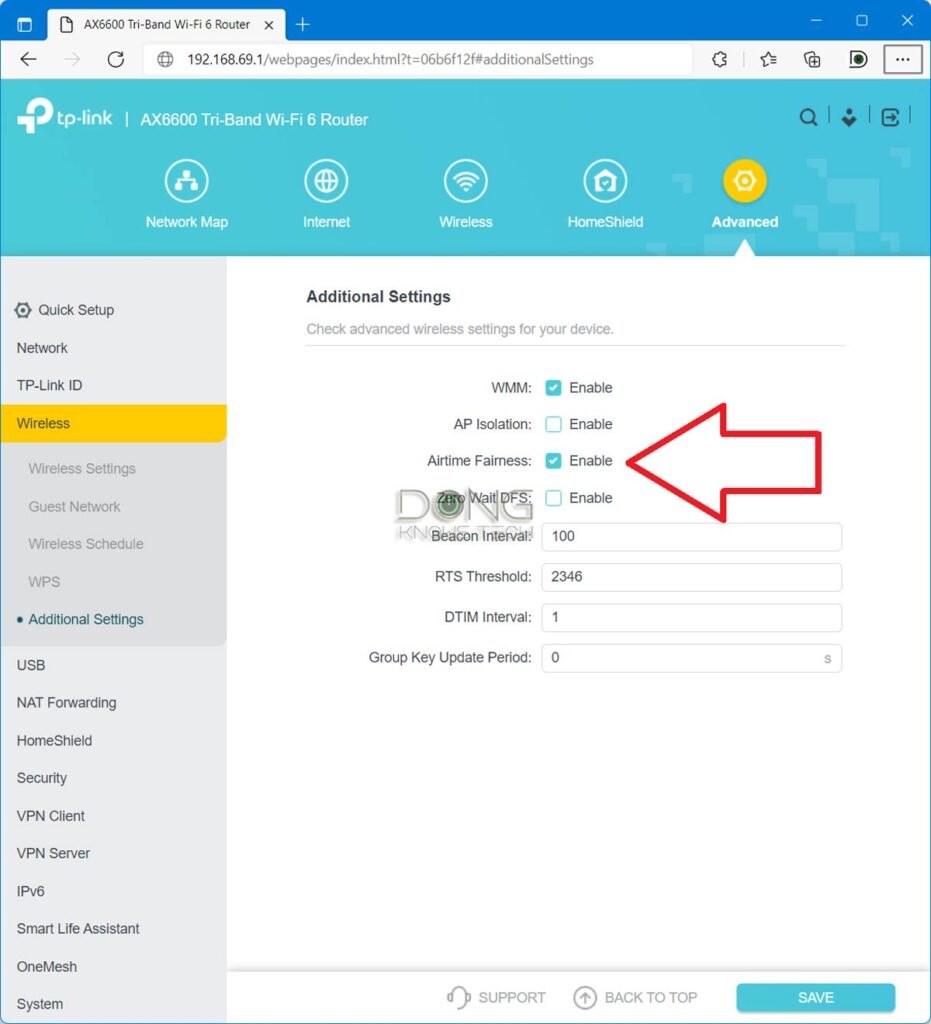
Handing IoT smart Wi-Fi devices: How Airtime Fairness is not the solution
You might be aware of the expression “as dumb as a doorknob”. That’s because, from the origin of time until recently, this type of household object was just that: it didn’t “talk” as it wasn’t supposed to.
These days, even doorknobs can “communicate” using Wi-Fi. Other examples include security cameras, printers, door locks, doorbells, lighting systems, power switches, ovens, refrigerators, grills, and whatnot. It’s hard to find any type of home appliance that doesn’t have Wi-Fi-enabled options.
Adding connectivity to stuff around the house can arguably make life easier in certain aspects. And that’s where the “smart’ notion of things comes from. In addition to their original function, these objects are now networking devices that you can control remotely over your network.
Still, unlike other network members, such as computers or phones, these objects remain simple. In most cases, they feature the bare minimum of Wi-Fi to conserve battery (and keep the cost low). Most often require little bandwidth, which seems like a good thing at first, until we look into how Wi-Fi works.
And here’s how Wi-Fi works: by default, Wi-Fi broadcasters (access points or routers) automatically prioritize backward compatibility over performance. Specifically, its bands (especially 2.4 GHz) would sacrifice bandwidth (connection speed) for all connected devices when a slow device that cannot support the higher-performing mode is among them.
And that is the reason why we have Aitime Fairness in the first place.
The origin of Airtime Fairness
All devices connected to a Wi-Fi broadcaster will need some time to complete transmitting data. That duration is called the “airtime”.
It’s hard to define airtime since Wi-Fi is a dynamic environment, not to mention other related features, including MI-MO, MU-MIMO, and ODFMA. However, the idea is that each broadcaster, when enabled, will define this on the fly depending on its bandwdith.
Here’s a problem: By default, a Wi-Fi band can support only so many devices connected concurrently at a time that all share its total bandwdith. No matter how slow one is, it will finish its job before another device can join. For this reason, when you have one slow device in the network, other faster devices will experience significantly increased wait times.
To overcome this, starting with Wi-Fi 4 (likely earlier), hardware vendors implemented a feature called Airtime Fairness, which ensures that all devices on the Wi-Fi network share equal airtime with the broadcaster, regardless of their operating system, Wi-Fi standard, operating mode, or signal strength.
Let’s dig a bit deeper.
Airtime Fairness turned off: First come, first served
As mentioned above, when there’s no Airtime Fairness or when this feature is turned off—the default case of most modern broadcasters—this is generally the norm:
The relationship between Wi-Fi receivers (clients) and a broadcaster is on a first-come, first-served basis.
A broadcaster can handle multiple clients at a time, up to a certain number depending on its bandwidth—it generally takes the slowest client’s bandwidth setting as the effective rate of all connected clients on the same band.
When a broadcaster reaches the maximum number of simultaneous active clients it can handle, a newly active client must wait for its turn. This wait time depends on how slow the currently active ones are and how much data they need to transmit.
In this case, inefficiency becomes inevitable even when you have just one slow device involved.
A crude analogy of first-come, first-served: You might have experienced long checkout lines in a big store. Everybody might have the same-size shopping carts, but some are full of small items while others are half-full or even close to empty. If you have just one or two items in your cart, waiting behind someone with a full cart, you’ll have to wait a long time before it’s your turn.
Airtime Fairness turned on: Equal airtime
With Airtime Fairness turned on, the access point now allows a dynamically determined equal amount of time to each client, regardless of performance grade or the amount of data they need to transmit.
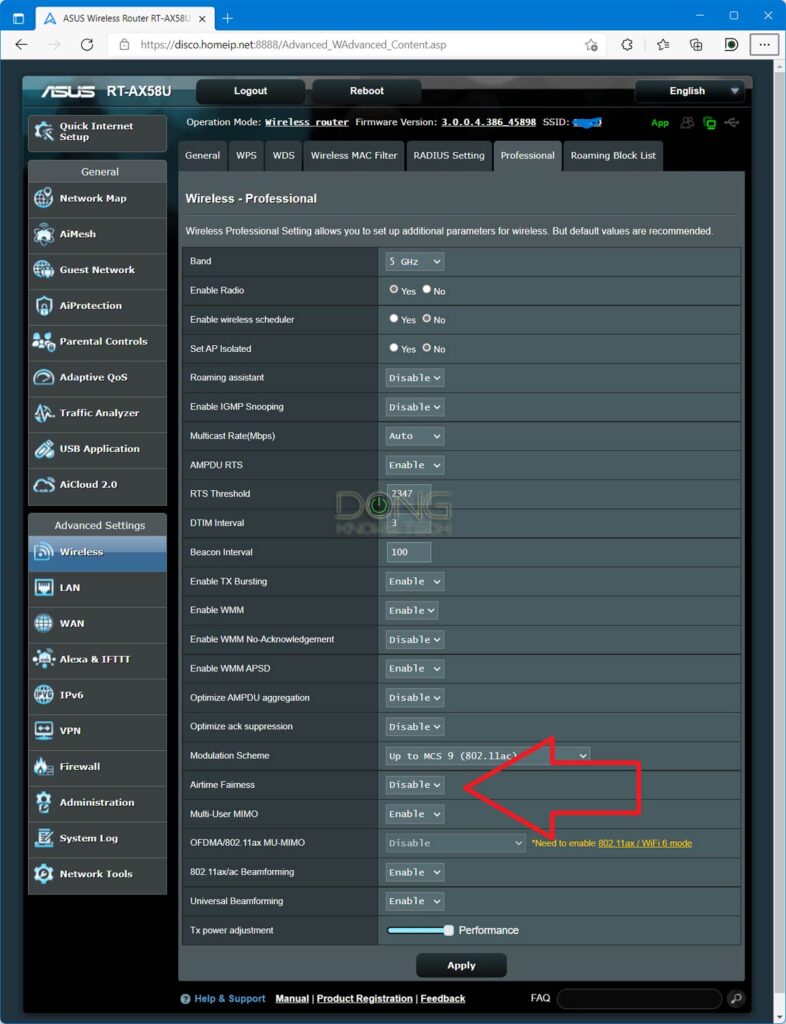
For example, if 5 seconds is determined as the equal amount of time, a slow client that needs 20 seconds to finish transmitting its data will have to pause after 5 seconds and wait for the access point to process one or more clients, each for 5 seconds. And then it’ll get back to its turn. So on and so forth.
That said, with Airtime Fairness turned on, fast clients get benefits at the expense of slower ones. How efficient this pans out depends on the situation: how many slow or fast devices are involved, how significant the performance gaps between them are, and how much data each needs to transmit. It’s complicated and super unpredictable.
However, as a whole, in terms of the total data being moved, this method is better than first-come-first-served when there are one or a few fast clients involved.
The retail store analogy: Airtime Fairness is like when the cash register spends no more than one minute on each customer. As a result, those with a full shopping cart, who might need five minutes to be processed, will have to wait for five turns to be fully processed, during which a few of those with one or two items can get out first. But carts that need only slightly more than one to two minutes to process will also need to do multiple turns. It gets touchy and complicated.
Airtime Fairness: Why it’s not ideal to handle lots of IoT smart devices
As you can imagine, Airtime Fairness is a “cheat” way for an environment with mixed clients. It’s more applicable to public Wi-Fi or in situations where you can’t avoid slow, legacy clients.
While it might improve things in certain situations, it’s not ideal and can cause unexpected issues, such as the slow real-world connection rates of low-end devices. This becomes severely problematic when you have more than a few IoT smart devices on the same frequency band. Things can get slowed down to a crawl.
Additionally, Airtime Fairness requires extra processing power from the broadcaster, which can cause the high-end clients connected to a different band to underperform or the broadcaster itself to crash after a while.
For this reason, if you choose to turn on Airtime Fairness, it’s a good idea to restart your router—or schedule it to do so—every couple of days.
Three ways to best handle IoT smart devices
The point here is that in a home where you have complete control over the hardware, it’s best to avoid mixing slow and fast clients on the same Wi-Fi SSID. And generally, IoT smart Wi-Fi devices are slow.
That said, here are a few ways to effectively use smart devices without using Airtime Fairness.
1. Cut down the number
The best way to have a well-performing network is to remove all slow, dated, or legacy devices.
As mentioned, a single slow client may cause your broadcaster to lower the Wi-Fi bandwidth of a particular band, reducing the connection speeds of all connected clients.
Keep in mind that, unlike traditional clients—phones, laptops, etc.— that are active periodically, smart IoT devices tend to be working all the time, permanently hindering the broadcaster. Three reasons:
- They are designed that way. For example, an IP camera uploads footage constantly to a server. In this case, they might saturate your broadband’s upload pipe, which causes connection issues at your Internet level.
- They are slow and need more time to finish transmitting a small amount of data.
- They are designed to do more than the advertised functions.
Generally, it’s best not to use these devices or have more than a handful in your home—I’d say no more than five per Wi-Fi broadcaster.
Cloud-recording cameras and your broadband
There’s a prevalent Wi-Fi bandwidth assumption that’s the root of so many connection problems.
Folks tend to assume that if a Wi-Fi router works well with one particular device, it will work equally well with many. Specifically, if they successfully connect one unit to their Wi-Fi router, they’d go ahead and get ten, assuming they all will work the same.
Just because you can successfully foster one or two small children doesn’t mean you can take care of five simultaneously.
The most popular example is cloud-recording IP cameras—Arlo, Nest, Ring, etc.—which, in addition to negatively affecting local Wi-Fi, also put a massive strain on the WAN upload pipe. A few of these in a network with a modest broadband connection, especially cable Internet, can render the entire system unreliable, causing other devices to be disconnected sporadically.
To put things in perspective, there are reasons why freeways are closed off to cyclists and pedestrians—even one of them can cause a traffic jam.
However, removing all low-quality or slow devices from a network can be cost-prohibitive. The next best thing is to create a separate network for them.

2. Segmenting your network
Generally, it helps to group similarly slow devices together so that they don’t affect the performance of higher-performing devices. You can do so by making different Wi-Fi networks (a.k.a SSIDs) for them.
If you have a dual-band router, name the 5GHz and 2.4GHz bands as two separate SSIDs and use the latter for slow devices. Tri-band or Quad-band broadcasters give you even more options for network segmenting.
Some routers (or mesh systems) don’t allow you to separate their bands. In this case, you can create a Guest Wi-Fi, preferably with intranet access—this network almost always uses the 2.4GHz band. Additionally, if the broadcaster has an option of creating a separate IoT Wi-Fi network, use it for your IoT smart devices.
Most business-class barocasters, especially those supporting the latest Wi-Fi 7 standard, come with various virtual SSIDs, each of which can be configured to host a different type of client.
No matter the situation, you can always get a separate access point —preferably of an older standard—and use it specifically for low-end, dated Wi-Fi IoT devices. You can even get one access point for a particular group of slow devices.
Tip
When upgrading your network by replacing the router, you can keep the old router and use it in the AP mode as a separate network to host existing (and new) IoT devices.
Using a separate AP can cause unnecessary interference when not set up correctly—you need to put its SSID on different channels from those of the primary network. But dealing with Wi-Fi is always about nuance.
Real-world example: Segmenting your home network is similar to having “express” checkout lanes for customers with a few items, leaving the regular lanes for those with a full cart. You can find this practice at many grocery stores.
3. Opt for non-Wi-Fi IoT smart devices
Due to the low bandwidth, many high-quality IoT devices tend to use a separate wireless standard, such as Thread, Z-Wave, or Zigbee, for their connectivity.
Specifically, they use one of these wireless standards to connect to a central device, often referred to as a Smart Home hub. Each hub can handle multiple IoT devices and is the only device that connects directly to the home network via Wi-Fi or, even better, a network cable, which reduces or eliminates the negative impact.
In other words, modern IoT devices are designed not to interact directly with a Wi-Fi network. You can use these instead of those with built-in Wi-Fi.
As mentioned at the beginning, there’s a new Wi-Fi standard for low-bandwidth devices called Wi-Fi HaLow. When widely adopted, it’ll be an appropriate wireless standard for IoT. We’ll still have to wait to see how that pans out.

The takeaway
Here’s a general idea: Not all IoT Wi-Fi devices are bad, but none are good for the network—at best, they’re okay.
Generally, if you buy a new device today and it supports Wi-Fi 4 (802.11n) or older standards (802.11g/a/b) or only the 2.4GHz band, that’s a telltale sign it’s not good. But if you get one that supports the 5GHz, it’s not necessarily good, either. Chances are, it will still slow the entire band down to some degree.
As you upgrade the broadcaster side of your Wi-Fi network, it’s always a good idea to use clients of the same or similar hardware specifications. If keeping slow clients is necessary, use a separate SSID, or better yet, a different access point for them.
Just because a device has “smart” in the name doesn’t necessarily mean it’s always a wise decision to use it. You can make them work, but things will get complicated, and you might end up inadvertently hindering your top-notch router, mesh system, and all other devices on your network.
Dong’s note: I first published this post on January 8, 2022, and last updated it on April 20, 2025, to add the latest relevant information.



Hello Dong!
Thank you again for all the information. I have read and benefitted from many of your articles on Asus Aimesh, and for my question, I read this article and also the one about Guest Networks, including all the comments.
I am upgrading my network in steps to multi-gig & Wi-Fi7 in my large single level home. I am currently installing a RT-BE88U as my main router and moving a RT-AX88U to a node with wired backhaul for better Wi-Fi coverage. I didn’t see a need currently for the 6GHz band, & found the BE88U recently at the local big box store. $300 plus additional 15% off with any old router trade-in. Not bad!
Other than my hardwired PCs, NAS drive, & Arlo Hub, I use Wi-Fi for everything including (4) family members who all have phones, laptops, gaming consoles, and streaming devices. I do have a dozen smart plugs, lights, door locks, etc, mainly controlled using the Amazon Echo. Like many others I was under the impression that since these are minimally used, they are minimally invasive. I didn’t realize how “dumb” they were! It’s difficult as a novice to figure out which Wi-Fi devices do not benefit from the 5 GHz band, such as wireless printers or audio streaming devices. The internet only makes it more confusing as everyone pushes “5G is better!” I know that’s not the case. 🙂
Since most are all on the 2.4 GHz SSID, I am considering separating them from my main network, especially with some being older and maybe not liking the new Wi-Fi7. After reading your articles, I’m not sure which way would be best for reliability while removing their hindrance from my main equipment. You mentioned one avenue of giving them their own separate SSID. Can my Asus routers have (2) 2.4 GHz SSID’s simultaneously? I didn’t see much in the settings other than the 3 guest networks. If it would be a better option, I also have a RT-N66R and a RT-AC3200 left over collecting dust. I could hardwire one of those to the BE88U and set it up for AP and only 2.4 GHz for the “dumb” devices. Either way I noted your comment about putting them on a seperate channel. My only newbie concern is if everything can “see” each other for control. Can my smartphone or Alexa see and operate the devices if they are on the main mesh and the dumb things are on a seperate AP router? I understand some are internet & some are intranet dependent. I don’t know how mine operate. Also, I live in a rural area without much interference.
Lastly and depending on your thoughts from above, if you recommend I do use an old router for this, does it need to be a recommended distance away from the main unit? Would the N or AC unit play nicer with the BE & AX Wi-Fi signals?
As always, thanks a million! I really appreciate the help.
Chad
As long as the devices are on the same subnet (same network) and you don’t use any isolation (guest Wi-Fi, VLAN, double NAT, etc.) they can see one another regardless of Wi-Fi bands, network ports, or SSIDs. So, if you use the extra hardware in the AP mode, your question is irrelevant. This post will help. Networking is complicated by nature, so, you need to get the terminology down, (there’s no such thing as an “AP router”, it’s either a “router” or an “AP”) otherwise, it’s very hard to know what you’re trying to say. But you’re getting close.
Thank you Dong! Yes, I have a lot to learn! As far as my AP router comment, you saw right through my bad terminology. I was referring to using the old equipment in the AP mode. I’m excited to give it all a shot!
CM
👍
Hey Dong, great article as always.
A friend who I help has tonnes of cheap terrible IOT devices and we’ve been trying to figure out how to fix the inevitable melt down that happens when they all drop offline.
He has an AI Mesh 2 system and guest networking (as you wrote above) doesn’t work too great to solve it.
As he has FTTP and a patch panel, what would you think about using an ASU’s ExpertWifi wired router which then feeds a completely separate wireless router just for those devices, and what is the best bang for buck 2.4ghz router that he could go to?
Cheers, and enjoy your Kofi 🙂
As mentioned in the post, I’d add one or a few Wi-Fi 5 (AC) access points, depending on the needs, and make a separate SSID(s) for those, Geoff. That’s the sure way. You just need to put these SSID on a different channel(s) from the existing network. No need to use them as guest networks. Good luck and thanks for the support!
For anyone following this advice, be aware that the iOS Home app may cease to function as expected. The app uses the iPhone’s SSID which would likely be the 5GHz band, while the IoT devices would be on a different SSID (many of mine are 2.4GHz-only). The devices need to be able to “see” each other.
Unless Apple reworks Home.app to merge devices from multiple SSIDs, the IoT devices that you actively interact with (e.g., smartplug for turning on/off light) would likely need to stay on a dual band SSID. Don’t expect to use Siri as a workaround either.
Not advocating for either SSID naming approach; just don’t spend the night migrating everything to a new broken-out SSID w/o realizing these ramifications. It’s a trade off for performance/security against ease-of-use.
Per the stuff you wrote, the advice is exactly what they should follow, Paul. Make sure you READ before leaving a comment.
I gave a specific example, one that bit me (hard) when I experimented with brand new TP-Link Matter smartplugs — of Apple’s home automation software not working as expected, though the IoT devices themselves had been functioning as expected prior to being SSID segregated.
I called myself having read this article but saw nothing relevant that discussed this, even upon reread. My apologies if I offended.
It’s relevant in the sense that folks shouldn’t count on “smart” in these smart devices, Paul. But this post on isolation may explain your situation a bit more.
No offence was taken.
“…“smart” IoT devices tend to be working all the time. …Generally, you should not use them at all,…”
Seriously? Pretty sure that’s what the local smith and livery owners were people about cars a century ago, too. Smart Home devices are here now, however new and limited they are. And they aren’t going away. The better prepared people are, the less negative impact these things will have on their lives. Telling people not to use them isn’t going to prepare anyone for anything.
Read the whole post, Chris. Seriously, that’s a *wise* thing to do before you make a statement like the one you just did.
It’s interesting you suggest scheduling restart every couple of days if Airtime Fairness is enabled. My 2-router AiMesh system would just stop working every 2-3 days and require me to restart both devices. I’m hoping disabling ATF fixes this.
I’ve also gone ahead and disabled MU-MIMO, OFDMA, and Beamforming. Will enable these one-by-one to find the culprit behind buggy AiMesh.
“If you have a dual-band router, name the 5GHz band and 2.4GHz band differently.”
^^ This! For everyone reading this article, THIS is one of the keys to good WiFi performance and it cannot be understated. One too many times you have your WiFi 5/6 devices roam to 2.4Ghz and stay there forever until they reconnect (or roam to a different mesh node), resulting in horrible performance, usually due to the 2.4Ghz band being over-congested with neighbor APs, let’s not even begin to consider IoT devices that will exacerbate the mess…
IF your WiFi mesh/router allows it, separate bands on different SSIDs. If it doesn’t allow different SSIDs per band, upgrade to
something that will (Asus/Linksys come to mind). You’ll thank Dong later for this advice.
Hi, just discovered your site. Very interesting! Is 80 connected devices too much for any router? I think 60 are cheap “smart” devices. My Asus AC87U is loosing 2.4 and 5G randomly, more often lately. Would the AX86U handle it better?
No router can handle those many cheap smart devices, Dott. Give the post a serious read and you’ll know what you can and should do.
Hi Dong, I spent the whole evening migrating all IOT’s to my guest networks (2 routers). Let’s see..
That will likely cause the band to run out of bandwidth fast. But hope it works.
What an interesting read. Like many I’m beyond the point of no return, I’ve got a large number of smart plugs and bulbs all on the 2.4 network so need to find a way to make them work without impacting the network for real users.
I’ve got an Aimesh over 5 routers, using ethernet backhaul, covering the house and garden,
so I’m thinking the simplest solution is to activate one or more guest 2.4 networks and move the smart devices over to those?
At the moment I’ve got channel select set to auto but again I think you are saying it’s better to fix the channel for each network and keep them separate?
Ideally I’d love to create a smart router and push all the smart devices into it but given the fact that they all wouldn’t “reach” a single router I guess that’s not an option?
are there any tools you recommend to see what smart plugs are doing to the network, I stupidly thought they just say there doing nothing unless asked to do something!
I’m a bit new to this but want to learn…. I’m very much at the level of your Costco queue analogies
Hello Dong, 3 quick questions….
I have Ring doorbell, 5 Ring security cameras, 2 Ring Motion lights that connect to the Ring bridge and 1 Ring Chime.
When installing these I understood they work exclusively with the 2.4 GHz band.
All TV’s, computers, phones, tablets inside the house connects to the 5Ghz band.
1) Can I assume I have “natural” band selection although I run one single SSID on my Orbi RBR50 with 1 satellite?
Will be upgrading to Asus GT-AXE16000 with one wired ET12 as soon as the AXE becomes available (or maybe two wired ET12 if I get tired of waiting).
2) Is it safe to assume that the “natural” selection will remain with the Asus mesh?
Currently using ADT wired alarm with 29 window/doors contacts, 3 motion sensors, 10 smoke sensors, 2 heat rise sensors & 2 sirens/speakers. Planning to migrate all to Ring alarm.
3) Will this be too much for either of the two Asus mesh mentioned above? Keeping all other Ring items mentioned above.
Best,
Luis
I’m not sure what you meant by “natural”, Luis. But *read* the post, you’ll find the answers.
So I’ve been suspecting this for a while. I’m thinking about using my TP-Link AX4400 as an access point with a separate SSID and connect it to my ASUS AX89x. Let the smart plugs, printer, and webcam fight it out on the “kids table” AP and the adults will sit at the ASUS table. Thoughts? Besides the fact this is overkill. (My tplink gear has yet to sell on Facebook marketplace)
That works, Tyler. Better yet, manually make the TP-Link use separate channels on the same bands as those of the Asus.
1, 6, 11. Kid stuff.
👍😜
Hello and thanks for this information/advice. Sadly, I already have a fair investment in IoT/Smarthome devices that employ wifi (all on the 2.4Ghz band) so just getting rid of them is not a likely solution. I do have a few more modern phones that connect via 5Ghz and 3 ethernet devices (TV, Chromecast, and an Android computer used mostly for Smarthome purposes).
My main router is a Netgear R6400 v2 – which has a 1Ghz, 2-core processor and 128 flash/256RAM and “fairness” enabled. I have been finding that connecting more and more 2.4Ghz devices directly to this causes issues: (a) devices to “disappear” – they do not show on the router’s connected devices although they often can still be pinged and (b) the connection to the device may just be dropped entirely. The box for the R6400 clearly says supports 25 devices. But it is not clear if this refers to wifi devices, ethernet devices, or both. It is also not clear if this is per wifi band or both wifi bands. I do not have an exact count, but I am sure I was pushing 25 devices including ethernet.
So I first responded by turning off several of the 2.4Ghz devices bringing the total number connecting to the R6400 directly down to about 15 on both wifi bands. And this “addresses” the issue but is obviously not a long term solution.
In an effort to “solve” the problem, I took an old TP-Link WR841ND with a single-core 400Mhz processor, 4M flash, and 32M RAM and configured it using OpenWRT as an access point with its own2.4Ghz SSID and on a different channel which is connected via ethernet to the R6400. I then started moving many but not all 2.4Ghz devices onto the new SSID. I found that after about 8-9, similar issues arose.
Now, I am not sure if this is because the TP-Link is just too limited to handle the load or if this is an issue with the R6400. Indeed, it is not clear if the issue in total is due to not enough CPU – where a faster or higher core processor would do the trick, not enough RAM – where doubling to 512M would do the trick, or something else entirely.
I had considered going to a mesh system but your write up strongly suggests that they address mostly range and bandwidth issues and I really do not seem to have either of those problems. Perhaps I misunderstand…
Agreeing with you that having a single broadcaster would be better since range/bandwidth is not an issue for me, I have been looking at alternatives to the R6400. But it is just not clear to me how much CPU and/or RAM is needed to address these problems (if that will address them at all). So I have little idea where to turn.
Thanks
The 2.4GHz has very limited bandwidth, David, so if your smart devices constantly upload information, that will kill the Wi-Fi bandwidth on that band fast. In your case, as you described in the email, having multiple broadcasters using different channels is the only way to go. A Wi-Fi 6 mesh system with wired backhauling will help, but how much will depend on the situation, only you will find out. Like I said, those “Smart” devices are evil.
Evil they may be. But I have a lot of them and now, with a new GS-AX3000 in hand and configured, I have them all connecting to the one router on the 2.4Ghz. That’s 27-28 total devices with 22 of them being on 2.4Ghz. They have stayed put and worked well so far. I have also noted that the signal strength of the 2.4Ghz at the farthest point on my LAN is greatly improved using this router. I am sure my issue was not signal strength related, but this is a nice side-effect of the change. I do not know what it is about the new router that makes the difference over my old Netgear. But it does have a faster CPU with an additional core plus 256M more RAM. The performance graphs built into the stock firmware show it is not even breaking a sweat: core 3 is almost never used – however RAM usage is above 60% and that exceeds the total available on the Netgear. Cheers and thanks!
Glad it worked out, David. Thanks for the update. In the end, it’s all about managing them. 👍
I have 20 lifx lightbulbs, 2 nest cams, 5 smart speakers running on 2.4ghz and zero issues. Maybe not enough to cause a problem in a small home.
You already have a separate band for them it seems, as I mentioned in the post. Way to go, P!
Hi Dong, I admit to having already fallen into this trap. I have 15 devices that are exactly as you describe: economical, obscure brand WiFi Smart Home devices. Fortunately when I most recently replaced my router I bought a Tp-Link AX90 so I have separated out the 3 bands and all these devices are on the 2.4GHz band. They are all working ok so far. The only device other than the Smart Home devices on that network is my elderly, circa 2010, Kindle Keyboard. That works ok too, which is good because it is still the best device I have for book reading in good light.
The Kindle doesn’t connect much, Gordon, and it actually has decent Wi-Fi specs. Looks like you’re in good shape! 🙂
One thing you forgot to mention is that IoT devices tend not to work well in WiFi 6 environments.
As for Matter, it’s an IP based framework that was created by the Zigbee Alliance, together with Google, Apple and Amazon, and it’s first implemention (and likely the most popular one) will run on WiFi.
I did, Dror. “Wi-Fi 5 Wave 2 and newer” includes Wi-Fi 6, 6E and 7. 🙂
As for Matter, it’s Wi-Fi-based but proprietary — the clients don’t connect to a home’s regular Wi-Fi network directly — similar to the case of the Arlo I mentioned.
It’s more than a slow down – these devices tend to intermittently disconnect from the network, rendering them unusable.
The only way to overcome this is to disable WiFi 6 on the band or guest network they connect to – or setup a dedicated WiFi router for them on a different channel.
Or just remove those devices, or put them on a separate band. 🙂
I have a netgear mr60, so I cant split 2ghz and 5ghz and there is no mixed wpa2/3. I tried to make my main network wpa3 and guest network wpa2.
And placed my IOT devices on the guest network, however following that the devices stopped working on homekit.
Your Homekit devices are fine, Mahomed — they are not using Wi-Fi. Read the post again. 🙂