If you ever wonder how I perform networking speed testing on devices—including Wi-Fi broadcasters (routers, mesh systems, and access points) and switches—for reviews on this website, you’re reading the right post.
I’ll reveal here my testing methods and the equipment I used. If you pay close attention, you might be able to build similar testing “labs” yourself. But it would be best if you took my word for it.
I don’t suggest you create your testing system, but if you do, keep in mind that you’ll always get (slightly) different results, even if you use the same equipment and data sets. That’s because, among other things, Wi-Fi behaves differently from one location to another. That’s just the nature of this popular wireless technology.
This post is mainly for your information if you want to know how I came up with the performance numbers and the rating for each review. Spoiler: It’s easier, though more time-consuming than you think.
Dong’s note: I first published this piece on November 9, 2022, and last updated it on January 12, 2024, to add up-to-date information on new hardware and test procedures.

Networking speed testing for Dong Knows Tech’s reviews: It’s a lot of work
It usually takes me at least a week to finish evaluating a Wi-Fi device and about three days for a network switch—I only review Multi-Gig switches.
During this time, I generally use the hardware for my personal (and often serious business) needs over an extended period. The testing mentioned here is mostly about throughput speeds, which only play a part in a hardware review.
In any case, I use the same testing method mentioned in the speed testing post for all reviewed hardware. (If you want to know why I’ve settled with my method of testing, instead of using some popular speed-testing apps, make sure you read that post first before continuing.)
Specifically:
- I use a “server” unit, a Windows Pro computer, that connects to the test hardware via a wired connection, which is always Gigabit or faster (Multi-Gig), depending on the hardware.
- For the sustained throughput rates:
- I perform the test using Windows’ File Explorer (Windows Explorer) from the server to a connected client. It’s a simple drag-and-drop copy test via the standard Server Message Block (SMB, a.k.a. Samba) protocol. I time the process to figure out the performance speed, measured in megabits per second (Mbps).
- I perform an additional Internet speed test using a 10Gbps fiber-optic line. This test will verify the performance of the router’s WAN port and, if the WAN port is the router’s fastest port grade, determine its Wi-Fi performance.
Below are the general specs of my equipment, which I upgrade pretty frequently—I will update this post when the changes are significant enough.
Server specs for networking speed tests
My server is a custom-built computer with the following specs:
- CPU: Intel Core i5-12600K.
- Motherboard: ASUS ROG Maximus Z790 Formula. This motherboard has a built-in Intel BE200 Wi-Fi adapter and a 5Gbps network port.
- RAM: 32GB DDR5.
- Storage: 2TB Crucial T700.
- LAN connection: ASUS XG-C100C 10GBASE-T network adapter card, in addition to the motherboard’s built-in 5GbE port.
This server hosts specific test files, which I copy to clients via the test device (router, switch, or access point) using Wi-Fi or wired connections to determine the speeds.
Again, the server always connects to the test hardware via a wired connection, which varies from Gigabit to 10Gbps, depending on the device. I don’t test any device that has sub-Gigabit ports.
A router with a Multi-Gig (LAN) port benefits greatly from this wired-to-wireless testing method in terms of sustained Wi-Fi speeds compared to one with the same Wi-Fi specifications and only Gigabit ports. The latter’s Gigabit port limits its wireless performance.
Since January 2024: If a router has only a Multi-Gig WAN port and no Multi-Gig LAN port, I’ll set up a double-NAT configuration to reach the test server via the WAN port for Wi-Fi speed testing. The exact configuration is also used with a router that has one Multi-Gig WAN port and one Multi-Gig LAN port for wired speed testing. The objective is to make sure the fastest network port(s) are used for the tests.
Clients’ specs for networking speed tests
The test client is a computer that connects to the test hardware—a Wi-Fi router, an access point, or a switch—using the fastest connection method possible, wireless or wired.
I generally use five clients for official throughput testing. They all have a relatively high-end CPU, 16GB or more RAM, and a top-tier NVMe SSD as the primary storage. They all run Windows 11 Pro (fresh installation with no bloatware) but can be quickly imaged to Windows 10 Pro if necessary.
- Client #1 (for wired and Wi-Fi speed tests): This is a desktop computer with similar specs to the server above, plus an Asus PCE-AC88 4×4 Wi-Fi 5 adapter—the fastest Wi-Fi 5 client on the market. I use this mainly for a close-range (10 feet or shorter) throughput test of a router’s Wi-Fi 5 band. This client also has a 10GbE BASE-T card used for testing wired connection speeds.
- Client #2 (Wi-Fi only): A Dell XPS laptop with an Intel BE200 Wi-Fi 7 adapter.
- Client #4 (Wi-Fi only): An HP AMD-based laptop with an Intel AX210 Wi-Fi 6E adapter.
- Client #4 (Wi-Fi only): A Dell Inspiron laptop with an Intel AX200 Wi-Fi 6 adapter.
- Client #5 (Wi-Fi only): An Intel-based 2019 MacBook Pro 16″. This computer runs both macOS and Windows Pro via BootCamp, and I use both OS to see how the experience pans out.
For additional real-world Wi-Fi experience, I also use over a dozen other laptops, desktops, tablets, USB Wi-Fi adapters, IoT devices (IP cams, doorbells, smartlocks, etc.), and smartphones with different Wi-Fi standards, from Wi-Fi 4 to Wi-Fi 7.

Networking speed testing on Wi-Fi broadcaster and switches: Data and configurations
The following are the data and how I conduct tests on standalone networking devices, including Wi-Fi broadcasters (routers, access points, extenders) and switches.
Depending on the particular device, there might be more testing. For example, a Wi-Fi 7 router will also be tested as though it were a Wi-Fi 6/6E or Wi-Fi 5 router. But all of them have to go through these:
- I updated the hardware to the latest firmware available. When applicable, the last mobile app or desktop software is used.
- For speed testing, the test device has all of its features—QoS, Parental Control, etc.—turned off. These features can hinder the throughput speeds.
- I use single large files for test data, which generally take less time to copy than multiple small files. Depending on the tests and how fast a router is, I use a 2GB, 6GB, 10GB, 20GB, or 60GB test file. Generally, I use the smaller test file when a bigger one would make the test take too long. By the way, these test files have no extension—they are just solid chunks of data.
- Wi-Fi broadcasters are first tested with settings that favor speed (and not compatibility, which is generally the default) using each available Wi-Fi channel separately. After that, I also try them using the default (Auto) settings.
- When possible, each frequency band of a Wi-Fi broadcaster is tested separately. Wi-Fi 7’s MLO feature is also evaluated using supported clients.
- All switches are tested in unmanaged mode (applicable only to managed switches.)
- For official performance scores, I test the hardware with just one connection at a time.
- For Wi-Fi broadcasters: I place this client at two specific locations that are (a) less than 10 feet (3 m) and (b) 40 feet (12.2 m) away from the router, within the line of sight (*). I do multiple tests at various times during the day and on different days of the week, and use the highest consistent numbers as the final scores.
- For switches: The client is connected to the switch via a 7-foot CAT6a. The best throughput rates are recorded. I might also do additional tests using a Gigabit client or CAT5e cables.
- If a router has two or more multi-Gigabit ports, these ports are also tested, just like a Multi-Gig switch.
(*) This distance is used for consistency, and it’s also where most broadcasters show their best performance over range, yet with noticeable degradation.
Besides the performance, I use the hardware for an extended period in real-world anecdotal testing, from a few days to even a few weeks.
During this time, Wi-Fi broadcasters are used with clients of different standards and tiers, placed at various locations and distances, at times behind one or more walls. While this experience is nuanced and can’t be put in numbers, it helps determine a broadcaster’s real-world performance.
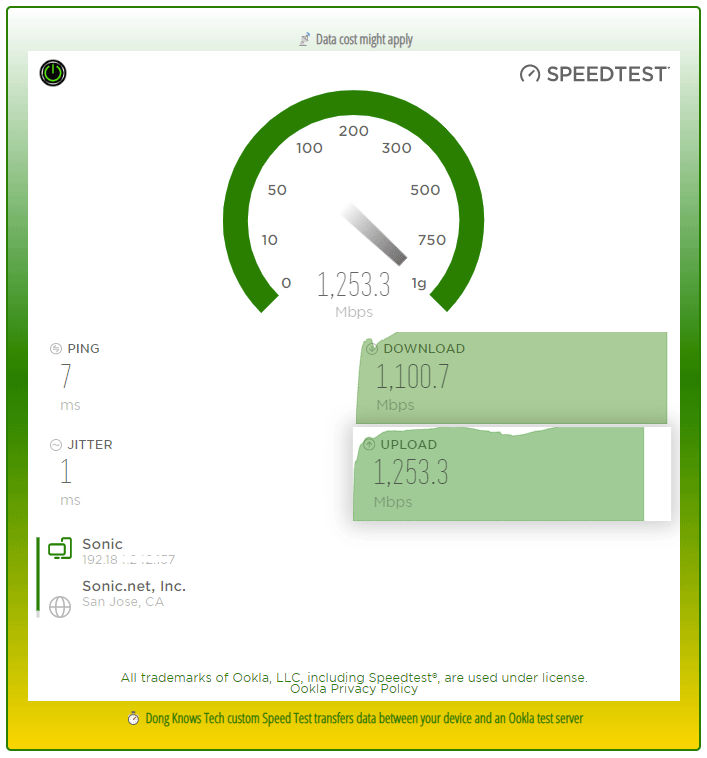
In addition to the local data transfer test, I also test the speed via my 10Gbps Fiber-optic Internet connection and report it when applicable.
This test is mainly to confirm the router’s WAN port can deliver the expected speed to the rest of the local network. I don’t use the Internet to test Wi-Fi (or local network speed) and vice versa—it’s never accurate that way.
I report network performance in megabits per second (Mbps).
Wi-Fi mesh speed test: Hardware placement
Generally, I test the multi-unit Wi-Fi system in the wireless setup. That’s because, in the wired backhaul configuration, the extender unit (satellite) performs similarly to the router unit—you can use the router’s throughput numbers as those of the satellite.
For standard testing, I place the satellite 40 feet away from the router unit. Then, the test client is set at 10 feet and 40 feet away from the satellite. All are within line of sight, with no objects or walls between them.
Also, I use the star topology for the testing, meaning the satellite units (if more than one) are placed around the router unit. In other words, a 2-pack mesh will generally deliver the same test results as a 3-pack one.
When the mesh hardware is Tri-band, where it has an additional 5GHz band, I will test it so that one of the 5GHz bands works as the backhaul and the other works as the front haul. The idea is to get the best possible performance.
In exceptional cases, I also do additional testing on the hardware via wired backhauling.
Backhaul vs. fronthaul
When you use multiple Wi-Fi broadcasters—in a mesh Wi-Fi system or a combo of a router and an extender—there are two types of connections: fronthaul and backhaul.
Fronthaul is the Wi-Fi signals broadcast outward for clients or the local area network (LAN) ports for wired devices. It’s what we generally expect from a Wi-Fi broadcaster.
Backhaul (a.k.a backbone), on the other hand, is the link between one satellite Wi-Fi broadcaster and another, which can be the network’s primary router, a switch, or another satellite unit.
This link works behind the scenes to keep the hardware units together as a system. It also determines the ceiling bandwidth (and speed) of all devices connected to the particular satellite Wi-Fi broadcaster.
At the satellite/extender unit, the connection used for the backhaul—a Wi-Fi link or a network port—is often called the uplink. Generally, a Wi-Fi broadcaster might use one of its bands (2.4GHz, 5GHz, or 6GHz) or a network port for the uplink.
When a Wi-Fi band handles backhaul and fronthaul simultaneously, only half its bandwidth is available to either end. When a Wi-Fi band functions solely for backhauling, often available traditional Tri-band hardware, it’s called the dedicated backhaul.
Generally, for the best performance and reliability, network cables are recommended for backhauling—wired backhauling, which is an advantage of mesh Wi-Fi hardware with network ports. In this case, a satellite broadcaster can use its entire Wi-Fi bandwidth for front-hauling.
Similar to the case of standalone broadcasters, I use the mesh in different real-world scenarios, with anecdotal tests, to understand how it works and use that experience for the review.

Wi-Fi 7 mesh wireless backhaul speed test
In early 2024, for any Wi-Fi 7 canned mesh system, I added a test for the wireless backhaul link if the hardware features Multi-Gig ports. Specifically:
- I connect the router unit of the mesh system via a Multi-Gig connection to the test server mentioned above.
- I placed a satellite 40 feet away from the primary router, and the two were connected wirelessly within a line of sight.
- I connect a Thunderbolt-enabled test client to the satellite unit’s Multi-Gig LAN port using an OWC Thunderbolt 3 10G Ethernet Adapter.
- The test client and the server are the only two devices connected to the mesh system. During the tests, no other clients, wired or wireless, are linked to the system.
With this setup, I perform the copy test as mentioned above to determine the bandwidth of the system’s wireless backhaul link. This link determines the total bandwidth of the satellite unit shared among its connected clients.
Important note on speed testing
Again, I measure the official test score using a single high-speed Wi-Fi client using a single band at a time. This client pulls data from the test server connected to the router (or access point) via a network cable.
Three things to note:
- Using a single client is the only way to determine all broadcasters’ speeds consistently. If I used multiple clients, there would be too many variables due to different speed tiers, standards, and the fact that Wi-Fi bandwidth is shared, making it impossible to come up with relevant throughput numbers to say if this router is faster than the other, etc.
- A router (or AP) with a Multi-Gig LAN port has a significant advantage in test scores over those with only Gigabit ports. That’s because, without this super-fast port, the hardware’s performance is limited at Gigabit.
- All hardware is officially tested once at the time of the review. Over time, the changes in firmware or software drivers might affect their real-world performance, but the comparison charts generally only show the performance of official tests.
Something to keep in mind: On the one hand, the Wi-Fi scores reported in my reviews are likely those of the best-case scenario—they show the broadcaster’s Wi-Fi band’s total real-world bandwidth. On the other, with devices that have 10Gbps or faster ports, chances are the performance numbers are affected by other devices involved, such as switches, routers, clients, applications, or even the network cables themselves. Since my fastest wired devices are used for the testing cap at 10Gbps, it’s impossible to gauge 10Gbps correctly due to software and hardware overhead.

Router network-attached storage (NAS) speed test
If a router has a USB or eSATA port that can host a storage device, I test the performance of its NAS feature, too.
In this case, for consistency’s sake, the following is the standard way I go about it:
- I use at least two random bus-powered portable SSDs from this best list for the tests and would pick the one with the highest consistent scores as the official numbers. So far, all portable SSDs I have used for testing are much faster when used with a computer than when used with any router. In other words, regardless of the drive I used, all routers’ NAS performances remained the same—the routers are the bottlenecks.
- For the testing, the drives are formatted in NTFS. If the router doesn’t support this file system, I’ll use the applicable one and note that in the review. So far, all routers I’ve reviewed support NTFS.
- I perform the test using Windows File Explorer (a.k.a. Windows Explorer). It’s a simple drag-and-drop copy test via the standard Server Message Block (SMB, a.k.a. Samba) protocol with a 25GB single file as the data.
- The test computer has the old and insecure SMBv1 disabled by default, meaning the router must support SMBv2 for the test to work. (If SMBv1 must be enabled, I’ll note that in the review.)
- I do the test using Multi-Gig or Gigabit ports, depending on the hardware.
- I perform each test (write and read) at least three times and pick the highest consistent numbers (within 5 percent) as the router’s scores.
- I report NAS performance in megabytes per second (MB/s). (You can find the scores of all the routers I’ve tested in this post on the best NAS-enabled routers.)
Note: The test for the router’s NAS feature is just for reference in terms of raw speeds. I use real NAS servers (and I’d always recommend that you do, too.) That said, I generally only use the router’s USB port for a short time and do not try all available applications or functions, nor do I spend time on in-depth analysis to check for conflicts or issues.
Power consumption measurement
Since mid-2021, I’ve started adding real-world power consumption on reviewed hardware that uses a power adapter, which doesn’t apply to PoE or USB bus-powered devices.
I measure this by connecting the hardware via a simple over-the-shell power meter and reporting the result after 24 hours.
It’s worth noting that the measurement is intended to give a rounded ballpark number of the device’s energy use in watt-hours (Wh). It’s not scientifically accurate.
A device consumes more or less energy depending on its loads. In my case, the reviewed hardware is generally being used more intensively than average during the testing phases.
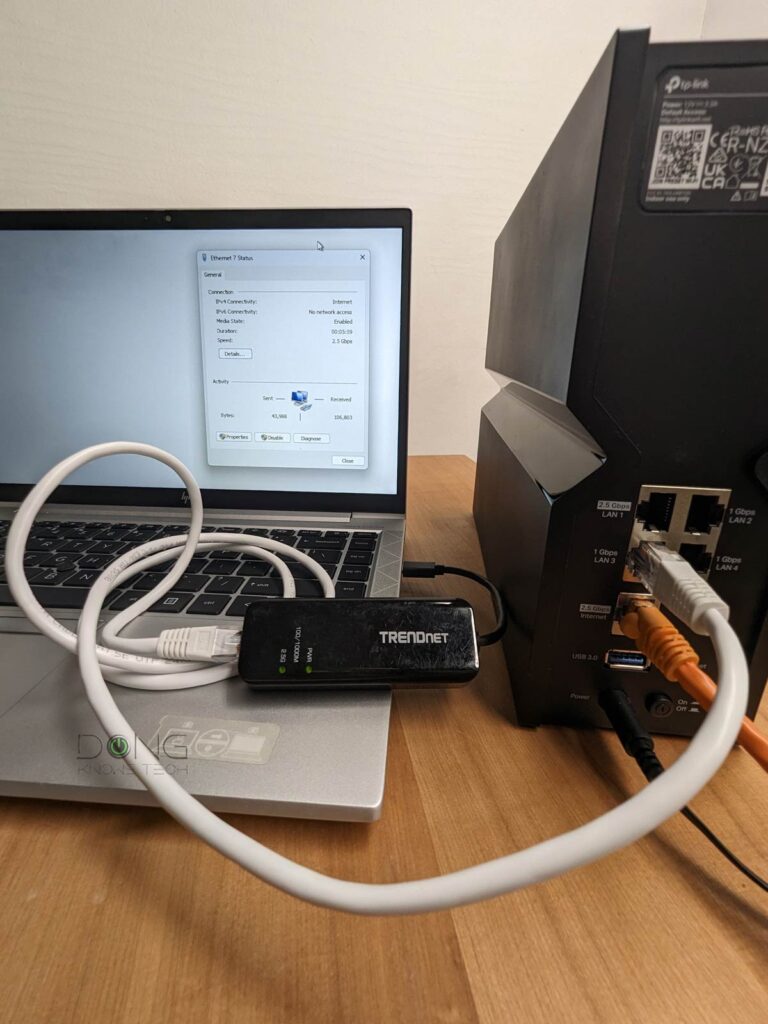
Networking speed testing: You can’t put your finger on it.
After years of working with hundreds of networking devices, I have to admit that the process can get repetitive and tedious. It’s also not 100% accurate—you’ll get a different result in every test. Also, no one can try every scenario, considering a router can have many features and settings.
It’s impossible to say how fast a device truly is because so many factors and elements can affect a test’s outcome. That’s not to mention the fact that a router can change dramatically via firmware updates. For this reason, I try to keep my testing as consistent as possible. Ultimately, I aim to show how a particular device performs against others.
In other words, my testing doesn’t mean representing your experience of a device in terms of throughput. Instead, it describes how better or worse a choice it is compared to others at the time of the review.
Interesting facts on mixing Wi-Fi standards
During decades of Wi-Fi testing, I’ve noted that newer is not always better for the receiving end.
Specifically, Wi-Fi receivers (a.k.a. clients or devices) often work better with a Wi-Fi broadcaster (a router or an access point) of the same or older standard than one of a newer standard. The further away in generations, the worse things become.
For example, a Wi-Fi 4 client generally gets a faster connection speed from a Wi-Fi 4 router than a Wi-Fi 5 or Wi-Fi 6 router of the same tier, and it can’t even connect to a Wi-Fi 7 broadcaster.
However, the other way around is hardly an issue. You can connect a Wi-Fi 7 client to any older broadcaster, including Wi-Fi 4 or even more dated routers, at the fastest possible speed of the broadcaster’s standard.
In other words, backward compatibility is often a concern on the broadcasting end, not the receiving end.
Again, speed testing is just one of many things I do to evaluate networking devices. I always take the time to have real-life experiences with them before publishing my reviews. You can count on that.



Too complicated, Dong.
The devil is in the details, they say. But all *you* need to do is read. That’s easy enough.
would you consider using iperf?
I tried before, David. And nope, I test stuff based on real-world usage. Nobody uses iperf in daily life. 🙂
iperf is use quite a bit. Its consistent for comparison between test runs and is a running constant which is good for moving wifi client around and can see variations in speed as you move. Lugging a 2gig file around means you need to be static and need to do the math at the end of the completed transfer.
Also there is less potential interference in the software stack with iperf – file handling can sometimes get impacted by anti malware + anti virus and also need to keep an eye on storage contention – OK slim chance of that with your Evos and repeated tests but its a remote possibility. As you say though the real world SMB testing is a great indicator, iperf gives some great “theoretical” results
👍