UniFi Drive is the latest development within Ubiquiti’s UniFi ecosystem, designed to transform the host hardware device, often referred to as the UniFi console, into a network-attached storage (NAS) server, known as UniFi NAS or UNAS.
Among over half a dozen UniFi applications, UniFi Drive is the youngest—less than a year old to date. Consequently, Ubiquiti’s NAS is also new in the market. For example, UGREEN, the second newest player on the field, debuted its first servers, represented by the NASync DXP6800 Pro, in March 2024. In contrast, Synology, the founding member of the NAS concept, began its storage journey some twenty years earlier, in 2004.
The gist is that, generally, Ubiquiti UNAS servers have considerable room to grow and at the current stage, they are all storage-only devices and not multi-purpose servers like other NAS solutions. That’s the most important takeaway before you decide to go with one, and, if so, this review will help you get started.

Drive: Ubiquiti’s latest UniFi application that turns the hardware into a UniFi NAS server
The core of Ubiquiti’s hardware is the UniFi OS, a Linux-based proprietary operating system that supports about half a dozen applications in its UniFi Application Suite.
A piece of hardware powered by UniFi OS is often referred to as a “UniFi Console,” and its capabilities depend on the number of applications it can run. For example, if it can run the Network application, it’s now a router or a Cloud Gateway. Many UniFi consoles can run multiple apps simultaneously. They are multi-app UniFi consoles.
UniFi console in a nutshell
A UniFi console always runs the UniFi OS plus one or more UniFi applications, with Network being the most significant—it’s the primary app.
However, not every UniFi console is equipped with this app, and those that do are called UniFi “Cloud Gateways” (UCGs), including the UniFi “Dream” series, such as Dream Machine (UDM) or Dream Wall (UDW)—they are all UniFi “routers” if you prefer to call them that way.
A few UCGs have just this Network app—they are Network-only UniFi consoles. Most UCGs can host additional applications to qualify as a multi-app, Network UniFi consoles.
All Network UniFi consoles share the same basic features and settings. However, their capacities—specifically the number, breadth, and depth of UniFi applications they can handle simultaneously—vary depending on the hardware specifications.
The following are the current UniFi applications, with the first six belonging to the original UniFi Application Suite:
- Network (primary): This application enables the hardware to function as an advanced router, thereby qualifying it as a “UniFi Cloud Gateway”. This app handles all network-related aspects, including security, firewall, access points, Wi-Fi system management, and much more. On a UCG, the Network app is the default and can’t be uninstalled.
- Protect: The support for IP cameras as an advanced surveillance system, including a built-in UniFi Network Video Recorder (UNVR) of a UniFi console. Protect is the default app of a standalone UNVR. Generally, a standalone UNVR is a multi-app, non-Network console that can also host the Access and InnerSpace applications, but it’s often classified as a “Protect-only UniFi console”.
- Talk: A locally hosted Voice-over-IP system.
- Access: A “platform designed for Access Control Systems”—per Ubiquiti. Examples include door-related security IoT devices, such as doorbells, key fobs, locks, etc.
- Connect: Application that manages digital signage and EV Stations
- InnerSpace: A visualization tool that allows users to map out their UniFi network by uploading floor plans, drawing walls, etc., for the deployment of UniFi devices.
- Drive: The latest app that turns a UniFi console into a UniFi network-attached storage (NAS) server, known as a UNAS. Generally, a UNAS server is a single-app non-Network UniFi console—it’s a “Drive-only UniFi console”.
Each of these applications is a world in itself, with various in-depth customizations, and some require UniFi devices to deliver their intended purposes.
First released in October 2024, alongside the original UNAS Pro, the UniFi Drive application is not part of Ubiquiti’s original UniFi Application Suite.
For this reason, there’s no (or perhaps not yet) UniFi console that can host Drive along with other applications. Instead, each UNAS server is a special UniFi console that hosts only this app—it’s a single-app UniFi console.
That’s the case with all of Ubiquiti’s existing NAS servers. To date, we have had five of them, as shown in the table below, of which two are uniquely PoE-powered.
It’s safe to say there will be more UNAS servers in the future.
UniFi Storage: The current list of UNAS servers
 |  |  |  |  | |
|---|---|---|---|---|---|
| Model | UNAS 2 | UNAS 4 | UNAS Pro 4 | UNAS Pro 8 | UNAS Pro |
| CPU | Quad-Core ARM Cortex-A55 at 1.7 GHz | Quad-Core ARM Cortex-A57 at 2.0 GHz | Quad-Core ARM Cortex-A57 at 1.7 GHz | ||
| Memory (non-upgradable) | 4 GB | 8GB | 16GB | 8GB | |
| Display | 1.47″ color LCM | None | 1.47″ color LCM | ||
| Dimensions | 135 x 129 x 223.7 mm (5.3 x 5.1 x 8.8″) | 246 x 129 x 224.5 mm (9.7 x 5.1 x 8.8″) | 442.4 x 400 x 43.7 mm (17.4 × 15.7 × 1.7″) | 442.4 x 480 x 87.4 mm (17.4 × 18.9 × 3.4″) | |
| Weight | 1.3 kg (2.85 lb) | 2.6 kg (5.7 lb) | 6.7 kg (14.8 lb) | 11.5 kg (25.35 lb) | 9.2 kg (20.3 lb) |
| Native Drive Bay (for storage) | 1.3″ touchscreen | 2x 3.5″ drive bays (3.5″ HDD only) | 4x 3.5″ drive bays (SATA HDDs or SSDs) | ||
| M.2 Slot Support | None | 2x NVMe SSDs (caching only) | None | ||
| RAID Support | RAID 1 | RAID1, RAID 5 | RAID1, RAID 5, RAID 6, RAID 10 | ||
| Number of Storage Volumes | 1 | 2 | |||
| Network Port | 1x 2.5 GbE RJ45 Multi-Gig PoE++ | 1x 2.5 GbE RJ45 Multi-Gig PoE+++ | 2x 10G SFP+ (10G/1G) 1x GbE RJ45 (1G/100M/10M) | 2x 10G SFP+ (10G Only) 1x 10 GbE RJ45 Multi-Gig | 1x 10G SFP+ (10G/1G) 1x GbE RJ45 (1G/100M/10M) |
| Expansion Port | 1x USB-C (USB 3.2 Gen 1) | None | |||
| Power Redundancy | No | Yes | |||
| Design | Desktop | Rackmount (1U) | Rackmount (2U) | ||
| Max. Power Budget for Drives | 52W (4.5W max for USB-C) | 80W (4.5W max for USB-C) | 125W | 225W | 135W |
| Max. Power Consumption | 60W | 90W | 150W | 250W | 160W |
| Power Method | PoE++ | PoE+++ | 1x Universal AC input, 100—240V AC, 3A Max., 50/60 Hz 1x USP-RPS DC input, 11.5V DC, 13.91A | 2x AC input, Hot-swappable power modules | 1x Universal AC input, 100—240V AC, 3A Max., 50/60 Hz 1x USP-RPS DC input, 11.5V DC, 13.91A |
| Power Supply | 60W PoE++ injector (Included) | 90W PoE+++ injector (Included) | AC/DC, internal, 150W | 2x Hot-swappable AC/DC 550W power modules | AC/DC, internal, 200W |
| Ambient Operating Temperature | -5 to 40° C (23 to 104° F) | ||||
| Ambient Operating Humidity | 10 to 90% noncondensing | 10 to 95% noncondensing | |||
| UniFi Drive Version (at launch) | 3.1.7 (upgradable to the latest version) | 1.16.0 (upgradable to the latest version) | |||
| Release Date | September 2025 | Q4 2025 | October 2024 | ||
| Warranty | 2 years | ||||
| US Launch Price (Compare at UI store!) | $199 | $379 | $499 | $799 | $499 |
Sharing the UniFi Drive application, UNAS servers are the same in terms of features, settings, setup process, and ongoing management. They differ only in their hardware capacity, such as processing power, the number of drive bays (and hence the RAID options), connection grade, and support for additional types of storage devices, which, for now, include SATA drives (internal), NVMe SSDs (caching only), and external (USB).
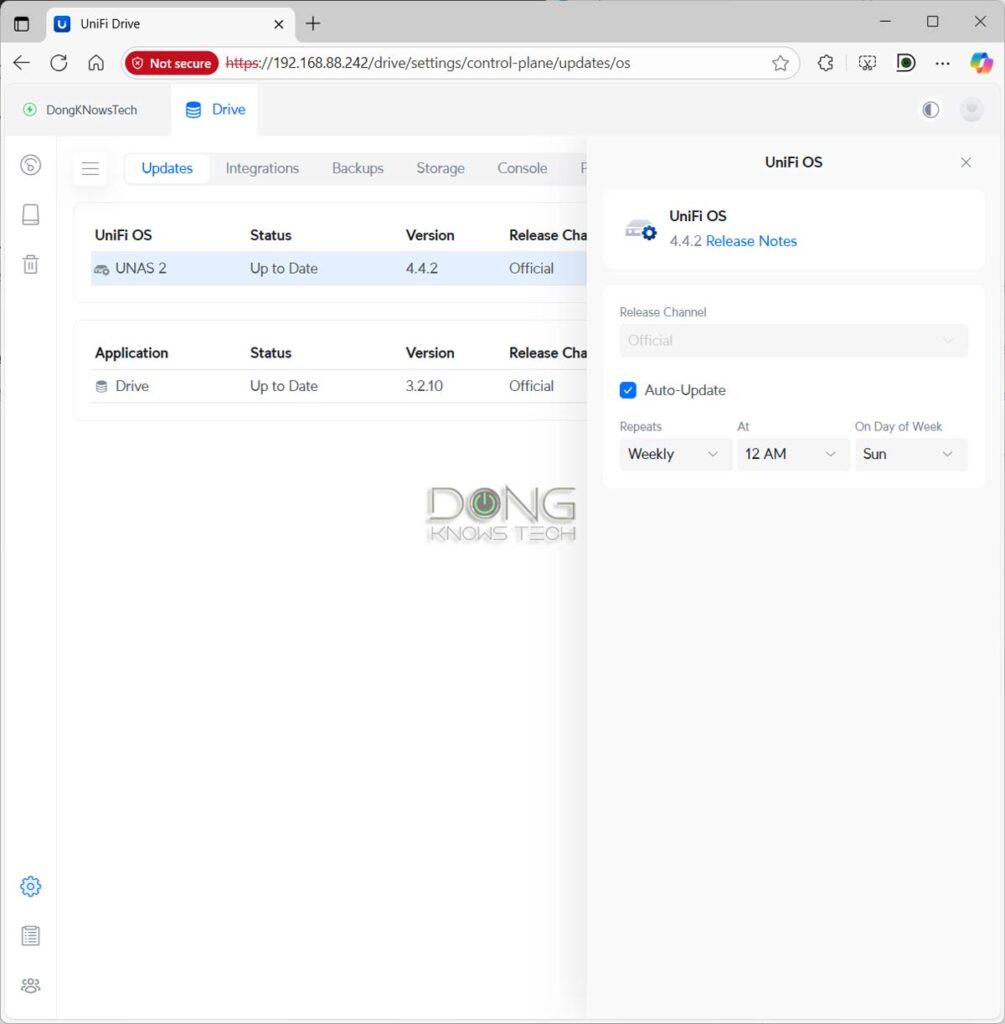
UniFi Drive: The storage-only NAS approach
In getting to know the UNAS family, starting with the UNAS 2, I asked Ubiquiti common questions about what the family has to offer in real-world applications and received this statement:
“UniFi Drive is a Network Attached Storage solution, designed to provide a simplified file management/sharing/backup system with a familiar UniFi user experience, directly tied into UniFi core functions. We’re always looking for ways to improve, but with this being our first foray into the NAS space, we wanted to focus on the core NAS offering.“
Translation: UNAS is all about storage. And it kind of makes sense.
UniFi Drive is a proprietary application running on UniFi OS, which is also proprietary. That’s to say, while they are Linux-based, the ecosystem has no support for third-party packages. As a result, UNAS cannot run popular third-party applications, such as Plex Media Server, Docker, or support virtual machines.
There’s no support for IP cameras, either, like the case with Synology’s Surveillance Station, but Ubiquiti has UniFi Protect application for the job, which proved to be a much better alternative.
All you can expect from a UNAS is what the UniFi Drive app can do. And compared to traditional all-purpose open-source NAS servers, such as those from Synology or UGREEN with their own Linux distro, UniFi Drive can’t do much.
The app is currently at the third major release (version 3.x), representing a significant upgrade over previous releases. Yet, it has only the following:
- Standard user account support: You can create multiple user accounts and share access to the server’s shared folders (referred to as “shared drives” by Ubiquiti) with either local access via standard protocols (such as SMB) or remote access via UniFi Identity. In the latter case, the shared drive can be accessed via the UniFi Identity mobile app, UniFi Identity desktop app, or web-based UI, which is similar to Google Drive.
- Standard RAID supports: Depending on the number of drive bays, each UNAS server offers RAID 1, RAID 5, RAID 6, or RAID 10. The UNAS 2, for example, is a 2-bay server and features only RAID 1 via a single storage volume.
- Multiple Storage Volumes: When applicable, a server can feature two storage volumes. Each volume can have its own RAID configuration. For example, you can have one volume in RAID 5 and the other in RAID 10.
- RAID 5 to RAID 6 migration: When applicable, users can migrate a RAID 5 volume (single drive redundancy) to a RAID 6 volume (two drive redundancy) while keeping the data intact.
- Snapshot: At the current state, each shared drive can have up to 256 versions called “snapshots”, which can be set to be taken on schedule as frequently as once a day, to keep the data safe against unexpected alterations. This feature is similar to Synology’s Snapshot and Replication, but less robust in terms of frequency, retention, and the number of snapshots that can be taken.
- USB external drive support: A server with a USB port can host an external USB drive for additional storage. In this case, they support drives formatted in FAT32, exFAT, NTFS, and EXT4 file systems.
- Backup: The system can back up data of shared drives to another UNAS server, a standard SMB server, or a cloud service, such as Google Drive or OneDrive. For now, the highest frequency at which you can schedule backups is also once a day, and you can’t use a connected USB drive as the backup destination.
- The support for Time Machine backup: Each user account can get a special File Services & Time Machine Credentials to use a shared drive on the UNAS for Time Machine backup when a Mac computer is connected to the same local network.
- Directory services, such as Active Directory or LDAP, integration: A UNAS server can be linked with an AD/LDAP account, allowing the domain controller server to handle access privileges to its shared drives seamlessly. This allows the UNAS to be part of a business network as a storage server.
And that’s about it.
Again, as you might have noticed, UniFi Drive (hence the UNAS family) is currently solely focused on storage, with no additional features. And even on the storage front, it’s somewhat limited.
For example, there’s no flexible RAID support like SHR of Synology, where you can mix drives of different capacities, or JBOB, where you can use each drive as an individual storage volume. Additionally, UniFi Drive is strict in naming conventions—among other things, you can’t use spaces in a shared drive’s name or a username.
However, if all you care about is network-attached storage, UniFi Drive will suffice in most use cases.
UniFi Drive: Straightforward setup process
Regardless of which UNAS server you choose, getting one up and running is the same and straightforward. Here is the general 2-step process:
- Install the storage drives into the server’s drive bay—you will need at least one SATA hard drive (or SSD, if supported) to begin. For a server with M.2 slots, NVMe SSDs can be added later and are typically used only for caching purposes—you can’t use them as storage volumes. Now connect the server to the network and turn it on. The server will obtain an IP address assigned by the network’s router.
- Proceed with the initial setup process:
- Via a web user interface: From a connected computer, point a browser to the server’s IP address. The web UI is generally my preferred method.
- Via the UniFi mobile app: Run the app on your phone, stand next to the server, and the app will detect the server almost instantly, just like any other UniFi device.
And that’s it. You’ll be greeted with a few self-explanatory steps. The server will proceed with installing the UniFi OS and the UniFi Drive applications, then upgrade both to the latest official versions. After a few minutes, the server will be ready to use.
From then on, when you log in to the server’s interface, you’ll work with the UniFi Drive Dashboard to configure the server to your liking.
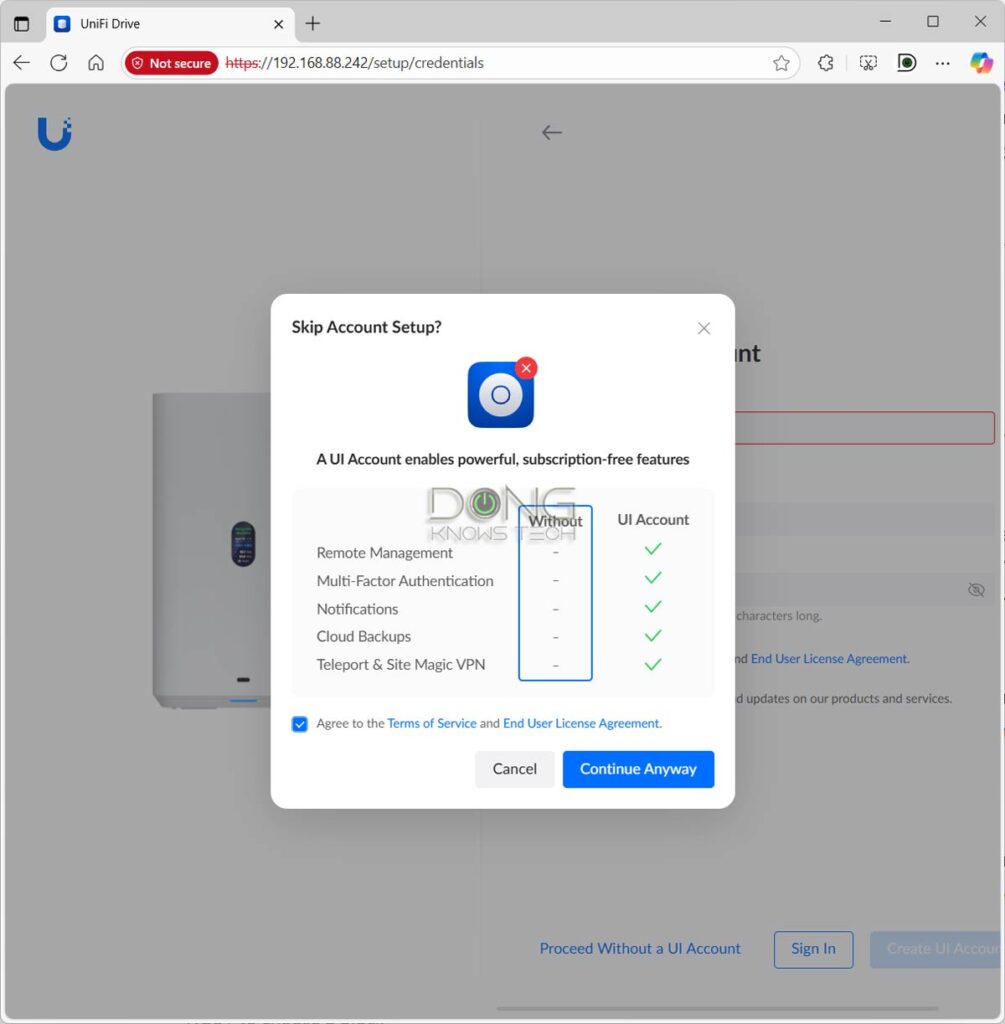
It’s worth noting that, like other UniFi hardware, you can use a UNAS server without tying it to a Ubiquiti account, referred to as a “UI account”. However, tying the hardware to a UI account makes using it much more convenient, especially when you want to share access to a shared drive with a remote party over the Internet, but it incurs inherent privacy risks.
Don’t overlook the fine print: Here’s Ubiquiti’s Privacy Policy.
Considering you generally need to use an email address for a user account on a UNAS and also use emails to add more accounts or for access sharing, in my experience, it’s best to use a UNAS server by tying it to a UI account if you want to use a server with multiple user accounts. That’s when you can expect it to work as intended.
In any case, this is a personal decision depending on how much you trust the vendor. It’s worth noting that the UI account only makes things more convenient and does not force users to go through Ubiquiti before they can use the hardware. Even when you opt for a UI account, you can still manage the server locally via its IP address, as mentioned above, meaning you can continue to use the server as you wish (locally) when there’s no Internet or the UI account itself is unavailable.
Speaking of using a UI account, that’s also when you can get one more benefit when you use an UNAS server in a network hosted by a UniFi Cloud Gateway.
UniFi Drive: Little integration with UniFi Cloud Gateway
As mentioned, a UNAS server is a single-app UniFi console. It’s designed to work independently and not as part of a UniFi system hosted by another UniFi console, such as a UCG-Fiber.
That said, there’s generally no difference if you use a UNAS server in a network hosted by a UniFi “router” (a.k.a. a UniFi network) or by a third-party router (a.k.a. a generic network) in terms of functionality.
A quick refresher: A UniFi Cloud Gateway (or UniFi router) is often a multi-app UniFi console, with the Network app serving as the primary application. A UNAS is a single-app UniFi console with the UniFi Drive being that application.
However, in terms of management, that changes depending on whether you use the hardware with or without a UI account.
Without a UI account, a UniFi Cloud Gateway will recognize a UNAS server as a Non-Network UniFi device, and that’s it.
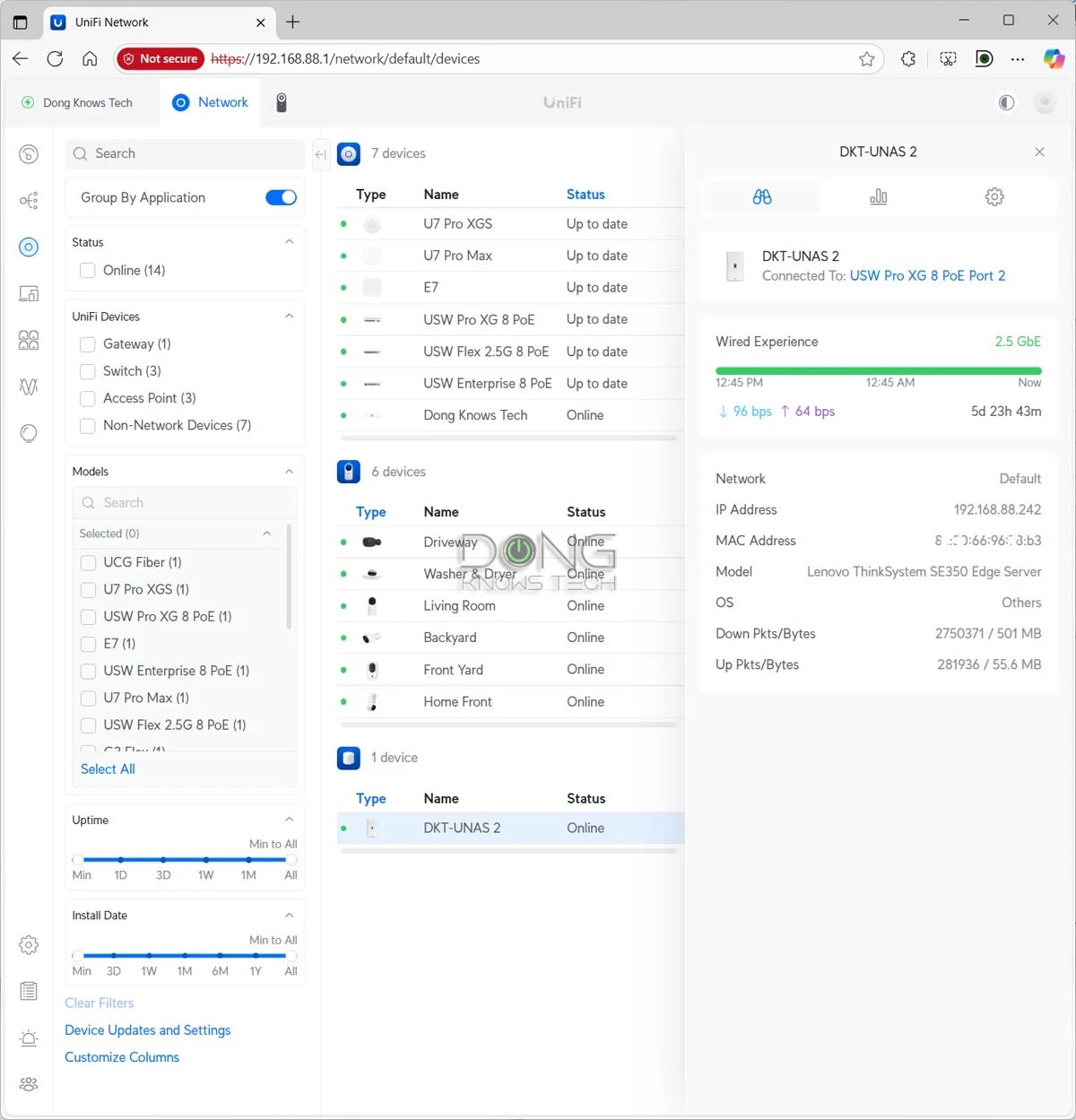

Right: When tied to the same UI account, the UNAS’ Drive app can become another “tab” within the UniFi Cloud Gateway’s management interface, making things much more convenient.
In either case, the UNAS still functions mainly as a separate piece of hardware. You can’t manage its storage, features, or settings via the UniFi “router”.
However, if you use a UI account and use it for both the gateway and the UNAS, then you have the option to combine the two into a single interface, with the UNAS’s Drive app being another “app” within the whole system. This light integration makes managing the hardware more convenient, but it doesn’t allow the UNAS server to be part of the UniFi Cloud Gateway in any meaningful way, unlike the case of UniFi access points or switches.
Note: You can back up the recordings of a UniFi Cloud Gateway’s Protect app to a UNAS server, but that’s true when you use any NAS server. It’s a feature of Protect and has nothing to do with UniFi Drive.
UniFi Drive’s performance: The general expectation of a standard storage server
So far, I’ve tested only the UNAS 2 and have some real-life experience with the UNAS Pro, which are the only two models available to date. The three other models, the UNAS 4, UNAS Pro 4, and UNAS Pro 8, are not available. I intended to review the UNAS 4 next. Again, UnFi Drive, hence the UNAS family, hasn’t been on the market for that long.
However, within that limited time frame, it’s safe to say UNAS is generally reliable.
In my case, everything generally works as intended, partly because there are no third-party apps or complicated additional functions beyond standard storage-related features and protocols.
As for real-world data rates, the performance is generally what you can expect from a particular UNAS server’s combo of the RAID being used and its connection grade via the available ports, namely 2.5Gbps or 10Gbps—so far, no UNAS server has the option for Link Aggregation.
Overall, a UNAS server will deliver the performance of a storage server, as it’s intended to do.
Ubiquiti UniFi Drive-Based UNAS' Overall Rating

Pros
Straightforward and lean network-attached storage approach
Simple to configure and manage with advanced storage options, including built-in support for shadow copies (snapshot) and Domain/LDAP integration
Affordable hardware with PoE-powered options
Cons
No high-level NAS-based applications found in other NAS options, such as data sync, media streaming, PC-less downloads, or virtual machines
Limited RAID support with shallow backup and data protection options
A UI account is generally required for servers to function as intended
The takeaway
If you’re in the market for a network-attached storage (NAS) device in the strictest sense of the word, a UNAS server will work out excellently. In fact, they can be the most affordable for the performance they deliver and are generally straightforward to use thanks to the well-thought-out UniFi Drive application.
However, if you want a NAS server that can provide high-level applications on top of the storage—such as media streaming, PC-less downloads, virtual machines, Docker, etc.—UniFi Drive falls greatly short. It currently has nothing, in fact. In this case, typical conventional NAS hardware from reputable vendors, or even a good USB-enabled router, offers significantly more.
Will this change in the future? We’ll have to wait and see how UniFi Drive evolves.



Comments are subject to approval, redaction, or removal. You're in the no-nonsense zone and that applies BOTH ways.
It's generally faster to get answers via site/page search. Your question/comment is one of many Dong Knows Tech receives daily.
Thank you!
(•) If you have subscription-related issues or represent a company/product mentioned here, please use the contact page or a PR channel.