When it comes to home security, the easiest way is to install a camera surveillance system. There are many options on the market, but if you’ve already had a Ubiquiti UniFi gateway or are in the process of getting one, be aware of UniFi Protect. Or, you’ll be in for a pleasant surprise.
Similar to Synology’s Surveillance Station app, which is part of its network-attached storage (NAS) platform, UniFi Protect is an application within the UniFi ecosystem, powered by UniFi OS.
As UniFi Network has become significantly relevant for the masses since the beginning of 2025, UniFi Protect has also proven to be a superb, subscription-free surveillance system for homes and SMBs.
Here’s the bottom line: UniFi Protect surveillance system is so robust and comprehensive that it’s a must-try for those with a UniFi console as their router. In fact, I’d say you should get a UniFi router if you want a surveillance system as well.
Alternatively, those with a non-UniFi router can get a separate UniFi Network Video Recorder (UNVR), such as the UNVR Instant, to have the same effect.
You’ll learn all about UniFi Protect post and be able to figure out how to start with it on your own when you’re through.

UniFi Protect: An excellent surveillance solution for the home
As part of the UniFi family, UniFi Protect was first made for enterprise-class environments. So, for years, it wasn’t suitable for the home—you didn’t miss out on much if you hadn’t heard of it before.
All that changed significantly in early 2025.
Together with the new home-friendly compact UniFi consoles, Ubiquiti has since released a range of Protect hardware products that cater to all budgets and use cases, from simple Wi-Fi-based cameras priced at $99 to advanced 4K AI cameras costing hundreds of dollars each.
Most importantly, the company has significantly enhanced its UniFi platform to make it more user-friendly for home users while retaining the advanced features and robustness designed for enterprise-class environments. You literally have both.
It’s worth repeating that Protect is simply one of many applications that run on Ubiquiti’s UniFi OS. So, if you have a Network-enabled UniFi console (a.k.a. cloud gateway) as your network’s primary router, Protect is likely already included, whether you’ve elected to use it or not.
UniFi console in a nutshell
A UniFi console always runs the UniFi OS plus one or more UniFi applications, with Network being the most significant—it’s the primary app.
However, not every UniFi console is equipped with this app, and those that do are called UniFi “Cloud Gateways” (UCGs), including the UniFi “Dream” series, such as Dream Machine (UDM) or Dream Wall (UDW)—they are all UniFi “routers” if you prefer to call them that way.
A few UCGs have just this Network app—they are Network-only UniFi consoles. Most UCGs can host additional applications to qualify as a multi-app, Network UniFi consoles.
All Network UniFi consoles share the same basic features and settings. However, their capacities—specifically the number, breadth, and depth of UniFi applications they can handle simultaneously—vary depending on the hardware specifications.
The following are the current UniFi applications, with the first six belonging to the original UniFi Application Suite:
- Network (primary): This application enables the hardware to function as an advanced router, thereby qualifying it as a “UniFi Cloud Gateway”. This app handles all network-related aspects, including security, firewall, access points, Wi-Fi system management, and much more. On a UCG, the Network app is the default and can’t be uninstalled.
- Protect: The support for IP cameras as an advanced surveillance system, including a built-in UniFi Network Video Recorder (UNVR) of a UniFi console. Protect is the default app of a standalone UNVR. Generally, a standalone UNVR is a multi-app, non-Network console that can also host the Access and InnerSpace applications, but it’s often classified as a “Protect-only UniFi console”.
- Talk: A locally hosted Voice-over-IP system.
- Access: A “platform designed for Access Control Systems”—per Ubiquiti. Examples include door-related security IoT devices, such as doorbells, key fobs, locks, etc.
- Connect: Application that manages digital signage and EV Stations
- InnerSpace: A visualization tool that allows users to map out their UniFi network by uploading floor plans, drawing walls, etc., for the deployment of UniFi devices.
- Drive: The latest app that turns a UniFi console into a UniFi network-attached storage (NAS) server, known as a UNAS. Generally, a UNAS server is a single-app non-Network UniFi console—it’s a “Drive-only UniFi console”.
Each of these applications is a world in itself, with various in-depth customizations, and some require UniFi devices to deliver their intended purposes.
The gist is that most modern UniFi “routers” come with a built-in UniFi Network Video Recorder (UNVR). And then there’s an add-on solution via standalone UNVR units.
That said, to use a UniFi Protect security camera system, here are the options:
- Get a UniFi console and install the Protect app on it—a single-click process. Or
- Get a standalone UNVR unit to add the feature to an existing (non-UniFi) network. Or
- In rare cases, use the CloudKey+ as the UNVR if you’re using a legacy UniFi setup with controllers instead of a UniFi console.
Note: If you use more than one UNVR in the same network, such as using #1 and #2 together, you’ll have two separate surveillance systems.
I wrote this review primarily based on the UCG-Fiber, but if you have any other gateway or use an UNVR unit, expect a similar, if not identical, experience thanks to the common Protect application.
Ubiquiti Protect: A large selection of (proprietary) UniFi cameras and accessories, limited support for third-party options
The UniFi Protect app generally works best with UniFi cameras and accessories. Although it supports ONVIF, meaning it can work with third-party ONVIF-enabled cameras, the support is still in the “Lab” (experimental) state. Specifically:
- By default, there’s no option for motion or AI detection recording—you can only choose to record on schedule or continuously.
- To add detection to a third-party camera, you need an additional device: either an AI Port (one per camera) or an AI Key (one per system).
- All standard settings—such as image quality and orientation—must be configured on the camera itself via its web-based user interface and can’t be managed in the UniFi Protect app.
The point is that using third-party cameras will result in a subpar experience, and there will be either no or limited technical support from Ubiquiti. Considering the numerous UniFi camera options—and Ubiquiti also plans to add even more in the future—there is little to no reason to use third-party cameras with UniFi Protect.
Conversely, UniFi cameras generally only work with UniFi Protect. While some cameras have their own local web-based interface, allowing them to function to some extent independently, all UniFi cameras are designed to be part of a UniFi NVR.
The point is this: UniFi Protect, for the most part, is intended to be a closed proprietary system, similar to many other surveillance solutions. Synology Surveillance Station, for example, offers more in-depth support for third-party cameras, but also provides its own proprietary options with significantly enhanced capabilities.
UniFi cameras: Series vs. designs
There are many UniFi camera models, but we can group them by series (a.k.a “generation” or “G” for short) and design (shape and features).

In terms of series, current UniFi cameras range from G3 to G6. The higher the G, the better the cameras are in image quality and features, and the more expensive they become.
Starting with the G4 series, specific models (mainly in the Bullet design) also have the slightly more expensive Pro tier with additional advanced features. Specifically, they feature optical zoom, higher image quality, and more advanced night vision capabilities, including floodlights, an extended IR range, and additional features.
After G6, there’s a new “AI” (short for “artificial intelligence”) series that, among other things, features advanced detection capabilities and license plate and facial recognition.
The AI notion can be made available to some existing non-AI cameras (as well as third-party ONVIF cameras) via an add-on unit called AI Port, a PoE injector with built-in support for UniFi AI and ONVIF, and a miniSD card slot. There’s also an AI Key unit that adds AI to an entire UniFi Protect system.
In my experience, G3 cameras are already excellent, surpassing many third-party cameras at the same resolution, and are generally sufficient for home surveillance. If you want top-notch 2K and 4K recording, G5 and G6 cameras are a great choice. The added features of AI are helpful (and really cool), but not entirely necessary.
That brings us to the design. Currently, there are a few dozen UniFi cameras available in the following design categories:
- Compact: As the name suggests, these are small cameras designed to fit in a tiny spot. They can be Wi-Fi or PoE for indoor or outdoor use cases.
- Dome and Turret: Standard security cameras in the dome or turret designs. These are often outdoor PoE cameras with resolution up to 4K.
- Bullet: Another type of standard bullet-shaped camera designed for outdoor use. They are all PoE cameras with up to 4K resolution.
- Pan-Tilt-Zoom (PTZ): These are outdoor cameras available in G4 and newer series that can automatically move the lens and zoom to follow objects.
- Door bells: Camera-integrated doorbells.
- Theta: A special category of advanced cameras with special lenses for 360-degree recording, extreme zooming, or ultra-wide angles.
In addition to cameras, the UniFi surveillance system provides a range of accessories for enhanced surveillance, including sirens, add-on motion sensors, speakers, floodlights, and more.
Unibiquti generally wants you to buy the hardware from its own store, which offers the latest options. But you can find many at retail stores such as Amazon or Best Buy. Regardless of where you shop, you’ll likely find the right cameras for your surveillance needs.
There’s one camera type that you can’t find yet with UniFi Protect: similar to the case with Synology Surveillance Station, there’s no option for solar-powered cameras with UniFi. As a result, you’ll need to run a network cable for one that’s powered via PoE or have a power outlet ready for a Wi-Fi-enabled one.
UniFi Protect: Simple setup process
As with any UniFi application, you can use Protect locally, independent of Ubiquiti. However, for this surveillance system to work optimally, it’s generally a good idea to link your console to a UI account, which adds considerable convenience, including remote management and access sharing.
Ubiquiti and your privacy
Generally, Ubiquiti insists on a vendor-connected login account during the initial hardware setup process. However, that’s not a requirement, and logging in with a vendor translates to privacy risks.
UI account and UniFi hardware

However, with a UI account, the hardware’s built-in Remote Management and other handy features are conveniently available.
Here’s the link to the US networking company’s privacy policy.
Online privacy and security are a matter of degree. Different companies handle their users’ data differently.
In any case, on a UniFi console, it’s easy to get Protect up and running, provided you have updated the UniFi OS to the latest version. Here’s how:
- Log in to the UniF console’s web user interface via its local IP address. If you have linked the hardware to a UI account, you can access the interface at unifi.ui.com.
- Go to Settings (the cogwheel) -> Control Plane -> Updates. Here, update the UniFi OS to the latest available version (currently at 4.4.x).
- On the list of supported applications, pick “Install” for the Protect app. (This step also allows you to “Uninstall” an app from the system if you no longer have use for it—you can’t uninstall the default Network app from a console.)
And that’s it. After a few minutes, the app is installed and running, ready to host UniFi cameras.
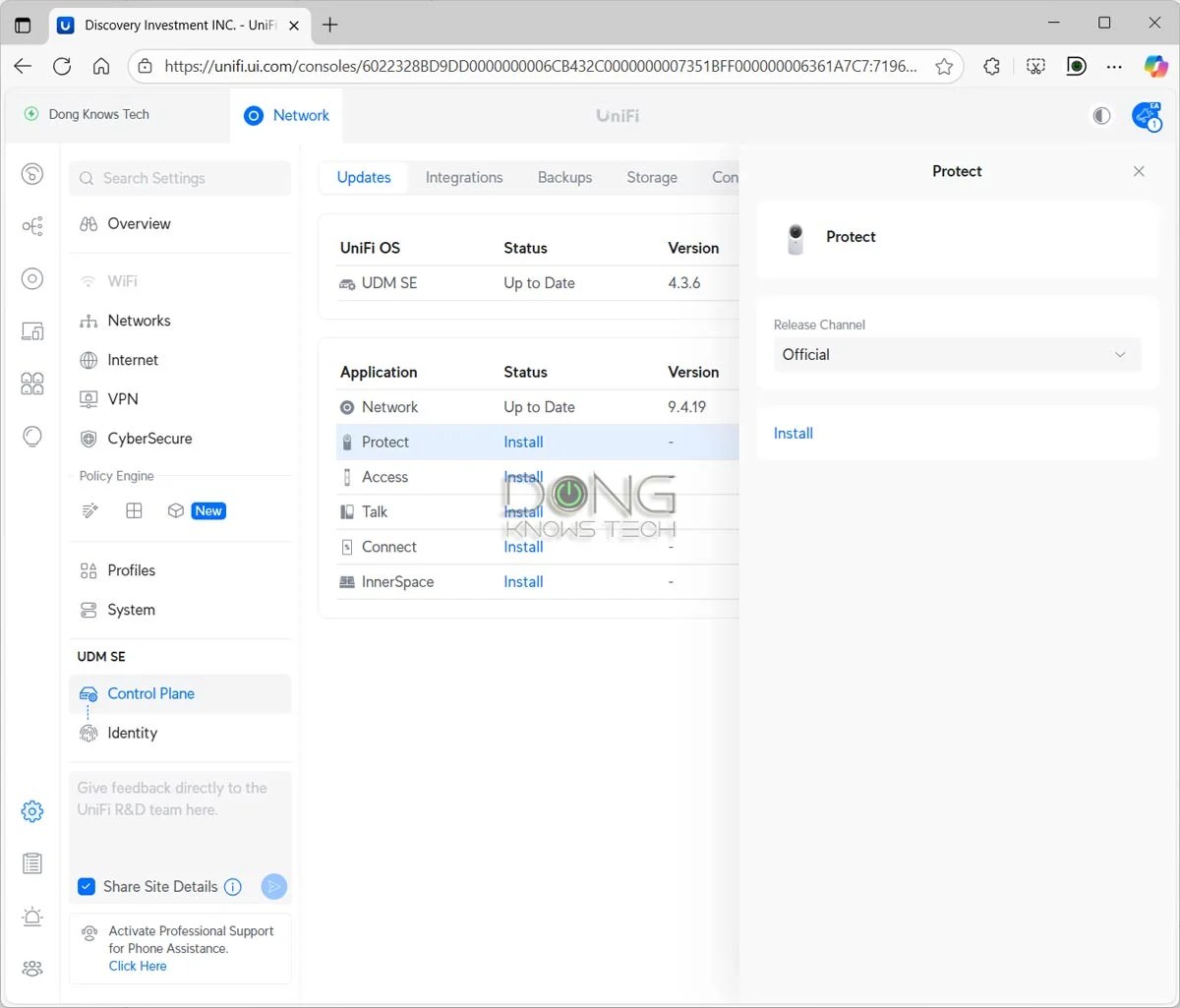

The next step is to add a camera, which is also straightforward:
- Connect the camera to the network. Two scenarios:
- If it’s a wired camera, connect it to the existing network via PoE. In this case, you can use any PoE switch or injector, including third-party ones. The camera will get connected and turn on automatically.
- If it’s a Wi-Fi camera, connect it to power and turn it on.
- Add the camera to the system:
- If it’s a wired camera, run the Protect app within the web user interface (or the mobile app), and the camera will be detected and ready to be “adopted” by the system.
- If it’s a Wi-Fi camera, plug it in, then place it near the UNVR or open the Protect mobile app on your phone and stand next to it (make sure the phone is connected to the same Wi-Fi network as the UNVR or UniFi console). Within seconds, the camera will be detected via the app or the console’s web user interface, and you can adopt it with a single tap—at most, you’ll be asked to enter the Wi-Fi password as an additional step.
- Click (or tap) the link to adopt the camera, and after a few seconds, it will be added to the Protect system. Repeat from step #1 to add more cameras. The system can detect multiple cameras simultaneously, but you can only add one at a time.
Note that once a camera is adopted, it will automatically be upgraded to the latest firmware, as has been the case with all cameras in my trial. That said, let the upgrade process finish before unplugging it from the power source.
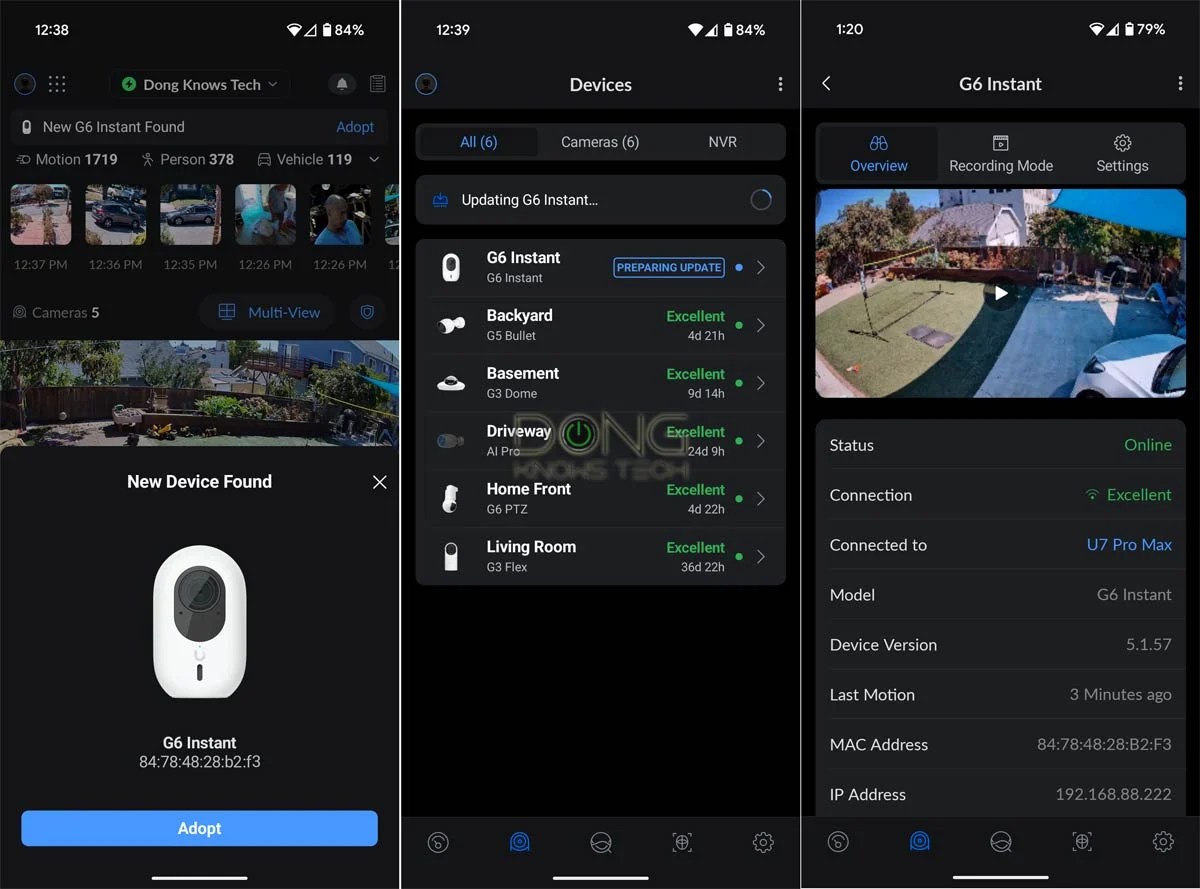
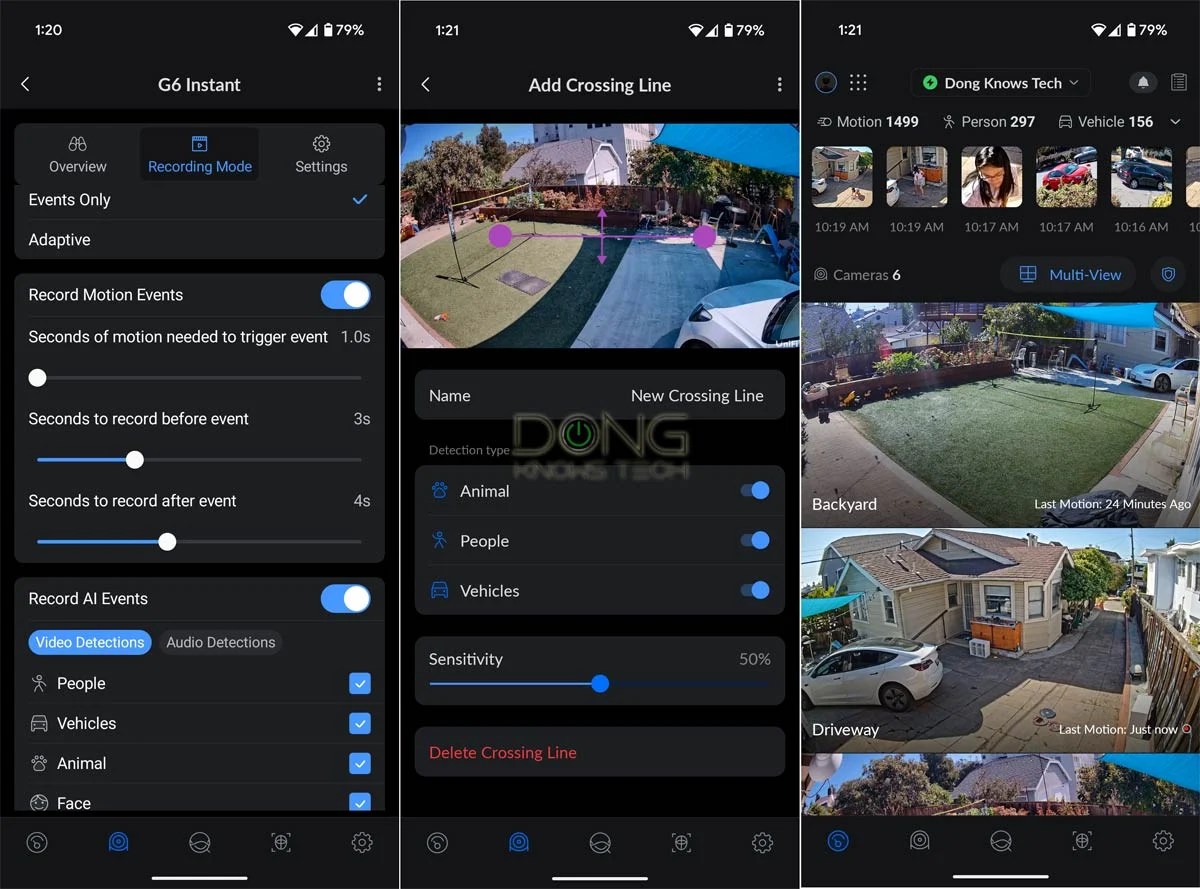
Generally, in addition to the web user interface, you can also use the UniFi mobile app for this setup process and ongoing management. Again, if you want to add a Wi-Fi camera, it’s best to use the Protect app.
Regardless of which one you use, the process is self-explanatory. In my experience, the UniFi Protect app is well-thought-out, responsive, and provides access to the hardware similar to that of the web interface. This app is also more helpful when you need to manage multiple UNVRs in the same network—so far, it’s the only way to move a camera from one UNVR to another.
Still, I prefer the web UI, which is not constrained to a small screen.
UniFi Protect: Lots of options, yet non-intimidating
Designed with enterprise-class applications in mind, UniFi Protect features all the advanced settings and capabilities you can think of for a camera-based surveillance system—some you may not even have heard of. However, the number of available features and settings varies by camera.
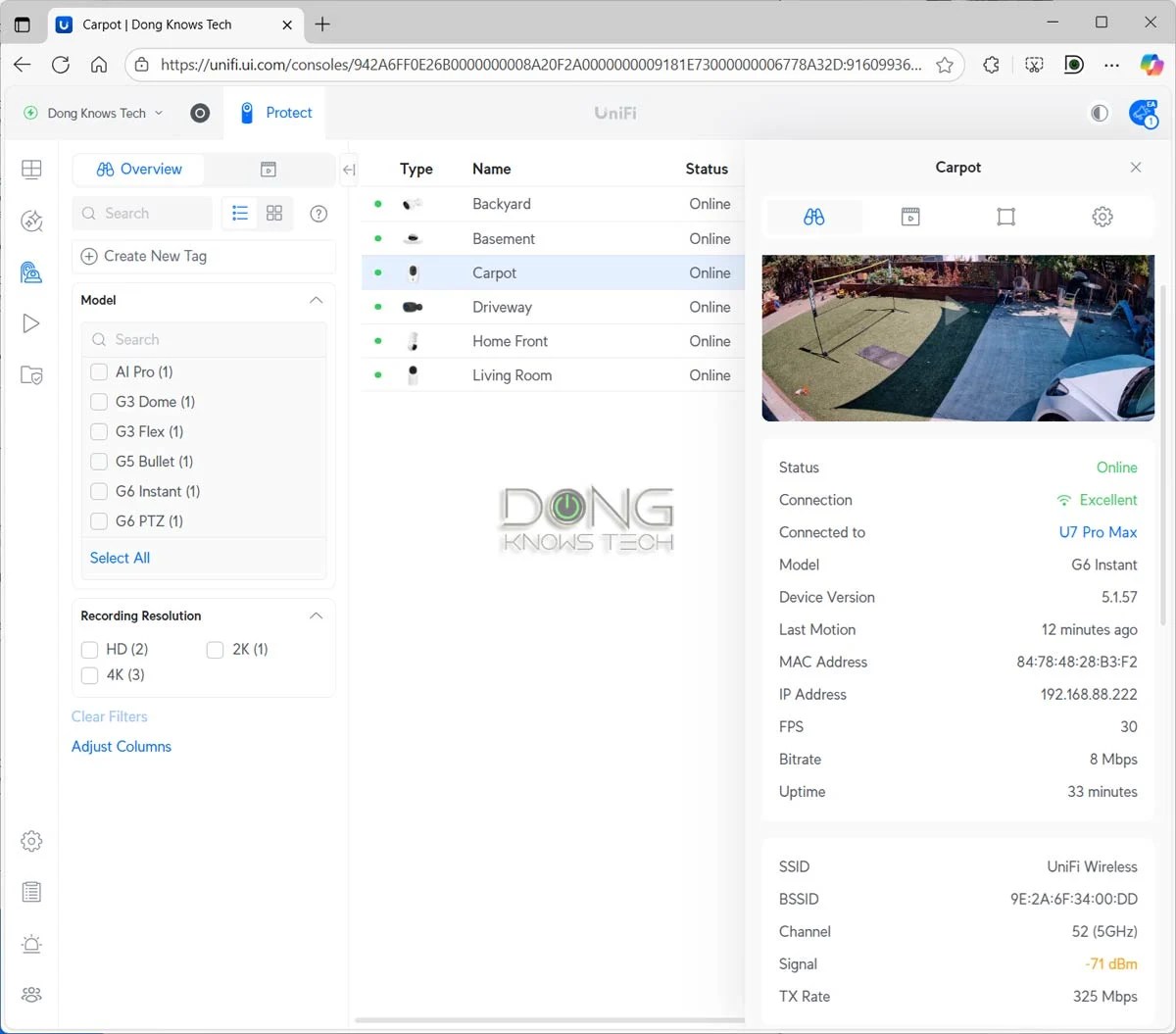
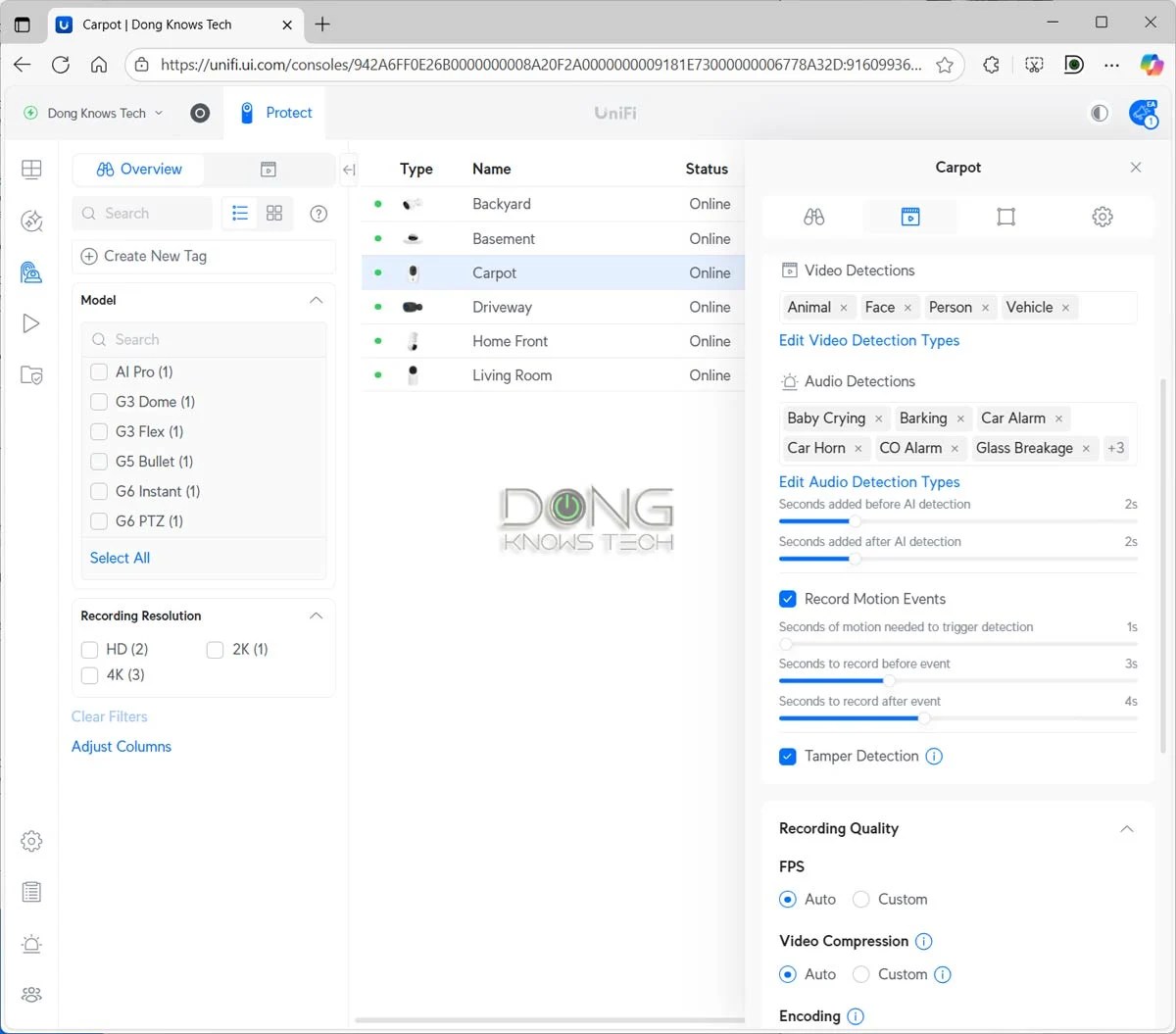
For example, if you have a PTZ camera, you can set it to automatically follow a detected object, zoom in on it, and record when a specific type of detection is detected. An AI camera can also do facial and license plate recognition.
The table below shows what each type of UniFi camera can do in terms of its detection capabilities.
| G6 / AI Series | G5 / G4 Series | G3 Cameras | Third-Party Cameras (ONVIF) | |
| Motion Detection | Yes | w/ AI Port | ||
| Person Detection | Yes | w/ AI Port | w/ AI Port | |
| Face Recognition | Yes (excluding 360 models) | w/ AI Port | ||
| Clothing Type/Color, Face Enhancement, Gender, Accessories (backpack, etc.) | w/ AI Key | w/ AI Key | w/ AI Key + AI Port | |
| Vehicle Detection | Yes | w/ AI Port | ||
| Vehicle Type, Vehicle Color | Yes | w/ AI Port | ||
| License Plate Recognition (LPR) | Yes (excluding 360 models) | w/ AI Port | ||
| Line Crossing | Yes (unavailable on PTZ models) | w/ AI Port | ||
| Line Cross Counting | Yes (unavailable on PTZ models) | w/ AI Port | ||
| Audio Recognition (speech, glass break, etc.) | Yes (microphone-equipped models only) | w/ AI Port | ||
| Speech-to-Text | w/ AI Key | w/ AI Key + AI Port | ||
| AI-Enhanced Alarms | w/ AI Key | w/ AI Key + AI Port | ||
| Advanced AI Summaries | w/ AI Key | w/ AI Key + AI Port | ||
| Natural Language Search | w/ AI Key | w/ AI Key + AI Port | ||
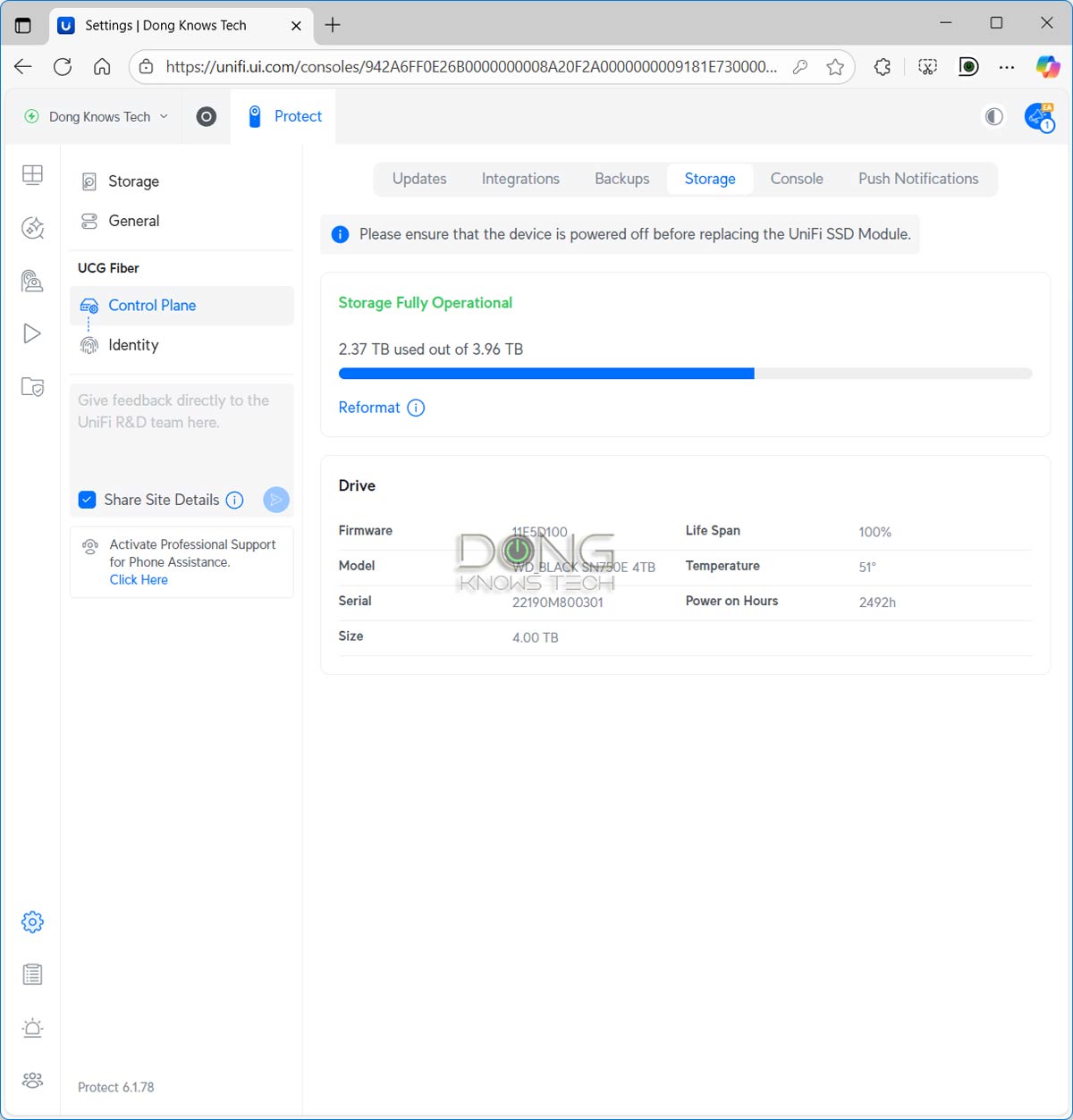
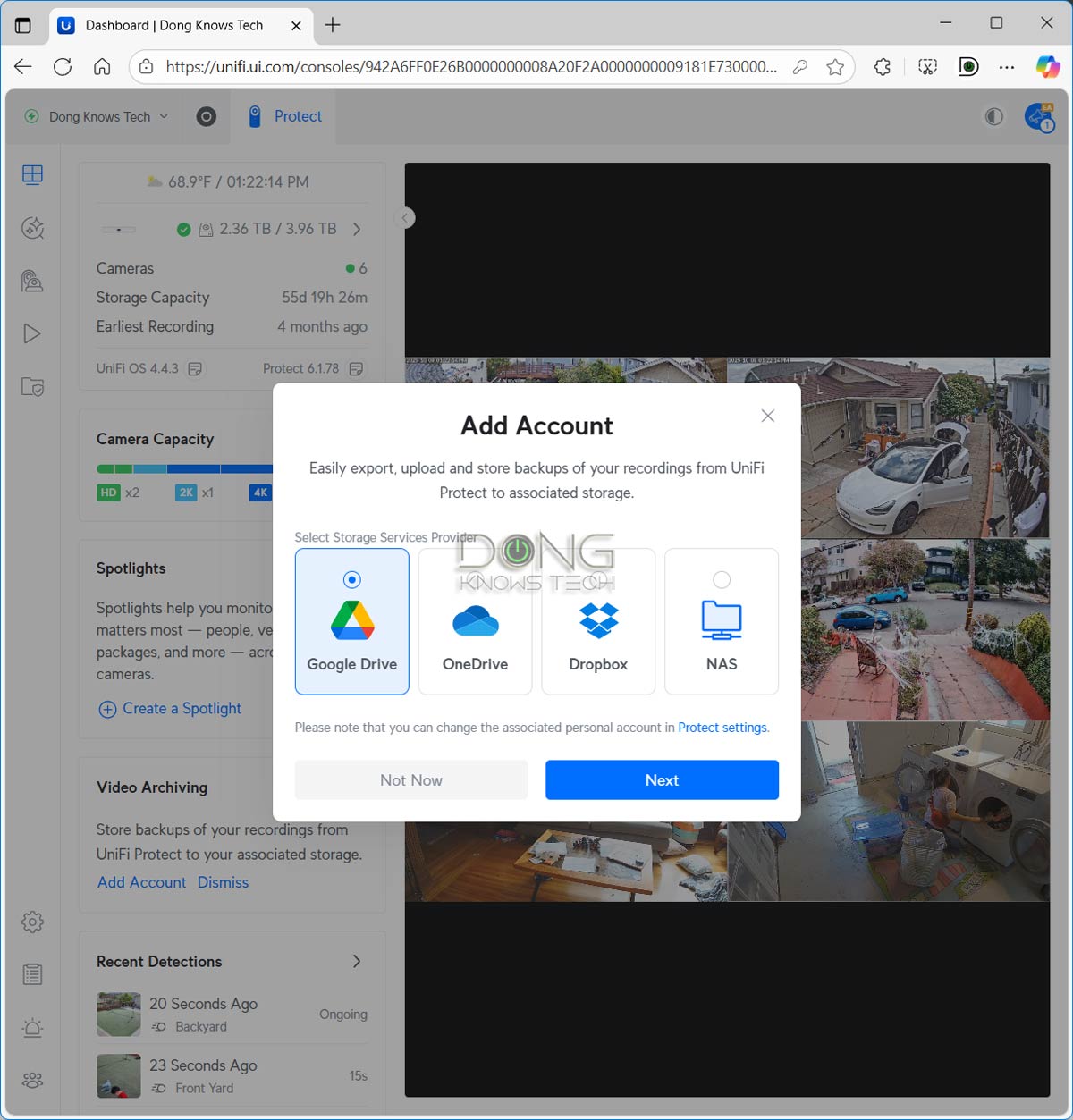
Keep in mind that the table doesn’t include all that each type of camera can do, far from it. It’s impossible to list everything, but generally, at the bare minimum, you can expect excellent recording, monitoring, and video playback, regardless of which camera you use. After that, here are a few examples of advanced features:
- Flexible storage: UniFi Protect supports third-party storage devices (drives) of any capacity and video archiving to a remote or local party, such as cloud storage or a NAS server.
- Two-way real-time communication: Via the Protecta app, users can communicate with the detected party via a camera’s built-in speaker and microphone.
- Pre- and post-event recording: In event-based recording mode, the system can automatically keep up to ten extra seconds of footage before and after each detection.
- Edge recording: The camera automatically records to its mini SD card (not included) when the connection to the UNVR becomes unavailable, and it fills the UNVR with recordings when the connection is restored.
- Share live stream: The owner can quickly share each camera’s live feed with a single remote party via a link. There’s also support for the RTSP or RTSPS protocols, allowing for unlimited live streaming to multiple parties or the public.
- Spotlight recording: You select specific items—like a car (by license plate or type), an animal, or certain people (by facial recognition)—and the system focuses on them. For example, a PTZ camera can be set to follow specific objects and prioritize them over others automatically. This feature is enhanced in AI models.
- Find Anything: Users can quickly search recordings by various categories, including people (via facial recognition), vehicle type/color/license plate, audio types (such as speaking, barking, baby crying, and siren), event types, and more. This feature is enhanced in AI models.
- Build Incident Reports with Case Manager: Users can instruct the system to group and annotate relevant footage into structured incident reports for export and sharing.
While the features and capabilities above seem overwhelming, UniFi Protect is user-friendly. That’s because, once a UniFi camera is adopted, the system automatically applies the best settings for it.
The only thing you might want to do is change the default recording mode, set to Always and Continuous, which records 24/7 and can unnecessarily use up storage space. (My preferred setting is Always and Event Only). After that, you can skip everything else and use the system, resting assured that it’ll keep an eye on the area effectively.

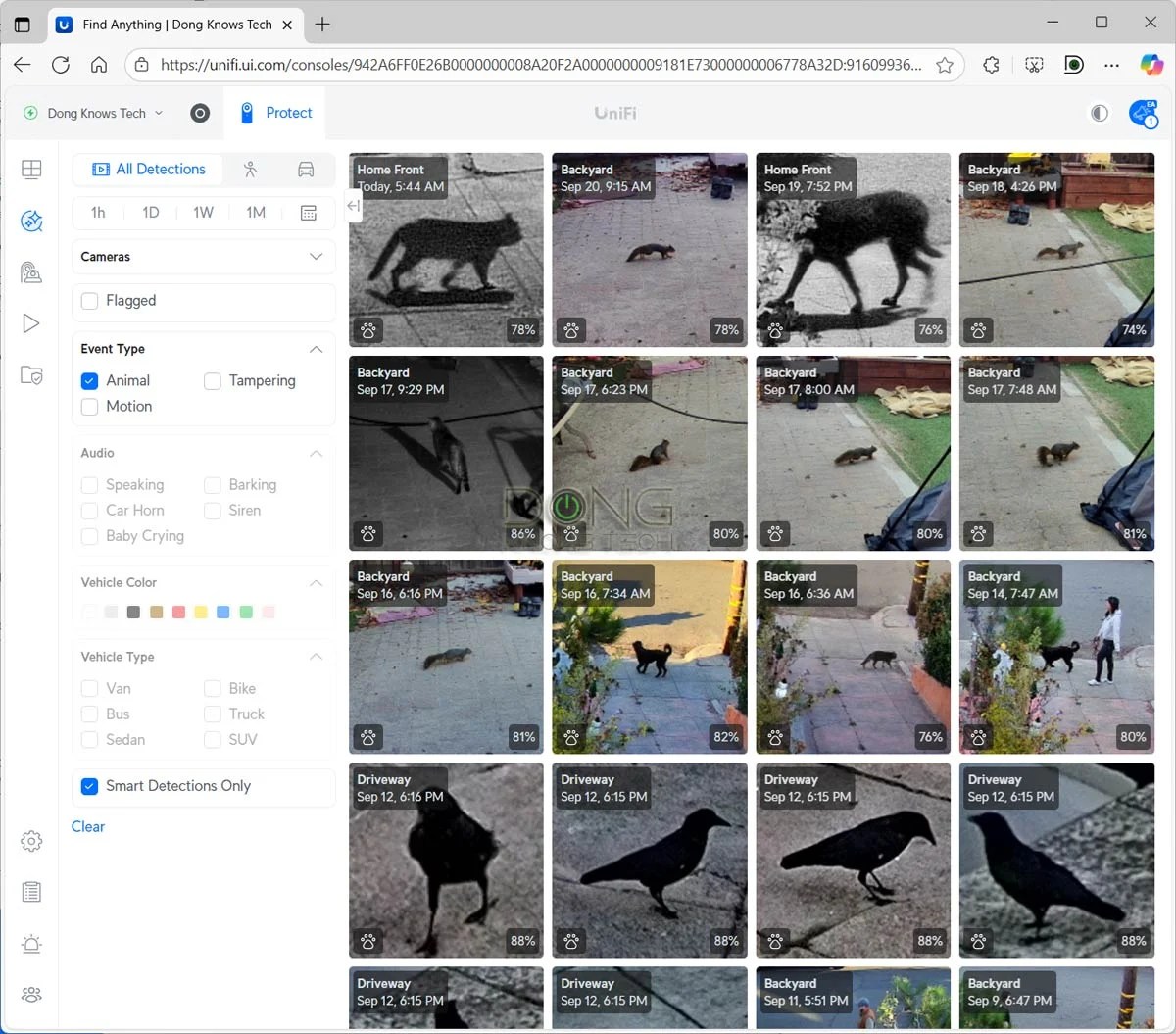
On the other hand, if you have the time or are curious, you can spend hours experimenting with various settings, regardless of the UniFi cameras you have. The system lets you set common settings for a group or all cameras at once, or you can choose a specific camera and customize it individually to the max.
UniFi Protect: Excellent performance
Before publishing this post, I’ve used a 6-cam system with a UCG-Fiber for over seven months since its review, and have been thoroughly impressed.
Prior to this, I had tried UniFi Protect a few years ago when I reviewed the UDM-SE, and I wasn’t impressed by its limited features and, most importantly, camera options. For that reason, I opted for a Synology Surveillance system for years, which remains an excellent solution today.
This time around, UniFi Protect decidedly won me over.
As mentioned, it wasn’t until early 2025 that UniFi Protect, through a series of software updates and hardware releases, became relevant to the general consumer. And today, it’s arguably one of the best, if not the best, for the general consumer.
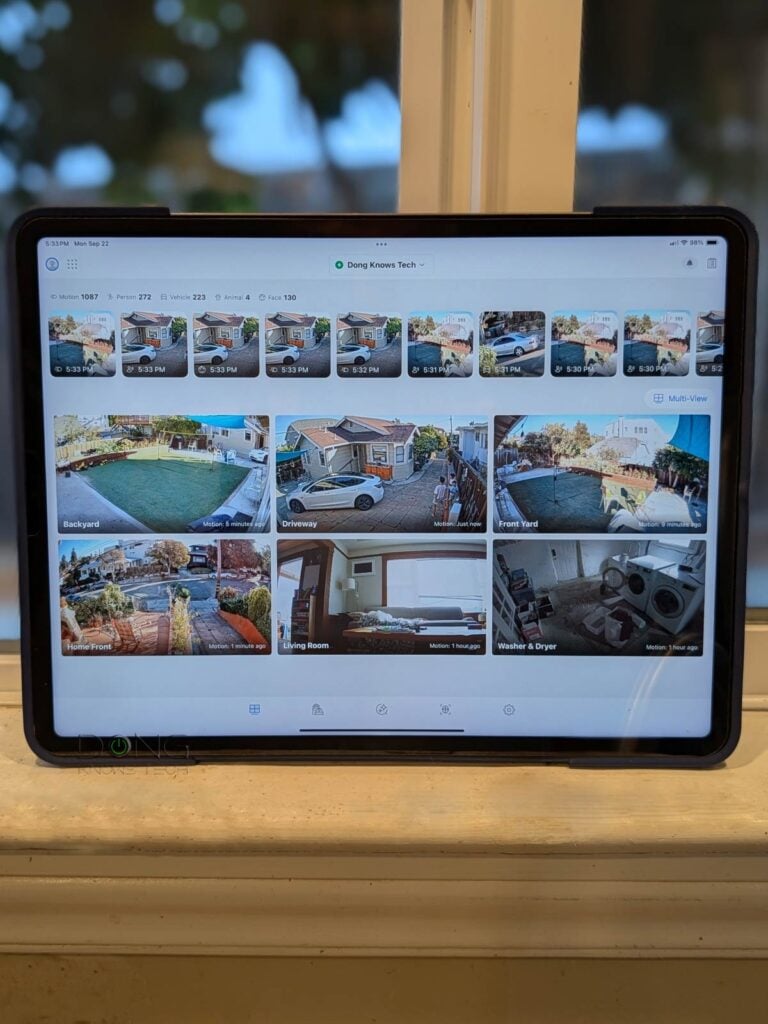
Over the course of months, the system proved to be reliable and even fun to use. Regardless of whether I use the Protect mobile app or the web UI, the interface is fast and responsive. For example, when the doorbell rings, I can pick up my phone, open the Protect App, and immediately see who’s at the door—the app launches almost instantly. With other security solutions, by the time I can view the camera at the location, the person might have already left.


Among other things, the facial recognition feature worked incredibly well when turned on. It creates a profile of repeatedly recognized faces, allowing me to name each one and then set a notification or special action when that face is detected.
This feature is handy in particular situations. For example, you can customize a specific face to receive notifications when certain events occur, such as mail delivery or your kids coming home from school.
One of my favorite things to do is to run the Protect app on my iPad (mobile app) or use a second screen (web UI) to keep tabs on the live camera feeds. The app automatically highlights cameras with “actions” and displays a roster of recent events, from which I can view recordings with a single tap or mouse click.
UniFi Protect: A few minor shortcomings
As mentioned, since the beginning of 2025, UniFi Proteced has grown dramatically and improved significantly. However, like all things, it’s not perfect, at least not yet.
The first issue is the lack of solar-powered camera options. As a result, to use UniFi Protect, you’ll need to either run a network cable (PoE) or install a new electrical outlet, both of which can be challenging in certain areas. (Ubiquiti has UniFi bridges that can extend the Wi-Fi range a great deal, but they still don’t solve the powering issue.)
The second shortcoming is that there’s no way to seamlessly scale up the number of cameras in a single system once the limit is reached, such as by adding more resources or upgrades.
Specifically, each UNVR can handle only a limited number of cameras, and if you require more, you’ll need to acquire a second UNVR to use as a separate system—you can overload a UNVR to an extent at the expense of performance. When multiple UNVRs are used in the same network, you can switch between multiple UNVRs quickly via the Protect app or move cameras between them, but there’s no meaningful connection between separate UNVRs in terms of real-time monitoring, recording, detection, playback, or search.
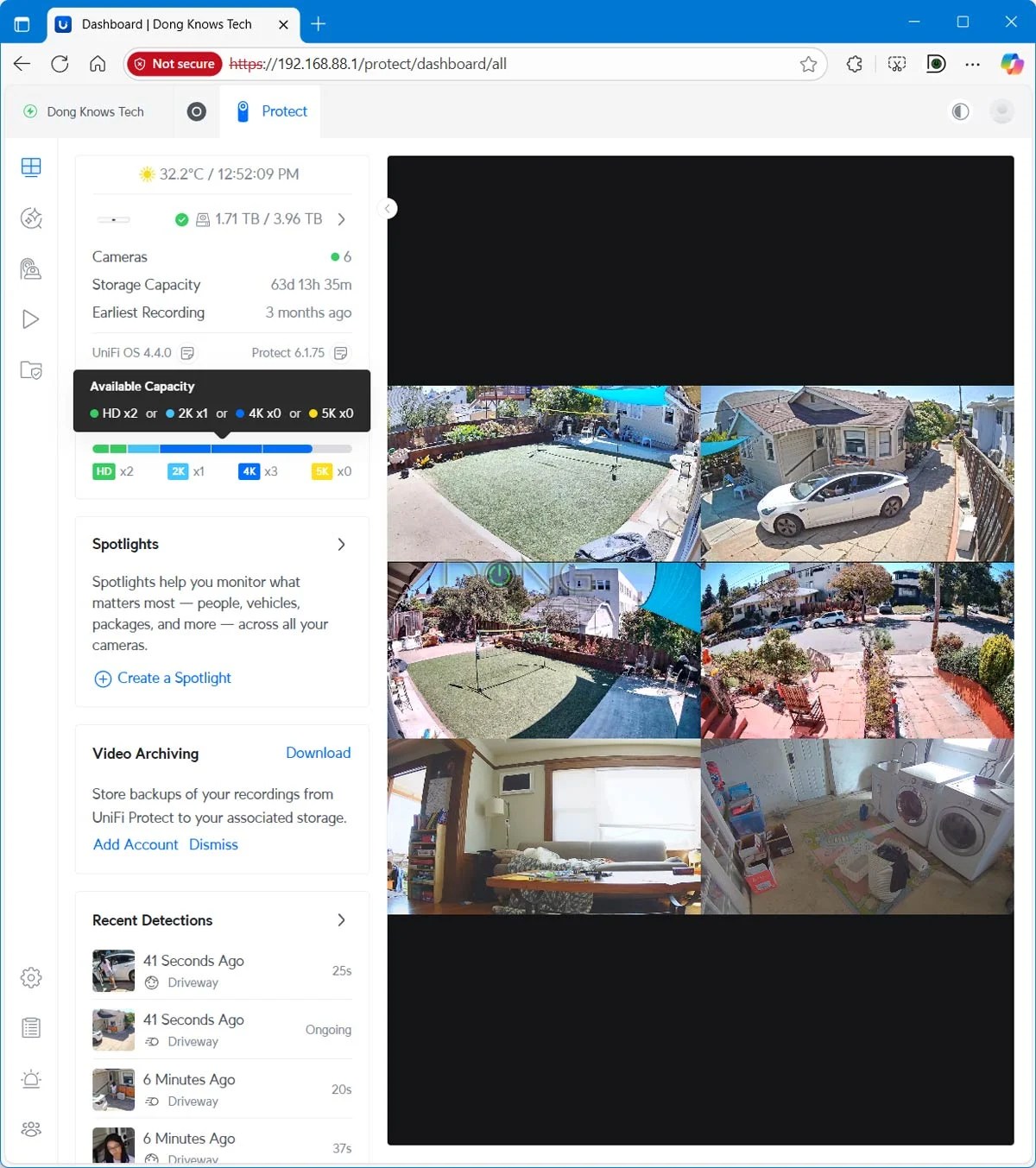

Right: You can allow multiple users to access the camera, but if you want to enable them to use the Protect app, you’ll need to create each user as a limited Admin.
Finally, you can share UniFi Protect among multiple users, but the process can be somewhat confusing. Within the Protect app, navigate to Admin & Users (represented by the heads-and-shoulders button), add a new user, and then select to share access to one or all cameras. This user will then receive a link to install the UniFi Identity app, which allows viewing the cameras’ live feeds one at a time. And that’s it.
As it turns out, to allow additional users to access the system via the feature-rich Protect mobile app, you’ll need to use the UniFi app to create them as limited “Admin” users with access to the Protect application only. These users will need to log in via their own UI account—since there’s no way to share cameras without one—before they can use the UniFi Protect app. This process is not complex, but the support for sharing via UniFi Identity above makes the whole idea of sharing camera access confusing.
Regarding these shortcomings, Uniquiti told me it would continue to “always explore innovative solutions” and improve the app through future updates.
Ubiquiti UniFi Protect Surveillance System's Rating

Pros
Robust and reliable, with lots of advanced surveillance features, yet plug-and-play for the most part
Well-thought-out and responsive web UI and Protect mobile app with excellent recording, monitoring, viewing, sharing, and backup features
Lots of PoE and Wi-Fi camera options, comparatively affordable with no subscription
Excellent hardware design and quality
Cons
No solar-powered camera options
Relatively low number for high-res cameras that a consumer-grade UNVR can support by default
Camera sharing with the Protect app access requires UI accounts and extra steps
How to start with UniFi Protect
As mentioned above, to use a UniFi Protect surveillance system, you need a UNVR. Currently, the UNVR Instant is the best add-on option for the home, and it’s a good fit for a network running a non-UniFi router.
However, it’s best to start with a UniFi console and use its built-in UNVR. The table below shows the number of cameras each UNVR (standalone or part of a Network-enabled UniFi console) can handle.
| Design | Type | HD Cams (up to) | 2K Cams (up to) | 4K Cams (up to) | |
|---|---|---|---|---|---|
| UDR / UDR7 | Compact (egg-shape) | Network-enabled UniFi console | 5 | 2 | 1 |
| UDM-PRO | Full-scale rackmount | Network-enabled UniFi console | 24 | 14 | 8 |
| UDM-PRO-MAX | Full-scale rackmount | Network-enabled UniFi console | 50 | 25 | 15 |
| UDM-SE | Full-scale rackmount | Network-enabled UniFi console | 24 | 14 | 8 |
| UDW | Wall mount | Network-enabled UniFi console | 12 | 7 | 4 |
| UCG-MAX | Compact (desktop) | Network-enabled UniFi console | 15 | 8 | 5 |
| UCG-FIBER | Compact (desktop) | Network-enabled UniFi console | 15 | 8 | 5 |
| UCK-G2-PLU | Compact (desktop) | CloudKey+ | 24 | 14 | 8 |
| UNVR | Full-scale rackmount | Standalone UNVR | 60 | 30 | 18 |
| UNVR Instant | Compact (desktop) | Standalone UNVR | 15 | 8 | 6 |
| UNVR-PRO | Full-scale rackmount | Standalone UNVR | 70 | 35 | 24 |
| ENVR | Full-scale rackmount | Standalone UNVR | 210 | 140 | 70 |
The higher the cameras’ resolutions (4K vs. 2K vs. HD), the fewer each UNVR can handle, and the specific number depends on the mix. For example, the UCG-Fiber can host a combo of three 4K cameras, two 2K cameras, and two HD cameras for a total of seven.
Here are some tips on picking UniFi Protect recorder:
- Pick the UniFi console that can accommodate the number of cameras you need. Use the number of 4K cameras it can support as the base. Generally, you can trade one 4K camera for two 2K cameras or 3 HD cameras.
- If you already have a router you love, a standalone UNVR is a good option. For the home, the UNVR Instant is an excellent choice.
- If you know you want a dozen or more cameras in the system, it’s best to start with a full-scale (rackmount) standalone UNVR unit.
- It’s generally not a good idea to use multiple UNVR units in a single home or business, unless you want to have multiple separate surveillance systems for different zones.
If you’re wondering which UNVR-integrated UniFi console to buy, below are the regularly updated top five options. After that, use the Resource Calculator to determine the appropriate number of cameras the hardware can handle.
UniFi Protect Network Video Recorders: Ubiquiti’s Top 5 Best
 |  |  |  |  | |
| Name | Ubiquiti UNVR Instant’s Rating | Ubiquiti Cloud Gateway Fiber’s Rating | Ubiquiti UniFi Cloud Gateway Max’s Rating | Ubiquiti UDM Pro Max’s Rating | Ubiquiti UniFi Dream Machine Special Edition (UDM-SE)’s Rating |
| Price | – | – | – | – | – |
| Rating | |||||
| Description | |||||
| Statistics | |||||
| Buy this product |
You can start with one camera and add more over time. In my experience, HD cameras are already excellent, and if you’re happy with them, almost any console/UNVR you choose can host more cameras than you need for your home.
UniFi Protect vs. Synology Surveillance Station: Conclusion
Over the years, I’ve used multiple camera-based security systems, including Arlo, Synology Surveillance Station (with various third-party and Synology-branded cameras), and TP-Link Tapo.
They all have pros and cons, but among them, up to mid-2024, Synology’s Surveillance Station offered the best overall experience and doesn’t require a subscription either. So, if you have a Synology NAS server, it’s still a respectable surveillance solution.
However, if you have a Synology NAS server and a UniFi Protect-enabled UniFi console as your router, things can get contentious.
Over the last seven months with UniFi Protect, I have found myself slowly replacing my Synology cameras with UniFi counterparts—one can only mount so many cameras, run so many network cables, and install only a limited number of extra power outlets. Still, there was a long period during which I used both systems simultaneously.
Between the two, UniFi Protect is far superior in every respect: image quality, features, detection, and real-time performance.
In fact, the only thing Synology Surveillance Station could come close to UniFi Protect was image quality, and that was only when I used Synology-branded cameras. On this front, keep in mind that UniFi Protect offers dozens of cameras of various designs and price points, whereas Synology has only three—the Surveillance Station app relies primarily on third-party cameras.
The point is that, from experience, I can confidently say that none of the surveillance options I had used before could compare to UniFi Protect in terms of image quality, reliability, customizability, and the overall experience in recording, viewing, sharing, monitoring, and footage management. In fact, if (or maybe when) Ubiquiti offers solar cameras, I’d be happy to ditch Tapo altogether.
Don’t take my word for it! Try UniFi Protect today. If you have a UniFi console, you’re very close.



Man this post has me rethinking a change from Synology / ASUS to UniFi. Synology Surveillance is great with lots of storage for 4k, but the experience when viewing cameras via an app can be laggy even with all PoE cameras and a great connection.
Even with your latest review of the 925+, I feel like their is a step back being taken there.
For my setup, I use all Hikvison cameras, and so far diving in getting the AI module for each camera might be the way to go – Synology’s own native controls for even approved 3rd party cameras are good, but they could be better.
Using an LPR camera with SS you need a separate provider like License Plate Reader which is a whopping fee of $350 annually.
Ready to dive into this!
And you won’t be disappointed, Joey. As mentioned, I used Synology Surveillance for years. If you like your current router, get the UNVR Instant. It’s superb.
I just picked up the GT-BE19000AI and have been tinkering it for days, in my setup the AI protection has been a battle to get right.
After reviewing your posts, I may just go with the entire ecosystem – dream machine pro max (with WD red pro drives), 23 poE switch, and wired backhaul access points, then just grow the ecosystem over time with what seems to be a very nicely flourishing system – TY!
The UDM Pro Max is great if you have room for it. It’s huge. Go for it! You can still keep the NAS server for other storage needs, as UniFi Drive is way behind.
Hi Dong
Excellent as always. I am a long time Synology NAS user, and happy with it. I use Unifi for all networking and love it. When choosing between Protect and Surveillance Station a few months ago, I chose the latter for one key reason. I have a summer house that is often empty for months, and burglars apparently start by ripping out all recording/network equipment. Even if not burglars, any disruption will knock out the network. SS records simultaneously to C2 but Protect has nothing like that and so will miss the last moments before things go off-line.
Do you have any view of that as a reason to prefer SS?
best. Jack?
You can save recordings removely UniFi Protect, Jack, as mentioned here (with a screenshot). But for your case, SS seems to working out well, don’t change it—it’s still an *excellent* surveillance system. Keep UniFi Protect in mind for a diffent location.
Thanks Dong.
I indeed had seen that. I actually ran both when evaluating, and agree with you on Protect, much nicer and better cameras. But on this point, when I was looking, a 6 months ago, I asked around some professional installers in my area, and was told that the C2 copy kicks in immediately when SS detects movement, while Protect needs to close the recording, process it, and then it sends it to a remote server, so a burglary in progress would never make it to the remote server given the time lag. I would love to switch to Protect, and this is the only thing holding me back. And maybe its no longer an issue, will check.
(well also Synology runs Tailscale, and Teleport does not work since Unifi needs to connect to my telephone companies’ routers, as they only allow their own to connect to fiber, so no IP to connect Teleport to)
js
Your observation is spot on, Jack. Ubiquiti didn’t start aggressively tune its UniFi ecosystem towards general-consumer until late 2024/early 2025. Before that it was purely enterprise-oriented. So, things have become much better only in the past six months or even shorter. They plan to have even more cams and more updates down the line. In any cause UniFi is largely proprietary whereas Synoloyg is somewhat opensource, supporting a lot third-party hardware/software and standard stuff, especially on the NAS front, in which UniFi Drive is light years behind DSM.
Dong
Thanks for the feedback. Good to know. So my lesson is Synology for NAS, Unifi for wifi (it is truly fantastic, all the outdoor gear especially, the Swiss Army Knife alone saved me a fortune in cable laying.) And SS for now, but Protect under periodic evaluation.
Keep up the good work. js
👍
Hi
One thing I don’t understand about these surveillance systems: what happens if the thief manages to cut the power in the house, or if they’re able to disrupt the Wi-Fi network?
For the former, you need to have a UPS for the PoE switch and the NVR, for the latter, each cam has Edge recording as mentioned. But, sure, sometimes you have worse problems than a non-working surveillance system. Nothing is 100% bulletproof. 🙂
Thanks for this article! Currently using Surveillance Station (with two Dahua 2K cameras) on a Synology NAS and while that’s been working OK for me, the UI is not very user-friendly. When my NAS inevitably dies/loses support I’ll likely switch to the UniFi Instant (due to its support for 3.5in HDDs), a big reason also being Synology’s dropping of support for third-party HDDs.
BTW, in case you haven’t heard of it, I also use Scrypted alongside my NVR to expose my cameras in Apple Home and automatically upload video clips to HomeKit Secure Video when motion is detected. Among many benefits that provides, my family can easily monitor the cameras and even look at past motion events simply through the Home app — no need to mess with permissions or third-party accounts. I run it in a Docker container on my NAS but it could easily be run on a Pi or other device as well.
As mentioned, Matthew I’ve used Synology Surveillance Station for years, and it’s been great. But now I prefer Protect. I’d say the two are similar but thanks to the fact Protect only support (mostly) UniFi cameras, it has much better control over the hardware to deliver a more streamlined and consistent expreince. But if you like Synology, stay with it.
Hi Dong, Thank you so much for this very useful article on Protect. If i use a UDM SE as the console which has Protect, but will need to use a UNVR due to the number of cameras required as well as for footage storage capacity, i’ll end up with 2 instances of Protect. The cameras will all be connected to the UNVR via a 48port switch. Is it possible to ‘disable’ the Protect on the UDMSE and runs only the copy on the UNVR? If yes, how can this be done? Am I able to distinguish the Protect from the UNVR and the UDMSE on the web interface? Much appreciate your advise.Tks!!!
Yes, Jo, as mentioned, you can remove a UniFi App the same way you install one (you just replace “Install” with “Uninstall”). When you use two UNVRs, you can swith between them via a tap or a click but their cameras are not link so you can’t search for footage from both at a time for example.
The UDM-SE likely can host more cameras than you need. If you need lots of cameras, I’d recommed getting a full-scale UNVR from the get-go. It’s generally not a good idea to get a console or NVNR that support fewer cams than you want.