June 29, 2021, marked the availability of Synology’s much-anticipated worldwide release of the well-known NAS operating system, DSM 7. Since then, the new OS has been available for anyone to download and upgrade their supported server.
DSM stands for DiskStation Manager, and version 7.0 is the latest. It’s the first and most exciting major upgrade in five years. But just because it’s available doesn’t mean you should upgrade your NAS box right away.
Indeed, while DSM 7 is worth the wait—it’s the latest and much-improved version of arguably the best NAS software—I’d still recommend certain users to wait a bit longer before putting it on their production server.
You’ll find out why and if that applies to your situation when through with this post and more.
Dong’s note: I first published this post as a preview on June 2, 2021, with the release of DSM 7.0 Release Candidate (RC), and last updated it to a hands-on review on July 11 after more than a month of testing.
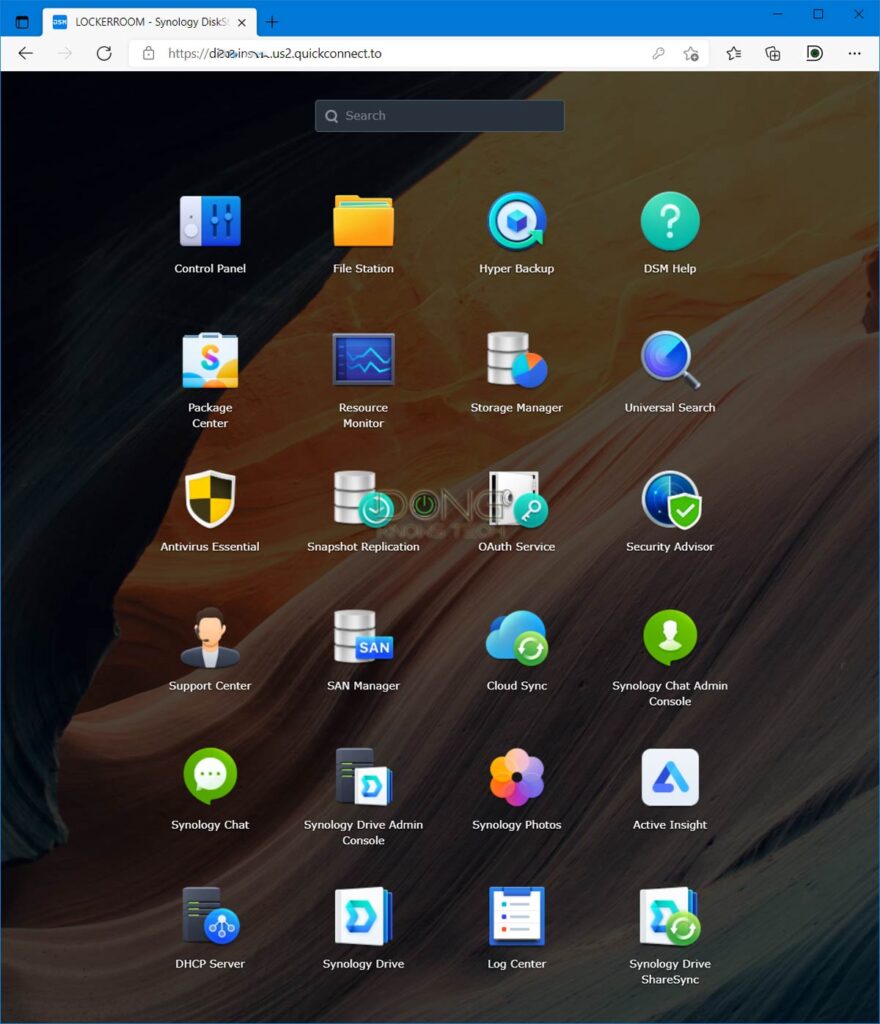
Synology DSM 7: An overall major improvement with some surprises
OK, I’m one of those who couldn’t wait to try DSM 7.0 out. And in my up-to-now experience, the new release is a win. It has a host of improvements, most notably in the user experience.
But let’s get one thing out of the way: You won’t see faster network data throughputs with it. So far, I’ve seen no discernible difference in file copying speeds between DSM 7 and DSM 6.
The reason is a server’s network ports generally limit data speeds, and home Synology NAS so far are all Gigabit.
Some servers, like the DS1621+ or DS1618+, do have the option for 10Gbps via PCIe add-on adapters. Still, you’ll need a Multi-Gig switch and a similarly capable computer to experience that.
And even then, keep in mind that most NAS servers use regular hard drives with the technical cap speed of SATA 3, 6Gbps.
The point is don’t expect DSM 7 to make data move between your NAS server and network devices faster magically. But still, there is plenty to love about the new OS.
The improvements
For one, when working with the server itself, you’ll note that the interface is now significantly more responsive. Even the login process is much shorter—it’s almost instantaneous.
This responsiveness is a consistent improvement—you’ll experience it in all servers, no matter the specs or storage types. (OK, if you run a really low-end server, this might not apply.)
On top of that, all changes take less time to apply. And tasks within the server itself have vastly improved all around. What’s more, things are more organized and streamlined—you can get things done with fewer steps.
Specifically, the Control Panel now has fewer items, yet, you can get the settings done more quickly.
Note that things have moved around a little bit.
For example, the Shared Folder Sync function—an excellent feature to sync data between two or more servers in real-time—is now part of the File Services instead of its own section. Or QuickConnect is now part of External Access, which also includes DDNS and Router Configuration.
But with the improved search function, you’ll be able to find every setting you need without knowing exactly where it lies.
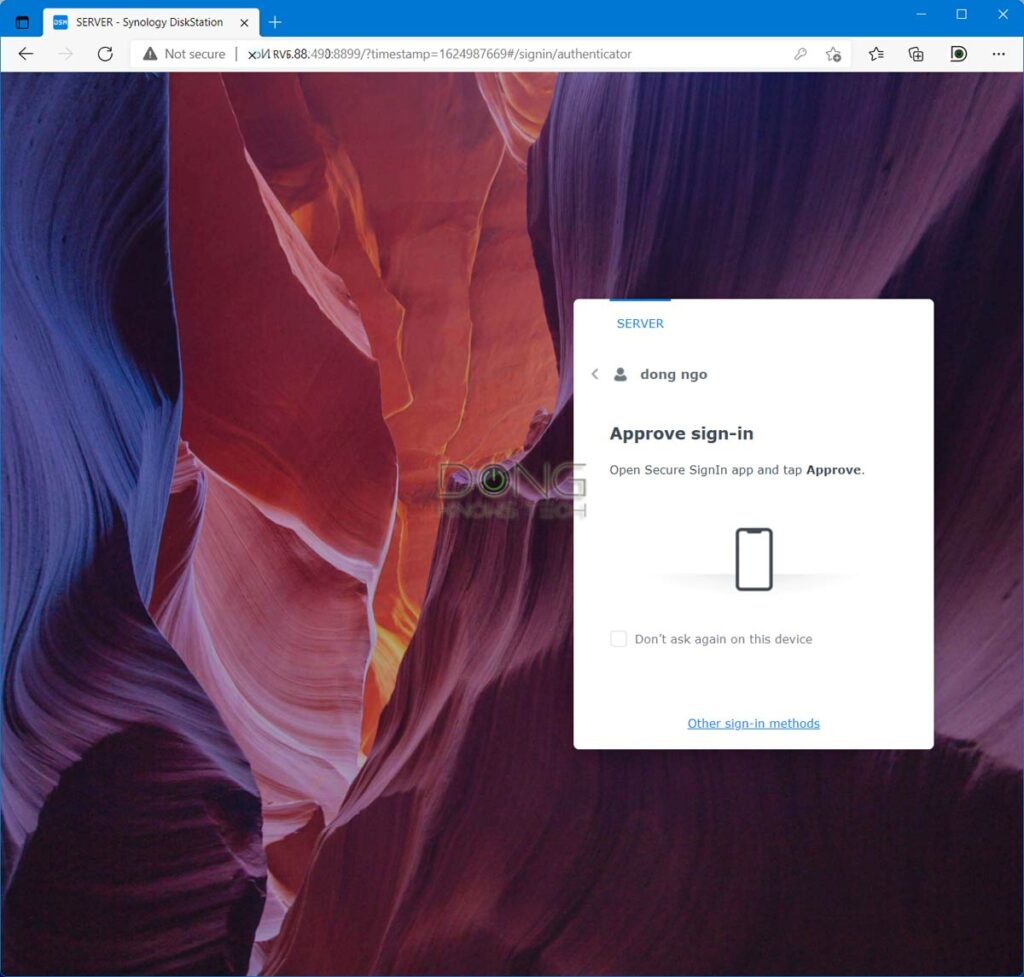
There’s also much better security support, including:
- The support for two-step authentication where, among the options, you can use a phone app to approve the access via a tap on the screen.
- The QuickConnect remote management feature now automatically gets a free SSL certificate.
The storage management system has been significantly improved with better SSD cache control, faster RAID rebuild. And there are more handy tools for home and business users.
So, overall, DSM 7 looks, feels, and runs better. It proved in my trial to be a lighter-weight operating system across the board. It uses fewer resources for itself than DSM 6.
As a result, it makes managing any supported server, including a low-end one, a real pleasure. The longer you use it, the more you’ll find that DSM 7 makes sense.
The surprises
But DSM 7.0 is not free of headaches.
Right off the bat, keep in mind that it won’t run everything that works in DSM 6. So if you assumed that you could carry on NASsing (I made up that word) your merry way the same as you have in the past five years, you’d likely be disappointed.
No more ext3 support
And the ditching of ext3—not to be confused with ext4, which DSM 7 does support—might be the biggest headache of all.
Indeed, DSM 7.0 no longer supports ext3 in favor of the much more advanced Btrfs alternative. And for the most part, that’s a good thing.
One of Btrfs’ many benefits is that it supports Snapshot Replication, a shadow copy method that keeps your data safe from a ransomware attack. So I definitely recommend it. (Hint: Don’t bother with ext4 if Btrfs is an option!)
However, ext3 was once the most popular file system across the Synology servers—and many Linux servers, for that matter.
The way Synology NAS works, you can migrate from one server to another by moving the internal drives over and use SHR to scale up storage space without turning the server off.
As a result, many users still use the ext3 file system in their latest Synology boxes after multiple server and storage upgrades. If it ain’t broken, don’t fix it, they say. Well, it’s broken now.
Indeed, the issue is, a Synology server must run Btrfs (or ext4) before you can upgrade it to DSM 7.0, and migrating from ext3 to Btrfs (or ext4) can be a pain.
That’s because there’s no in-place conversion. Instead, you will need to back up data and settings to a temporary storage device, remove the current ext3 storage pool/volume and rebuild it from scratch. Then restore data and system settings.
Depending on the amount of data you have, migrating to Btrfs can take hours or even days. I speak from experience—since the release of DSM 7 beta, I’ve upgraded a dozen servers or so to Btrfs.
And if you don’t want to take your server offline during the process, the only way is to get an additional server for the task—not a bad idea if you want a backup server anyway.
By the way, some (older) NAS models don’t support Btrfs or ext4—they won’t get DSM 7 at all.
(Many) third-party apps not (fully) or not yet supported
The power of any Synology NAS server has always been in the apps (or packages). And this is where things get complicated.
Sure, there is a long list of apps immediately supported in DSM 7.0. In fact, if you use only Synology apps, chances are you won’t run into any significant problems.
However, many third-party apps might take time to get (fully) supported. Some are entirely dropped. For example, the popular Plex server, a well-established app within DSM 6, is now in the beta section of DSM 7.
Considering Plex’s popularity, my take is DSM 7 will fully support it soon. But less well-known apps—including those I’m not aware of—might not be that lucky. And again, some sure are no longer supported at all.
Third-party apps and DSM 7 compatibility
The table below, provided by Synology, shows the statuses of popular third-party apps that work with DSM 6.2 and their DSM 7.0 compatibility as of the end of June 2021.
There’s no timeline for when an app will get fully supported, but all on the list will eventually work.
- V : Currently supported by DSM 7.0
- △ : To be supported
| Package Name | Compatibility Status |
|---|---|
| The latest versions of essential platforms and services (MariaDB, OAuth Service, PHP, Node.js, Python, Apache, etc.) | V |
| Acronis TrueImage | △ |
| ArchiwareP5 | △ |
| ArchiwarePure | △ |
| Data Deposit Box Backup | V |
| DiXiM Media Server | V |
| Domotz | V |
| ElephantDrive | V |
| EynioServer | △ |
| GoodSyncServer | V |
| IDrive | V |
| KodExplorer | △ |
| MEGAcmd | V |
| MinimServer | V |
| Nakivo Backup and Replication | △ |
| Nakivo Transporter | △ |
| nConnect | V |
| Plex Media Server | V |
| QuikFynd | △ |
| Resilio Sync | △ |
| Sony BraviaMeeting | V |
| Sony BraviaSignage | △ |
| sMedio DTCP Move | V |
| Teamviewer | △ |
| VirtualHere | V |
| Onewu download | V |
And there is a long list of apps that won’t work with DSM 7.0.
Apps that are no longer supported
Indeed, if you use any of the following known apps, however, you’re totally out of luck. Here is the list of apps that won’t work with DSM 7.0:
- Synology apps:
- Cloud Station Server (replaced by Synology Drive Server),
- Cloud Station ShareSync (replaced by Synology Drive Server),
- Photo Station (replaced by Synology Photos),
- Moments (replaced by Synology Photos).
- Third-party (dated) packages: Discourse, DokuWiki, Drupal, Drupal8, DVBLink, GitLab, GLPI, Hasplm, Java7, Java8, LimeSurvey, Logitech Media Server, LXQt, Magento, Magento2, MantisBT, Mono, Moodle, Node.js 0.10, Node.js 0.12, Node.js v4, Node.js v6, Node.js v8, Odoo 8, OpenERP 6.1, OpenERP 7.0, OrangeHRM, Orthanc, osCommerce, osTicket, PHP PEAR, phpBB, Piwik, Podcast Generator, PrestaShop, PrestaShop1.7, PythonModule, Redmine, Ruby, Spree, SugarCRM, SVN, Synology File Manager, Syncthing, Tomcat6, Tomcat7, TVMosaic, and Webalizer.
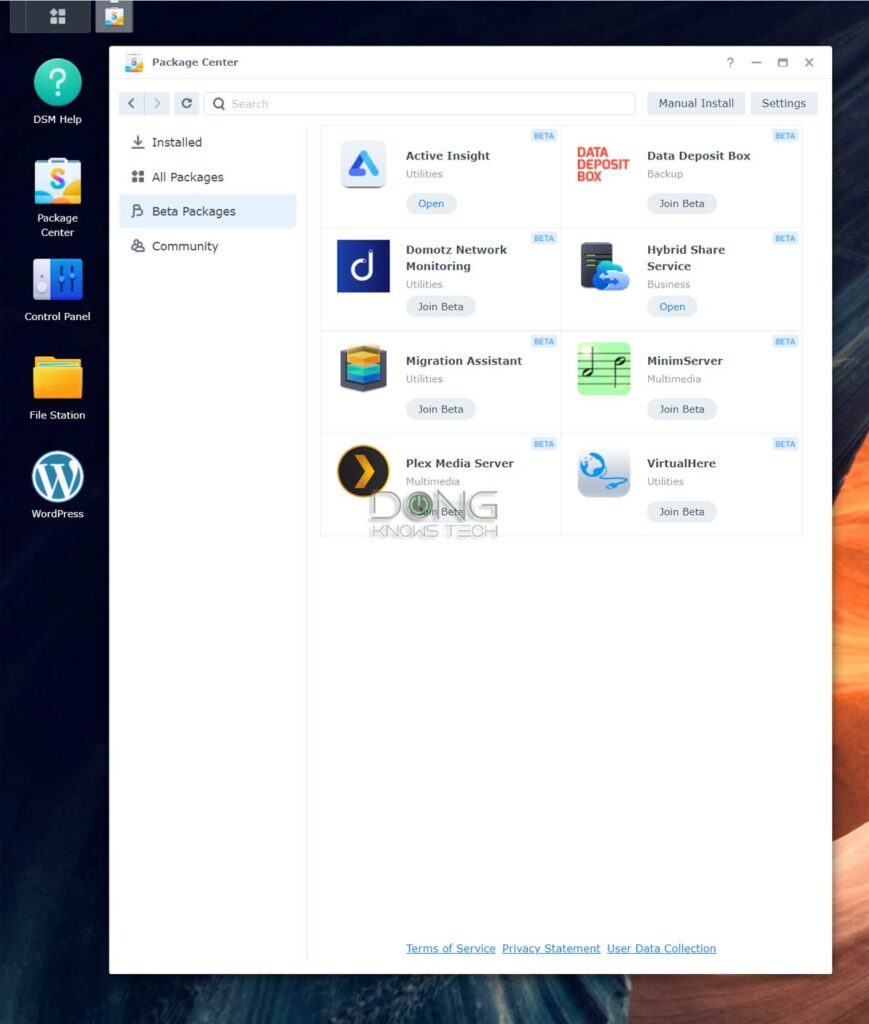
Bye-bye USB dongles
Aside from apps, DSM 7.0 also comes with what I’d call a deal-breaker, for now, for many users: It doesn’t support USB dongles—the things you plug into a server’s USB port.
On this front, Synology told me:
“Unfortunately, we have ended support for USB dongles on our NAS devices. DSM 7.0 is our biggest update yet and required major overhauls of the subsystem and our applications. As such, the drivers that do work in DSM 6.0 are unable to work in DSM 7.0. For the USB devices to work on DSM 7.0, the manufacturers of these devices will have to develop new drivers compatible with DSM 7.0. Those drivers must be tested to ensure there are no potential security risks. So until said manufacturers start rolling out driver updates, USB will be used for external storage as the main use case. “
That means, for the foreseeable future, DSM 7.0 only supports USB external storage use. So if you’re using portable and thumb drives for data sharing and backup purposes, that will work like it always has. The new OS will also support USB connections for uninterruptible power supply (UPS) devices.
On the other hand, any other USB add-on devices, such as Wi-Fi, Ethernet, Bluetooth, cellular, speaker, DTV adapters, and so on, will no longer work.
This situation might change at some point, but I’d not count on it. In the future, Synology might produce some of these accessories itself. To a certain extent, with DSM 7.0, Synology seems to reveal its desire to exert more control over its hardware.
So yes, Synology has gotten big. If you’re an Apple user, especially one who drank the cool-aid and upgraded their (older) Macs to Big Sur, you’ll catch my drift.
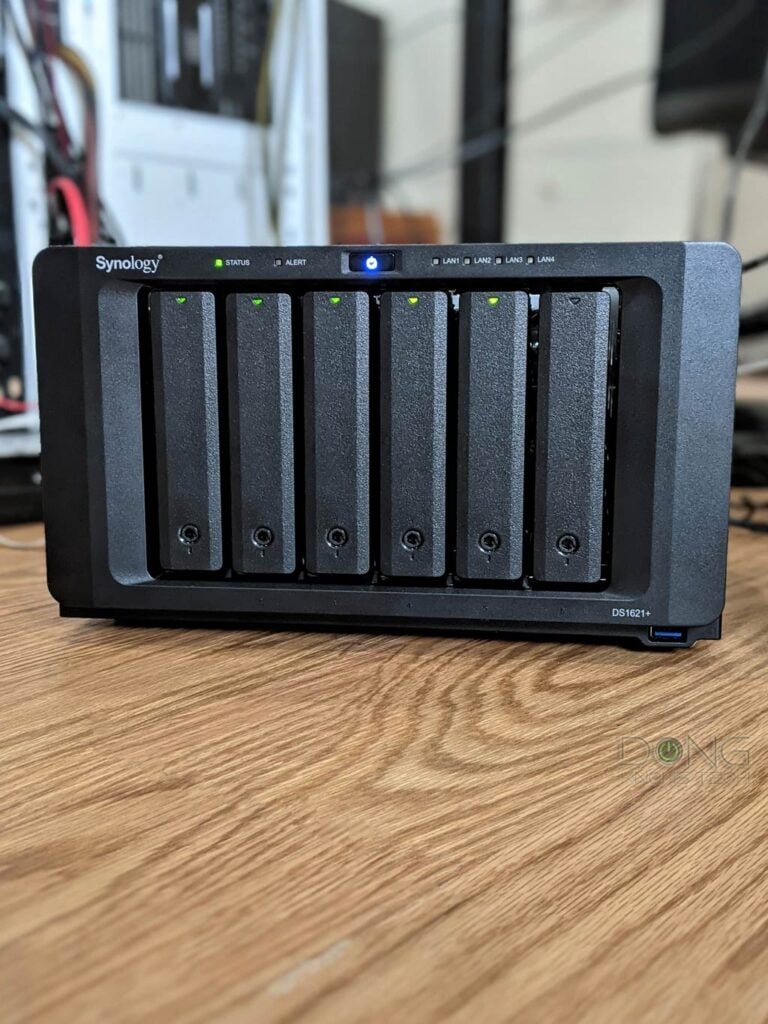
Synology DSM 7.0: Lists of supported NAS servers
Wondering if you can load DSM 7.0 on your existing server? The answer is highly likely. (Naturally, all new Synology servers will support it.)
The new OS version supports NAS servers as old as those released back in 2013, though not all, and it’s a free upgrade—similar to Windows 10 (or Windows 11, for that matter).
Below is the complete list provided by Synology of existing servers on which you can install DSM 7.0.
(Per Synology’s naming convention, the digits at the end of the model signify the release year.)
- 21-series: RS2821RP+, RS2421RP+, RS2421+, RS1221RP+, RS1221+, DS1821+, and DS1621+.
- 20-series: RS820RP+, RS820+, DS1520+, DS920+, DS720+, DS620slim, DS420+, DS420j, DS220+, DS220j, and DS120j.
- 19-series: RS1219+, RS819, DS2419+II, DS2419+, DS1819+, DS1019+, DS419slim(*), and DS119j.
- 18-series: RS2818RP+, RS2418RP+, RS2418+, RS818RP+, RS818+, DS1618+, DS918+, DS718+, DS418, DS418play, DS418j, DS218+, DS218, DS218play, DS218j, and DS118.
- 17-series: RS217, DS1817+, DS1817, DS1517+, and DS1517.
- 16-series: RS2416RP+, RS2416+, RS816, DS916+, DS716+II, DS716+, DS416, DS416play, DS416slim, DS416j, DS216+II, DS216+, DS216, DS216play, DS216j, DS216se, and DS116.
- 15-series: RS815RP+, RS815+, RS815, DS2415+, DS1815+, DS1515+, DS1515, DS715, DS415+, DS415play, DS215+, DS215j, DS115, and DS115j.
- 14-series: RS2414RP+, RS2414+, RS814RP+, RS814+, RS814, RS214, DS414, DS414slim, DS414j, DS214+, DS214, DS214play, DS214se, and DS114.
- 13-series: DS2413+, DS1813+, DS1513+, DS713+, and DS213j.
(*) The DS419slim is an interesting example of a NAS server that doesn’t support Btrfs but only ext4, as mentioned in my review. It can run DSM 7 but won’t get all the benefits of the new OS.
By the way, just because a server is on the list above doesn’t mean all its features are available. For example, video conversion to FLV and MPEG-4 Part 2 formats is no longer available in many models after upgrading to DSM 7.0.
Synology DSM 7: How to upgrade
With the issues mentioned above out of the way—consider yourself warned!—here’s how you can upgrade to DSM 7 right now.
Go to Synology’s download center, enter your server model. If it’s supported, you’ll find the DSM 7.0 image for it. The official version starts at build number 7.0-41890. Download that image or a later build if available—it’s a .pat file—on your computer.
After that, log into the server’s interface, open the Control Panel and navigate to the Update & Restore section. Choose to do a Manual DSM Update and upload the download .pat file to the server.
The rest is self-explanatory.
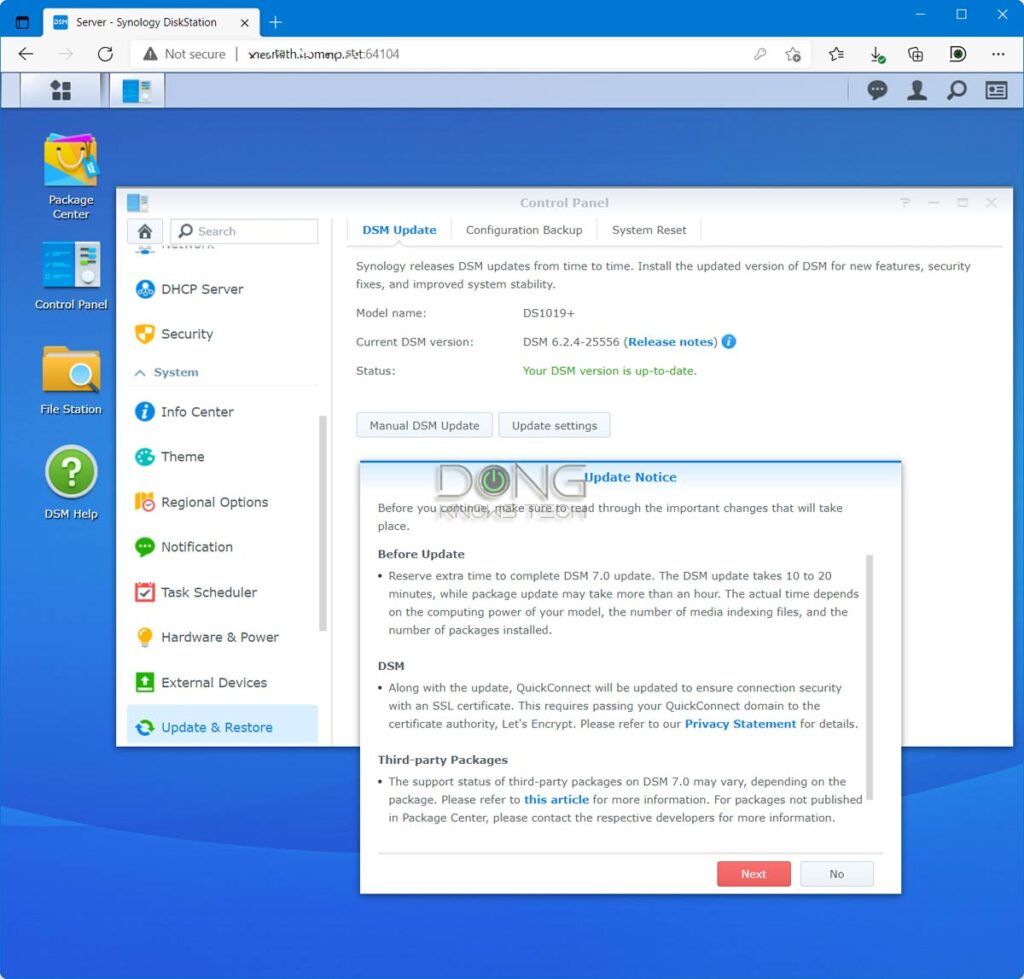
By the way, eventually, the server’s existing DSM 6.2 will auto-detect DSM 7 as an update. But in any case, it’s best to upgrade to the official build manually, as mentioned above.
After that, just like DSM 6, you can expect regularly updated builds of DSM 7 going forward.
DSM 7 vs. DSM 6.2: Screenshots
Below are some screenshots showing how DSM 7 differs from DSM 6.2 in the user interface. Use the slider on each frame to see the differences.
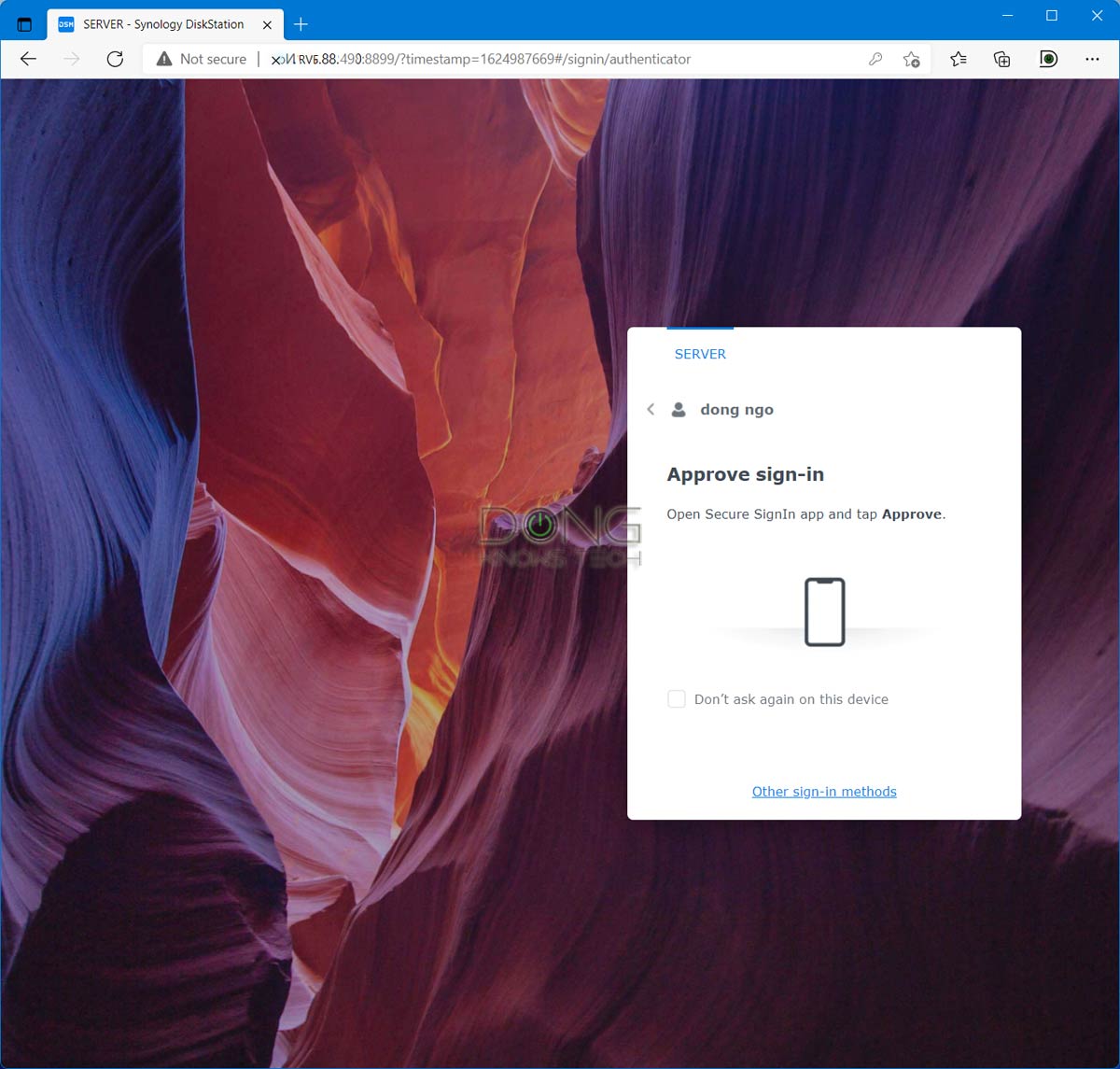
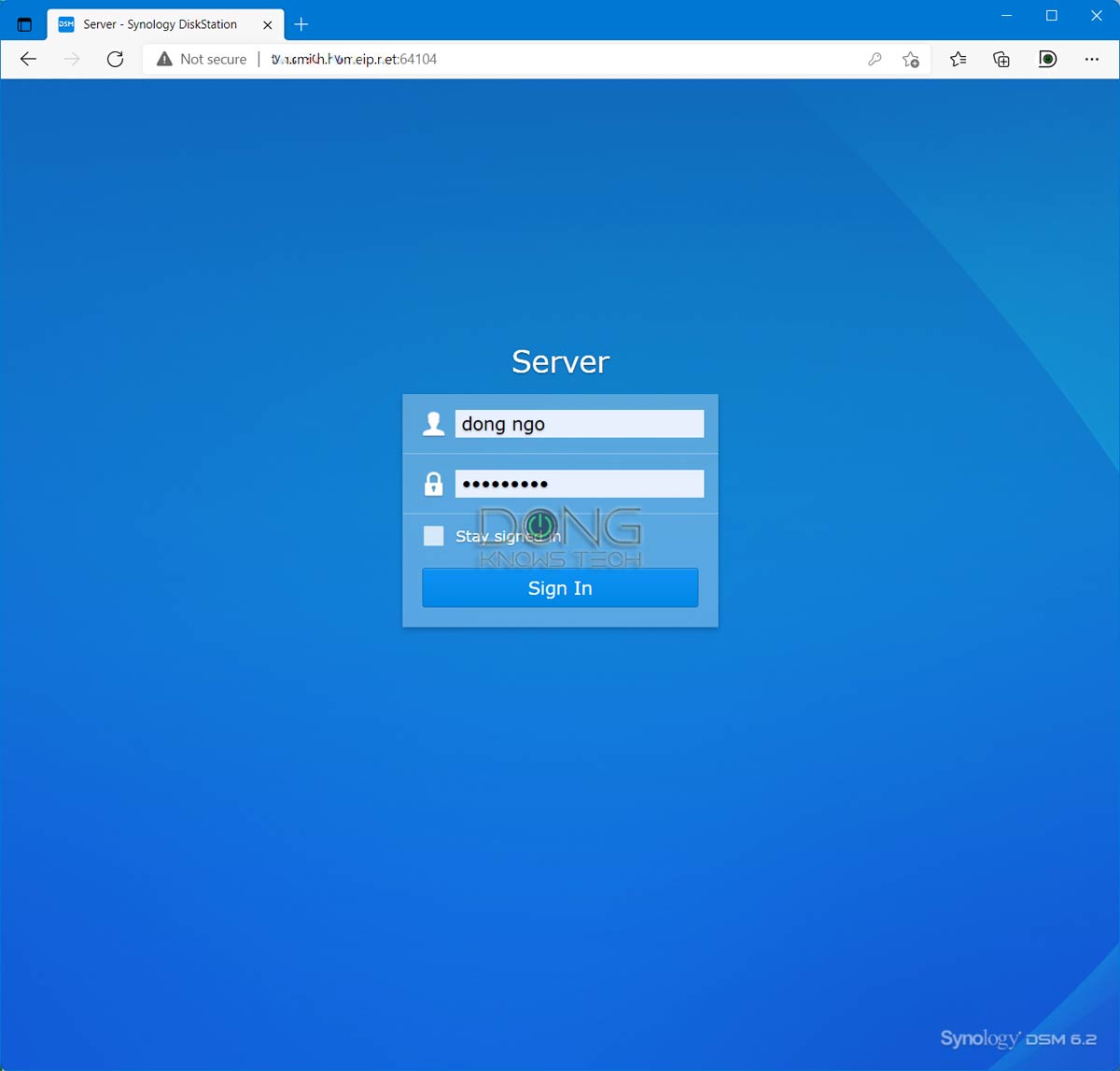
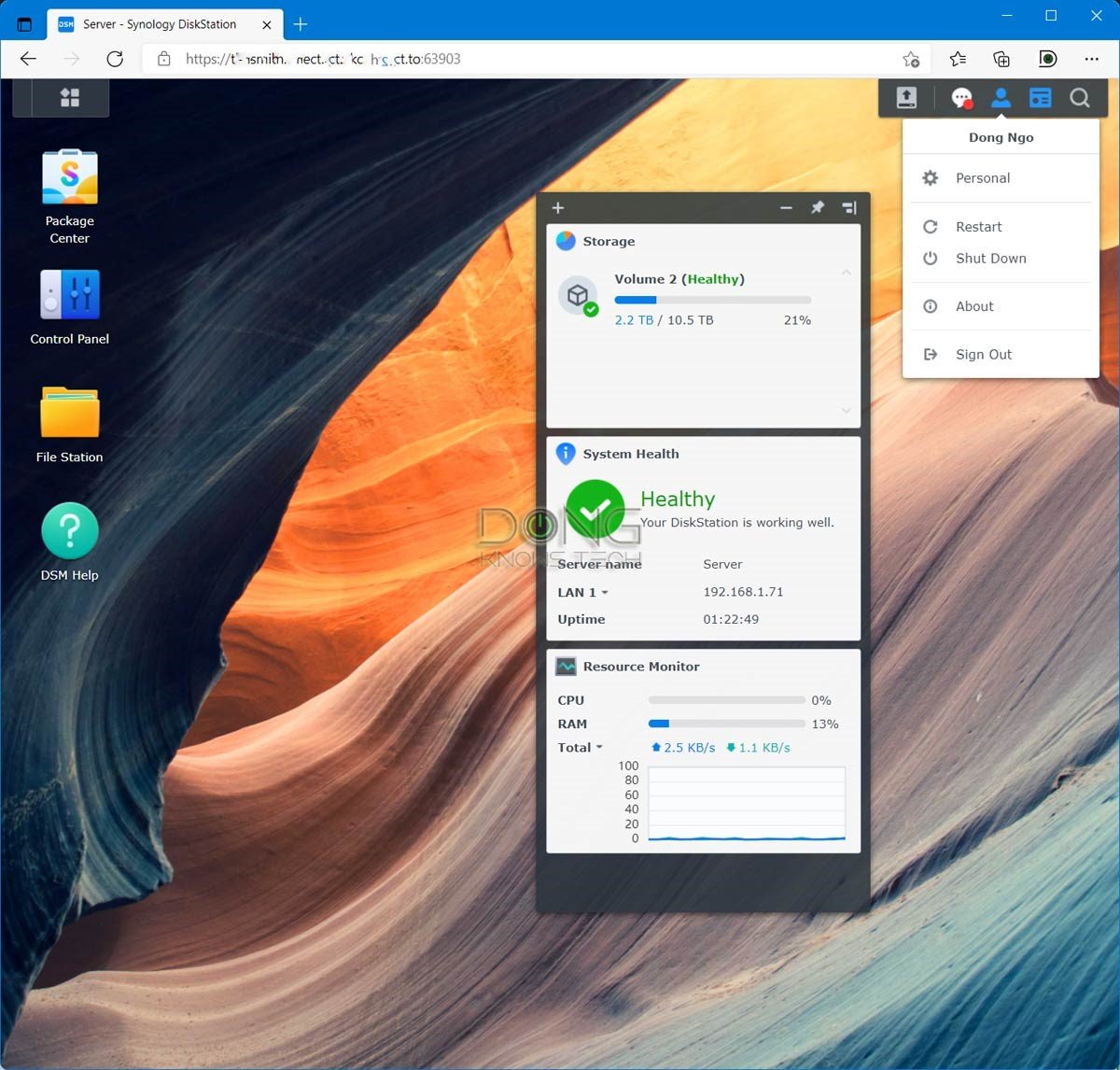
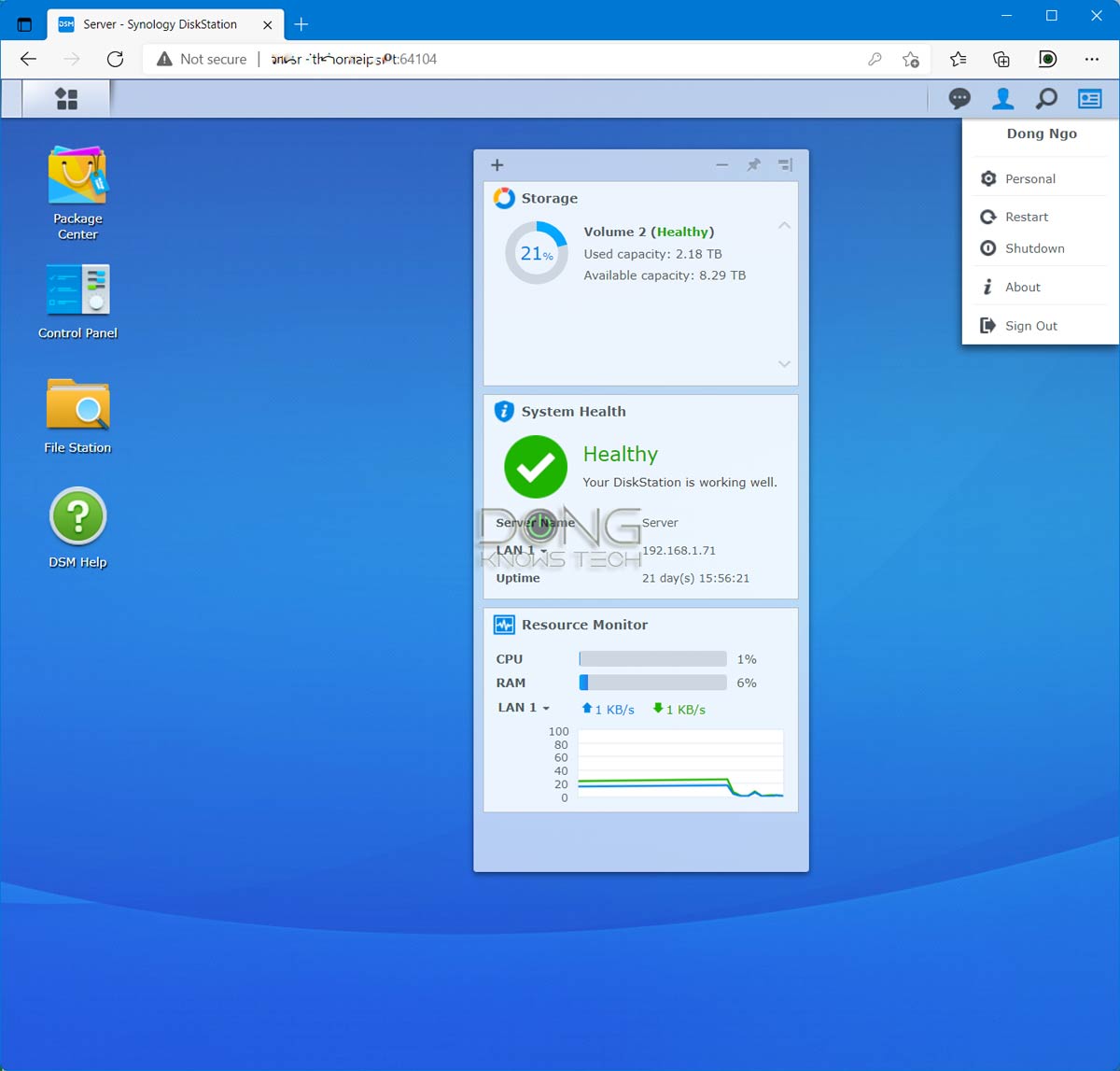
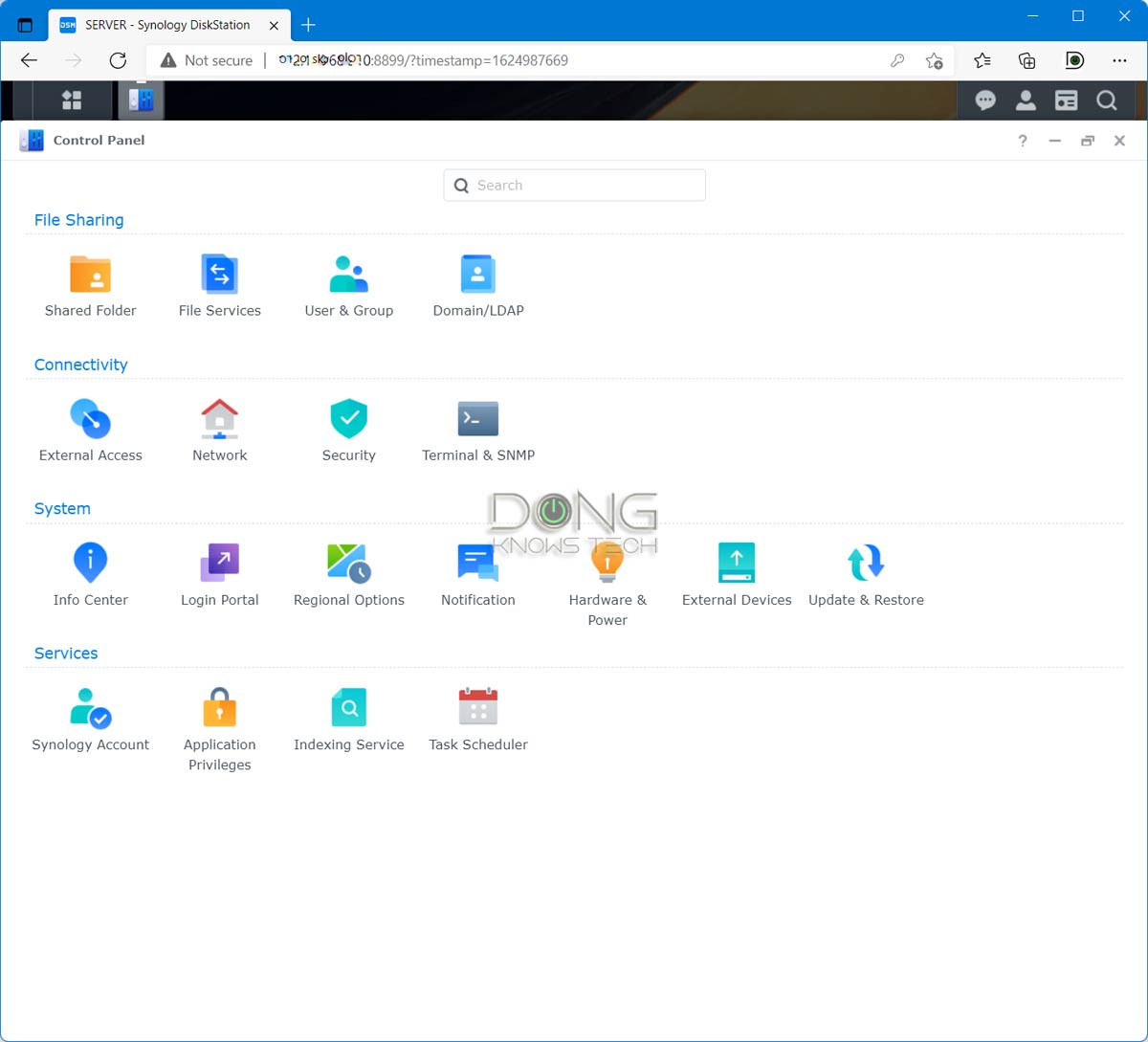
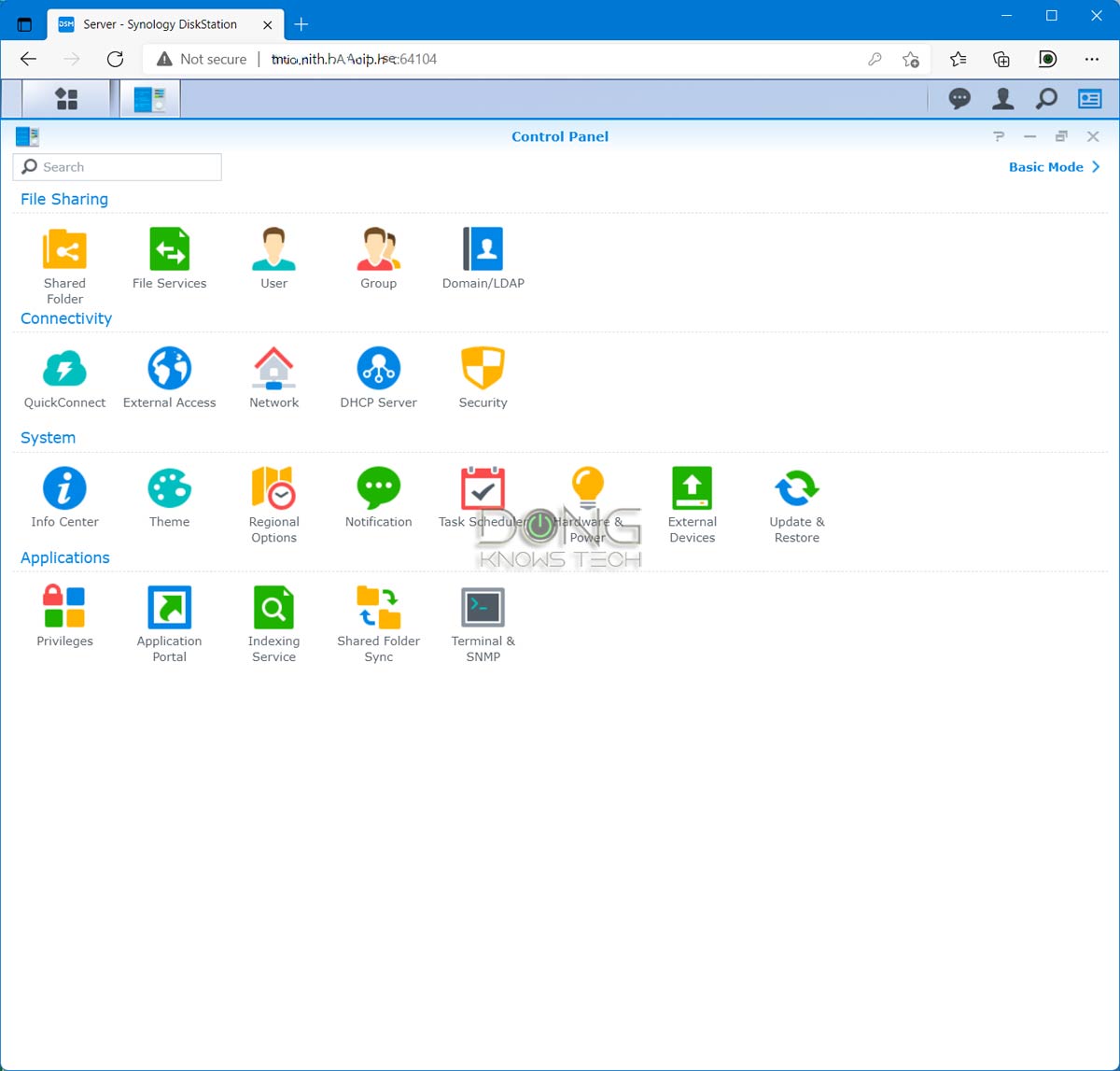
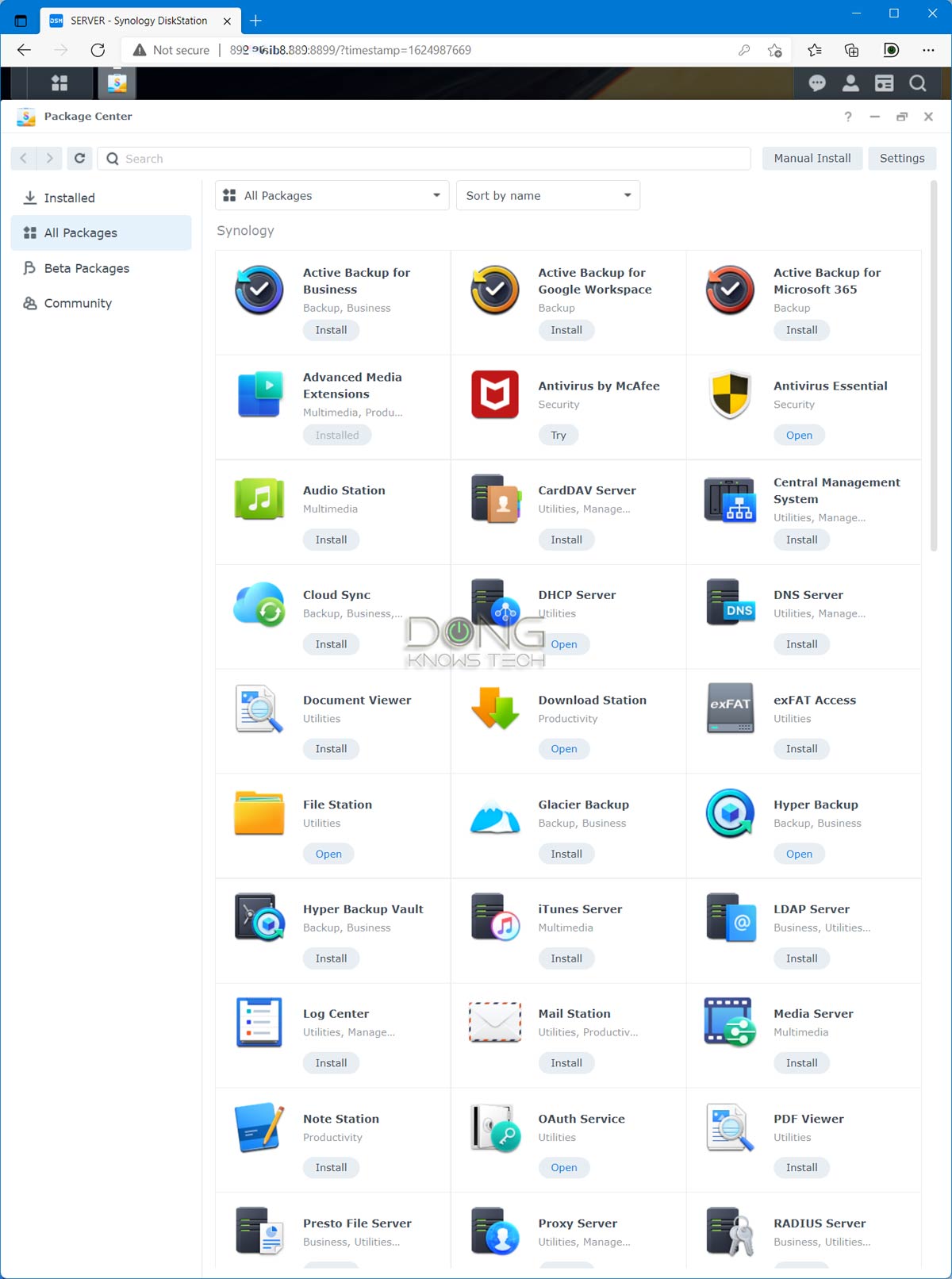
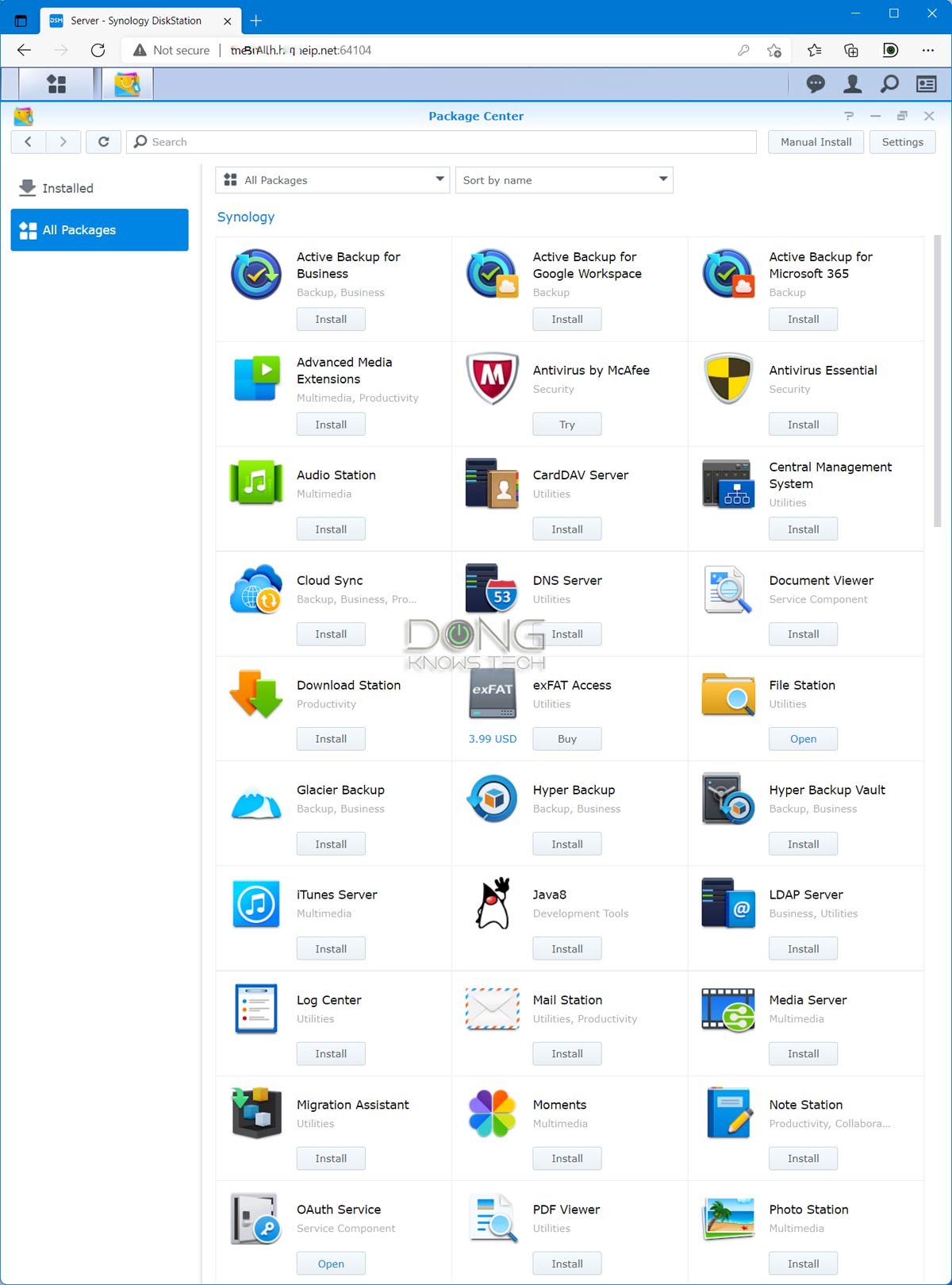
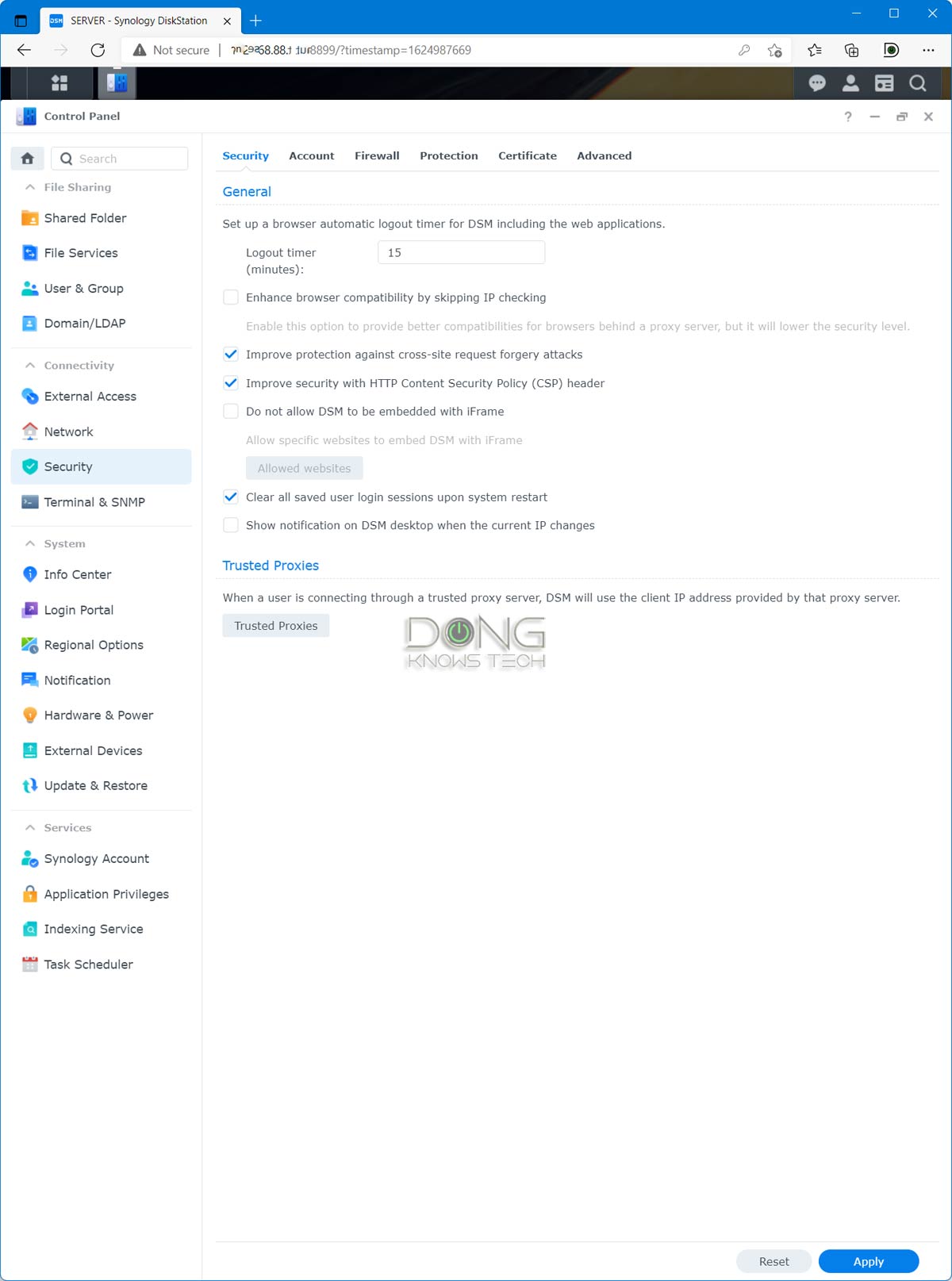
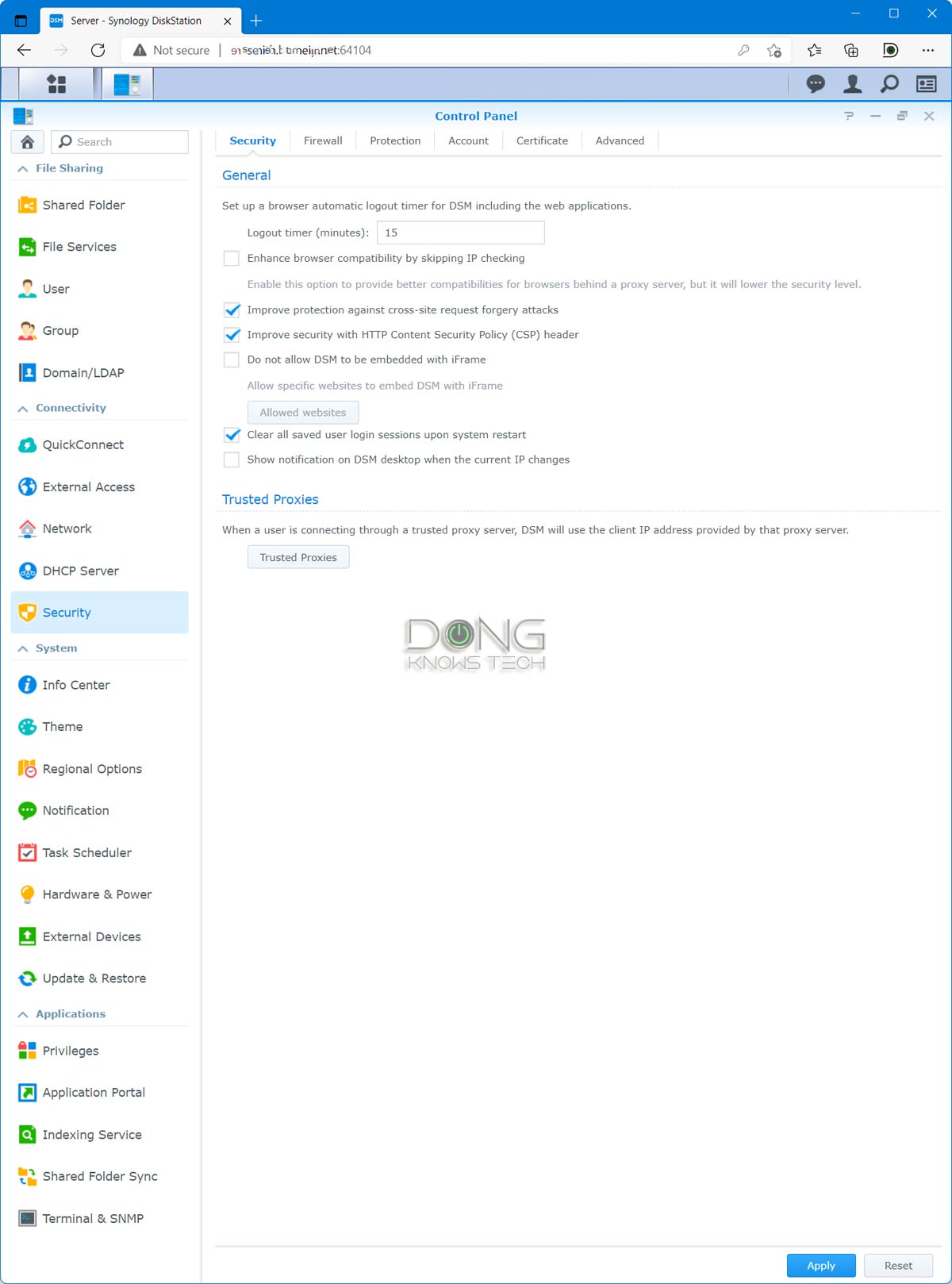
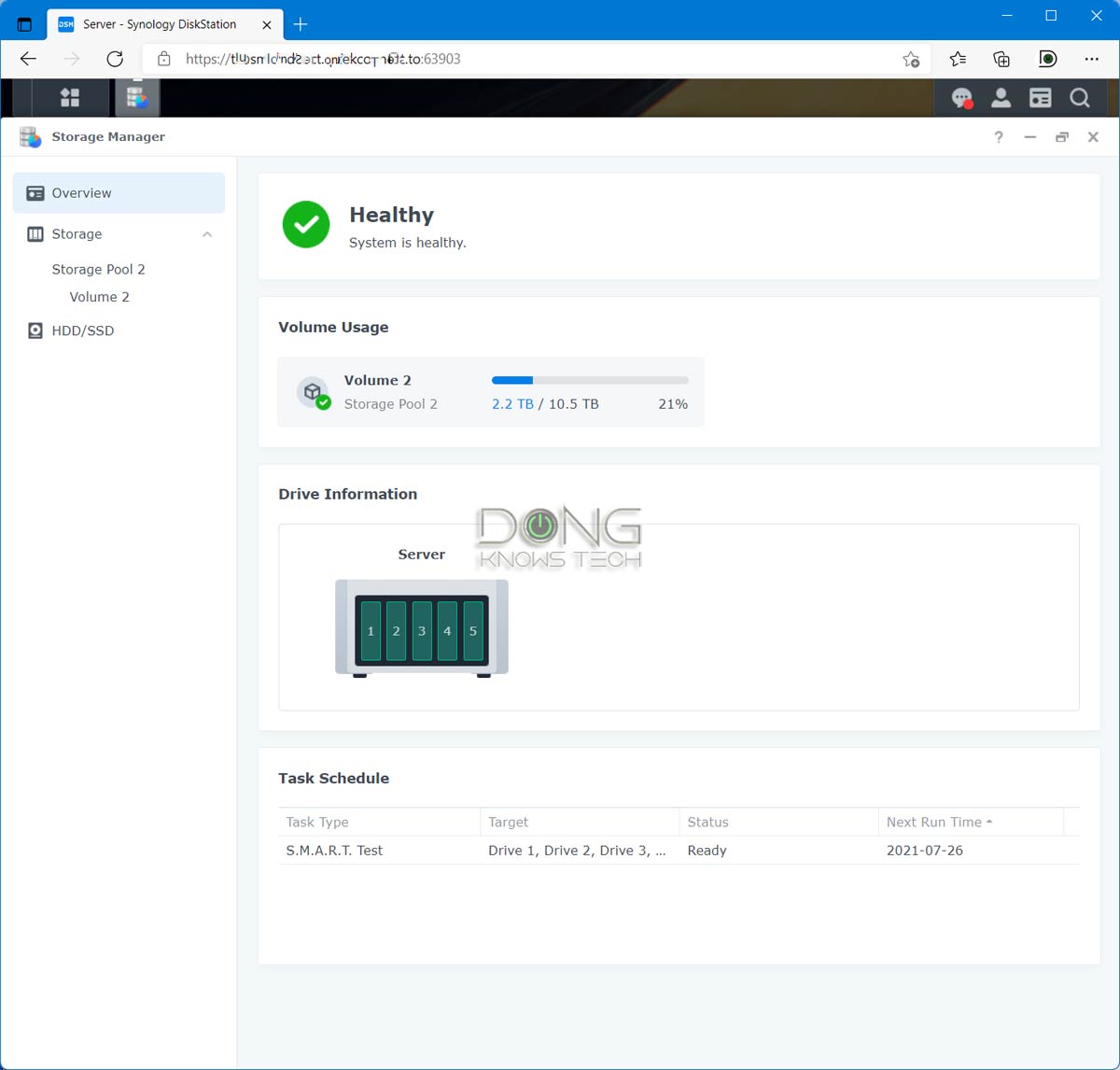
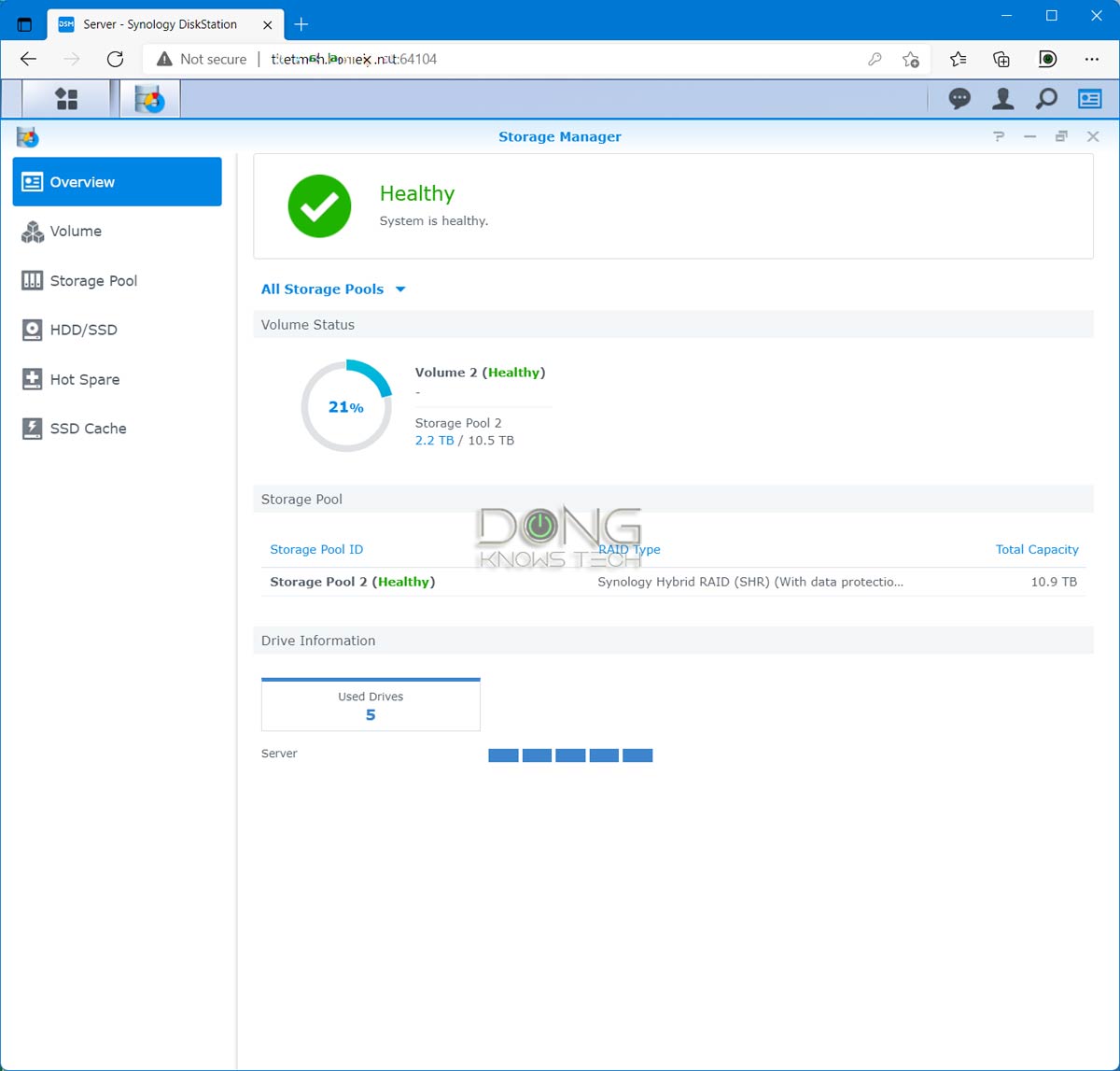
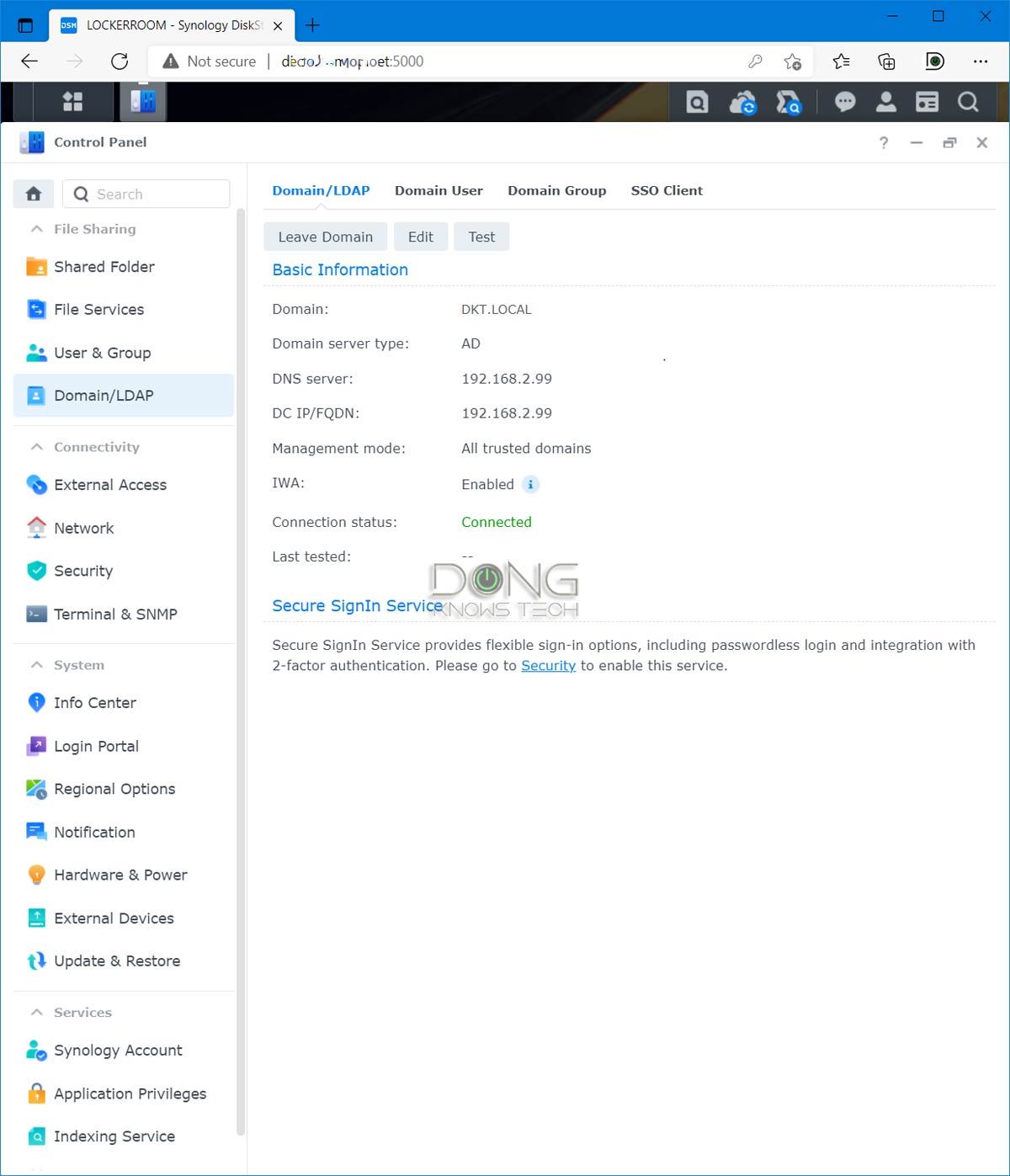
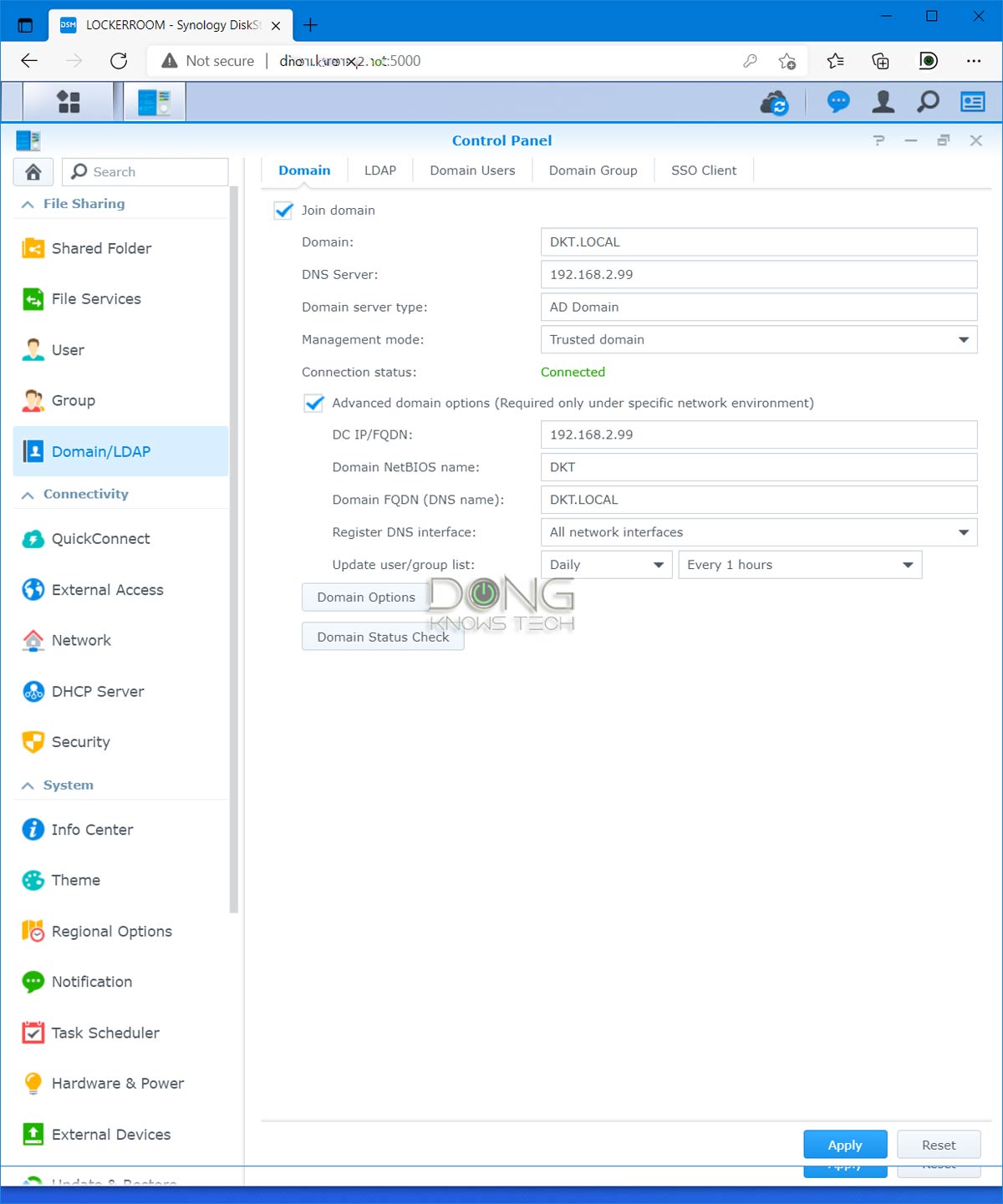
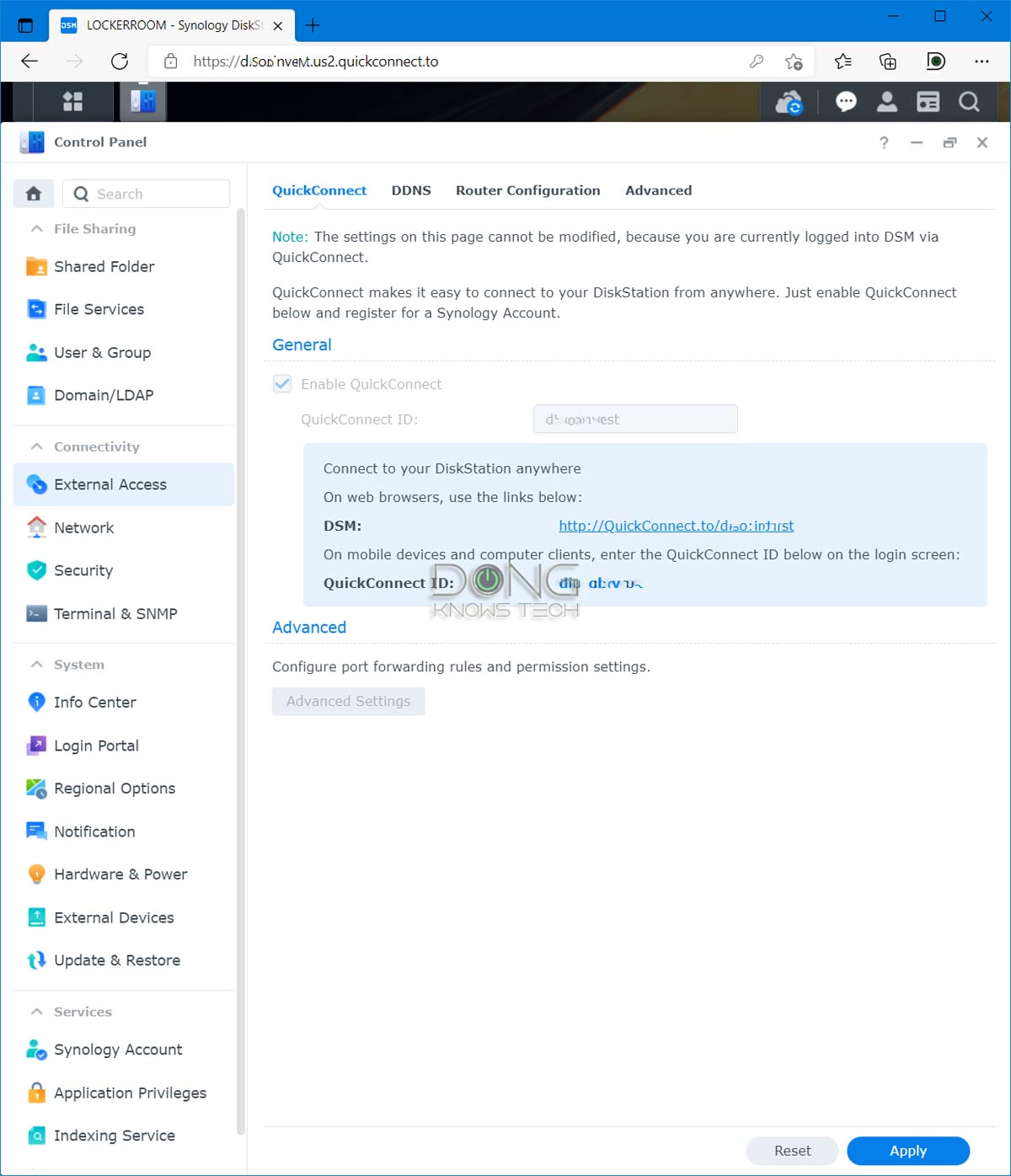
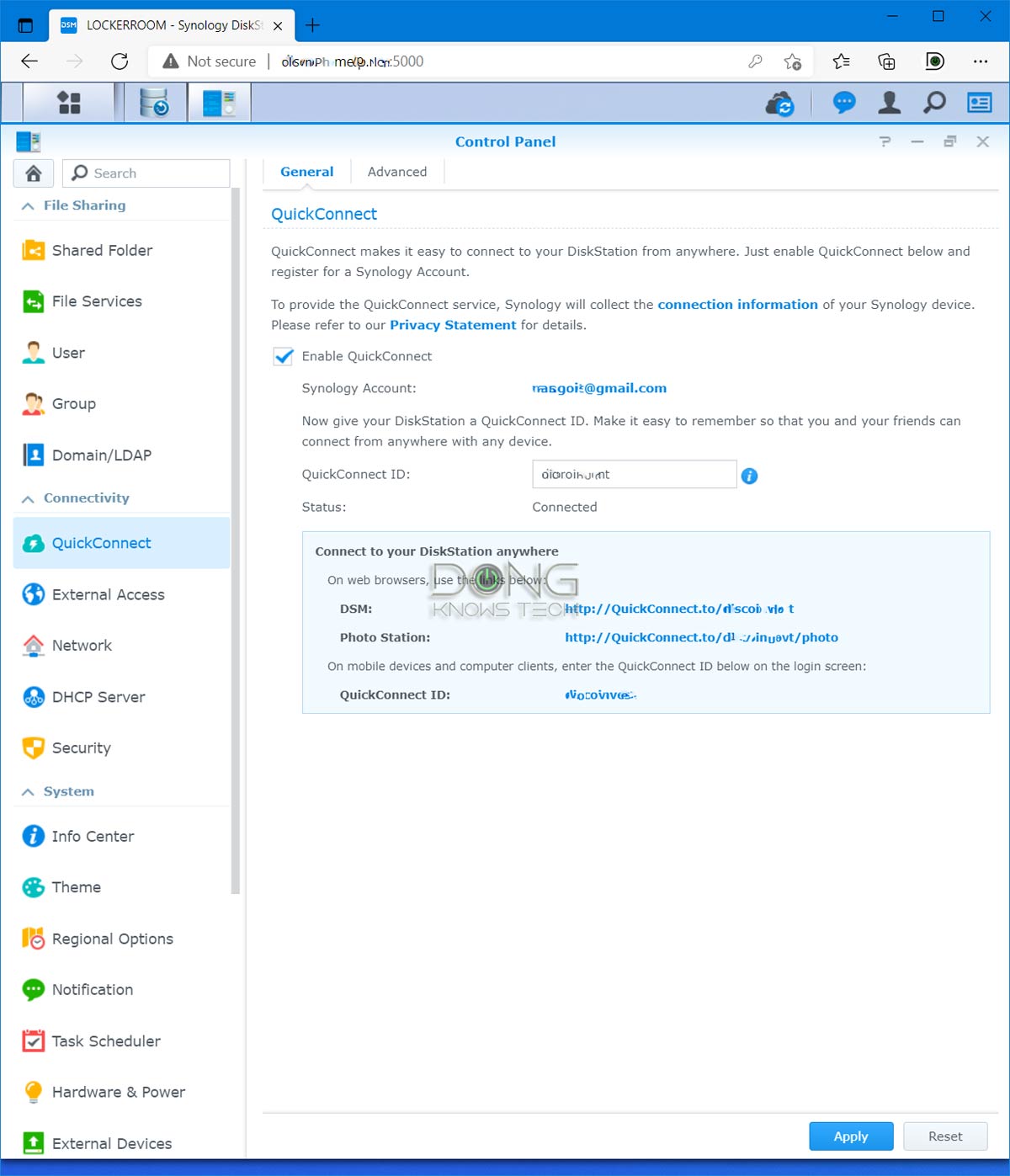
Should I upgrade now?
For this post, I upgraded a dozen servers from DSM 6.2 to the official version of DSM 7.0 (build 7.0-41890)—including DS1513+, DS1515+, DS1618+, DS1019+, DS713+, DS419slim, DS1520+, and DS1621+ models—and all went well.
It’s important to note that none of those above run any third-party apps. And I do have a few servers that I’ll keep DSM 6 on for the foreseeable future.
The upgrade processes took between 15 to 25 minutes, depending on the server. And that included the time needed to update all existing apps to their latest official builds.
During the upgrade, the server is not available for general use.
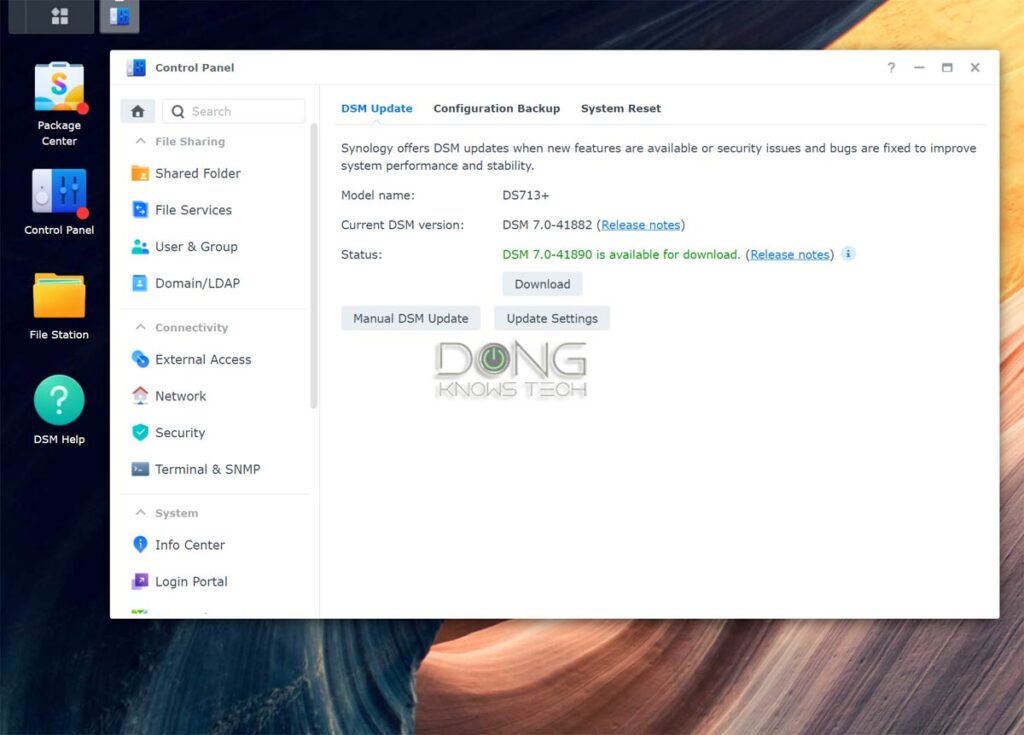
When it’s safe to upgrade
That said, if you’re running a beta or RC version of DSM 7.0, you should upgrade to the official build immediately. There’s no reason not to.
Also, if you’re using DSM 6.2 but don’t rely on any third-party apps, you’re probably good to go, too.
Generally, if you run popular apps, chances are you will run into no or negligible problems. But do expect some hiccups.
I’ve noted that some supported apps didn’t function the same way they did with DSM 6—they might need some time to mature under the new OS.
In terms of performance, if you use a Plus (+) or XS server, chances are you’ll only see improvement—it’s safe to upgrade.
Extra: Some housecleaning before upgrade
A couple of things you should do within DSM 6.2 before performing an upgrade to DSM 7:
- Make backups of your app’s data, especially third-party apps. (You should back up your shared folders, too, but that’s a daily matter that should be done no matter what. In case you’re wondering, your shared folders will be fine after any DSM upgrade.)
- Update the server to its latest DSM 6 build.
- Update all apps to their latest versions.
- Remove all the unused (or no longer supported) apps.
- Migrate all Synology packages (and their clients) to applicable replacements as mentioned above. This is especially important with the case of CloudStation (replaced by Synology Drive.) In my trial, the Synology Drive client software didn’t update itself to the latest version, which can be an issue if you have multiple remote non-savvy users—make sure you update the client to the latest before the DSM 7 upgrade.
- Stop (remove) some services that can be easily re-enabled after the upgrade. Examples include VPN servers, Link Aggregation, any cloud-based backup or sync service, and so on.
- Temporarily stop QuickConnect. If not the upgrade process will disable it anyway—you need to re-enable it for the added SSL certificate to work.
When to hold up
Performance-wise, if you run a server of a lower-tier (J or SE), you might experience performance-related issues—you should wait for at least one or two DSM 7 updates for your server before upgrading.
On top of that, if you’re using DSM 6.2 with many different (third-party) apps, it’s a good idea to hold up the upgrade for a couple of months to make sure your existing apps are fully compatible or find alternatives if they are not.
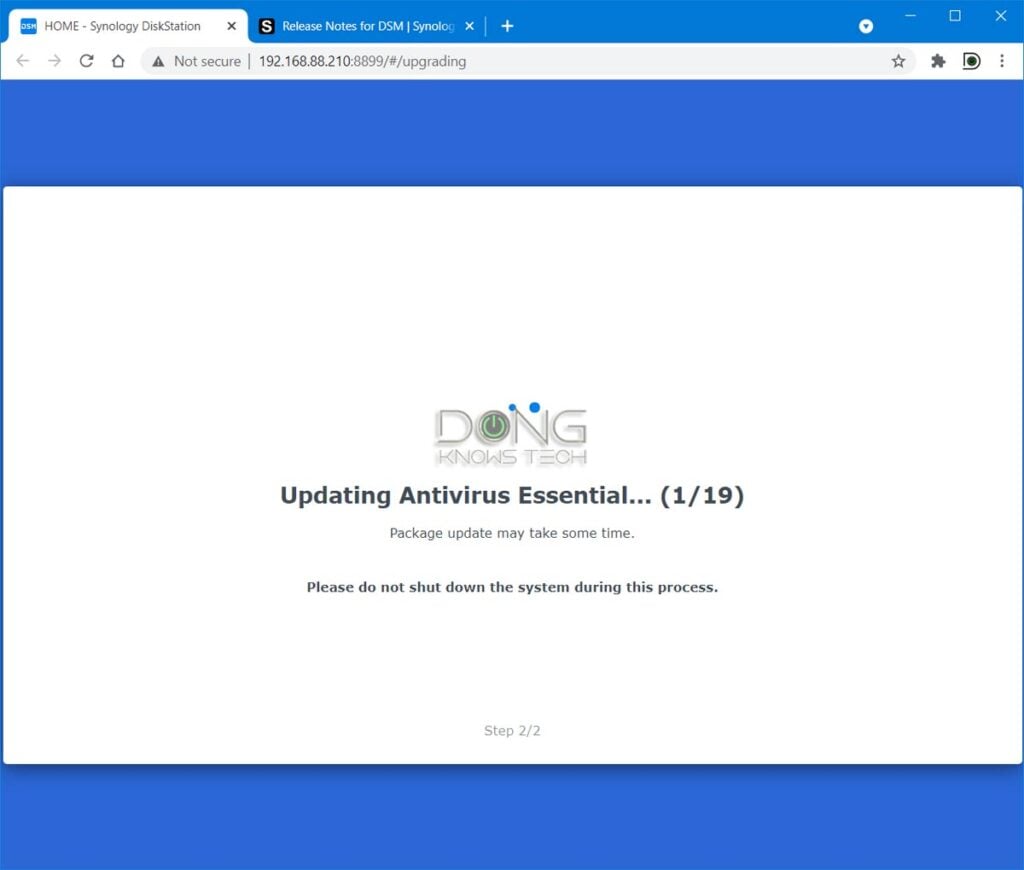
Generally, it’s best to hold up if you use a server for a mission-critical production role. In this case, don’t assume that everything will work out. While you can make DSM 7 work right now, you might run into unexpected issues, and there’s no help.
That said, if you rely on any of the following, it’s a good idea to wait until next year:
- Any mission critical third-party package. Don’t make assumption that it will work well, if at all.
- iSCSI storage.
- Third-party virtual machine (VMware etc.)
- Third-party streaming server. (Plex will work but you sure will have to do some tweaking.)
- USB dongles of any type (including network adapters.)
It’s essential to keep in mind that once you’ve upgraded to DSM 7, there’s no (easy) way to go back to DSM 6. With Synology servers, upgrading the software has always been a one-way street.
Sure, it is possible to reverse course, but the process is quite involved. It’s much more challenging than upgrading to DSM 7. And in the best-case scenario, you might still need to rebuild many of your DSM 6 NAS box’s settings. I tried.
Synology DiskStation Manager (DSM) 7's Rating

Pros
Comprehensive, streamlined, and significantly more responsive user interface
Robust set of features for home and business users
Improved apps
Better security
Free
Cons
No USB dongles and ext3 support
Some popular features and (third-party) DSM 6-based apps no longer available or (fully) supported
Updated/new apps can be buggy
Conclusion
DSM 7.0 sure is an exciting upgrade that rings in a lot of improvements.
But like all changes, it has a learning curve. Together with it, you might have to say goodbye to apps and even add-on devices that you’ve grown accustomed to for years. And some supported apps still need time to mature fully.
The good news is DSM 7.0 is not a must-upgrade. You can take your time with it. Or even ignore it completely.
That said, spend some time trying it out if you have a spare server—you can use it with a Virtual Machine within many existing NAS models running DSM 6—or wait and make the migration when you know for sure you’re ready. Patience is a virtue.
One thing is for sure: It’ll be years before you need to ditch altogether DSM 6.2, which itself is still an excellent operating system. Synology will support the old OS for the rest of the existing NAS servers’ life—some of them don’t even support DSM 7.0 at all.



> “The good news is DSM 7.0 is not a must-upgrade. You can take your time with it. Or even ignore it completely.”
Well, DSM 6.2 will no longer receive security updates starting October 1, 2024.
That’s what “take your time with it” meant at the publishing time, Denilson.
In any case DSM 6 will still work the way DSM 5 does today.
No NFS 4.1 multipathing for no reason. (You can turn it back on with ssh.) ESX with nfs 4.1 performance and stability is better than their iscsi implementation. Its much more difficult to stop and start services. It used to be easy in info and services .. put a checkmark and click stop. Now you have to SSH in or set up tasks to do it.
It’s there in DSM 7.1. Control Panel -> File Services -> NFS.
Thank you for a great review. Do you know of performance or compability problems of the update to DSM 7 for users of older NAS enclosures? I have a DS 415 Play.
Best, Lars
I mentioned all that in this post, Lars. I don’t have this particular model, but it should work well with DSM 7.
Hello Dong,
I stumbled upon your website while researching upgrading from DSM 6.2 to DSM 7. Thanks for the well-written and easy to understand article (I am merely a home user, not an IT pro).
I have two DS216+II, one local and one remote. I have approx 3 TB of photos and videos on a single 6 TB drive. I use Synology Drive ShareSync for one-way sync’ing (from the local to the remote).
I read all of the comments, but did not see anything related to the steps to upgrade to DSM 7 on BOTH NAS when sync’ing using ShareSync.
Should I: (a) take the remote offline, (b) do the upgrade to the local, check things out on the local, (c) take the local offline, (d) bring the remote back online, (e) do the upgrade to the remote, check things out on the remote, and (f) bring the local back online? I’m concerned about the one-way sync’ing, and when to start/stop Synology Drive Server and Synology Drive ShareSync.
Best regards,
Ted
Hi Ted, ShareSync is basically the NAS version of the Synology Drive desktop client. Synology Drive has been updated since my last review. But here’s what’s you should do:
1. Run a full sync. Leave the connection intact
2. Upgrade both servers at the same time to DSM 7 — download the latest version (42218) and do the manual upgrade. The process will take some time.
3. Once the update is fully completed, restart both servers.
That should do it. Good luck! 🙂
Hi Dong
Thanks for a great guide and lots of useful info.
My DS415Play do not support Btrfs. I suppose, that the solution for me in this case is to go with ext4 on DSM 7.0?
What will be the primary things, that I am missing because of the lack of support for Btrfs?
Best, Lars
I mentioned what you’d miss in the post, Lars. Follow the “See also” link.
Hi Dong: I’m worried that Synology will, at some time in the not too distant future, discontinue updates, support and web access to DSM 6 boxes (like Western digital just did with My Cloud OS3). Any insights as to whether/when Synology might abandon DSM 6 in such a way?
That’s not gonna happen, Keith. They still support DSM 5.x and older OSes. But at some point, you will need a new server and there’s no option to install DSM 6 anymore.
Dong,
Thanks for a great article on DSM v7. I have a couple of small NAS boxes with a remote one connected to an old APC UPS via the USB port on the NAS. From what you say it sounds as though DSM v7 will nolonger support communication with the UPS so it won’t shutdown in case of a prolonged power outage. Is that really the case?
I assume APC would say their UPS already supports the USB port so are Synology ever likely to address this?
Hi Willie, DSM 7 will continue to support USB-based UPSes. I can’t say for a specific UPS model but chances are whatever you’re using with DSM 6 will work. Only one way to find out for sure. 🙂
After further checking I am still concerned the Synology compatible statement says:
Only Omron USB UPS devices are guaranteed to support the UPS shutdown function. Other UPS brands cannot be guaranteed to properly support this function.
Which kind of rules out moving to DSM 7 if you want to use any othe UPS.
The change in hardware support/compatibility is normal and has been the case even with DSM 6, Willie. And no, you shouldn’t upgrade until you’re sure DSM 7 will work out for you. There’s no rush.
Hola nosotros usábamos un sistema GLPI es una aplicación de terceros, de ahora en adelante como podrá ser usado este tipo de aplicación?hay que esperar soporte de ellos? ya que dsm 7.0 no es compatible…. usarlo en otro servidor?…….
En tu caso, Isaias, debes usar DSM 6 por ahora.
I am new to using a NAS. I am a home user and would not buy it again if I had know that everything it runs through a browser. I am not sure but guess that if you are logged into other platforms or use the likes of Facebook, Google etc. you could be exposed to data gathering by these companies. Also using a browser that is data hungry and that I use for a totally different purpose, together with the NAS server I find a nightmare. I used for a while 2 different browsers on for the NAS one for browsing, but that is far from ideal as well. I have managed to set up the NAS mainly as another drive on my network, which of course defeats a lot of the purpose of a NAS, but at least I don’t have to use the browser all the time.
Generally you don’t use a server directly the way you do a personal computer, Louis. This is like we don’t use a warehouse or a train station the way we do a home. The web interface is for you to manage the server, not really to use its various functions. Spend some time to understand the concept and you’ll find the right ways to take advantage of your current server. You can start with this post.
Thanks for a well written article I wish I had read it before upgrading, what I did not expect was that GitLab was considered a 3rd party, yet was supplied by Synology.
When upgraded, it disappears and hence no access to the data.
I am able to install GitLab in a Docker, which returns the functionality, but no information how to reclaim the information in 1st instance.
Unfortunately, while having a full complete backup strategy for user data, I missed the need to backup the GitLab db files :(.
Any ideas how to recover, greatly received 🙂
I don’t use GitLab, Yin, but I believe it’s supported in DSM 7. You should have updated the app to the latest version (within DSM 6) before the upgrade, as I mentioned in the post. For right now, the general direction is this: try to force install the version you used before (download the package and do a manual installation). Hopefully, it’ll recognize the old data, which should still be there. After that, update to the newer version incrementally. Good luck!
Thanks for this throughly informative post on the DSM 7 upgrade. I own a DS218 running DSM 6.2 and the previous poster comment about MacOS Big Sur having issues connecting via SMB has me concerned, although I’m using AFP rather than SMB sharing protocols. Although I have tons of photos and videos on Photo Station I think Synology Photos is a worthwile upgrade (provided it won’t break anything of my file/folder structure in Photo Station) and I wouldn’t miss it much. The only third party package I use so far is one named Bliss for music library organization but the developer has already released a DSM 7 upgrade. Thanks for clearing the USB dongle thing as well — so far I only use the USB ports to plug in additional drives to read/write stuff.
Since you run the D218 (non-Plus), I’d recommend waiting for at least the first DSM 7 update before upgrading, Beto. Chances are things will be OK but I haven’t tried it on any non-plus server yet.
I upgraded to DSM official release version on my DS418 a few days ago. But I started having issues with SMB on my Mac running Big Sur. Whether I was on Wi-Fi or Ethernet, my connection to the NAS kept dropping while opening folders with lots of files. I was able to use the DS File app on my phone/tablet, but these took longer to load files as well. It seemed like the overall NAS performance took a significant drop. Not to mention, being unable to open folders on my NAS was a huge inconvenience. I finally decided to downgrade it and spent several hours doing that this morning and today. Did you experience any performance drop like this when you upgraded?
No Nathan, but I only use + and higher-end models. You should wait for a few updates before upgrade to DSM 7.
Thanks for an informative article. My concern with upgrading to DSM 7 is my relying on MariaDB 10, phpMyAdmin, Oauth service and PHP 5.6 & 7.3. I’m unsure whether these packages are considered “third party apps” and possibly not compatible with DSM 7. Or are they maybe considered mainstream apps that are likely to pose no problem? Do you know more about this?
Those are mainstream apps used in all known online entities, Jocko, including this website. They are the bedrock of most Internet-based services. And yes, they will be supported by DSM 7 since the OS is built partly based on them. 🙂
Great guide and thank you, I think I’ll wait a little while on DSM 7 and avoid early adopters curse.
Just something you might wish to add to your list of things you should do before upgrading in big bold red letters…..
Make sure you have a back up of your data, you never know. Basic but surprising how many don’t and can never be repeated enough.
Totally agreed on the backup, An. However, that’s a daily matter, you shouldn’t do that only because you’re about to upgrade the OS. And the upgrade itself won’t cause data loss.
Hi Dong,
I mostly use my DS218 for private purposes. Can you provide any screenshots from a smart phone? For DSM6.2 I have a short menu with some settings only. The demo version on the synology site doesn’t load with my huawei p30
It’s similar in DSM 7, Marco. But you can access the full web user interface on a mobile browser by hitting the cogwheel ⚙️ on the said menu and choosing Desktop Mode.
Dong, thanks to this post and my pretty much plain vanilla setup on my DS 220+, I took the leap and upgraded to DSM 7.0 and generally am very happy with it. I guess my only gripe is that Synology’s backup solution, Hyper Backup still has not been modified to play nice with Microsoft’s One Drive, where I have plenty of space for cloud-based backups from my NAS. Do you know of any workarounds that would allow reliable backups to One Drive using Hyper Backup, or failing that, whether Synology plans to modify Hyper Backup for DSM 7.0 so it works with One Drive?
I’d use the Cloud Sync app, Thomas.
Dong, thanks for the quick reply. I thought about using Cloud Sync as well, but Synology techs with whom I’ve communicated have told me that using Cloud Sync to One Drive (or Cloud Sync to some other cloud provider) merely is intended as a file syncing solution, rather than for the backup for an entire disk drive, and that Hyper Backup is the preferred backup solution for that. I guess I could get some utility out of using Cloud Sync, but that utility would seem to be limited if it won’t reliably backup my entire NAS drive.
You control the versions in the settings of OneDrive or Google Drive, Thomas. That’s the same as backup, if not better.
I use OneDrive as backup destination, it works flawlessly with DSM 6.2 and is said to work with DSM7
“The issue here is that a Synology server must run Btrfs before you can upgrade it to DSM 7.0, and converting ext3 into Btrfs can be a pain.”
I upgraded to DSM 7 on a 918 and 214 and did not have to upgrade to BTRFS. I don’t think the 214 even supports BTRFS.
Interesting, Tom. I had an issue with this during beta testing and spent days moving my servers to Btrfs… I’ll look into this. But you SHOULD use Btrfs anyway.
I was beta testing as well. I need to change to Btrfs but as you mentioned it is a real pain and my DS214 does not support it which creates some issues since the 218 backs up to the 214.
Thank you, great help with this transition. I appreciate your in depth advice…
Sure, Mike. 🙂
Interesting to note that I can download DSM 7.0 Beta on my old DS-1513+ ( which has no drives at the moment)
But there is no option for the DS-3617XS yet. I guess they don’t want to have beta software on their server class units yet. Guess I’ll have to wait for the offical release then.
Yeap, Scott. It seems they are rolling out slowly to home servers first.
Does Synology Drive been improved when dealing with huge file library?
I have a 1621+ as a video production station with 60TB of videos on it, with 6.2 we often have sync issues between clients (I have 5 computers connected to it). Hopefully, they improved it with DSM7.
You always have issues syncing large files, Nachi. That’s more of a bandwidth/user issue than the DSM version. That’s because it takes a long time to sync a single larger file alone. And if you keep editing that file, the sync will never finish. Also, remember that if two clients edit the same local file (of the synced folder) simultaneously, that will create conflicts, compounding that with the bandwidth issue, you’ll have a ton of problems.
My current network is 10Gigabit cards. I think it’s an algorithm issue. With Dropbox or Google drive sync rarely fails, but with Synology drive it happens every week. I think the “coding” does not rock solid yet. 60-70TB on dropbox is VERY expensive, that’s why we bought our own NAS. But the reliability of syncing is so-so.
You can get unlimited Google Drive via G-suite for less than $20/month, N. But online storage, again, is a matter of bandwidth, especially considering the cap imposed by some ISPs. So far, I’ve never had issues with Synology Drive, and the latest client version (3.x) seems to be working well.
So far I’m really liking it, but I can’t believe there is still no dark mode (and I mean a proper dark mode not the silly option Synology have). I’ll still have to resort to a Chrome extension (Dark Reader) but I’d have thought they’d had done a bit more on theme options by now.
Oh yes, File Station highlighting in light blue is still so hard to see too
Well, a NAS is mostly set it up and forget it. I don’t think the dark theme is necessary. 🙂
You say to upgrade Photo Station to Synology Photos first before upgrading to DSM 7 but it seems that Synology Photos requires DSM 7 before you can install it.
Yeap, Greg, I might have misstated there. I was on the beta for a while. But definitely upgrade to Synology Drive first.
Thank you for clarifying.
Sure, Greg. Actually, thank you for letting me know. 🙂
Thanks for the info. There is now an official release available for Plex on DSM 7.0. https://community.synology.com/enu/forum/20/post/142010
Yeap, eventually, most apps will work, it’s just a matter of time.
Updated my DS218j to DSM 7.0 rc. My DS220+ is still running DSM6.x. Now CMS under Surveillance Station is broken. Says my DS218j is “incompatible” with my DS220+.
Is this occurring because my disk stations are running different versions of DSM, or is CMS not going to be offered in DSM 7.0?
That’s to be expected, Bob. The two OS versions are vastly different so as their apps.
Updated to the RC and it broke PLEX and Emby. Also, my transmission docker app now crashes all the time.
Like I said in the post, Lo, those with third-party apps should wait a while…
I upgraded my new 1621+. It breaks PLEX basically because of a new named server user which does not have the right permissions. https://forums.plex.tv/t/dsm-7-plex-media-server-release-info-migration-instructions/653717
Dong,
Have you done any performance testing on DSM 7.0 RC? Does DSM 7.0 RC make improvements in file server speed?
Regards,
Bob
Network performance is about the same, Robert, since that’s mostly limited by the ports. But the interface and general performance when you work with the server is MUCH faster. If you don’t have any special apps that might become incompatible, go for it! If you do, it’s a good idea to wait a month or two.
Somehow I seem to have messed up a certificate on one of my Synology NAS units. When I try to use the local IP address with port 5000 to login, it kicks me to the same IP address on 5001 (which is https which I don’t need). I have never really understood certificates, so I can’t figure out how this happened or how to fix it.
Can you offer any suggestions on how to fix this? I hope I don’t need to create and import a new certificate. I admit, I do NOT know how to do that.
Go to the Login Portal section of the Control Panel and change the settings there, Robert.
The USB Dongle support also has me concerned. I currently use a QNAP QNA-UC5G1T on my 918+ via a custom driver created to support it (https://community.synology.com/enu/forum/1/post/125213?page=1&sort=oldest).
This has allowed me to have 5gbe on this NAS which otherwise wouldn’t support it. Given its a reasonably fast unit, especially with the m.2 cache drives, i’ve been able to get a big speed increase out of it.
Would hate to lose this functionality with the update so will be paying close attention to ongoing support for this.
It’s unclear if USB Ethernet adapters are no longer supported, DK. But Wi-Fi dongles are not for sure. I think it’s better that you wait to make sure before upgrading.
Thanks for responding. Will make sure to clarify the situation before upgrading.
Dong, thanks for the heads-up on DSM v7.0. Can you be more specific about the “USB dongle” not being supported? I’ve been using a DS216+II for several years (happily, I might add) and I see it in the list of supported models. It does have a USB port which I use with the Hyper Backup app (not in the non-supported software list). Specifically, I do a daily one-off backup of my latest backup collection on the SAN to a stand-alone hard drive connected via the USB port. After the backup, the USB port is electronically disconnected from the SAN and thus the backup copy is isolated from my local network until I physically re-insert the USB cable before the next copy cycle. This is my virtual “off site” repository in case of a ransomware intrusion. Would this be considered a “USB dongle” that is no longer supported?
No, that’s not a dongle, M. That will likely work.
Sorry about the SAN references, it was a post-retirement conflation with years past experiences. Yes, it is indeed NAS we’re discussing here! Also believe I found some Synology info that says the USB connected storage access remains in v7.0, unless you say otherwise. Sorry for the concern.
No worries. And you won’t need to worry about USB storage. That will work for sure.