Synology’s latest 5-bay DiskStation DS1522+ NAS server for homes and small businesses is a silent yet significant upgrade in the lineup.
While the new server is the intended replacement of its immediate previous model, the DS1520+, I will compare the design with the DS1517+ to show how it’s an (almost) complete “leap” in hardware.
This brief review will focus on this novelty and what that means. In the grand scheme of things, the DS1522+ is another familiar and excellent NAS server to get, but you should look at it as $880 hardware instead of a $699.99 one, as its retail price (disk-less) suggests.
Confused? Let’s find out what I mean.
Dong’s note: I first published this post on Jun 29, 2022, as a new piece and updated it to an in-depth review on July 20 after thorough hands-on testing.
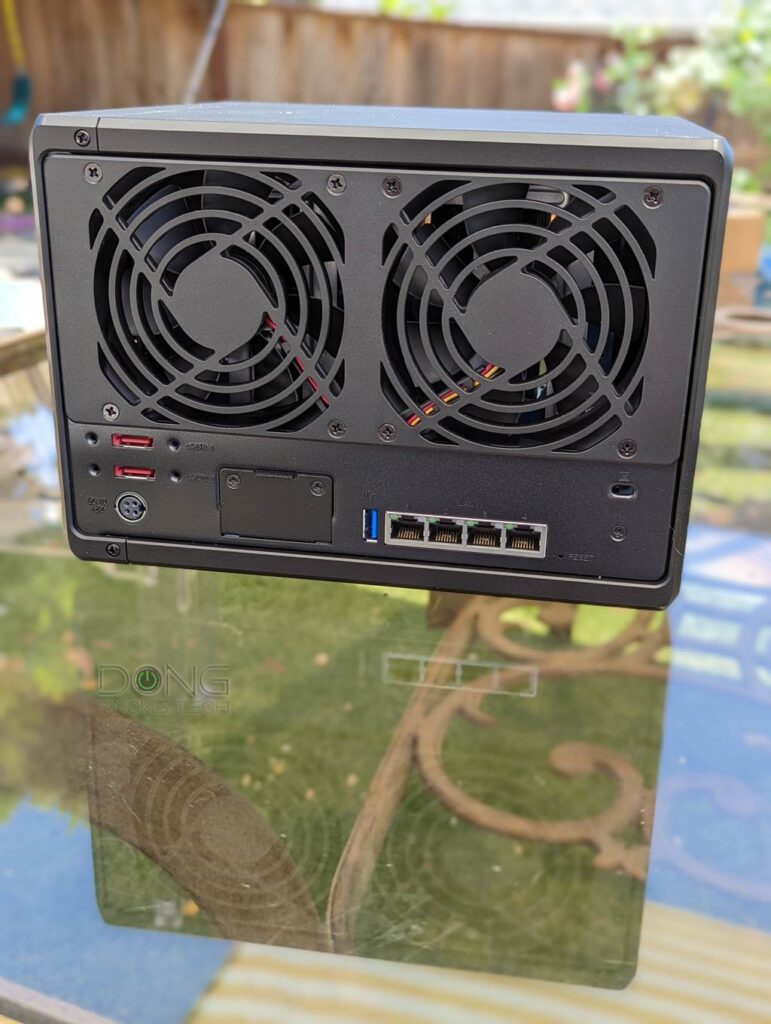
DiskStation DS1522+: 6th time is the charm
Generally, Synology releases its 5-bay DS15xx Plus server every two years, starting with the DS1511+ that came out in 2011.
Per the NAS maker’s naming convention, the DS15xx+ is the Plus 5-bay lineup for homes and SMBs that can house up to 15 drives. Five on its own and another ten via two expansion units.
The company skipped the 2019 model year. After that, we had the DS1520+. And now the latest DS1522+ is the 6th generation in the product line.
Other than the 2020 model, I’ve tested all DS15xx servers, starting with the DS1511+, and in my experience, this lineup is the most well-balanced.
With five native drive bays, the DS15xx gives users the option to run multiple RAID setups, including RAID 6, and good flexibility in network storage. And the ability to expand to 10 drive bays more is a good option, just in case.
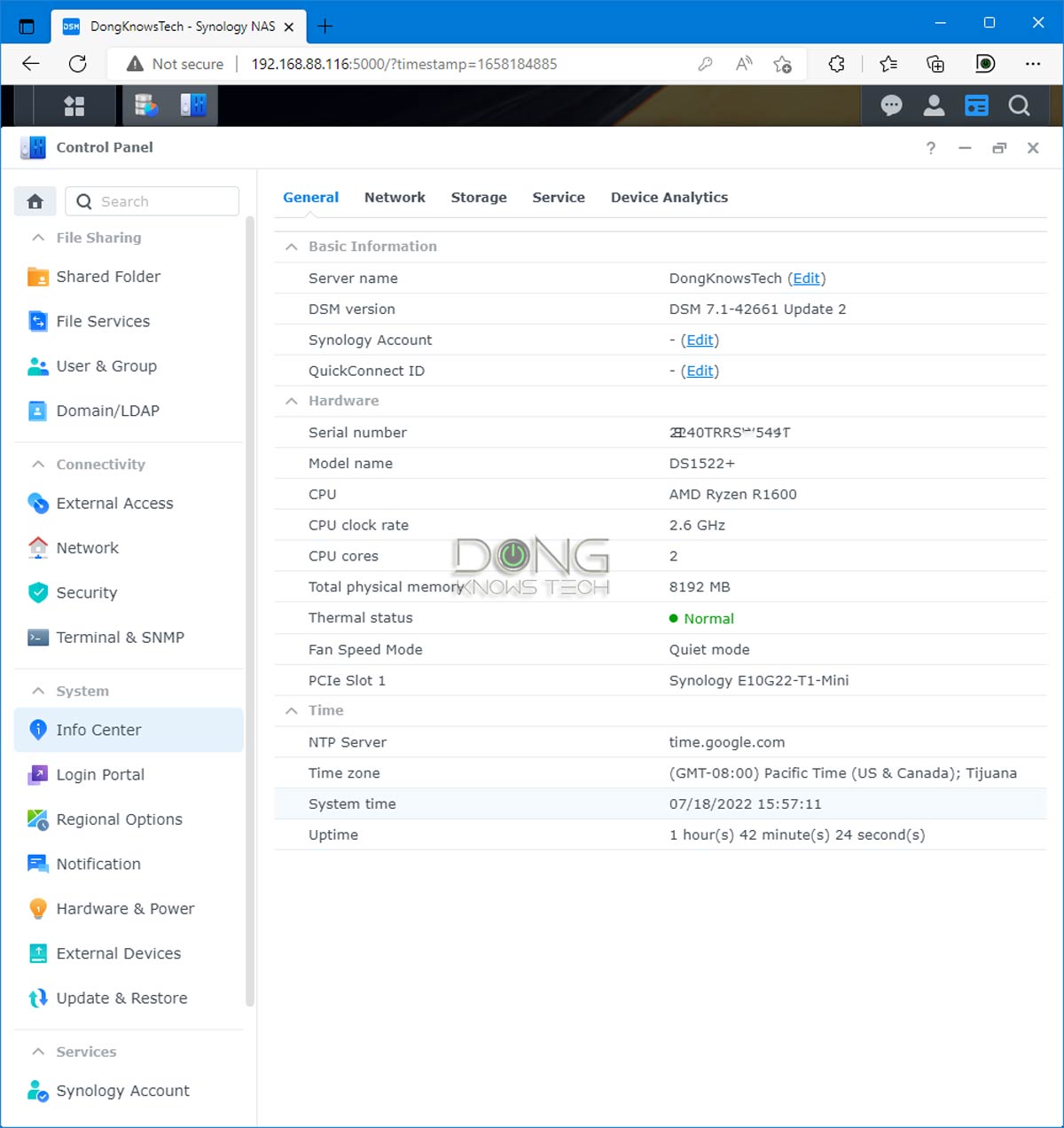
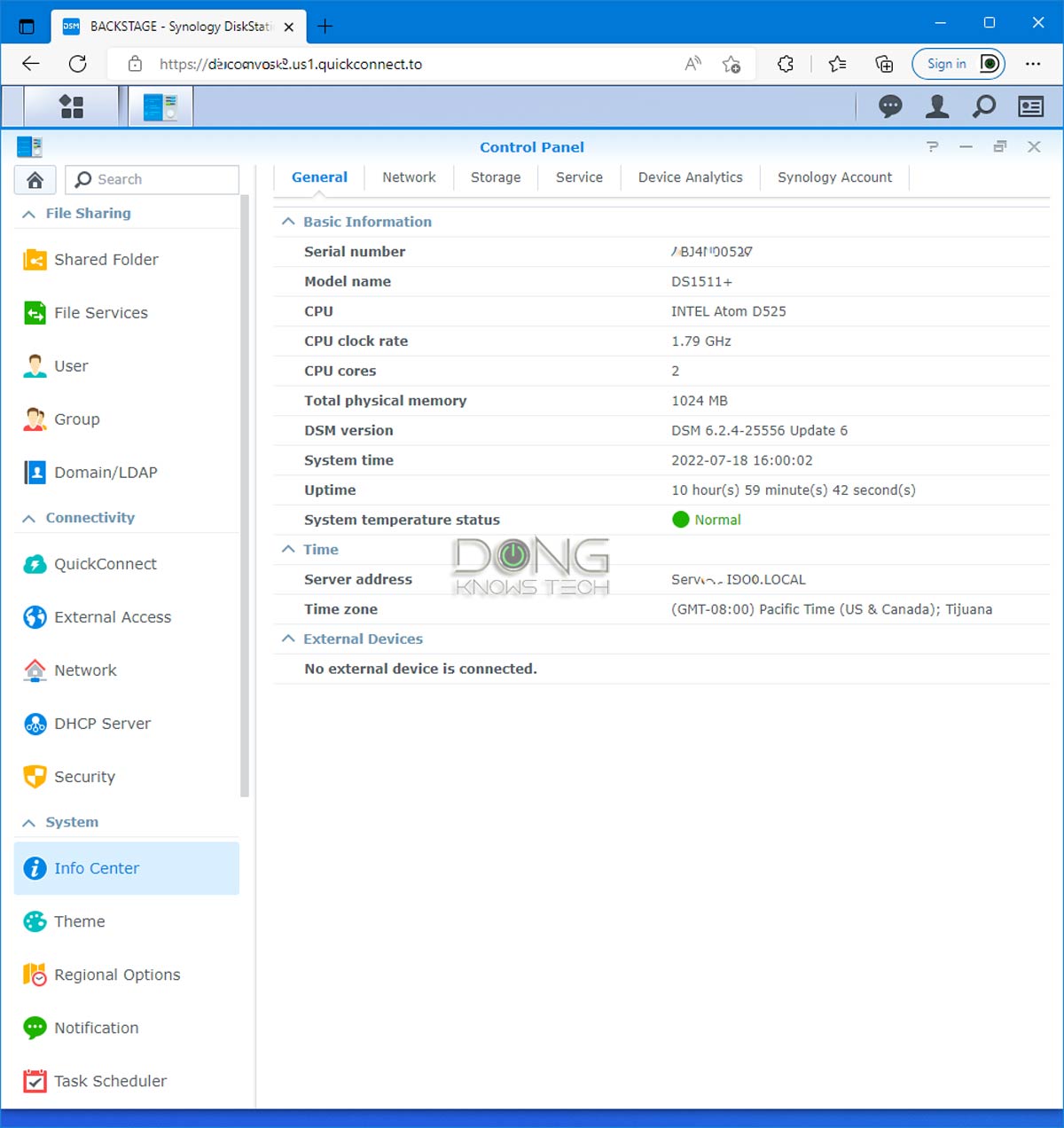
I’ve owned and I’m still using/managing many DS15xx+ servers, including DS1511+, DS1513, DS1515+, and DS1517+ in various capacities. I skipped the DS1520+ upon finding out it was similar to the DS1019+, which I have also been using.
The table below will show you the slow hardware evolution of this lineup.
| DS1522+ | DS1520+ | DS1517+ | DS1515+ | DS1513+ | DS1511+ | |
| Model Year | 2022 | 2020 | 2017 | 2015 | 2013 | 2011 |
| Gigabit Port | 4 | 4 | 4 | 4 | 4 | 4 |
| Dimensions | 16.6 x 23 x 22.3 cm | 16.6 x 23 x 22.3 cm | 16.6 x 28.2 x 24.3 cm | 15.7x 24.8 x 23.3 cm | 15.7x 24.8 x 23.3 cm | 15.7x 24.8 x 23.3 cm |
| USB Port | 2x USB 3.0 | 2x USB 3.0 | 4x USB 3.0 | 4x USB 3.0 | 2x USB 3.0, 4x USB 2.0 | 4x USB 2.0 |
| CPU | 2.6 GHz AMD Ryzen R1600 Dual-Core (4-Threads) | 2.0GHz Intel Celeron J4125 Quad-Core | 2.4 GHz Intel Atom C2538 Quad-Core | 2.4 GHz Intel Atom C2538 Quad-Core | 2.13 GHz Intel Atom Dual Core | 1.8GHz Intel Daul-Core |
| RAM | 8GB (Expandable to 32GB) | 8GB (Expandable to 20GB) | 2GB (Expandable to 16GB) | 2GB (Expandable to 6GB) | 2GB (Expandable to 4GB) | 1GB (Expandable to 3GB) |
| Built-in NVMe M.2 slot (caching) | 2 | 2 | None | None | None | None |
| PCIe slot (upgrade) | None | None | 1x 8-lane PCIe slot | None | None | None |
| Upgrade Options | Synology E10G22-T1-Mini (1x 10Gbps BASE-T) | None | Synology E10G21-F2 (2x SFP+ port) Synology E10G18-T1 (1x 10Gbps BASE-T) Synology E10M20-T1 (1x 10Gbps BASE-T, 2x NVMe M.2 slot) | None | None | None |
In terms of physical design, the DS1522+ is basically the DS1520+ plus the new Network Upgrade Slot. Compared to the DS1517+, the new server does away with the PCIe slot.
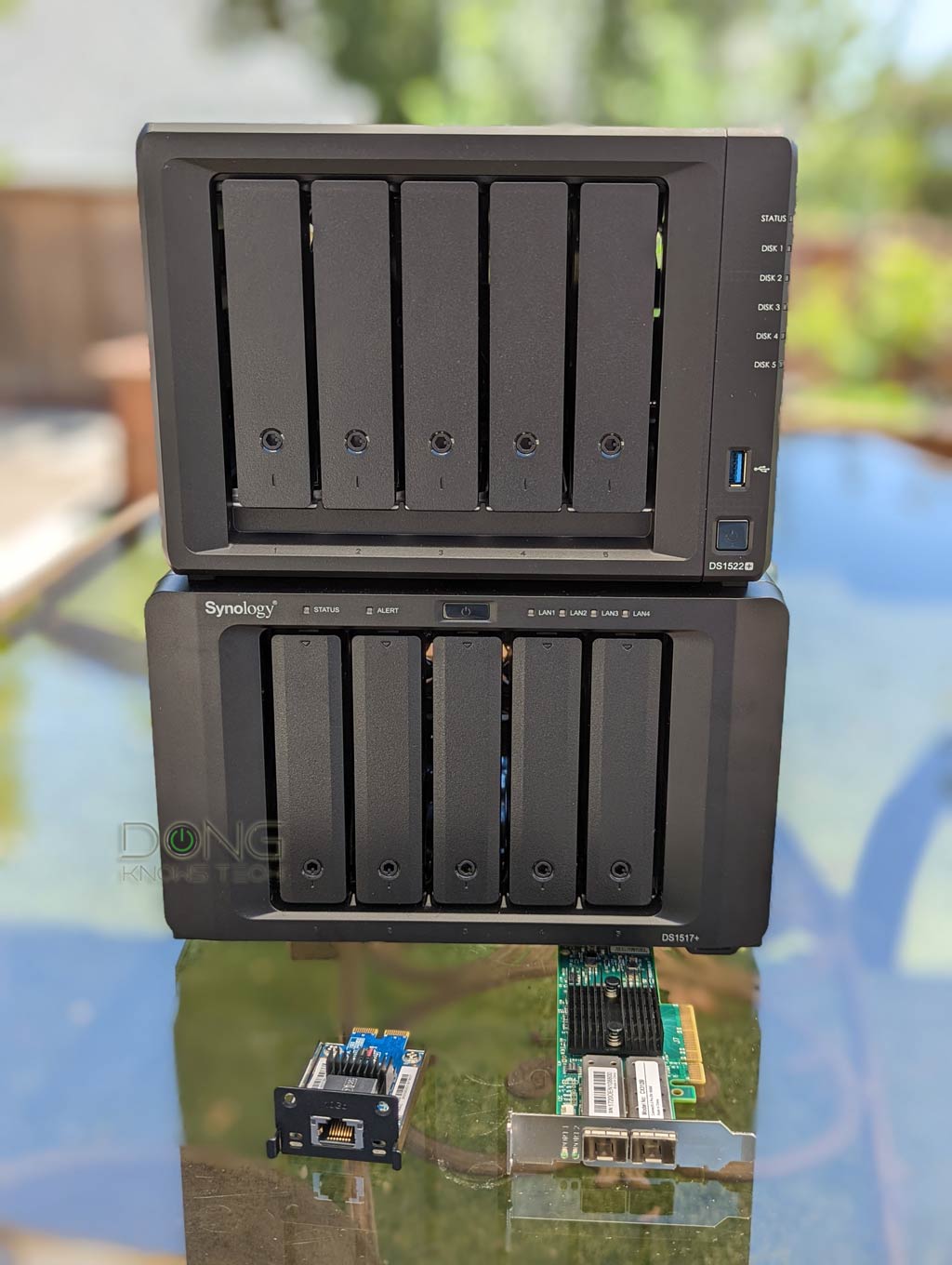

DiskStation DS1522+: Lots of improvements
From the table above, you’ll note that DS1522+ differs from previous servers.
Specifically, it’s the first that comes with NVMe M.2 slots to host two solid-state drives for caching and the option to upgrade to 10Gbps Ethernet.
The NVMe SSDs can’t work as regular storage volumes.
Previous servers only have one of those options or none at all.
The new and easy 10Gbps upgrade module
Most importantly, the 10Gbps-capable upgrade now comes in the form of a Network Upgrade Slot to house the new E10G22-T1-Mini module that Synology launched simultaneously with a new server.


This particular module only features a single 10Gbps BASE-T port and fits only the DS1522+. However, future servers will likely also have this slot, and chances are we’ll find SFP+ modules or those with more than two ports going forward.
The new server has no SFP+ or dual 10Gbps Ethernet option for now, which can be a deal-breaker for those needing one.
It’s worth noting that the new 10Gbps module is proprietary and will only work on supported Synology servers. However, going strict on hardware support has been the Synology way. The clearest sign is DSM 7, where third-party USB dongles are no longer supported. While this approach increases the cost, it improves stability.
The E10G22-T1-Mini has the current street price of $180—which will fluctuate based on demand—comparable to a PCIe card for the DS1517+. Considering Multi-Gig networking is a must for a server, you should look at the DS1522+ as an $880 server with the option of not going 10Gbps for less.
Tip
If you add the E10G22-T1-Mini module or any 10Gbps upgrade card to your server, make sure you don’t use it for the initial setup process. Pick one of the server’s built-in Gigabit ports instead.
A Synology server will not recognize any supported add-on hardware until after its operating system has been installed.
The Ryzen migration
The second most important thing to note is that, like the case of DS1821+ or DS1621+, the DS1522+ now uses an embedded AMD Ryzen CPU, the R1600 dual-core running at 2.6 GHz, with the max boost clock of up to 3.1 GHz.
In my experience, AMD Ryzen is much more powerful for daily computing than Intel Atom or Celeron CPUs, which were widely used in previous models. The new AMD CPUs elevate these home and SMB servers’ capability, making them more comparable to Synology’s enterprise models running Intel Xeon chips.
In return, AMD CPUs generally don’t have a built-in graphic processing unit (GPU) resulting in the fact they are not as good as Intel chips in handling video streaming—there’s no hardware support for 4K transcoding.
It’s worth noting, however, that due to the ubiquity of flexible playback software—such as VLC, which is available on all platforms –, the lack of media transcoding on the server side is no longer a huge issue.
Since the DS1621+, I’ve always turned off hardware transcoding on the server side and let the frontend playback software take care of everything. With that, I’ve been able to stream 4K videos hosted on my AMD-powered servers using the Synology Video Station on any device, even when traveling.
Since 2021, almost all new home and small business NAS servers from Synology have used AMD chips. This trend is likely to continue.
DSM 7.1 out of the box
The DS1522+ is the first in the family to run DSM 7.1 out of the box—previous servers originally came with DSM 6.
While this means you won’t be able to run some legacy apps with it, the latest OS has much better performance and a more streamlined user interface.
Most noticeably, with DSM 7.1, the DS1522+ is also the first server that features Surveillance Station 9.0—you can use up to 40 IP cameras with it. The new app, per Synology, features simultaneous dual recording to C2 Surveillance cloud storage.
Synology DiskStation 1522+: Detail photos





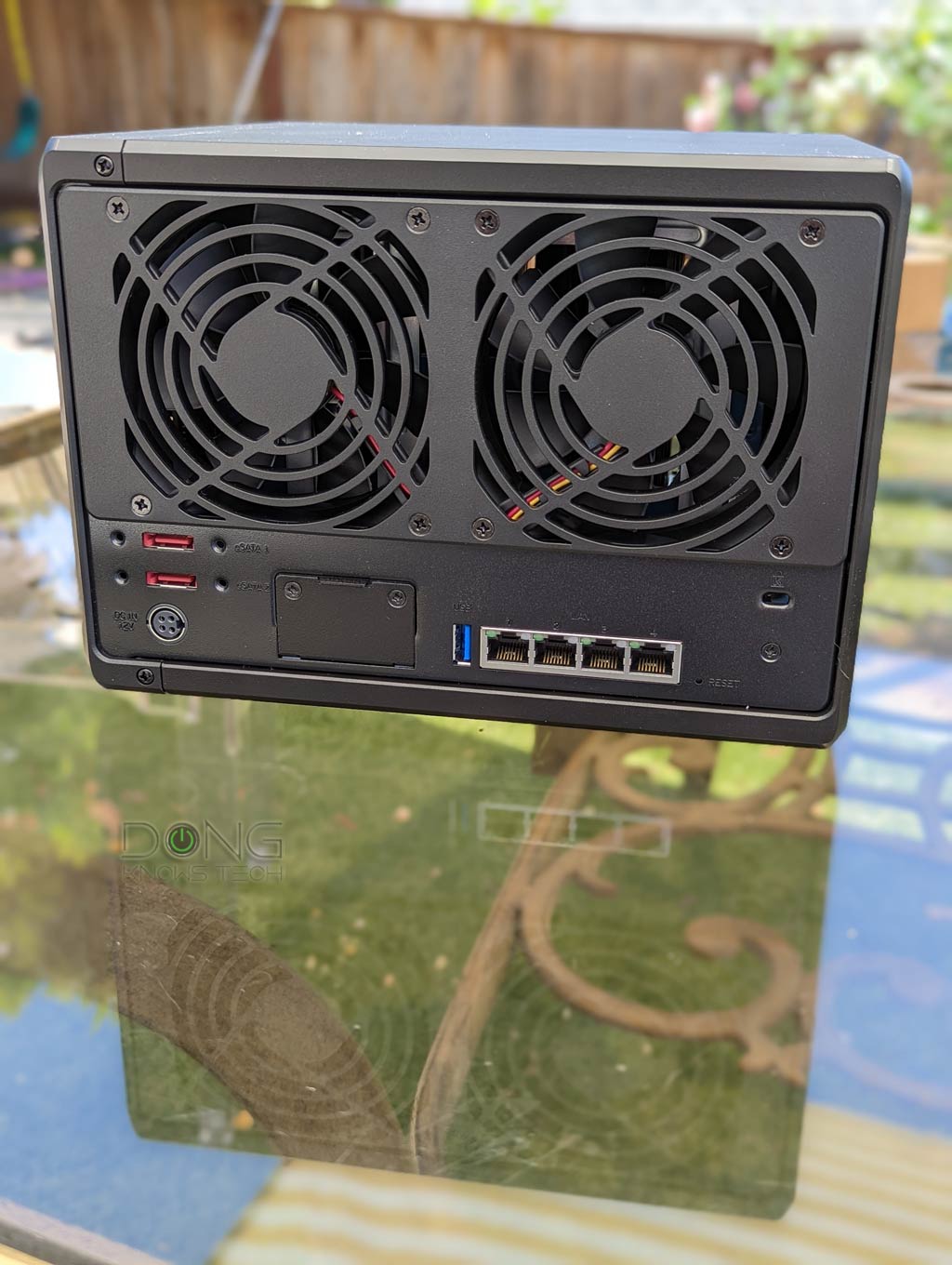





Synology DiskStation DS1522+ vs. DS1520+: Hardware specifications
| DS1522+ | DS1520+ | |
|---|---|---|
| CPU | AMD RyzenTM R1600 dual-core (4-thread) 2.6 GHz, max. boost clock up to 3.1 GHz | Intel Celeron J4125 4-core 2.0 GHz, burst up to 2.7 GHz |
| System Memory | 8GB DDR4 ECC SODIMM | 8 GB DDR4 non-ECC (4 GB onboard & 4 GB SO-DIMM slot) |
| Max Memory | 32GB via two memory slots (16 GB x 2) | 20GB via one memory slot (16 GB + 4GB) |
| Dimensions | 166 x 230 x 223 mm | 166 x 230 x 223 mm |
| Weight | 2.7 kg | 2.62 kg |
| Drive Bays | 5 | 5 |
| Expansion Support | Yes (two units) | Yes (two units) |
| Drive Interface | SATA 6Gbps/3Gbps; Hot-swappable | SATA 6Gbps/3Gbps; Hot-swappable |
| Built-in M.2 Slots | Two | Two |
| RAID Types | SHR, Basic, JBOD, RAID 0, RAID 1, RAID 5, RAID 6, and RAID 10 | SHR, Basic, JBOD, RAID 0, RAID 1, RAID 5, RAID 6, and RAID 10 |
| Ports / Interfaces | 4x RJ-45 1GbE LAN, 2x USB 3.0, 2x eSATA | 4x RJ-45 1GbE LAN, 3x USB 3.0, 2x eSATA |
| PCIe Expansion | Network Upgrade Slot | None |
| Add-on Hardware (not included) | E10G22-T1-Mini 10Gbps-BASE-T module | None |
| Operating System | DSM 7.1 (and later) | DSM 6.2 (and later) |
| File System (Internal / External) | Internal: Btrfs, ext4 External: Btrfs, ext4, ext3, FAT32, NTFS, HFS+, exFAT (via app) | Internal: Btrfs, ext4 External: Btrfs, ext4, ext3, FAT32, NTFS, HFS+, exFAT (via app) |
| Number of IP Camera Support (for Surveillance Station) | 40 | 40 |
| Camera License | 2 | 2 |
| Power Input | 110-240V | 110-240V |
| Power Consumption (per 24 hours) | ≈ 930 Wh | not measured |
| MSRP (Disk-less) (at launch) | $699.99 (diskless) Buy now! | $699.99 (diskless) Buy now! |
| Warranty | 3 years | 3 years |
A familiar server at heart
But not everything about the DS1522+ is new.
The server still features now-legacy eSATA ports to host expansion units instead of the latest and much faster Mini-SAS HD, like the case of the higher-end DS2422+.
eSATA has a ceiling speed of just 5Gpbs, which will be the bottleneck for each expansion unit’s five drives. But in return, you can use the more affordable DX517 instead of the 12-bay DX1222 to expand the storage.
In my experience, if the included 5 bays are not enough, it is better to get a server with more native bays, such as the DS1621+ or DS1821+, or upgrade to larger hard drives. Using expansion units, or USB ports, to add more storage is clunky and might create more points of failure.
Other than that, you can expect the new DiskStation DS1522+ NAS server to have all the goodness of any Synology server, including a robust operating system and tons of valuable add-on packages, as I detailed in this primer post.
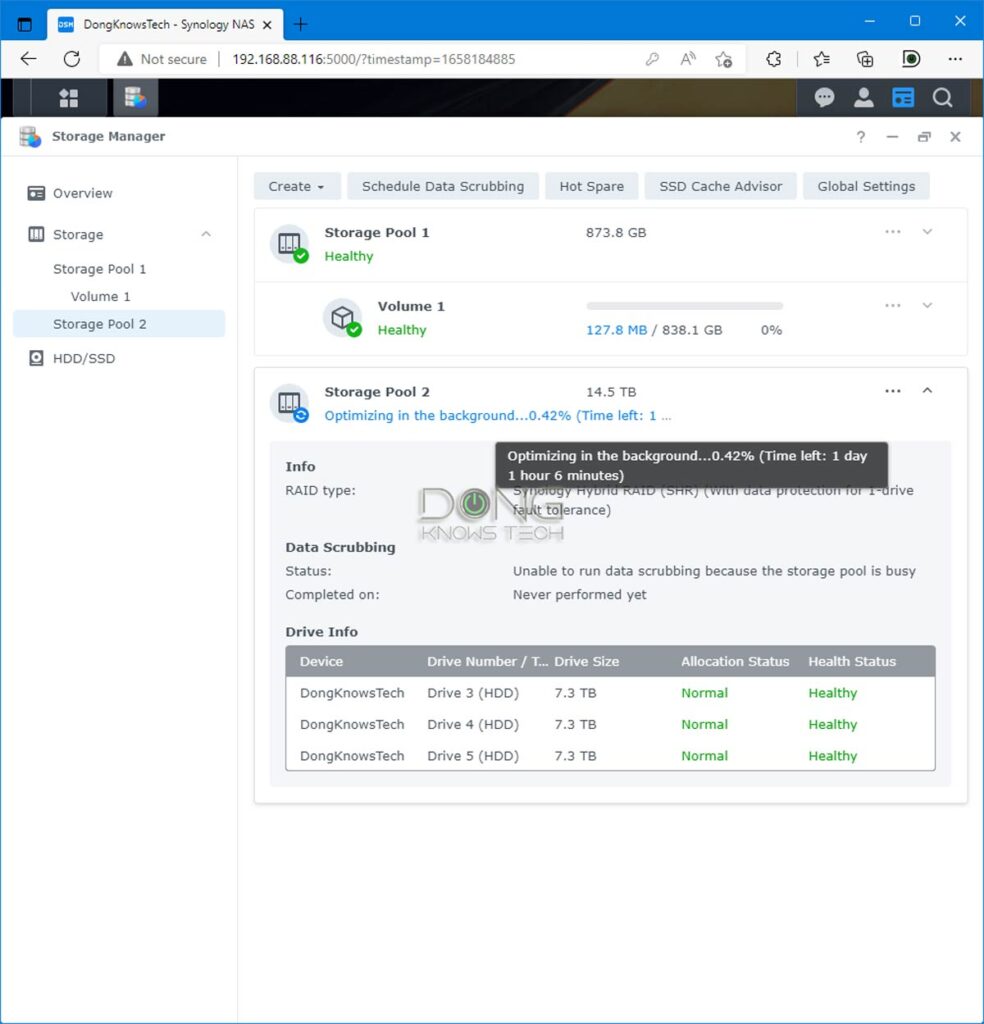
And there is some familiar badness, too:
For example, when setting it up with a few large hard drives, you’ll note that the server takes a long time to finish “optimizing” the RAID.
Specifically, the process, which can’t be canceled, took about a day for my three 8TB hard drives in an SHR setup, during which the server worked at a slower performance. The similar “data scrubbing,” a recommended periodical maintenance, also takes an incredibly long time to finish.
And like all other Synology servers, the DS1522+ includes only two IP camera licenses, although it can handle up to 40 cameras for its Surveillance Station—each additional license costs some $60 apiece. And you can’t transfer these two to any other server.
But for the most part, the new server has a lot to offer. So much that I’m not going to touch everything it can do in this review. That’d take too long.
Like a computer, the new DS1522+ shares the same features and apps as others that run Synology DSM 7. The box below includes a short list of the server’s apps and features.
Synology’s common apps and features
These apps and features are generally available across Synology servers that run DSM 7. These are just some examples. There are more than 100 official apps and many more from third parties.
Synology Active Backup for Business (ABB): Consolidate backup tasks for virtualized environments, physical servers, and personal computers, and rapidly restore files, entire machines, or VMs – completely license-free.
Synology Chat: Aimed at businesses, Synology Chat is an IM service that transforms how users collaborate and communicate.
Synology Drive: Host your own private cloud behind the safety of your NAS with 100% data ownership and no subscription fees.
Synology Download Station: Search and download content from the web with a few clicks, no computer is required.
Synology Calendar: Stay on track, share calendars, and schedule meetings while ensuring sensitive information remains safely stored on company premises.
Synology Moments: Manage your photos and videos with deep-learning algorithms that automatically group photos with similar faces, subjects, and places.
Synology Office: Create documents, spreadsheets, and slides in a multi-user environment. Real-time synchronization and saving make collaboration.
Synology Hyper Backup: Backup your NAS safely and efficiently to multiple destinations with deduplication, integrity checks, compression, and versioning.
Synology Surveillance Station: A DIY tool for safeguarding a home or business via video surveillance tools.
Synology Virtual Machine Manager (VMM): An intuitive hypervisor that supports Windows, Linux, and Virtual DSM virtual machines. Its powerful disaster recovery tools help users achieve maximum service uptime.
Synology High Availability: Synology High Availability (SHA) combines two Synology NAS servers into one active-passive high-availability cluster, alleviating service disruptions while mirroring data.
Synology Central Management System (CMS): Synology CMS allows you to manage multiple Synology NAS servers quickly and conveniently from a single location.
Synology Video Station: Manage all your movies, TV shows, and home videos. Stream them on multiple devices or share them with friends and family.
Synology Photo Station: Built to help photographers manage their photos and share them with clients for feedback or business development.
Synology Audio Station: Manage your music collection, create personal playlists, stream them to your own devices, or share them with family or friends.
Synology File Station: Manage your Synology NAS files remotely through web browsers or mobile devices.
You can migrate to the DS1522+ from any existing server by moving the internal drives over. One thing to remember: The new server doesn’t support DSM 6, nor does it feature the old ext3 file system. Before the upgrade, make sure you first change the existing server’s file system to the Btrfs file system.
DiskStation DS1522+: Excellent performance
For this review, I’ve used the DS1522+ for a week—I will continue to use mine for years to come—and the sever performed as expected.
It was reliable, quiet, and fast. In terms of throughput, it was on par with other high-end servers I’ve reviewed, including the DS1821+ and DS1621+, as you will note in the chart below.
I used a large file (some 100GB) for the tests and copied it between the server and a computer equipped with a 10Gbps network card and the fastest PCIe Gen 4 NVMe SSD. I used no NVMe caching for the tests.
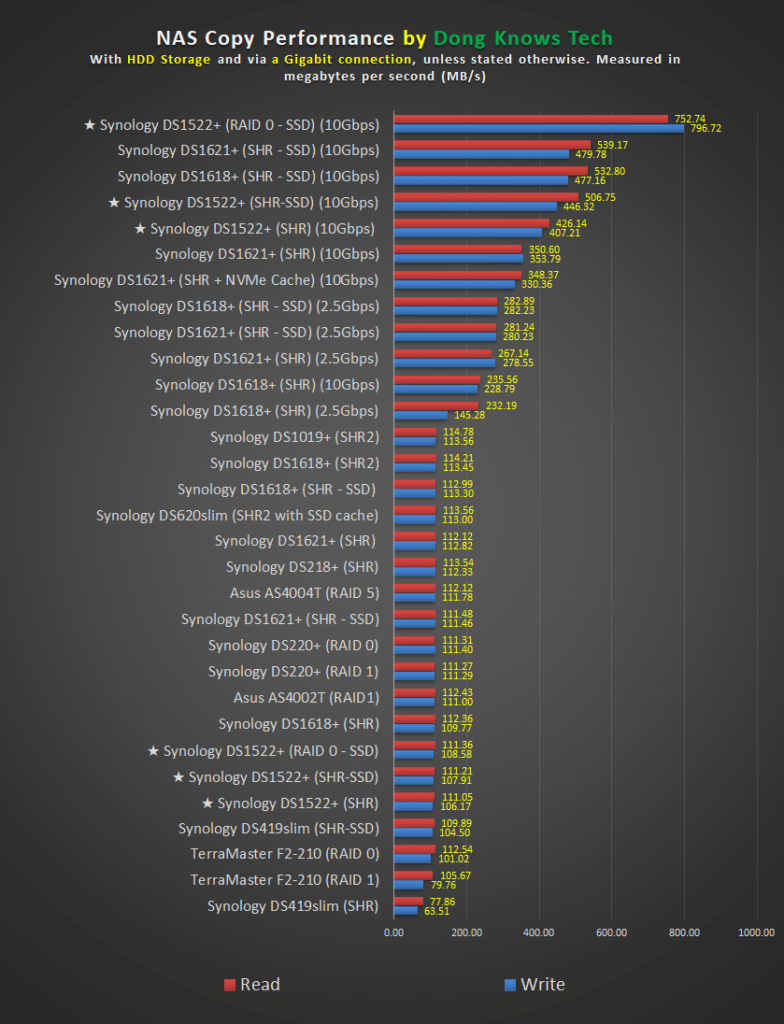
I tested the server with two SATA SSDs in RAID 0 and SHR (similar to RAID 1 in this case) and three hard drives in SHR (equivalent to RAID 5), using a Gigabit or a 10Gbps connection. In the best-case scenario, the server sustained at almost 800MB/s, almost as fast as the speed of a 10Gbps connection after overhead.
Synology DiskStation DS1522+'s Rating

Pros
Fast and reliable performance, easy 10Gbps network upgrade
DSM 7 native with lots of useful home and business applications
Straightforward and consistent setup, upgrade, and management
Built-in M.2 NVMe slots
Lots of network storage options
Quiet operator
Cons
Legacy eSATA for storage expansion; NVMe SSDs only work for caching
Only two camera licenses included
Expensive to upgrade (RAM, 10Gbps module, etc.) due to proprietary approach, no SFP+ option
Conclusion
In more ways than one, the DiskStation DS1522+ is a minor incremental upgrade in Synology’s DS15xx lineup.
But looking at the product family, starting with the oldest unit, the DS1511+, this new server proves to be a sizable upgrade. It’s a new server with impressive novelties while maintaining the familiarities we’ve come to expect from the storage vendor.
If you’re looking for a new NAS server today, the DS1522+ is a safe and excellent buy—make sure you also get the E10G22 T1 Mini module.
But if you’re using a server that can run DSM 7 and doesn’t yet need 10Gbps Ethernet, or if you’re happy with Link Aggregation, for now, this new router is not a must-have.



You said you compared the performance to the 1821+, but I don’t see it on the chart. Also, would you recommend the 1821+ over this still in terms of performance and expandability?
The 1621+ and 1821+ are the same server in practice except for the extra two drive bays of the latter, Eric.
I’ve purchased a DS1522+ and 5x8TB WD Red Pro drives. I was sure the WD Red Pro drives were compatible before ordering. Apparently, they are not. When setting up the NAS the DMS says the drives are not on the compatibility list.
What risk and I taking if I proceed and use the WD Red Pro drives in the DS1522+?
Thanks!
Nothing other than what’s mentioned in the warning, Marco. You can ignore the warning which you’ll get unless you use Synology-branded drives. Generally that’s the case of 2024 model years and older. Starting with 2025 model year, thing will get even more stringent. More on that later.
Thank you for the swift reply!
Sure, Marco. If this helps: We have about two dozens servers of various models and years in operation and none uses Synology-branded drives.
Hi Dong,
Thanks for all the great information you are providing through your website. Its been really helpful.
I just purchased the DS1522+. I also ordered the 10GbE module.
My current setup is this:
Xfinity Modem –> Orbi RBRE960 (2.5G output)–> Trendnet TEG-S591 switch –> DS1522+ and my Mac.
To get the maximum speed out of my DS1522+, is this setup sufficient or do I need a 10G switch? Given my router output is only 2.5G, will a 10G switch help?
Appreciate your response!
Thanks,
Vinoth
You don’t need a 10GbE switch, Vinoth, but you might want one. While your router caps at 2.5Gbps, a 10Gbps switch connected to the server would means the server has four times more output to serve multiple lower-grade devices connected to it (the server) via the same switch at their highest possible bandwidth. In most cases, though, your system is fine as is. Alternatively, you can replace the Orbi with a better system, such as the ZenWiFi BT10 and connect the server to a 10Gbps port.
Hi Dong, I recently got the DS1522+ and added 4 8TB WD Red Plus in a SHR1 set up. I’ve been transferring a bunch of large files to the NAS and am getting extremely slow transfer speeds over WiFI (~20Mbps) vs better transfer speed (~125Mbps) when connected directly to the Gigabit port on my ASUS ZenWifi XT12 Pro. Running Speedtest Tracker on my NAS I’m seeing download
speed of 677.98 Mbps and upload speed of 646.45 Mbps. Running Speedtest on my Macbook shows download speed of 210 Mbps and upload speed of 110 Mbps (weird, it’s normally in the 4-500 Mbps range). But given these WiFi speeds, is it normal to see a transfer speed from my Macbook Pro to the Synology NAS around 20 Mbps? Thanks!
First, Howard, make sure you got the correct unit, 20Mbps vs. 20MB/s, the latter is 160Mbps (which is not really bad via Wi-Fi). On the other hand, 125Mbps (≈16MB/s) is VERY slow when you use a Gigabit wired connection.
Generally, all that has little to do with the NAS server itself but your (Wi-Fi) router or the computer’s network adapter. Make sure you have a good connection and use the correct band (5GHz). Using Internet speed test to gauge local Wi-Fi speed is quite skewed, so it’s hard to know. More about speed testing in this post.
Hi Dong, the correct units should be MB/s, so 125MB/s for the Gigabit wired connection is from my observation of about 1GB of transferred data every 8s. And I guess 20MB/s transfer speed over WiFi isn’t that bad, but I’ll still take a closer look at my router and computer. Thanks for your help!
Then the numbers seem fine, Howard. The copy speed depends a lot on the type of data, i.e. multiple little files are generally slower than one big file of the same (total) size. The only way to imporve further is to use faster Wi-Fi adapter and Multi-Gig throughout.
Hi Dong, thanks for your reviews.
I have a DS1511+ with a single DX510 expansion unit.
Obviously the old unit runs DSM6.2 with ext4 drives.
Two questions:
1. If I get a new DS1522+, will the DX510 expansion unit work with it or will I also need a new DX517 expansion unit?
2. Can I just migrate the old drives into the new rig and have all my old data in place (you’ve indicated elsewhere that Synology allow this, and will then trigger the DSM update, but also indicated incompatibilities with ext4 drives)?
While I’d be happy to keep using my old DS1511+, I now no longer have confidence in its reliability – while the unit has been working solidly for the last 11 years, recently after shutting it down (ups triggered shutdown following power failure) it didn’t want to come back to life (flashing blue power light). After a new CMOS battery (the old one had 0.1V left on it) and several days of trying, I finally managed to power it on again, but am not confident it will respond to another power cycle. I’ve, of course, taken the opportunity to make a backup of most of the data, but would prefer a migration without having to recover from backups.
For your case, I’d recommend getting a new server completely and migrating the data and settings over. Don’t use expansion units, get a server of more native drive bays.
Thanks Dong,
I agree that having a multi-box solution is a bit naff.
The challenge is that getting anything else meeting the current capacity (47.3TB) is likely to be significantly more expensive once the cost of new drives is taken into account.
The cheapest alternative would be to go for the DS2422+ but it is still 65% more expensive than DS1522+ & DX517 (and maybe lower spec’d apart from the two extra drive bays).
Even if I did go for the 2422+, the same question would remain re whether I could just migrate the drives across from my DS1511+ & DS510 and have it work (noting also that next time the power goes off on my current DS1511+, it may not come back on again).
Thanks again.
The migration won’t work if the new server strictly requires the Btrfs file system — there’s no way to convert XT4 to it. You can get the DS1821+ or 1621+ and new HDDs accordingly, your current drives are likely due to be replaced anyway — you shouldn’t rely on HDDs that are 3 years or older.
But it’s always your call.
I’ve got consumer HDDs in my 1511+ that have 99k hours on them.
Yes, even longer, but you shouldn’t count on that with all drives. I did say hard drives *all* die after a certain period. If you have RAID 6 (SHR2) or RAID 1 you can chance that a bit, still, moving parts can only move for so long.
Hi dong, just curious, is there any significant power consumption increase of using 10gbe line compared to using gigabit line?
No, Muhammad. It’s so insignificant that I’d say they are the same.
awesome! now, i have 1 PC connected to internet via gigabit line.. if i upgrade my PC LAN and this NAS LAN to 10Gb LAN card, is it possible to have 10Gb speed from this NAS while still having the internet connection from internet modem without buying any 10Gb switch? perhaps by plugging in one of the 4 gigabit line on the NAS to internet modem.. and the NAS’s 10Gb port directly to the PC?
I have a ds1019+ which has died couple of weeks back. Would I be able to transfer the disks from that to the ds1522+ as is?
Yes, Dev, just follow these steps.
I have just discovered your excellent review of the Synology 1522+.
I have been a Synology user for years for my small media business. I am currently running a D916 as our main admin and video storage NAS with a DS1815 as our master backup.
We have several video editing stations and would like to move from stand-alone directly attached SSD enclosures, to a 10Gbps NAS system.
I was planning on getting a 1522+ and populating it with 5 x 2TB SSDs in Raid 0. I am looking for the fastest edit station. (All our data is backed up elsewhere so there are no issues with using Raid 0). Would you recommend the 1522+ as being the right Synology NAS and fit for this purpose?
Yes, Ben, the 10Gbps upgrade is a must, though, for your case. Also, I think 5-SSD RAID 0 is a bit overkill, but I guess it doesn’t hurt.
Hi Dong.
Thank you for your excellent and very in-depth reviews.
I just ordered a 1522+ to upgrade our family photo/video and drone video storage. We currently have approximately 9-10tb of photos and converted 8mm home movies stored on a 10yr old Drobo Pro/FS NAS. (8-bay / mix of 3/8/10tb WD drives)
The Drobo is still working ok, but it’s really slow and has long been discontinued, so it makes sense to proactively upgrade.
I plan on using the Drobo as a backup to the Synology for extra redundancy.
Questions:
1. Would you suggest adding NVMe caching?
2. Does the 1522+ have some type of integrated and automated/scheduled file/folder backup capability?
3. Does the Synology 1522+ have a “private cloud” feature integrated/included?
We are looking to access photos and videos from mobile devices and copying photos/videos up to the NAS. The devices are mostly iPhones and iPads, but will include Windows 10 pc’s.
4. I purchased 4x 14tb WD Red Pro drives and plan on configuring as SHR-2. (essentially what I’m doing with the Drobo). Is this the best approach or would I be better served with RAID-6?
Thank you again for being such a phenomenal resource!!
Drobo is the abomination of storage, Rich — worse than the case of the eero in home networking. I remember how crazily they marketed that BS back in the day. 🙂
To answer your questions:
1. No. Here are my recommended upgrades.
2. Yes, LOTS. — more in this post.
3. Yes. See #2.
4. You don’t want to use SHR2 with fewer than 5 drives — with 4 drives it’s best to use RAID 10 — more here. For your case, use SHR. You can upgrade from SHR to SHR2, but not the other way around.
Good luck moving the data over. Hope your Drobo won’t die during the process. But watch out for surprises. If all goes well, it’ll take you days.
Thank you Dong !
Btw – You are dead on correct about Drobo!
I started using their NAS devices after the law enforcement agency I worked for got suckered into ditching Dell PowerVault storage and going with Drobo for digital forensic evidence image storage. This was back in the early 2000’s and they were still buying old/functioning Drobo units when I retired in 2019.
Not to use actively… Just to replace the many DOA units that died over the years, so they could access old cases and re-save the data on cheap USB drives (2x drives for “redundency”). All that, just to ensure the data can be retrieved / produced in the future.
I believe Drobo stopped manufacturing and support a while back.??
When I was packing up all of my gear and all of the gadgets I had acquired over the years, I came across a bunch of boxes full of Micropolis SCSI (SCSI 1 !) drives and housings. Another nightmare company. We had so many failures and they never even attempted to make things “right”. But that was also back in the stone age when a 1GB (yes, 1 GIGABYTE!!) bare 5.25″xFull Height drive was approx. $2500. Nothing like wasting taxpayer funds on useless tech. LOL
Thanks for sharing your experience, Rich. And you’re right about wasting taxpayer funds. That’s happened quite often, unfortunately.
Hi Dong, I’ve been an avid reader of your site – it’s been a great help in demystifying home tech (especially Synology!). Question that I simply can’t get a straight answer on. I have a failed 1515+ that will no longer power on. It was running DSM 7, SHR1. Drive 1 is in warning status and not part of the storage pool. Drives 2-5 are 4Tb HGST Desktar or WD Red. I’d like to move over to a 1522+ and am trying to figure out if HDD migration is an option, especially since the drives are not on the 1522+ compatibility list.
If this is a viable option, can I upgrade my setup to 8Tb Ironwolf’s and switch over from SHR-1 to SHR-2 by swapping one disk at a time? Thanks!
Move all drives over to the new server. Upon turning it on, it’ll ask to migrate, do that, and after that, you can repair and upgrade the storage pool(s) one drive at a time. It’s a long process, but it’ll likely work without issues. Good luck!
Thanks! Do you recommend also moving the drive that is in warning status (Drive 1, not part of storage pool) or just the ones that are part of the pool? I am assuming that matching drive bays are not relevant.
Please read my previous reply again and more closely.
Hi Dong.
Maybe a dumb question, but do you need (2) 10Gb ports on a PC mobo or do you use the 2 ports on the router? Like 10Gb base-T for PC & 10Gb SFP+ for the DS1522+ NAS server?
In my case the router is ASUS RT AX89X & I plan to purchase the Asus ROG Maximus Z790 Extreme motherboard.
Or do I need to read a different post on how to configure these?
Thanks.
As always, your review is excellent.
No, Edgar, you don’t but Link Aggregation is an option, applicable mostly to the server’s Gigabit ports and those of a switch or router.
If you upgrade the server to 10GbE, that’s plenty fast and you don’t need any other ports on the server, though they can be used for different purposes such as one for each virtual machine.
Thanks for the detailed review Dong, your website has been very useful to me in searching for an upgrade to my DS412+. You have put me at ease at the lack of hardware transcoding.
I think I have settled on the DS1522+ over the DS923+ as I prefer 5 bays. From what I understand the only difference between the two, other than the bays, is the ability to use the NVMe SSDs as general storage. I don’t think that’s something I’ll ever use…. But could be useful if Synology allows us to put DSM on the SSDs in the future.
In your review of the DS923+, you mentioned that Synology might offer the NVMe storage capability to the DS1522+ through a firmware update in the future. Do you think that is still possible or do you agree with the assessment that Synology will keep that exclusive to the 23+ models?
Thanks a lot,
TC
You’re welcome, TC. Good choice! The DS1522+ is great. And no, there’s no need to fret about transcoding. As I said, whoever mentions transcoding on the chip front, is stuck with the mindset of a decade ago, doesn’t know what they are talking bout, or is just lazy. 🙂
Synology told me the possibility of existing servers getting NVMe storage is a “maybe” so it’s hard to tell. It’s safe to say, though, that future ones will likely all have it. I’ll follow up on this matter when applicable.
Thank you Dong, appreciate the reply. Plan on purchasing new 18TB WD reds or golds, will see if there are any deals in coming weeks. Once I have them I’ll purchase the Synology and will be sure to use your link. Thanks again for all the great info on your site!
👍
Hi Dong! Thanks for all your excellent work and information.
I have an older DS412 like Stan above which now resides at my Ex’s house. We both need the files on that old NAS and I would like to upgrade to a DS923+, a DS1521+ or a DS1621+. The old NAS has a few thousand photos, music and some video and regular documents on it. Most of the media files on it are Hi-Res files like FLAC, WAV, AIFF for music and RAW and Jpeg for photos. I would like to transfer all these files to the new NAS on new hard drives and continue to use the new NAS as a media server and general ‘cloud type’ file storage and management at my new place. Given that the old NAS will not be DSM7 and the new one will be (old ext3 files vs Btrfs?) what method would be the fastest and easiest way to transfer all these files? I think I would probably like to utilize SHR-2 for ultimate risk management, so in that case I would likely be limited to the 6 drive DS1621+ unit – correct? What are your thoughts? Thanks!!
You can do Shared Folder Sync, Fritz. Look for it in the Control Panel. You start it from the old server and sync the shared folder(s) to the new one — do that via a local network if you want it to be fast. SFS It’s unrelated to RAID — it’s a high-level application. But for more on RAID, check out this post.
Thanks Dong, I’ll read up on SFS. So no other problems with DSM versions and file types? Do you think the redundancy of SHR-2 and a 6 drive bay like the DS1621+ is overkill for my home and media needs? Thanks again!
If you only care about moving data from one server to another, the file system of one is irrelevant to another — more here — the data remains the same. Overkill or not is a personal preference, but generally, if you use all 6 drives in a single pool, then it’s a good idea.
It seems you’re very new to this. I’d recommend giving the post linked above a good read and following the related ones. Doing servers and stuff requires an understanding of the concepts. You can’t expect things to work or get things done only via 1-2-3 step-by-step guides, etc. Good luck!
hello,
new in town.
just ordered an ds 1522+ with 2 pcs Western Digital M.2 2280 1TB RED WDS100T1R0B.
please, help me and tell if will running for purpose scope of cache .
thank you,
lorenzo
It’ll work for caching, lorenzo, though likely it won’t make much of a difference unless you have specific applications that can take advantage of the cache. There’s a chance you’ll be able to use them as general volume — like in the case of the DS923+. In the meantime, it’s best to use two SATA SSDs in a RAID 1 and put your OS and apps on the volume. More in this post.
thank you fot the replay !
to be more specific, the 2 pieces of WD SSD can work in the Built-in M.2 Slots ?
for the suplementary information that you indicte me, just begin to read it.
thank you !
excited…by the indicated info read it ; no native english speaker….
so, to be more exact: on the built-in M2 slot, i can integrate/connect specified M2-SATA ssd, create an NVMe M.2 SSD storage pool in a RAID 1 where to install OS ( dsm7.1) and necessary App and separate in a number of HDD to create another storage pool in raid 5 ? or is stupid ideea,needed to read more?…
No. You can’t use those WD M.2 SSDs with this server. They are SATA SSDs. The server only supports NVMe SSDs — more here.
And even when you use supported NVMe SSDs with this server, you can NOT use them as storage, but only for caching.
So the quick answer is NO, you can’t use these SSDs. It’s best that you get 2.5-inch SATA SSDs, like these ones.
Thanks for all the info Dong. I’m upgrading to DS1522+ from DS1511+ so I found your article especially useful. Is there any recommended use for the DS1511+ when I’m done with the migration?
You can use it as a backup server, Rance. DSM 6 works well with DSM 7 on that front.
Dong!
Ten years ago, thanks to you, I purchased the DS412+ based on your glowing review.
Long time fan! .. and its time to upgrade.
Given that I’ve endured the 412+ for 10 years, would the 1522+ be a good choice/investment/future proofing over the 420+/920+ series?
Yes, Stan. Chances are you can’t just move the hard drive over — the DS1522+ doesn’t work with DSM6 and require EXT4 or BTRFS — but you will want to get new hard drives anyway.
YES Dong!, you “CAN” just move the hard drives over!!!
I moved my 4 drives from my 412+ into 1522+ and was up and running in under 10 minutes.
All the data is intact; but started anew with a fresh configuration on the 1522+
Only if you’re running EXT4 on the old NAS server, Stan. Read the reply carefully, there are quantifiers. 🙂
But it’s great that you could do that. Cheers!
Dear Dong,
Up to this moment, my DS1520+ with 500GB x2 NVMe SSDs, but after my test, it seems hasn’t been any improvement in bootup and data transfer.
I take off the 500GB x2 NVMe SSDs, and I feel is the same.
Would you please let me know what is different? ^^
That’s normal, Marco. More here.
Why can’t they use standard PCIe slot? Because they want to sell their ridiculously priced 10gbe modules for 2x to 3x the price of 10gbe PCIe cards.
The cheap price factor is nullified with dumb module’s price.
It’s about the same cost. Also, Synology controls the hardware either way so it makes no difference.
I can get a 10gbe pcie card for $99. I can use any card the linux kernel supports. So big fail there when it comes to proprietary module. When I have two 10gbe cards lying around, it makes more sense to buy a NAS which has a proper pcie port for upgrade.
And you can still buy models that support your cards. But Synology has gone this proprietary route for a long time, selling add-on cards and RAM of its own and only offers warranty and support for those. The company even removed the support for all third-party USB dongles starting with DSM 7.
Do you think there is a chance that the synology ds222+ will sport an AMD ryzen chip? That would make it quite a nice upgrade
I’m not sure if they will make one this year, Moe, but the next release of the Dual-bay server will likely run an AMD chip.