Years ago, somebody asked me about my most important piece of tech and was surprised when I said it was my NAS server—the Synology DS410, to be specific—and not the iPhone I was holding.
That was true then. And it’s even more so now. In fact, with the benefits of hindsight and real-world usage, I’m also more confident that my NAS server is the best among my gadgets.
Additionally, for years, Synology was my easy go-to name in network-attached storage until the recent controversial 2025 releases, which require the vendor’s “approved” storage. The new policy makes Synology significantly more expensive while a lot less convenient to use.
Synlogy HCL policy update
At the beginning of 2025, Synology implemented a strict hardware compatibility requirement, known as the 2025 storage lock-in HCL policy, causing its 2025 NAS servers to work only with Synology’s approved storage devices, namely its expensive self-branded drives.
On October 7, 2025, in response to public outcry, Synology released DSM 7.3, which walks back the storage lock-in policy and allows its servers to use third-party SATA drives again, as was the case prior to 2025.
That aside, for the past two decades, Synology NAS servers have consistently been the best in terms of features, performance, reliability, and management. In this post, I’ll explain all that in detail and provide a comprehensive guide on how to get started with one—that is, if you’re willing to accept Synology’s HCL policy, or you can opt for a pre-2025 model.
Before continuing, make sure you have read this NAS primer post to have an idea about the NAS concept. After that, if you find this post overwhelming, the Table of Contents below will help.
Dong’s note: I originally published this piece on March 14, 2018, and last updated it on July 30, 2025, to account for Synology’s controversial storage lock-in policy, which begins with its 2025 models.


Synology NAS: The good, the bad, and everything in between
For basic network-attached storage needs, almost any NAS server will do. Some are also easier to use, and most are more affordable than those from Synology. Most importantly, so far, Synology is the only company that has a storage lock-in policy.
However, if you want to get the most out of network storage, I’d still recommend Synology for both home and business users. Synology’s Hybrid RAID (SHR)—a proprietary, flexible RAID configuration—alone makes its servers superior to those from other vendors. And it’s the least interesting thing about this brand.
With that, let’s start with the naming of Synology’s servers.
Synology’s NAS naming convention
Synology NAS servers are available in various tiers and models.
Depending on the number of drives they can house, their hardware specs, and release year, you’ll see names like DS223, DS1621+, DS1525+, RS1619xs, FS1018, and so on. It’s a good idea to know what those names mean.

There are three parts to the names: the leading letters, the numbers, and the ending letter(s)/characters. Here’s the breakdown of how to interpret them for home and business models:
The leading letters in a Synology NAS server’s name
This part has two or three letters that show the types of the server:
- DS (DiskStation): A desktop design with drives installed vertically. This type is a popular design for general consumers.
- DX (DiskStation Expansion): This refers to expansion units that enhance the storage capacity of the DS server type.
- RS (RackStation): A rackmount design server with drives placed horizontally.
- RX (RackStation Expansion): This is another expansion unit, specifically designed for an RS server.
- FS (FlashStation): A desktop performance-oriented design built especially for 2.5-inch solid-state drives.
- NVR (Network Video Recorder): A server designed mostly to work as a video recorder.
- DVA (Deep learning Video Analytics): A specific type of network video recording server that includes real-time facial recognition, enhanced tracking, and greater security by categorizing and then identifying personnel.
- VS (Visual Station): This server is dedicated to the Synology Surveillance Station.
- SA: This series is designed for scalable enterprise storage solutions and is generally not suitable for home and SMB users.
The number part in a Synology NAS server’s name
This part includes three or four digits to indicate:
- The last two numbers indicate the release year. For example, 18 means the server is a 2018 model year. (Sometimes, a server is available one year earlier than its intended model year. The DS923+, for example, came out in 2022.)
- The digit(s) preceding the model year indicate the maximum number of internal hard drives the server can accommodate, including when used with expansion units (when applicable). So the DS923+ can host up to nine internal hard drives (via its four native drive bays and a 5-bay expansion unit).
The ending letters/characters in a Synology NAS server’s name
This part shows the tier or the server series:
- XS or XS+ series: These are top-tier, enterprise-class (and expensive) servers that are the best of the best. These servers are designed to deliver maximum performance and include the longest warranty with the best support. They are primarily suitable for big businesses that require high availability and uncompromising performance.
- + (Plus) series: A lineup of advanced servers that can do everything standard servers can and much more. Most + servers, not all, can also host more storage via expansion units.
- (Nothing): This is a standard server. If a server’s name doesn’t end with a letter or character, it’s considered better than J (below) but lower than Plus (above). There are two additional flavors of standard servers:
- Play series: A standard server with an emphasis on home entertainment. Its hardware prioritizes photos, movies, and music over other functions. A Play server is always capable of 4K transcoding.
- Slim series: A standard compact desktop server that uses 2.5-inch drives.
- J series: This is a lower tier than a standard server. It’s generally weak in performance and features and should be used only for single-app or single-client-at-a-time needs.
- SE series: An entry-level server with the lowest hardware specs. It’s affordable but suitable only for basic data-sharing needs.
Since late 2020, it appears that Synology has gradually phased out the Play and SE series.
With that, here’s an example of how to interpret a server’s name: the DS1525+ is a 2025 model year desktop server that can house up to 15 drives—via its five native drive bays plus two optional 5-bay DX525 expansion units—and belongs to the Plus series.
Synology servers and storage size limits
You might have heard that Synology servers support a limited storage size. That’s true for all servers—none can handle unlimited storage space. The cabinet below provides a list of servers and their supported volume sizes.
Synology servers and their volume size limits
There are three volume size limits in Synology NAS servers: 16 TB, 108 TB, and 200 TB. Specifically, a server running a 32-bit CPU, including most standard and low-tier servers, has a volume limit of 16TB.
Servers with a 64-bit CPU—that’s most Plus (+) servers and those released in the past five years—can handle 108 TB per volume, and most XS and higher-end servers can control 200 TB per volume. Some servers can do volumes larger than 200TB. These are enterprise-class machines with at least 64GB of RAM and running DSM 7.0.1 or later.
A server can have multiple volumes, allowing you to utilize two or more to effectively double or triple its storage space. Using multiple volumes can be a good practice, as it provides more options for backup and replication.
The list below is based on the information from Synology and was last updated in mid-2025.
- 16 TB volume limit:
- 19-series: DS419slim
- 18-series: DS218j, NVR1218
- 17-series: RS217
- 16-series: RS816, DS416, DS416slim, DS416j, DS216, DS216play, DS216j, DS216se, DS116, NVR216
- 15-series: RS815, DS415play, DS215+, DS215j, DS115, DS115j
- 14-series: RS814, RS214, DS414, DS414slim, DS414j, DS214+, DS214, DS214play, DS214se, DS114
- 13-series: DS413, DS413j, DS213+, DS213, DS213j, DS213air
- 12-series: RS812, RS212, DS212+, DS212, DS212j, DS112+, DS112, DS112j
- 11-series: RS411, DS411, DS411slim, DS411j, DS211+, DS211, DS211j, DS111
- 10-series: DS410, DS410j, DS210+, DS210j, DS110+, DS110j
- 108 TB volume limit:
- 25-series: DS425+, DS225+
- 24-series: DS224+, DS124
- 23-series: DS923+, DS723+, DS423+, DS423, DS223j, DS223
- 22-series: RS822RP+, RS822+, RS422+, DS2422+, DS1522+, DVA1622
- 21-series: RS2821RP+, RS2421RP+, RS2421+, RS1221RP+, RS1221+, DS1821+, DS1621+, DVA3221
- 20-series: RS820RP+, RS820+, DS1520+, DS920+, DS720+, DS620slim, DS420+, DS420j, DS220+, DS220j, DS120j
- 19-series: RS1219+, RS819, DS2419+II, DS2419+, DS1819+, DS1019+, DS119j, DVA3219
- 18-series: RS2818RP+, RS2418RP+, RS2418+, RS818RP+, RS818+, DS1618+, DS918+, DS718+, DS418, DS418play, DS418j, DS218+, DS218, DS218play, DS118
- 17-series: DS1817+, DS1817, DS1517+, DS1517
- 16-series: RS2416RP+, RS2416+, DS916+, DS716+II, DS716+, DS416play, DS216+II, DS216+
- 15-series: RS815RP+, RS815+, DS2415+, DS2015xs, DS1815+, DS1515+, DS1515, DS715, DS415+
- 14-series: RS2414RP+, RS2414+, RS814RP+, RS814+
- 13-series: DS2413+, DS1813+, DS1513+, DS713+
- 12-series: RS3412RPxs, RS3412xs, RS2212RP+, RS2212+, RS812RP+, RS812+, DS3612xs, DS1812+, DS1512+, DS712+, DS412+
- 11-series: RS3411RPxs, RS3411xs, RS2211RP+, RS2211+, DS3611xs, DS2411+, DS1511+, DS411+II, DS411+
- 10-series: RS810RP+, RS810+, DS1010+, DS710+
- 200 TB volume limit
- FS-series: FS6400, FS3600, FS3400, FS3017, FS2500, FS2017, FS1018
- SA-series: SA3600, SA3400, SA3200D
- 22-series: DS3622xs+
- 21-series: RS4021xs+, RS3621xs+, RS3621RPxs, DS1621xs+
- 19-series: RS1619xs+
- 18-series: RS3618xs, DS3018xs
- 17-series: RS18017xs+, RS4017xs+, RS3617RPxs, RS3617xs+, RS3617xs, DS3617xsII, DS3617xs
- 16-series: RS18016xs+
- 15-series: RC18015xs+, DS3615xs
- 14-series: RS3614RPxs, RS3614xs+, RS3614xs
- 13-series: RS10613xs+, RS3413xs+
- Over 200TB volume limit (Servers must support Btrfs Peta Volume with a minimum of 64GB of RAM and run DSM 7.0.1)
- FS-series: FS6400, FS3600, FS3400, FS2017
- SA-series: SA3600, SA3400
- 21-series: RS4021xs+, RS3621xs+, RS3621RPxs
- 19-series: RS1619xs+
- 18-series: RS3618xs
- 17-series: RS18017xs+, RS4017xs+, RS3617xs+, RS3617RPxs
The transition to AMD CPUs
Synology released its first NAS server, the DS101, in 2004, but it wasn’t meaningfully present in the US market until 2010 with the DS410. During its first decade in the US, Synology primarily used Intel CPUs for its home and SMB NAS devices, often from the Atom or Celeron families. In 2020, the company started transitioning to AMD chips.
The move means the servers are now much more potent for general tasks. However, since AMD CPUs don’t include a graphics processing unit (GPU), the new servers are less suitable for native video transcoding. And I know a lot of users are crying foul about it.
On this front, here’s Synology’s official statement:
[…] We are steering away from transcoding on the NAS and do not have any current plans to include GPUs for transcoding purposes in the near future. Part of our reasoning for this is that the server is the least powerful place to do transcoding, and it’s ultimately better to do it on streaming devices.
In my experience, the new AMD-based servers are much better overall—they are great for running virtual machines, as mentioned below, and they work well for media streaming. So, AMD is the new Synology way for the foreseeable future.
With that, let’s continue with what makes Synology NAS powerful: The operating system.
The state-of-the-art DiskStation Manager (DSM) operating system
All Synology NAS servers run a Linux-based operating system called DiskStation Manager (DSM), of which the current 7th revision came out in July 2021.
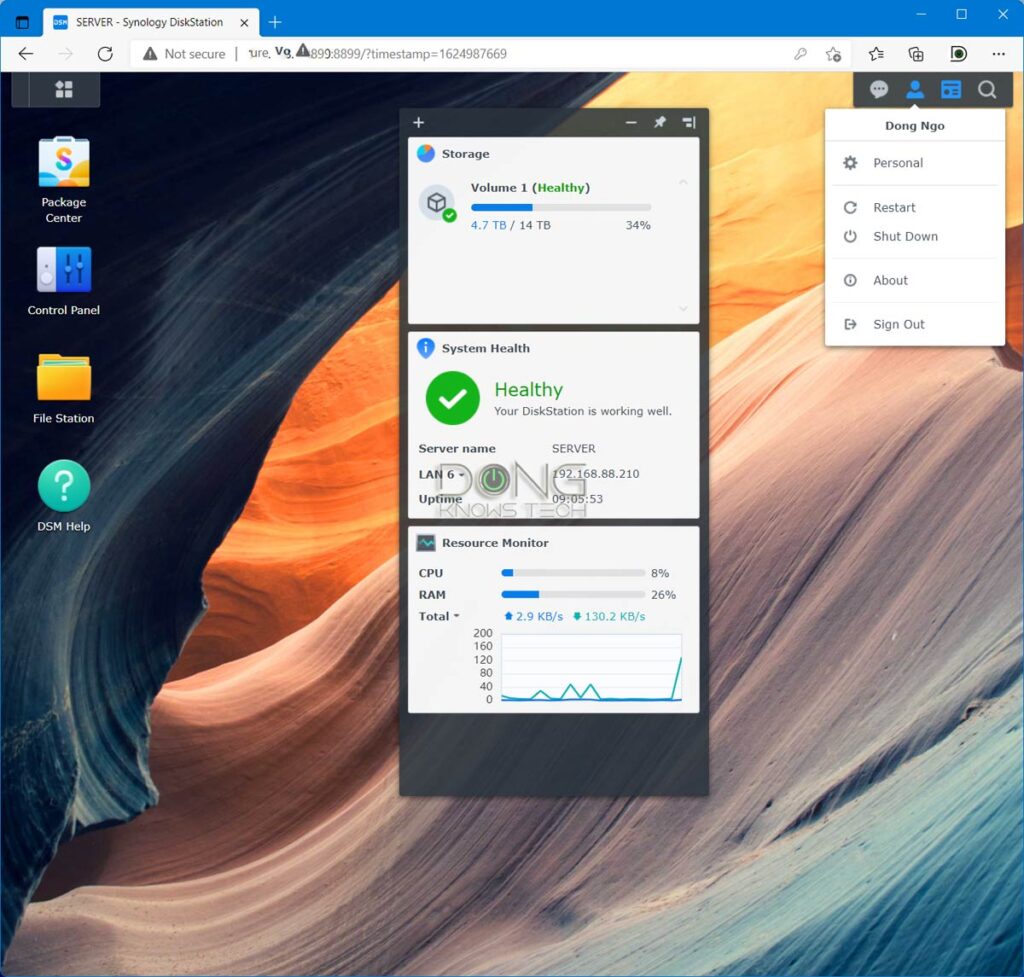
This OS, by far the most advanced and robust for NAS servers, is the reason why Synology has been the biggest name in the NAS space. Thanks to DSM, no matter which Synology NAS server model you choose, you’ll have the same core experience.
You access this OS via its web interface—the way you do a router—but within the webpage, DSM behaves like any other desktop OS.
It has a start button, a desktop, a taskbar, and a control panel. When working with it, you can open and rearrange multiple windows, log in, log out as different users, etc., all with transitional effects.
As a result, working with a Synology NAS server is similar to working with a Windows or Mac computer. DSM has excellent context-based help and description. If you’re tech-savvy, you can figure things out quite quickly.
Most importantly, DSM is consistent throughout the entire Synology ecosystem. As a result, when you know one Synology server, for the most part, you know them all. Again, it’s just like any Windows or Mac OS.
Synology DSM: Robust core settings and features
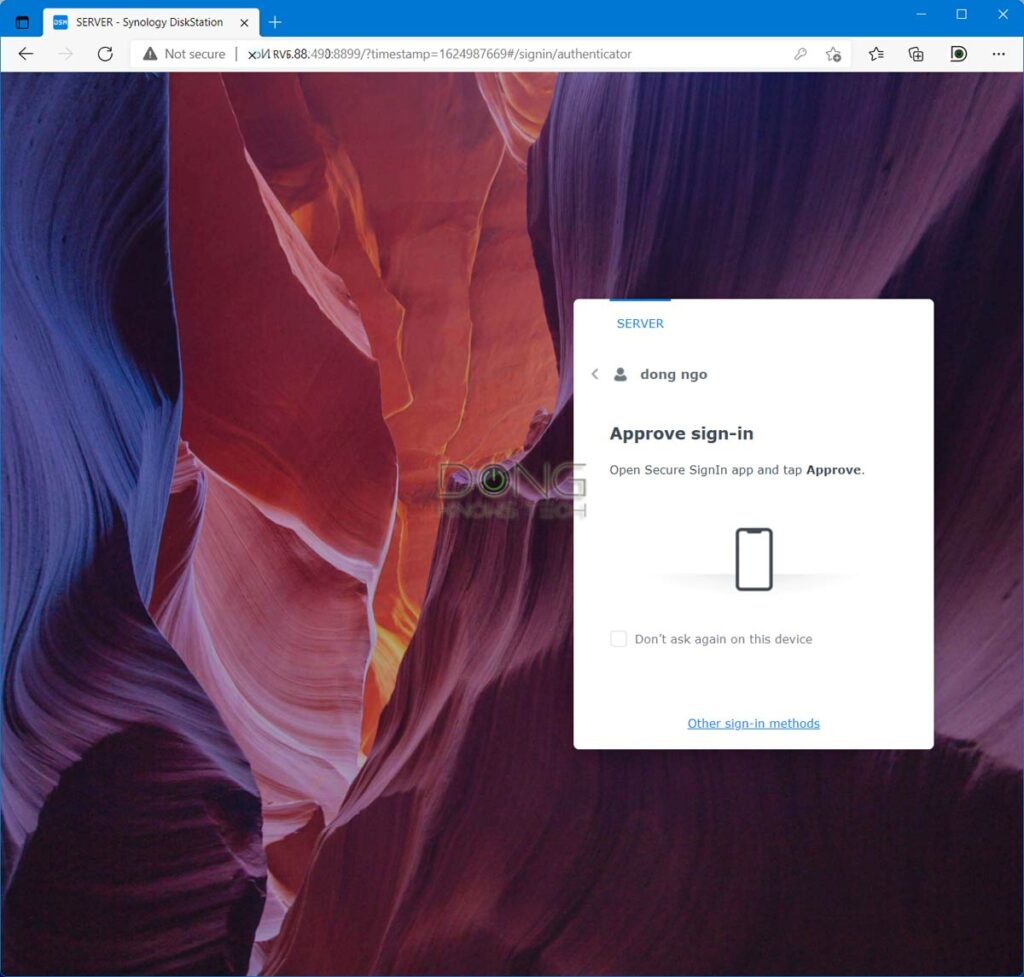
Advanced storage and user management, with 2-factor Authentication login
Like all OSes, DSM has essential functions via the Control Panel, including:
- Advanced user management and network settings.
- Shared folder with storage quotas and advanced user access management, down to individual sub-folders or even files.
- Volume and shared folder encryption, and support for Time Machine backup.
- All standard RAIDs and SHR, a Synology server delivers all the storage setup you’d want, from the most basic to the most advanced levels.
- Starting with DSM 7, all Synology NAS servers have the option of a 2-factor Authentication login, which you can enforce on individual accounts or a user group. Once turned on, users can use the phone or an app as a verification key for added security. They can also trust specific devices, making subsequent logins more convenient.
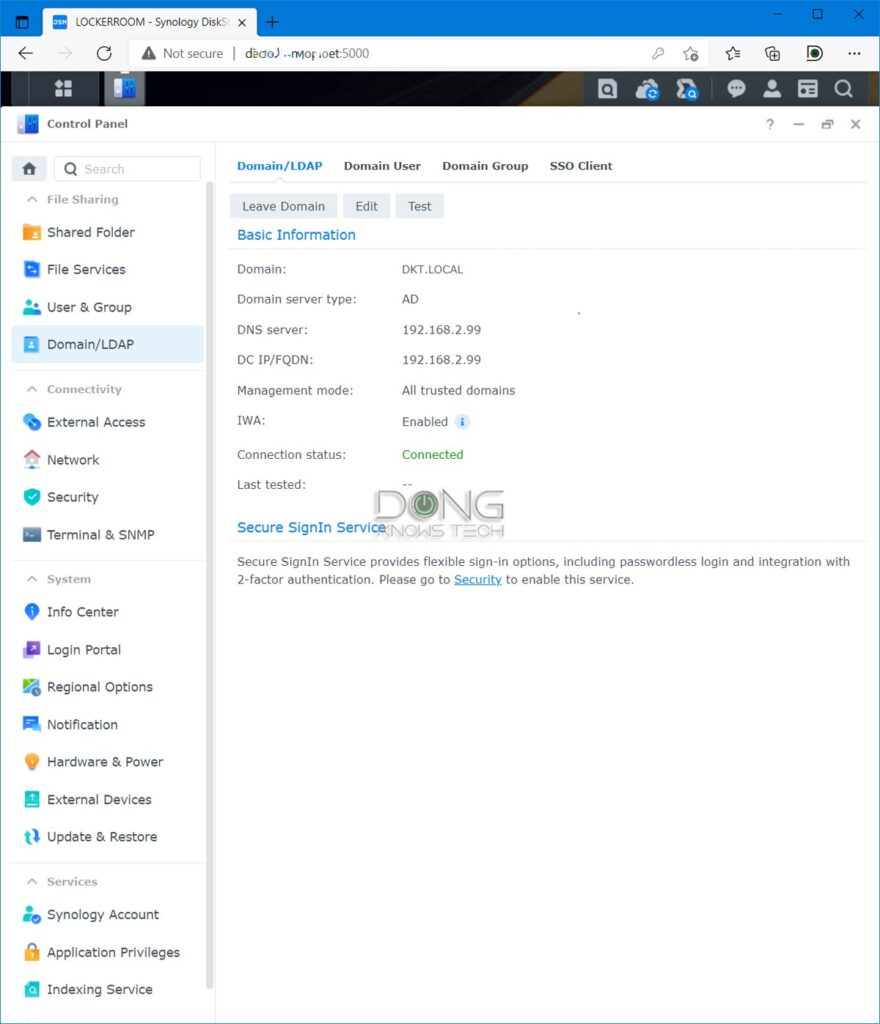
After that, still within the OS itself, there are the following powerful features right out of the box:
Active Directory integration
This powerful business feature allows the NAS server to be part of a network with a Windows Server. Once integrated, you can manage NAS’s resources based on the settings of the domain server.
QuickConnect, VPN, DHCP, Dynamic DNS, DNS, and so on
QuickConnect is an easy and quick way to use your server remotely.
All you need to do is register a unique name. After that, you can access your NAS from anywhere, using quickconnect.to/UniqueName as the address.
Starting with DSM 7, these features include a free SSL certificate, making remote management a much better experience.
If you don’t want an account with Synology, you can skip QuickConnect and use Dynamic DNS. You can also set up the NAS as a VPN, DNS, and DHCP server.
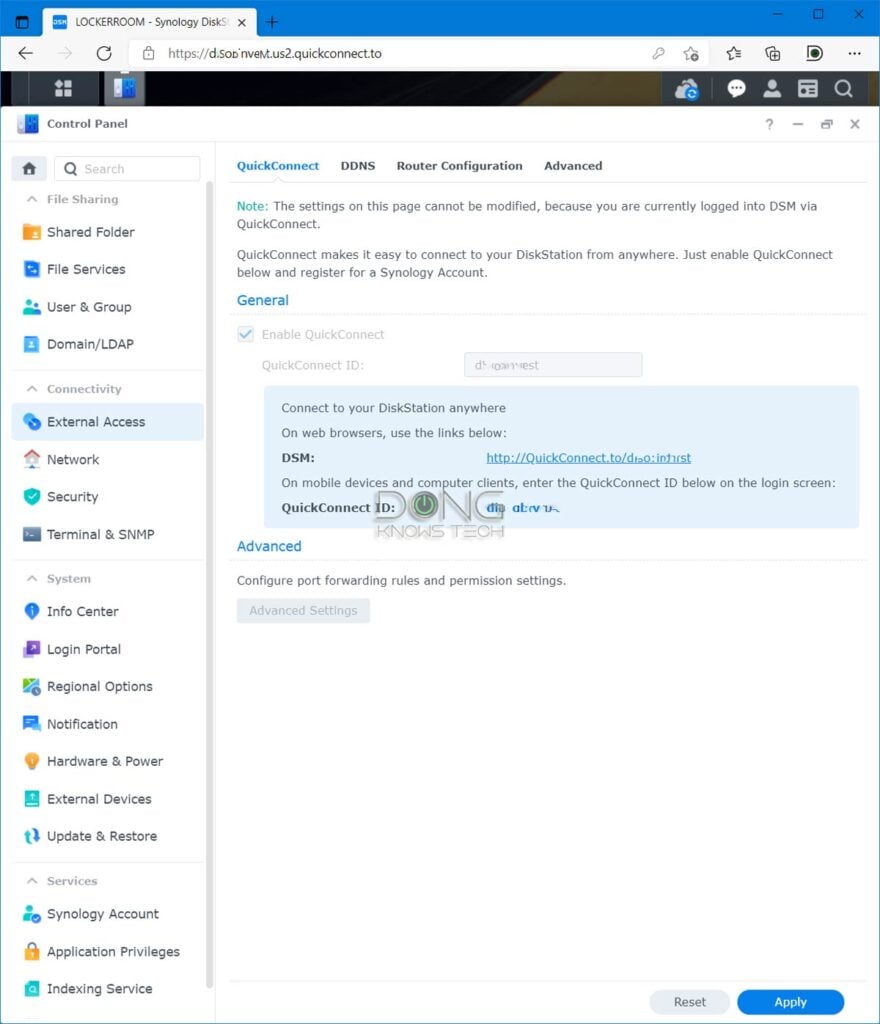
Mobile apps
Many Synology NAS applications have their own mobile versions.
That, plus the QuickConnect feature, means you can use your smartphone or tablet to access your server from anywhere.
Examples are content streaming, surveillance apps, photo sharing, downloading, etc. You can use the DS File mobile app to access shared folders and move data between the server and the mobile device.

Share Folder sync
Sync shared folders in real-time with another Rsync-compatible server—all Synology servers support this—to have another live copy of your data.
Shared Folder Sync works locally and over the Internet via VPN or QuickConnect.
Link Aggregation, PCIe add-on options
For servers with two or more network ports, you can combine two ports into a single 2Gbps connection to boost the server’s throughput speed.
Specific servers also have a PCIe add-on slot to host a 10Gbps network adapter or SSD cache.
Package center
That’s an app store where you can install more applications that add features and functionalities to the server. Synology offers over 100 free, high-quality apps, and you can also manually install apps from third-party developers.
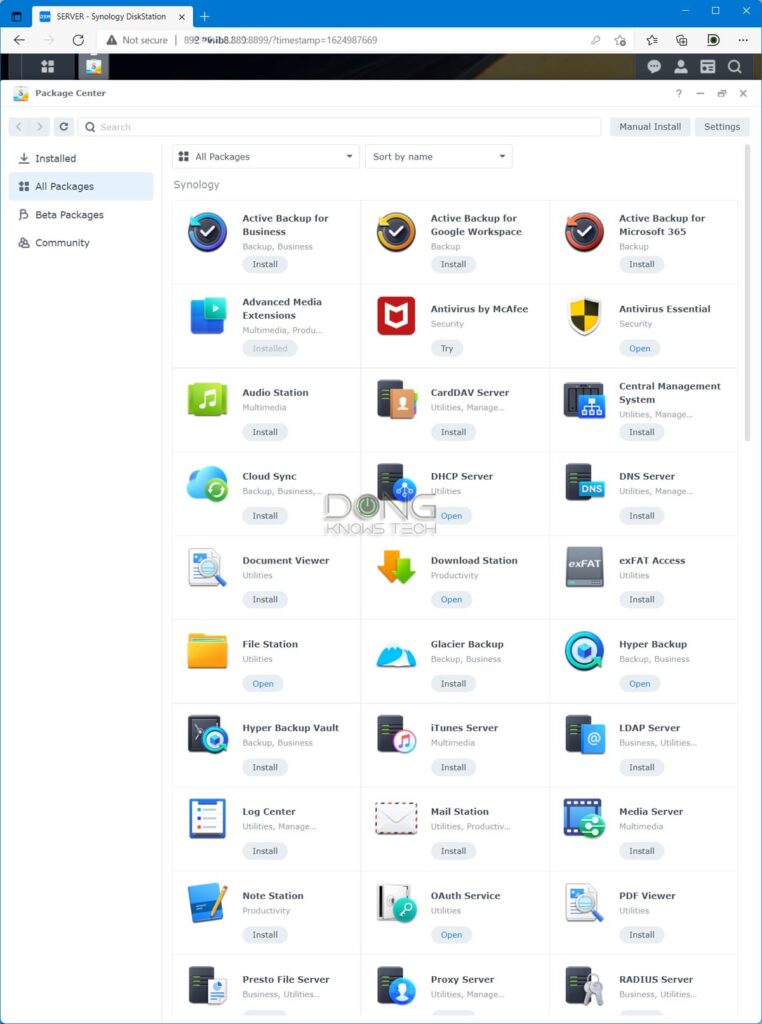
The Package Center is the most powerful feature of a Synology server. It opens up the hardware to endless possibilities.
Synology DSM: Well-thought-out, practical add-on packages (applications)
The following are a handful of popular apps or packages users can add to most Synology servers. Any one of which alone is enough to justify the cost of a server. Again, most servers can run all of these apps, and more, simultaneously.
Synology Drive
Including a server package and client apps, Synology Drive turns the NAS into a personal cloud server, like Dropbox, but much better.
To use it, you need to install the server app from the Package Center. After that, download and install the Synology Drive Client desktop app on your computer. There’s also the DS cloud mobile app for your phone/tablet.
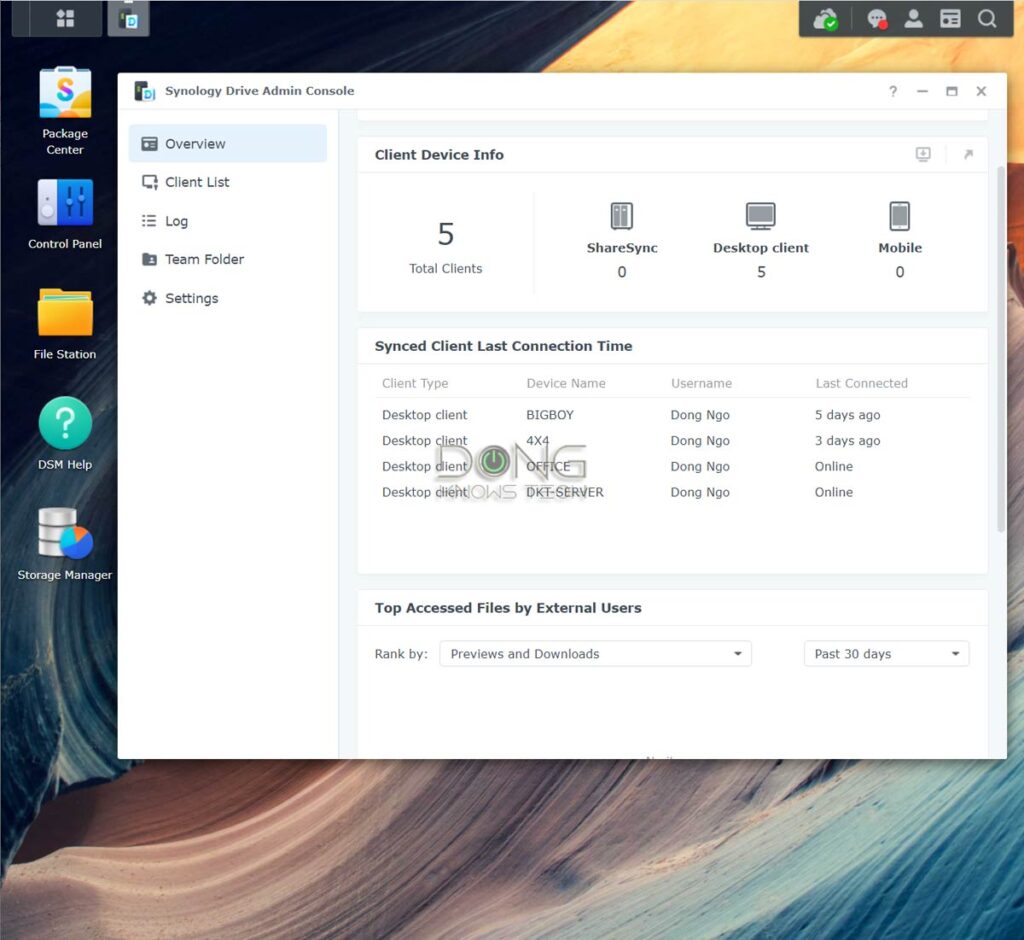
You can sync or backup data across multiple (hundreds of) devices in real-time. The way it works, the NAS server will retain a copy of the data and sync that with the clients. You can even use “On-demand Sync” on a client to save storage space.
This function works within the local network or over the Internet (via QuickConnect or a Dynamic DNS connection). There’s no storage limit other than that of the server itself.
You can turn on this feature for all the user accounts on the server, and each account will have its own private sync/backup space. It’s just like having multiple unlimited Dropbox accounts for free.
Imagine always having your data backed up and synced in real-time, no matter where you are, without you having to do anything (other than the initial setup). Once you’ve had that, it’s hard to turn back.
Surveillance Station
By adding supported IP cameras, you can turn your Synology server into a powerful surveillance system via the Surveillance Station app.
This app works with a large number of IP cams on the market. Even if a camera is not on the list, as long as it supports ONVIF, you can configure it to work with the Surveillance Station.
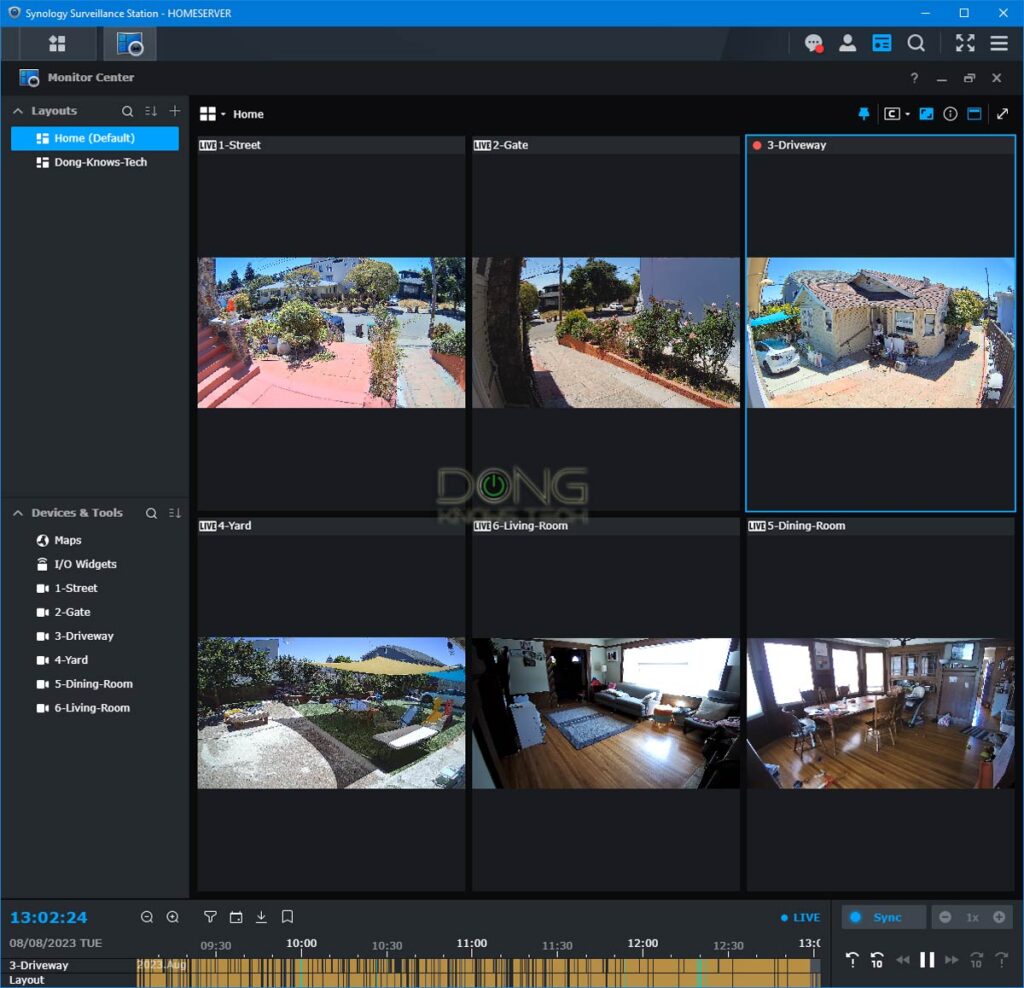
Once set up, you can use a browser to keep tabs on your home in real-time or view recorded video based on motion detection. You can also do that via the DS Cam mobile app. For more, check out my full review of the Surveillance Station.
Video Station (or Plex Media Server)
This app is one of the many streaming features of a Synology NAS. It automatically organizes movies and TV shows and casts them on the DS Video app, which is available on many platforms, including iOS, Android, Roku, Xbox, Fire TV Stick, etc.
Again, you can stream content when you’re in the local network or out and about using QuickConnect. Alternatively, Synology NAS also supports Plex Media Server and other streaming platforms.
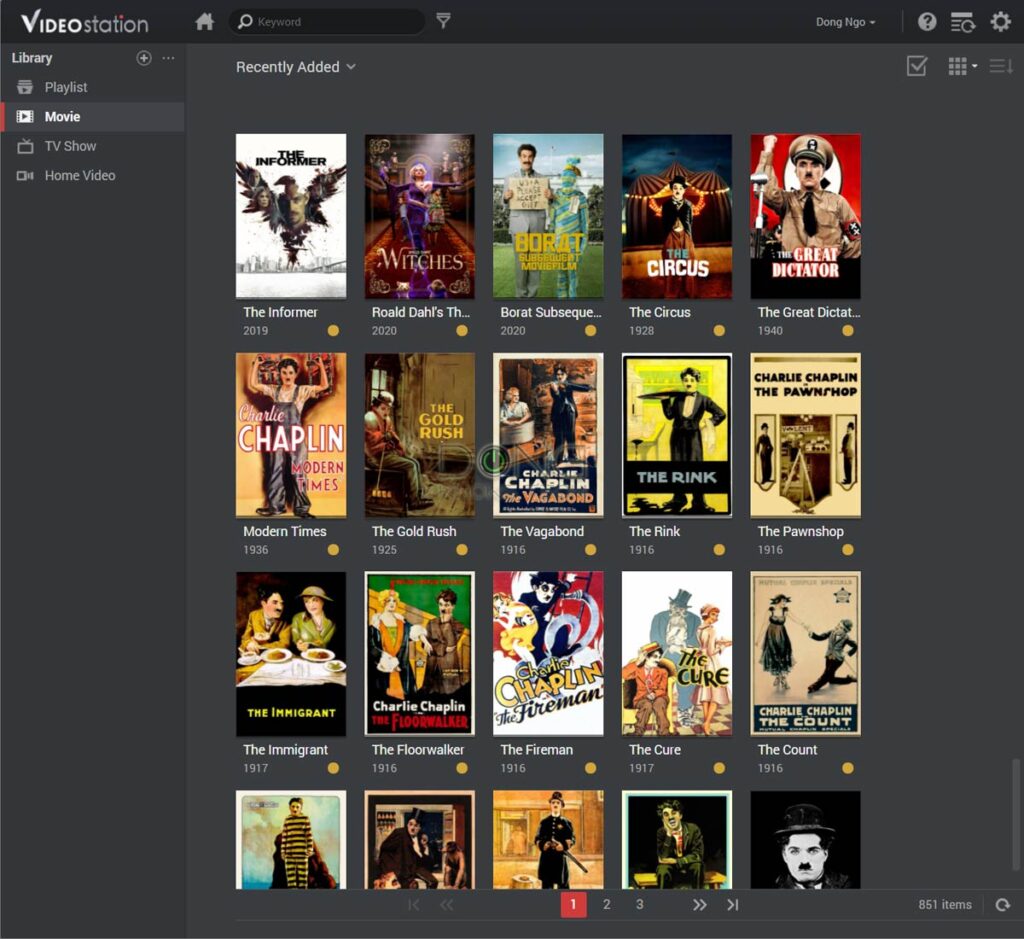
Keep in mind that, by default, Video Station doesn’t support DTS sound, but you can quickly resolve this issue with a third-party app on the front end, such as VLC.
Download Station
Download Station is the best way to download anything from any source. The Download Station will come in handy if you need to download a large file that takes a long time to download, such as an ISO file of a Linux distribution.
You can run many downloads simultaneously and queue an unlimited number of downloads. You can also set the max download speed to ensure the server doesn’t hog all the Internet bandwidth, and many other settings options.
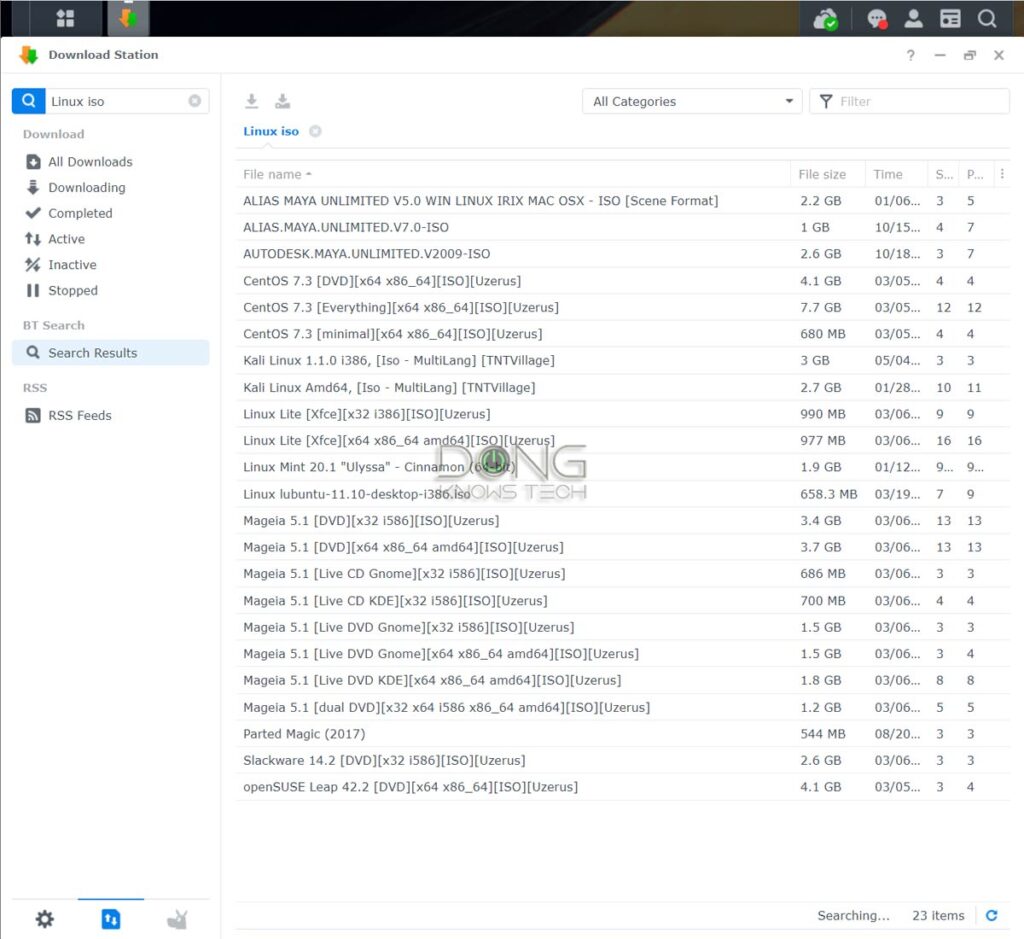
There’s also a search function that will look among BitTorrent sources for what you want. Double-click on it when you find something, and the download will start.
What’s cool is that you can manage your download remotely via the DS Get mobile app.
Virtual Machine Manager
Synology’s VMM is one of the most powerful NAS add-on features.
Available in many servers released in the past ten years, it allows the NAS server to house multiple virtual machines.
In other words, you can run multiple virtual “computers” within the NAS server, including Windows, Linux, and Virtual DSM, allowing you to operate a whole system in a sandbox for all kinds of advanced applications.
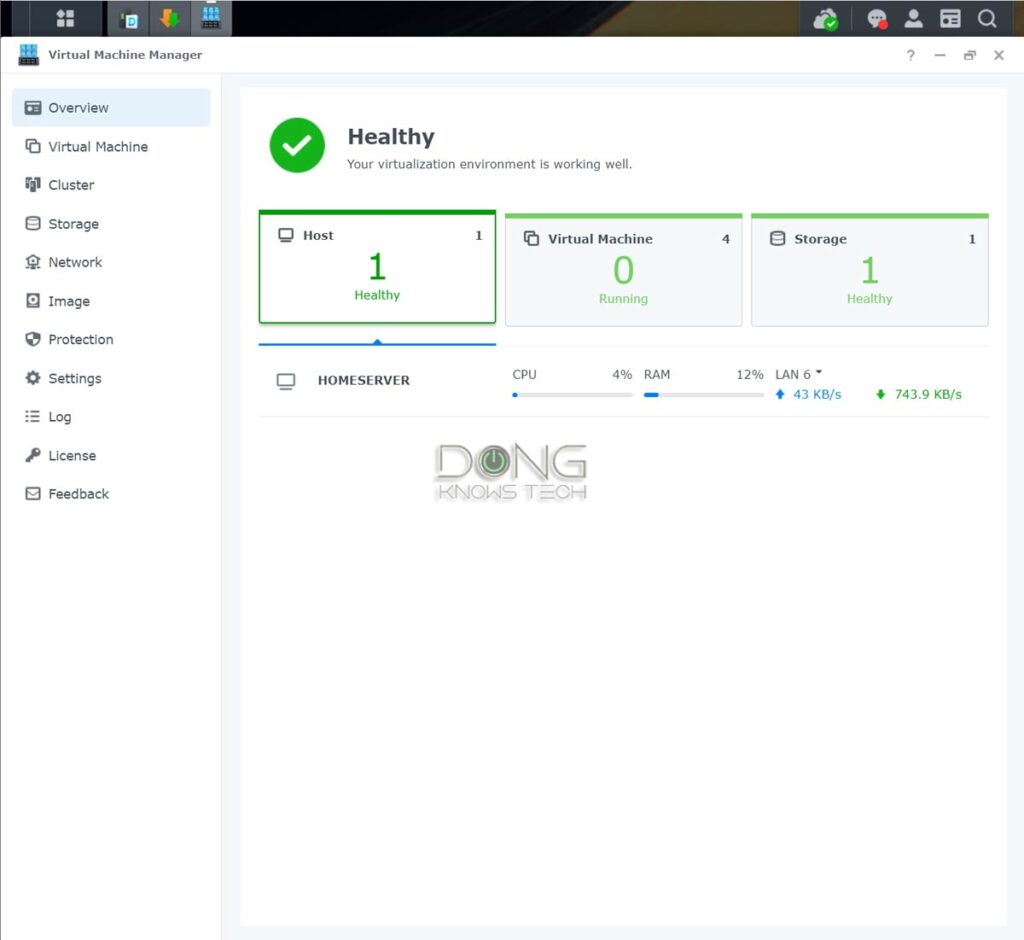
This feature also allows you to have an advanced network setup without requiring additional hardware. In fact, with the Active Directory integration mentioned above, you can have a Windows Server-based advanced network without a separate server.
Snapshot and Replication: The ultimate ransomware protection
Available on all servers that support the new Btrfs file system—most Synology servers released in the past decade do—the Snapshot Replication is an excellent add-on security feature.
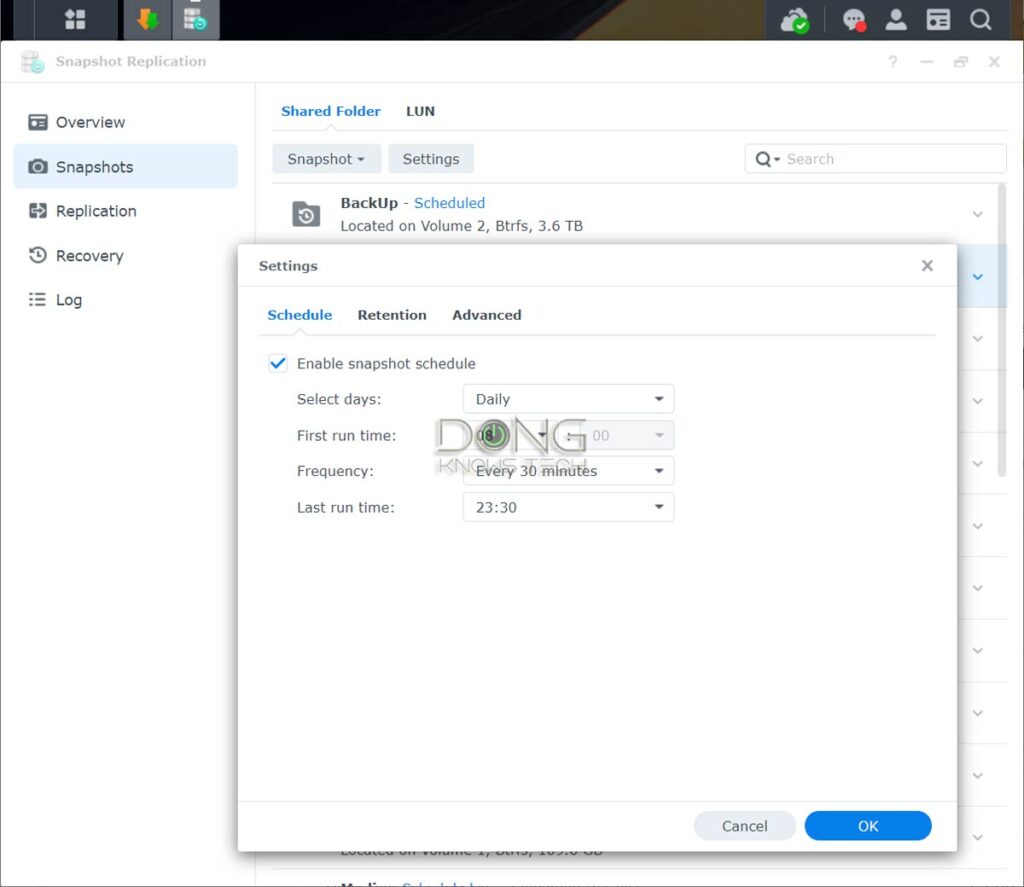
The Replication portion works somewhat like the folder sync mentioned above and requires additional volume (or storage devices). It can be a bit redundant.
On the other hand, the Snapshot portion is a must-use. It’s a shadow copy feature that automatically saves a version of the server’s data to a shared folder on a schedule.
In the case of unwanted data alteration, such as after a ransomware attack, you can restore the data to the previous version, either the entire shared folder or by selecting individual files.
In all, the combination of two-step verification for login and Snapshot means you can rely on your Synology server to keep your data safe against malicious changes.
Synology NAS: Easy hardware setup
All Synology servers released in the past few years share a similar design. Most of them are tool-free, while others only require a standard screwdriver. They come with front-facing drive bays, allowing for easy replacement or installation of drives.

As for software, NAS servers are generally not for novice users who want something plug-and-play. That’s also the case with a Synology server. If you’re a tech enthusiast, you’ll have no problem figuring one out.
Steps to set up any Synology server
Setting up a Synology NAS box is straightforward. Here are the common detailed steps.
- Mount the internal drives onto the drive trays and insert them into the server. Generally, each tray can house either a 3.5-inch (desktop) or a 2.5-inch (laptop) drive. The former won’t require an adapter, not even screws, in newer servers. Pre-2025 Synology servers work with all standard SATA drives on the market, though it’s a good idea to use NAS-specific drives. As mentioned, 2025 and newer models require Synology-approved drives.
- Connect the server to your router or switch using a network cable and turn it on. By the way, make sure you use one of its built-in LAN ports for this part. An add-on 10Gbps card—as mentioned above—only works after a server’s OS has been installed.
- On a connected computer, download, install, and run the Synology Assistant software. The application will detect the server on your network. (Alternatively, in an Internet-connected network, you can open a browser and go to finds.synology.com to find the new server.)
- Pick the detected server and follow the wizard to install the DiskStation Manager (DSM) operating system directly from Synology’s website and finish with the initial setup process.
- Log in to the web user interface and customize your server as you prefer.
Steps to migrate from one Synology NAS server to another
Another cool thing about using Synology NAS servers is that you can quickly migrate from one server to another without losing data or system settings. That is handy when you need to replace your server due to hardware issues or upgrade to a newer one.
This process also works as a downgrade if you want to move from a newer model to an older one. For the migration to work, there are two requirements:
- The destination (new) server must support the file system of the source (old) server. So you can’t move from a server that uses the ext4 file system to one that supports only Btrfs.
- The destination server must have at least the same number of drive bays as the source server.
Here’s how to do it: physically remove the internal drives from the old server and install them into the new server, preferably in the same order. That’s it!
After that, the first time you turn the new server on, you’ll be prompted to upgrade the OS, like in step #4 above, to the latest version of DSM built for the model. Afterward, all data and most settings of the old server will be present in the new one.

Synology NAS servers: The shortcomings
Like all things, Synology NAS servers are not perfect. Before getting a Synology, you should keep the potential drawbacks below in mind.
Comparatively high cost, expensive upgrades
Synology servers tend to be more costly than their counterparts with similar hardware specs. Additionally, Synology servers generally require Synology-approved hardware, such as RAM and NVMe SSDs, which is also significantly more expensive than generic hardware from other vendors.
On these hardware restrictions, a representative from Synology offered this rationale:
[…] We continue to want to raise the standard for validating compatibility between drives and our units to ensure consistent and reliable operation for our solutions. We have seen in the past where a third-party drive maker has validated drives and then later updates their firmware without telling us so that their drives are no longer compatible. For something as important as people’s data, we want to do what we can to ensure the integrity of their data, and by instituting a validated drive system, we’re not only able to better avoid instances like this, but we’re also able to do better testing on a shorter list of drives to validate their performance. Each drive model is put through a comprehensive validation test to assure maximum compatibility, reliability, and stability in our NAS.
Prior to 2025, all servers came with Gigabit ports by default, though some could be upgraded to faster port grades via expensive accessories.
High camera license cost
As mentioned above, the Surveillance Station is one of the most useful apps, and it works well, especially with the latest version available in DSM 7.1.
However, each Synology server includes just two camera licenses out of the box that can’t be transferred between servers. You’ll have to buy additional (and transferable) licenses at $60 a pop if you want to use more cameras, unless you use expensive Synology cameras. For those needing a dozen cams or so, the cost can add up fast.
It’d be more sensible of Synology to include the number of default camera licenses according to the number of drive bays—a 2-bay server has two, a 4-bay server has four, and so on. But I wouldn’t count on it.
Limited USB usage
Starting with DSM 7, Synology will no longer support third-party USB dongles. Consequently, you can only use a server’s USB ports to host storage devices, such as portable drives. There are no longer options to add a USB-based network or Wi-Fi adapters.
So, in the end, the most annoying thing about Synology NAS is the high cost, not necessarily the servers themselves, but the storage and other upgrades.
The takeaway
My observation is that over the years, Synology has slowly applied Apple’s playbook to the NAS world, and that’s generally more bad than good for consumers. But thanks to the stellar DSM operating system, you still get what you pay for.
And the hardware quality and the robustness of its software are the reasons Synology has been able to maintain its popularity while turning its hardware increasingly proprietary over the years. Still, it’s unclear how the brand will survive its new storage lock-in policy, perceived as self-serving among consumers, including its diehard fans. Only time will tell.
One thing is for sure: if you can stomach the high total cost of ownership, Synology NAS servers are excellent to have in the long run. For now, you can always get a pre-2025 model that still supports third-party drives, as they will be relevant for many years. And I speak from extensive and extended real-world experience with dozens of units, including those released over a decade ago.



Great insights on Synology NAS servers! I completely agree with your point about their reliability and ease of use. Having used multiple NAS brands myself, I’ve found Synology stands out in terms of flexibility and performance. The SHR RAID is a standout feature, offering great peace of mind for data redundancy.
It took me over a decade to come to that conclusion :).
Though I agree with your review on the superb functionalities of the Synology NAS, one thing to look at is the durability and quality of Synology’s after sales support. For me, both are very bad based on my personal experience with them. They have models that becomes EOL after a few years and would not even support the availability of hardware part replacements. Synology also uses some proprietary electronic parts that makes it difficult to repair and forces you to purchase a new unit. Lastly, customer service is very bad. Reported issues prolong for months without any sense of firm direction on solving the NAS problem. I believe it may be because they are already very big and that makes most companies arrogant already. I would not be surprise if after several years a company like that may go down by some new competition (similar cases with Nokia, Motorola who became arrogant on customers and never did any improvement anymore with regards to customer satisfaction).
You might have had a lemon, Eric. As mentioned, these servers can last.
I have been using a consumer entry level Qnap NAS for about four years as an external HD. I have found it reliable and capable of being accessed easily over the net. However I have recently tried its email back up program and run into the problem very correctly summed up by Dong in his comment,
“Of all the mesh brands, QNAP[‘s ..] NAS operating system, QTS, is bloated and disorganized. Most apps are half-baked and unreliable.”
My entry level machine’s CPU is, Qnap have acknowledged, simply not up to using these apps and runs at 100% all the time. So I am disengaging the email back up program.
I do not see that Dong mentions an email back up program for Synology? If he does recomend one, which Synology NAS would he recommend is powerful enough to run it?
If not for Synology, which email back program elsewhere would Dong recommend?
Many thanks
You need to try it yourself, Julian. Get a Synology and you’ll know what I meant. Or just take my word for it.
Don’t go looking for specificity and bias confirmation. And then expect others to explain things for you in a way that fits your needs and narrative.
In a way, there’s no comparison between QNAP (and any NAS platform you’ve experienced) and Synology.
Thank you for this really first class article. I’m so sick and tired of people who don’t know what the hell they are talking about posting YouTube videos. Two screens into this article and I knew it was worth STUDY rather than SCAN.
Again, thanks for the excellent work.
👍
Hi Dong,
Thanks for the article. I have a DS1512+ that seems a bit slow with things like NABnzdb, Radarr, etc., and I’m thinking of upgrading. Looking at the DS923+, 1522+, and 1621+ (I recall having 4 disks and an SSD for cache. Figure I can disable cache before moving disks so that the DS923+ is an option). I don’t envision storage capacity issues, so the 923+ should be enough. Would the 923+ and 1522+ be about the same except for capacity (Figure I would eventually upgrade memory, so I’m not worried about the difference in out-of-box memory)?
Would you have a suggestion on the 1621+ vs. the 923+/1522+? I see the processors are different…
Thanks
The 3 are similar specs-wise, Pete. I’d go with the DS923+ if NVMe as storage is needed—and it’s great, read the review for more. Otherwise, the DS1522+ is of the same specs and more bays—it might get NVMe as storage at some point though don’t quote me on it.
Or you can use the DS1621+ and have a separate SATA SSD volume.
In any case, don’t use NVMe cache it won’t help in most cases.
Good luck!
I’ve always wondered what the model numbers meant–and now I know! Thank you Dong!
So it seems some of my older units are from 2013 and 2015–and you know what, they’re still awesome on dsm 6 for just being storage, easily maxing out gigabit even with a single drive. I’m typically using enterprise or near enterprise drives, WD Gold, HGST, Seagate Exos, or WD Red Plus/Pro/whatever it is today. I also have units from QNAP, Netgear and even a Lenovo and the Synologies seem to max out gigabit with the least effort.
Thanks for this. I will note one major change to Synology products that may have taken effect since the original publishing date of this article – Synology no longer universally works with all make of drives. If you look at compatibility lists for the newest models, some of them mostly or exclusively list Synology’s own drive models, which I am guessing are just rebadged drives of another make with maybe a minor firmware tweak. The price on those drives is in the neighborhood of 2x the equivalent unit by specification, and while the NAS may technically function to create storage, reports are that monitoring features (I consider it critical to know if my drive is healthy) are rendered useless on the “unsupported” drives. Such glaring price gouging makes me reconsider whether I want to do business with such a company, even if my DS414+ which has been absolutely rock steady is now running into its upper storage limit and it’s time to get something new, and Synology Drive looks like a mighty fine experience.
I noted that in this post, William, and the review of the DS923+. You can still use any drive with Synology, they are just not supported if something happens and got get a passive warning—the drive health check still works, by the way. But yes, Synology has slowly going the Apple route in hardware control. Not a good thing.
Hello. I am your regular reader. I want to ask your advice. We have a small hotel (for ~150 clients) The hotel is far from civilization, the Internet is only mobile (about 30-50Mbps) so the Internet is only for email and chats, and is connected to our Wi-Fi system (6 EAP265-620-670 access points, network 1 GB) At the moment, a computer with a video folder is installed, clients watch movies via VLC on smartphones (downloaded at low bitrate), in principle, nothing freezes. Now the question is: We need a local site where schedules, Hotel rules, etc. are literally 3-4 pages long, and there is also a view of this video. What would you advise? Which NAS will pull 150 low-resolution video views on smartphones through a single local site. Well, for example, Synology DiskStation DS720+ will be able to meet our needs? Synology DiskStation DS220+ will be weak, I guess
The DS220+ can do that, Mur, and the DS720+ makes little difference unless you want to expand to more drives later.
You can use the Video Station video hosting and VLC or the DS Video app (which can use VLC as the default player) on the front end. Video streaming is quite lenient on local bandwidth since a device can buffer data and therefore will not use a lot of bandwidth in real-time, but if you have 150 folks streaming *at the same time*, you want to use Link Aggregation on the NAS. Also, if you use two drives, you might want to use two SSDs since you will need to use them in RAID 1 (or SHR equivalent). RAID 1 of two hard drives can be quite slow.
The website is an easy part as long as you know how to do it. Install the WordPress package, and you can make your server host any site, including one like the one you’re reading, locally or worldwide.
If you really want to have the best, I’d go with a 4-bay or 5-bay version, such as the D923+ or DS1522+, and use multiple drives in a RAID 5 (or SHR equivalent) and a 10Gbps upgrade. Though all that might be cost-prohibitive.
By the way, this post on how to conserve Internet bandwidth might apply to your situation.
Good luck!
hi Dong,
Thank you very much for your information.
I have one more question, that may not be related to your post, I have 2 Synology NAS (DS710+ and DS1518+).
6 WD HDDs were used over 5 years (4 are Green and 2 WD Red), and 2 Seagate HDDs were used for 1-1/2 years (1 barracuda and 1 Iron wolf). The result is 5 WD no bad sector until now.
But 2 Seagate is all bad sector found under Synology system, do you think WD is better than Seagate, or just I am unlucky?
It’s normal that hard drives have a few bad sectors, Marco. You can keep using them. But the two brands are similar and vary from one model to another. Also, generally, you should consider replacing the drives every 3-5 years.
I was reading this and wondered how you stand on Seagate Exos vs Ironwolf pro? I manage 6 Synology NAS and have had much better durability and less instance of bad sectors with Exos. They are just a tiny bit noisier than the Pro’s.
I generally use WD Red and Seagate IronWolf HDDs, Andy. I honestly care more about the capacities. We often replace the drives after 3-5 years, no matter the condition. We manage almost 30 Synology NAS servers. But you can go with whichever you’d like, if you use SHR-2 (or RAID 6) chances are you’re OK. 🙂
Hi Dong,
May I know what brand of HDD you operate for your’s NAS now?
Thanks
I generally use WD Red or Seagate IronWolf, Marco.
I totally agree. Synology do what they do very well and on the large scale of things is worth it (I haven’t had to splash out for upgrades).
I have QNAP based and they try and do to much. One thing kept me up at night trying to figure out why, was it never put the disks to sleep and even after disabling everything but the absolute minimum features/software, it still had a process (to do with RAID) doing a tiny write every few seconds. OK in the long run for disk head its probably better to not be parking the head too much. I just remember I felt in control of DSM and any of the synology apps I tried worked perfectly, whereas QTS has a few issues, including thumbnail generation that did all images on volume not just chosen folders and it did this in an endless loop – even as far as ver 5.0.1 if I remember correctly. OK my ramble is over, Synology rocks 🙂
Well, that makes two of us, David. Cheers! 🙂
Dong, you helped me upgrade my Wi-Fi router so now I’m thinking about an NAS. Our needs are pretty basic. We have about 3 tb of family home videos we want to share and send to our TV. We would use it to backup our MacBook Air. And we are thinking of getting an outdoor surveillance camera.
Here is my question, it seems like the DS220+ would be adequate for what we need. If I got two 8-10 tb drives I would have plenty of room for the videos, backup and surveillance video. Anything I’m missing?
What you’re missing, Kent, is why you think you can keep getting free help. How do you deserve it? J/K. Read the post and you can figure it out yourself, it’s all there. And your assessment is fine. 🙂
Actually I’ve read this post twice and several more of your Synology posts. You express a preference several times for 4-6 bay systems, I assume that is because that many drives gives you the flexibility to choose whatever RAID fits your needs best. What I’d like to know from someone who has used a Synology NAS and many of the apps is whether a 2 bay system that can only do RAID 1 has any limitations beyond the limitations of RAID 1 itself? Does the OS work better with more than 2 drives? Does Surveillance Station work better with more than 2 drives? For my needs a 2 bay system seems adequate, even with the limitations of RAID 1, but I know almost nothing about Synology NAS and have zero experience with them and I don’t want to find out 6 months later that I should have bought bigger for non-obvious reasons I didn’t know about. Does that make sense? As always I really appreciate your engagement with your readers and your expertise you’re willing to share.
Other than the limitation in RAID configurations, as you have noted, Kent, and performance speed (RAID 1 is slow), a dual-bay server is fine. You can get top-capacity HDDs and still have plenty of space.
But it never hurts to have a server with more bays. You don’t have to use all the bays and can add more dives (and change your RAID configuration) later via SHR. So, 5-bay is the sweet spot. More in this post on how to pick a server. My main server, the DS1821+ has eight bays and I love every single one. 🙂
I’d take a 4- or 5-bay used server (as long as it can run the latest DSM) over a brand-new 2-bay server.
Hey Dong, love your site. Glad i stumbled onto it.
Having some weird issues with the scroll bar disappearing and my mouse up/down buttons not scrolliing the page either. Quite annoying. A full page refresh fixes the problem for a few moments. Curious if others are experiencing this issue. Using latest Chrome on latest Windows build.
That was likely caused by your adblocker, Gary.
Hey Dong,
Good article, I am a Synology fan. I was curious about your explanation of RAID 1. As I understand it, using RAID 1, there is no penalty as you are not writing double the data to the same disk; the data is written twice, but to to separate disks. Data is written to both disks by the controller, however, is is done in parallel, not sequentially. Also, with a proper hardware controller, you may see performance improvements during the read process. Just didn’t want to scare anyone away from RAID 1, it’s perfect for someone using an entry level Synology with 2 bays that is upgrading from an external USB hard drive. Not only do they get the convenience of NAS but also the drive failure protection of RAID.
Thanks for the input, JD.
The system does have to do double the work—or the entire job depending on how you look at it. To make things easier to understand, if you mix two disks of different performances, the system will have to wait for the slower disk to be done with the entire copy of data before continuing—in other RAIDs, only a portion of the data needs to be written on each disk.
RAID 1 is definitely about data survival and not performance. I didn’t mean to scare folks from any RAID, just wanted to set the expectations straight. And yes, if you have a 2-bay server, RAID 1 is a must – as I explained in the SHR section.
Hi Dong:
Love your site. Thank you for all the great reviews.
Question about the NAS servers.
When I look at a server, say the DS920+, I know it has 5 bays. but I don’t really understand the capacity. I assume the 9 means that it starts with 5 and can add on a 4 bay expansion to get to the 9 in the name. Not sure if that is right. Then I am not sure how much storage it will give me. Do I assume 5 bays at 2TB gives me a total of 10TB of storage with 5TB mirrored? Or could I use 5 drives with 4TB each for a total 20 TB of storage and 10 TB mirrored? Or is it something else? And do the add on expansions follow the same rules?
It seems simple, but to me it’s confusing.
Thanks.
The DS920+ is not a 5-bay, Edgar, it’s a 4-bay, plus the support for a 5-bay expansion unit.
Generally, each drive bay can handle an internal hard drive of whatever max capacity that is available. If you see a max drive listed in the specs, that means that’s the top capacity of HDDs available at the time of the server’s release. But the server can support subsequent larger HDDs. As for the RAID, check out this portion of the post.
Hi Dong,
Thank you for the great reviews!
I was thinking about buying Synology NAS, but ended up building one myself.
Raspberry Pi 4 (8GB RAM) manages software RAID 1 of two HGST 6TB drives in JBOD enclosure. Zero issues in two years. And it survived several hard shutdowns due to electricity problems.
RPi is connected over Ethernet to RT-AX92U. The router acts as wireless node of XT8 (wired LAN is not an option in some rooms 🙁 ). Both XT8s are using wired backhaul and 42095 FW. Wi-Fi 6 client (Air M1) connected to XT8 node has 40-60MB write and 70-90MB read to/from the NAS.
Funny part is that using XT8 as wireless node is less reliable than using AX92U.
My major concern when opting to use software vs hardware RAID is reliability of consumer grade HW RAID controllers.
Especially when there is additional functionality on top of basic RAID. E.g. in certain cases failure of HW RAID controller may render even RAID 1 disks unusable.
Sure, Georgiy. And thanks for sharing your experience. I’d stick with ready-made servers, building a customized NAS is fun but troubleshooting can be daunting. 🙂
This is very true. Especially in case of several SATA to USB adapters which might have the same HW IDs in the system :).
Hi Dong,
Do you happen to have any checklist or recommendation on how to configure the Synology DS1019+ with an ASUS RT-AX89X. I have link aggregation successfully configured on them and it uses the Lan1/Lan2 ports on router and shows as “Bonded” in the DSM. For some reason I am frequently getting a connection failed error on the synology assistant and the router does not seem to be recognized for configuring the port forwarding. Any tips/recommendations?
Thx
You have to set the same type of LA on both ends, Raghu. And that’s about it. Undo the bond and try again, this time with a bit of attention. Start from the router’s end.
Also, the disconnection issue might have nothing with the NAS – Router connection. It might be that of the computer you use.
I will redo the bonding. Just to confirm, there is just one type of LA – right? On the router, in the LAN –> Switch Control, i just enable Bonding/LA. There is no other option. On the Synology side, i just have to enable LA by creating a Bond in the Network Interface section.
May be unrelated – but when i try to configure the external access, the RT-AX89X is not listed in the list of routers for automatic configuration. Is that a possible issue?
Reconfigured everything…..set up the LA on the Synology side to the 2nd option – 802.3ad Dynamic LA. Hope this time it is a charm.
Thx,
Raghu
Nope, that’s nothing to do with it.
Hi,
I use a NAS strictly to share photos between a group of people using a mobile device. So far the only one that works best is WD. Can you tell me if Synology can do this?
Yes, totally, Mark. There are many ways for that, too, depending on what you want to do. You can share anything, not just photos. But Synology servers are entirely different from WD, for a good reason. That said, you need to learn how to use them from scratch.
Thank you for letting me sign up.
Welcome aboard, Dale. Make sure you confirm via the link in the email. 🙂
Excellent post. Thank you.
I cut my NAS teeth on a DS1512+ at work several years ago. I was impressed.
For home I just purchased a DS620slim, and I appreciate the well-informed and considered post you dedicated to that device, too.
Keep it up! Thank you!
Sure, Mark! And good choices! 🙂
An excellent article and well written. I am considering the DS1621+ as well, however tossing between this and DS1520+ due to lack of hardware transcoding in the DS1622+ due to the processor. Everything else is a tick for me with that model. Unfortunately no one has mentioned about alternatives against the lack of Plex hardware transcoding support. I am keen to know if you have any suggestions. I’ll be looking to run my 4K media contents on an Apple TV 4K with this NAS, hoping it would work.
I don’t use an Apple TV, Sid, but generally this is the best server I’ve used and I so some 4K streaming too.
Hey – I hope y’all are still around monitoring this post’s comments.
Here’s my questions – We had a ds414j running 3x3TB disks as one SHR volume. The purpose was as the main storage for my wife”s business files, mostly word and excel docs and massive outlook psts.
It was great. We were able to access files from any of the laptops around our home office as well as her desktop, which was right next to the synology box.
One month ago the box just flat out failed and suupport said it was a motherboard issue, not power supply. So we got a 420j, popped the disks in, and all was great for about one month. We got degraded volume warnings – it seems one of the three disks fell out of the volume. They advised me to back it up asap so I fired up hyperbackup and synology c2. It just finished. Tomorrow I will also back everything onto a external 4TB drive.
After reading your article I am wondering if we are using the server best. Should we use Cloud Station, should we check and replace disks if necessary and build a fresh shr volume? Any help would be great.
I am moderately tech savvy – just enough to screw things up and mostly savvy enough not to lose shit.
A couple of things, Richard.
1. If the volume is not (close to) full, chances are you won’t lose anything, even when more than one drive fails at the same time. But backup is a matter of a daily thing, don’t wait till something is broken to think about it. As a rule, you need to have a backup scheme for a server, as simple as using an external drive connected to the server’s USB port. Backup is different from redundancy.
2. Hard drives don’t last forever. It’s recommended that you (think of) replacing them every 3 or 5 years, depending on the type you use. But you can check on their status using the DSM’s Storage app. If a drive has a S.M.A.R.T error or bad sectors, it’s time to replace it.
3. RAID rebuilding is stressful, and the process might push old drives to fail. That said, leave the server alone during this process.
4. For anything remotely work-related, I’d recommend using Plus server (like the DS1621+) and not J. You can get an older model year or even a used one.
You’re fine right now (good job on the backup!). Now I’d recommend getting a different server and/or new drives. You’ll have another 3 or five years before you have to think about replacing them. If you get a new server, you can keep the existing server as a backup.
You are incredibly nice to answer so quickly. Thank you for that.
So addressing your comments – here’s the deal.
We just bought the 420j to be able to smoothly take the 414j hdds and just plug and play. We are not able to purchase a higher-end new NAS at this time so we will be keeping the 420j. That said, it looks like based on your comments and Synology advice we at the very least get new HDD and start fresh.
My question is – considering the way she uses the NAS, as a daily repository of files she works on – both saving new files and accessing ones she stored there – should we continue operating the NAS as an SHR volume or use the Cloud Station (or similar type options)?
This whole affair has taught me to have multiple backups of everything – thankfully even though this morning it is now saying there is yet another volume error/failure, files are still accessible AND I was able to copy the files in the volume to C2 backup via hyperbackup. Today I am going to copy everything to a external hdd and then test/repair/etc the existing drives/volumes.
So – if we go forward setting up a fresh SHR with new hdds on the existing, recently purchased 420j, will I be correct that a safe way to move is to run a full hyperbackup to C2 and set it to run everynight to update files that have changed AND also get her to start saving files also to the external HDD I am adding to our setup?
That depends on your data and what you want, Richard. Accessing the server directly means you won’t need to store data on the computer, which is great if you want to share the same data with others in the network or your computer has limited space. On the other hand, using Synology Drive to sync means you always have a backup on your computer (as well as the server). Not sure if the J support it, but generally, using the NAS is a great way to keep your data safe from ransomware/virus via the Backup and Replicator app which shadow-copies your data.
“Accessing the server directly means you won’t need to store data on the computer, which is great if you want to share the same data with others in the network or your computer has limited space.” So – yes that’s the case. In choosing this option then I assume using hyperbackup daily to backup to C2 AND a usb external drive would be the safe way to move, yes?
And thanks again
That’s correct, Richard.
Incredibly grateful to you, sir.
This is a tremendously helpful article, much thanks. Great to see the concepts, and most of the options and terminology all in one place.
I absolutely love my Synology NAS (DS920+ w/ DX517 filled running SHR-2).
VMs are fun (even usable) but the real highlight in your article, IMHO, should have been Docker.
I have containers running stubby+dnsmasq (DNS over TLS), iperf3 (LAN bandwidth benchmarking), librenms (simple LAN inventory and stats), and mariadb.
Containers have such a silly small footprint and Synology has a full docker CLI stack for diehards.
I got giddy just typing this lol.
I feel you. 🙂
Looks like you have exactly the setup I am about to have (DS920+ w/ DX517). I just bought the DX517, because my DS920+ is almost full. My original plan was to expand volumes across the two units and switch from SHR to SHR2, but now I am reading a lot about spanning volumes across two units being a bad idea. There seems to be some logic in this. How have you done it ShellDude and are you happy with your solution?
Hi Dong, I’m very curious why you did not comment on the usefulness of Photo Station / Moments. I’m planning on a Synology and photo management is one main reason. Thanks
That’d take too long, Wee. There are just too many apps. But yes, it’s quite an excellent app to use.
What about QNAP? They seem to be the most direct competition for Synology, but pound for pound, QNAPs always seem to have far, far superior hardware and the ability to just generally tinker, which lead me to buy a QNAP over Synology.
Are there any particular reasons for Synology over QNAP for you? I’m in the process of upgrading and again are assessing the two companies…
Stay away from QNAP, Heiko. It tends to offer high-end hardware specs and fancy (largely useless) features, but the OS is bloated and convoluted. Most importantly, it just not reliable. When it comes to NAS server, Synology is FAR ahead in the game. But don’t take my word for it. Get one, use it, then try a Synology, you’ll learn.
I went outside of the Synology family for the first time in over a decade last year (for performance – we do live streaming and ProRes recordings are slow to transfer). Bought a QNAP TVS series… Performance was stellar and having Thunderbolt 3 connectivity was cool, along with 10GBaseT performance. Also love the built in NVMe slots. That said, I now need to get that QNAP up on eBay. It required MUCH more care and feeding than the Synology, and I’m regretting recommending QNAP to one of my clients. Just a lot more headache.
I have a 5 Bay Synology at home that backs up work files, along with 4 and 5 bay Synologies in 3 other cities at our leads homes to sync files back to us. Back here at the office we use a 7 year old 12 Bay XS series Synology server with a 12 Bay add on chassis. My people also use the ones in their homes for local time machine backups (we synch some of them) as well as as a DVR in places where there’s great OTA TV service like Dallas and LA.
I admit to feeling frustrated that Synology still doesn’t put 10Gbit on the motherboard and requires add in cards to get NVMe caching nor puts USB-C gen2 onboard, but I hope that the market will pull them that way. (What I’d love to see is a Synology version of the QNAP TBS-453DX to use at events. That thing is awesome)
But I agree with Dong 100% – having tried other solutions, I’ll take good performance and ease of use/stability all day, every day over rolling my own NAS.
Aaron
Granted that Synology makes a fair home product, and while the Software and Applications are nice, you can get the same performance (or better in most cases) along with more expandable storage options (if you are willing to invest the time) in a DIY server running ZFS/BTRFS and FreeNAS or Unraid and all of the Apps that Synology has, has an open source counterpart and you are not forced to choose between cache options and networking options. Most available (and realistically priced) generations of enterprise hardware can be had for bargain basement prices (given normal caveats on purchasing from vendors you trust and knowing what you are actually purchasing) on etailers like Ebay. Supermicro chassis and hardware tend to not be saddles with specific proprietary licenses (Unlike HP or Dell Enterprise models) for example and they will support NAS or Enterprise SAS or SATA drives on their backplanes (usually) and they have the added benefit of IPM and many times multiple 10gbt NIC’s ECC RAM etc.
The added power consumption of course is a factor as is the space necessary to set up a rack (but that can be done in a closet or basement often as not) and of course they are noisy.
So my question to you paraphrasing Mr. W.C. Fields apocryphal epitaph: All things being equal between a DIY Rackmount with up to 36 Bays and your Synology solutions, which would you choose?
I hear you Donald and thanks for the input. I actually was one of those loving DIY NAS servers for many years. They are great if you’re into Linux. But they are all unreliable, at least mine was. They were fun and educational but at some point, I gave up. If you want something that you can just set up once and count on for a long time, go with Synology. Now, you know my answer. 🙂
It is still a huge issue, having your NAS constantly attacked. People should know if you’re going to run one with external internet access they need to only allow it via a VPN connection. https://community.synology.com/enu/forum/16/post/127155
https://miketabor.com/secure-public-wifi-using-synology-vpn-server/
You can’t stop others from attacking your server, Mike. Mine gets thousands of attempts a day and I have done quite a few things to mitigate that. None is successful and that’s what that matters.
Great review! But, no negative about how back in the day thousands of Synology NAS got hacked with Synolocker ransomware. Which at the end of the day exploited a hole thst was Synology’s fault. I’d call that a negative many people lost thousands of files and data. I was one of the smart ones who had unattached backups and didn’t lose anything
Hi Mike, I think users are supposed to keep their servers updated. That vulnerability had been patched a long time before it was an issue.
If someone is using a NAS with a 100BT Switch, I encourage them to consider spending $29 to go buy a 1GBit Switch… 😉
With all the video and backup needs that a NAS will handle, having 10Gbit is fantastic – so multiple users can use full 1Gbit connections.
Compatibility Note:
According to networking standards, 10GB Eth is only backwards compatible to 1GB Eth.
Devices with a 10GB Eth plugged into a 10/100 device (switch, PC, etc.) will not work. In order to bridge this gap, you would need to go through a 1GB switch.
Looks like I can’t find many se’s for sale, so I guess would a j model be sufficient?
Yet another excellent article. Have been lazily delaying finishing my server build on some old hardware and wanting to add a RAID setup, but these honestly seem like they’d be easier to use. If all I want is redundant storage for files like photos, videos etc, no stream of anything, just a place to backup critical files my wife and I don’t want to lose that data, would an SE be perfectly fine or should I spend to get more?
Very interested in this topic. I have several current and 2 older MACs and would love a 5 drive nNAS USING 4 TB SSDs. If the NAS could function as a Time Machine(s) for incremental backups that would be fantastic. But I could live with partitioned weekly or nightly backups. One big issue is encryption of the backups. My understanding is that Apple requires AFSP formatting on SSDs.
In your discussion of the available apps I did not see mention of a good encryption app.
Thanks,
Rob
Rob,
The Synology supports encryption itself for the entire volume which you can turn on or off depending on your needs. That works independently from apps. The Time Machine file format requirement only applies to external drives that plug directly into a MAC, it’s not applicable for a network storage device. For a bit more on Time Machine backup and NAS, you can check out this post.
-Dong.
My big frustration with Synology is that they don’t put 10g on the motherboard. I want both 10g Ethernet and 2x NVMe SSD for cache and I have to choose one or the other via a card. Why can’t both be built in and let me have the card slot for something to expand to rather than just getting me part way to table stakes?
That said I bought a QNAP and don’t love it, despite its killer value and performance. The software is the Synology superpower even if the hardware is just meh.
We have 5 Synology Servers, all four bay or more and they are so close to perfect it is incredible. We synch them up via the internet for the photos and videos from projects, as well as synchronizing our time machine backups for offsite backup.
I buy our ram upgrades from crucial and have never had an issue, fwiw. I buy the 1gb or 2gb lower version NAS and max out the ram with crucial before first boot. So I’m not sure about that negative above.
I also would love to see an all NVMe NAS from Synology – maybe usb-c powered. Would be an event photographer and videographers dream especially with a 10gbit nic.
I hear you, Aaron. But you can’t have everything! 🙂 There are options to have both with Synology right now but you’ll have to pay for their enterprise servers which are a lot more expensive. QNAP is just way behind (or just lost) in terms of software. In a year or two though, you’ll get what you want from Synology.
Thank you for writing this article. It answered all my questions, especially what the model numbers mean. I plan on getting one and going to use everything that you mentioned you use. With heavy use of the ip camera recording.
You’re welcome, Brian. And make sure you read my post on the Surveillance Station.
No doubt it is a well explained review about NAS server but my point here is that why someone prefer nas server on nas appliance. we all know nas appliance is more secure and data security is necessary.
I believe they are the same thing, Anthony.
So once I have a camera recording video to the NAS, how do I view the video when I am at a location away from my home network?
You use QuickConnect or DDNS to access your server via the web interface or the DS Cam mobile app. https://dongknows.com/synology-surveillance-station-review/