A Wi-Fi system generally includes two or more broadcasters. If you get a purpose-built solution, it’s often available in a 2-pack or 3-pack. Setting up a mesh network can get tricky. The main question is how to arrange these hardware units to deliver the best coverage and performance.
This post will answer that question in detail and offer tips on optimizing your Wi-Fi system, whether via wired backhauling or a fully wireless mesh network. Before continuing, though, it’s recommended that you read the piece on what a mesh Wi-Fi network is first.
Done? Let’s dive in!
Dong’s note: I first published this post on February 20, 2024, and last updated it with the latest information on April 16, 2025.

Mesh network setup: The general rules of connecting the hardware of a Wi-Fi system
In all Wi-Fi systems, the basic principle is that you use the primary router unit to connect to an Internet source, such as a cable modem, a Fiber-optic ONT, a gateway, or another router, via its WAN port. After that, the rest of the broadcasters work as satellites to extend the network.
Some mesh systems, such as the Asus ZenWiFi, TP-Link Deco, or Netgear Orbi family, come with pre-synced hardware. All you have to do is set up the router unit and then place the satellite at a reasonable distance. Others require adding the satellite manually via a mobile app or a web interface. After that, they automatically work with the main router to form a unified Wi-Fi network.
In a mesh system, a satellite unit must be behind the primary router in terms of the network connection. Specifically, it needs to connect to the router directly or indirectly, via a switch or another satellite.
This arrangement is automatically the case in a fully wireless mesh setup. However, in a system with wired backhauling, things can get complicated. You might accidentally put the primary router behind or at the same level as the satellite, such as connecting both to the same switch or existing gateway, causing the system not to work at all or as intended.
Wired backhauling: The only way to get the best-performing mesh
The thing is, wired backhauling—where network cables are used to link the broadcasters—is the only way to have the best Wi-Fi performance out of a mesh network. Getting your home wired is also the only way to implement an advanced, do-it-yourself (DIY) Wi-Fi system. That said, here’s a simple flow to connect a Wi-Fi system’s hardware via network cables, represented by the arrows:
Broadband Internet service line –> Terminal device or gateway (*) –> the primary unit of the system (the router) –> switch(es) / satellite unit(s) –> (switches) –> more satellites.
(*) If you use a gateway—typically the case when the Internet provider supplies the hardware—check out this post on double NAT.
Again, the key here is that the primary router unit is the only device that connects to the Internet source—or sources in a Dual-WAN situation—and the rest of the devices within the local network need to be behind (or on top of) it. In a Wi-Fi system, all network ports on the satellite unit(s) function as LAN ports.
Below is a diagram of a Wi-Fi system, which includes a primary router and five satellite units connected via both wired and wireless backhauling.
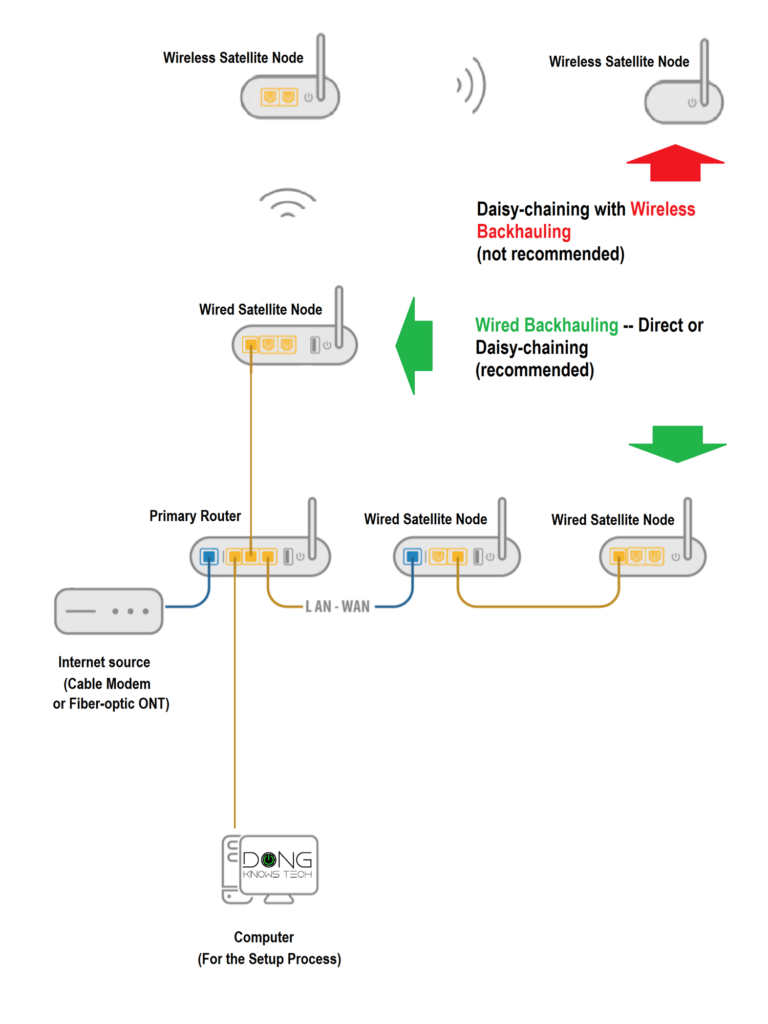
In a fully wired mesh network, you don’t need to worry much about hardware arrangement. Each broadcaster will perform the same regardless of distance (the cable lengths) or placement. Still, it’s a good idea to place them strategically so that they can collectively blanket the desired area without too much overlapping.
If you have Gigabit Internet or faster and want to enjoy it via Wi-Fi, Multi-Gig wired backhauling is a must. Alternatively, you can use a good MoCA connection. Generally, the Powerline connectivity won’t cut it.
In a wired backhaul setup, you can also use unmanaged switches between broadcasters or daisy-chain the mesh hardware—all the more flexible in hardware placement. In this case, note that the performance of the network is always that of the bottleneck device. For example, if you use a Gigabit switch in the network, all devices behind this switch will be limited to Gigabit at best.
Top 5 best DIY Wi-Fi systems (for a wired home)
 |  |  |  |  | |
| Name | Ubiquiti UniFi-Based Wi-Fi System’s Rating | Asus AiMesh’s Rating | TP-Link Omada-based DIY PoE Mesh’s Rating | TP-Link EasyMesh’s Rating | EnGenius FIT DIY PoE Mesh’s Rating |
| Price | – | – | – | – | – |
| Rating | |||||
| Description | |||||
| Statistics | |||||
| Buy this product |
However, running network cables can be difficult or even impossible in some situations. So, wireless mesh systems are commonplace. In this case, how you arrange the hardware is crucial.
Wireless backhaul: Proper hardware arrangement is the key to success
Over the air, the wireless connections between the mesh broadcasters can vary greatly depending on each broadcasting unit’s range and the area’s layout. So, in mesh Wi-Fi coverage, there are two things to consider: distance and topology.
1. The distance
That’s the gap between two directly connected broadcasters. The closer you keep them to each other, the stronger the signals are between them, which translates into a faster backhaul link and more bandwidth. The catch is you’ll have less Wi-Fi coverage and probably more interference.
On the other hand, a longer distance means more extensive coverage, but you’ll have a slow Wi-Fi network, especially when the system has to use the 2.4GHz band, which has the most extended range, for backhauling.
Note that most, if not all, Wi-Fi mesh systems automatically choose the 2.4GHz band as the backhaul when you place a satellite unit too far away, even when you explicitly select the 5GHz or 6GHz band as the dedicated backhaul.
It’s tricky to find the sweet spot where the Wi-Fi range balances coverage and speed. Generally, if there are no walls in between, you can place a satellite between 40 ft (12 m) and 50 ft (15 m) from the primary router unit—25 ft to 30 ft is the maximum distance if there are walls.
The easiest way to find out where you should put the satellite is via the signal indicator on your phone or laptop. You want to place it where the signals of the band you intend to use as backhaul, which is often the 5GHz, change from full bars to one or two bars lower.
This post on Wi-Fi power discusses those bars or visual ways to determine the Wi-Fi signal strength at a particular location.
Ultimately, it’s the speed that matters. If you only need modest network speeds, such as in a home with slow broadband, you can go a bit crazy on the distance to get the most extensive coverage.
2. The topology
In a wireless setup, signal loss and latency are inevitable. To reduce the adverse effects of the two, you need to use the correct topology, which is the way you arrange the broadcasters. Again, this is relevant only in a system with wireless backhauling and only in a system with three or more hardware broadcasters. Have a 2-pack mesh? You can skip this part—you’d always have the correct topology anyway.
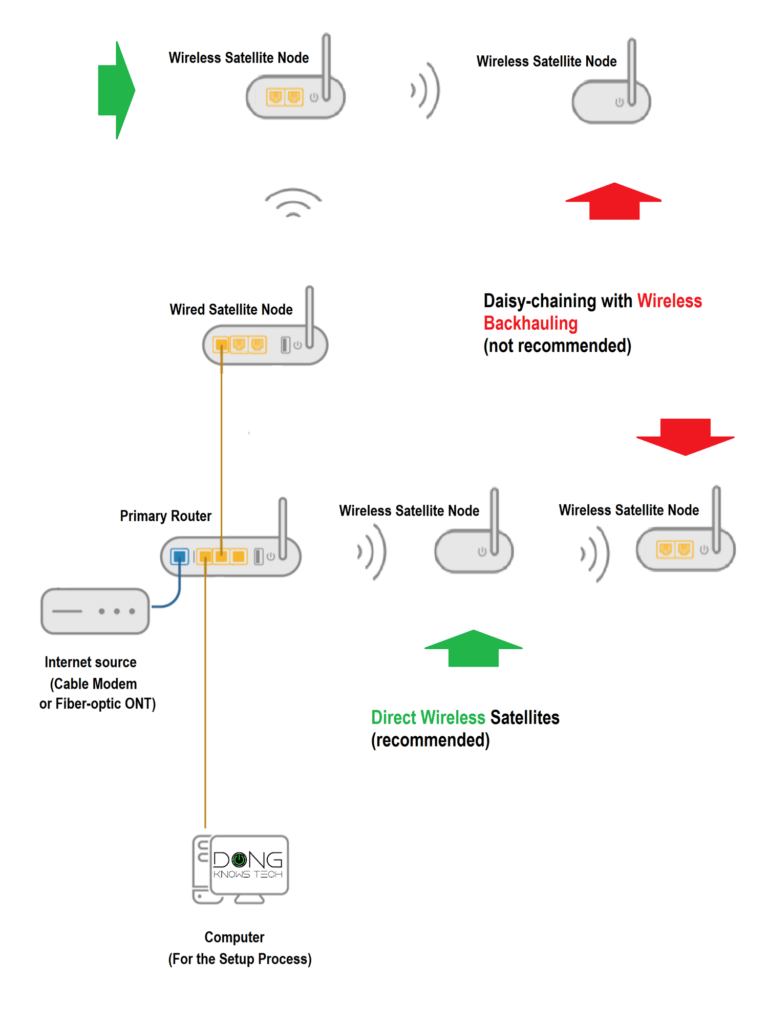
The star topology
This is the recommended topology. In it, you place a wireless satellite directly around the primary router (or a wired satellite node).
This arrangement ensures that each wireless satellite directly connects to a wired broadcaster, namely the system’s primary router or another wired satellite unit. Thus, the Wi-Fi signals hop only once before reaching the end client.
The daisy-chain topology
The daisy-chain topology refers to when you linearly place the hardware units. As a result, the signal has to hop more than once—from a wired broadcaster (such as the primary router) to a wireless satellite, then to another wireless satellite, etc.—before it gets to the device.
In this case, the actual speed will suffer greatly, even when you get full-bar signal strength on the device, and you’ll experience severe lag due to compounded signal loss. In a wireless setup, it’s always a good idea to avoid this daisy-chaining topology.
Tri-band hardware with a dedicated backhaul generally has better speed than dual-band. Still, it’s best not to daisy-chain the broadcasters.


Mixing wired and wireless backhauling
In many cases, wired backhauling is not possible throughout, and an extra wireless satellite unit is needed at a tricky spot. In this case, apply the wireless backhaul rules above to the wireless portion of your system. After that, keep the following in mind:
- It’s generally better to mix wired and wireless backhauls than pure wireless.
- Only Wi-Fi clients connected to a wireless-backhauled satellite will suffer signal loss. Those connected to a wired broadcaster still enjoy fast—determined by the wired backhaul link, be it Gigaibt or Multi-Gig—and reliable connections.
- It’s best to wire the router to a satellite and then use another wireless satellite (that connects to either).
- It’s OK to wire the satellites together and have (either of) them connected to the primary router wirelessly. However, in this case, clients connected to any of the satellites will still suffer from signal loss.
Tip
It’s OK to mix wired and wireless backhauling in a Wi-Fi system. In this case, the link between the primary router unit and the first satellite is crucial and should be wired. Using network cables to link the satellites never hurts, but that doesn’t help much if the link between them and the primary unit is wireless.
Top 5 best Wi-Fi 7 mesh Wi-Fi systems
 |  |  |  |  | |
| Name | Asus ZenWiFi BT10’s Ratings | Asus ZenWiFi BQ16 Pro’s Rating | Netgear Orbi 870 Series’s Rating | TP-Link Deco BE85’s Rating | Linksys Velop Pro 7’s Rating |
| Price | – | – | – | – | – |
| Rating | |||||
| Description | |||||
| Statistics | |||||
| Buy this product |
Generally, hardware with band-splitting, namely Tri-band Wi-Fi 6 and Quad-band Wi-Fi 6E, is best for mixed wired and wireless backhauling. Wi-Fi 7 has so much bandwidth, plus the MLO feature, that the extra band is generally not necessary in a wireless setup. However, considering the standard’s bandwidth, you need wired backhauling to enjoy it truly. Also, to take advantage of MLO, you need to use the same hardware unit throughout the system.
Extra: Mesh and gaming
This portion of extra content is part of the explainer post on gaming routers.
Mesh Wi-Fi and gaming or real-time communication: The important rules
Generally, get your home wired for the best online experience, including online gaming or whenever you want to ensure the connection is reliable and has the lowest latency.
After that, connect your gaming rig to your network via a cable. No matter how fast, Wi-Fi is always less ideal and will put a few extra milliseconds, or even a lot, on your broadband’s latency.
Reliability and low latency are more critical than fast speeds in gaming or any real-time communication applications. So it’s more a question of wired vs. Wi-Fi than Wi-Fi 5 vs. Wi-Fi 6 vs. Wi-Fi 7.
But we can’t always use wires. That said, the rule in Wi-Fi for gaming is to avoid multiple hops.
Specifically, here is the order of best practices when connecting your gaming device to the network via Wi-Fi:
- Use a single broadcaster—just one Wi-Fi router or access point.
- If you must use multiple broadcasters (like a mesh system), then:
- Use a network cable to link them together (wired backhaul).
- If you must use a wireless mesh, then:
- Connect the game console directly to your home’s first broadcaster—the primary router. Or
- Connect the gaming device to the first mesh satellite node using a network cable. Also, in this case, it’s best to use mesh hardware with an additional 5GHz band unless you have Wi-Fi 7.
- Avoid the daisy-chain mesh setup.
- Avoid using extenders. If you must use one, make sure it’s a tri-band.
Again, the idea is that the Wi-Fi signal should not have to hop wirelessly any additional time before it gets to your device—you’ll get significantly worse latency after each additional hop.
Mesh network setup: The final notes
No matter what type of mesh Wi-Fi network you have, the primary hardware unit should be the only router. If you already have an existing router, such as when you can’t remove the ISP-provided gateway, get a mesh that can work in the access point (AP) mode. In this case, the mesh extends your existing home network without offering any features or particular settings.
You can also turn the existing gateway into a modem by putting it into bridge mode.
Using network cables to link a mesh system’s hardware broadcasters is the best way to build a reliable and high-performance network. If you’re into a robust Wi-Fi system, consider getting your home wired today.



What are your thoughts on having two wireless satellite nodes wired to each other? I have a GT-AX11000 Pro with two XT8 AIMesh nodes. It is currently all wireless, but I could connect the two XT8s to each other. If this is a good idea, would I change the Backhaul connection priority on one or both of the XT8s to wired? Or maybe the one closer to the main node as auto and the one further away as wired priority?
As a side note, all your articles are fantastic and have helped me tremendously with my home network. Thanks for being amazing.
I mentioned that in the post, Justin. For your case, it’s generally best to use the 2.5Gbps port for the backhaul, if you place the router-connected satellite at a good-enough distance to enjoy faster-than-Gigabit wireless connection, and you should use the port as the priority. The wired link between them generally plays no roles if both satellites wirelessly connect to the router directly (if you put them in the star topology.)
I’m a little confused. If the wired link between the two satellites plays no role, why do it? In an all-wireless setup, would you put the primary node as the preferred Wi-Fi uplink AP for all the satellites to achieve the star topology?
Let’s say I wire the two wireless satellites together; where should I plug the cable? Should it be the LAN of the one closer to the primary node and the WAN of the one further away?
*Read* the entire post, Justin. That’s generally the case before you start asking question—note the rules above.
Hmm isn’t the definition of a mesh network wireless by nature? Wired backhaul thus makes it non-mesh. Yes if they are on same system then you might get seamless roaming/handoffs, single pane of glass configuration etc; but the APs no longer form a mesh wirelessly, right?
I addressed that in the post about what a mesh is, Paul. Not sure why that matters.
I suppose it might be semantics but to many, “mesh” is a confusing terminology. Seems like it originally meant the wireless mesh network organized between APs/nodes – but what marketing is trying to imply is that “mesh” means the seamless handoffs/roaming and single pane of glass configuration/management, regardless whether the nodes are connected via wired or wireless.
We can have seamless handoff, with nuance of “seamless” as mentioned in the post, via wired backhauling, Paul. I speak from experience.
yup I defo respect your experience! I think it’s just semantics. Some people prefer to strictly use the terminology “mesh network” to just mean a pure wireless backhauled self-healing network. Seamless handoff is not regarded as part of the terminology “mesh”.
You have better self-healing via wiring and when the wire is cut, the hardware generally automatically links via wireless when applicable. Wired backhauling only adds more to the original concept, it doesn’t take away anything.
Ultimately, it’s about getting things connected, not a nerding contest.