If I put “TP-Link” and “mesh” in a sentence, you’d likely think of the popular Deco family. And you’re not wrong. That’s the networking vendor’s most recognizable brand name in the realm of home Wi-Fi systems.
However, unbeknownst to most, the company had another lesser-known do-it-yourself alternative, called “TP-Link OneMesh,” available in its Archer standalone router lineup for years. The irony is that, without having enough time to make a mark, this feature was replaced by “TP-Link EasyMesh” starting in late 2023.
The whole thing is a bit of a mess, and this post will explain the latter in great detail. The gist, though, is that from the users’ perspective, EasyMesh is essentially the same as OneMesh. However, as a latecomer, it has introduced a couple of significant improvements.
While some existing devices will remain with OneMesh, virtually all TP-Link’s Wi-Fi 7 Archer routers (and the company’s home-grade extenders and access points) feature EasyMesh.
That said, with a correct combo, TP-Link EasyMesh has the potential to be a robust, do-it-yourself approach to building a Wi-Fi system. Let’s find out more!
Dong’s note: I first published this piece on November 6, 2023, and last updated it with the latest information on June 10, 2025.

(TP-Link) EasyMesh: What’s the deal?
As the name suggests, TP-Link EasyMesh is part of the Wi-Fi EasyMesh movement, which was initiated by the Wi-Fi Alliance to streamline Wi-Fi functionality across vendors.
To understand TP-Link EasyMesh, we need to know Wi-Fi EasyMesh. However, TP-Link is the only hardware vendor, so far, that has a significant representation of Wi-Fi EasyMesh. So, TP-Link EasyMesh vs. Wi-Fi EasyMesh is a bit of a chicken-and-egg situation mixed with a catch-22. As they currently stand, you can call one for the other.
Wi-Fi EasyMesh in a nutshell
Wi-Fi EasyMesh is Wi-Fi Alliance’s certification program, first announced in early 2020, that aims to simplify the building of mesh systems by creating universal mesh protocols. The idea is that any Wi-Fi EasyMesh-certified hardware from any vendor will work with one another to form a seamless Wi-Fi mesh system. Per the organization, here are the highlights of EasyMesh:
- Increased network capacity: Supports more simultaneous services and higher realized throughput when operating in Wi-Fi 6 and Wi-Fi 6E
- Flexible design: Allows for the best placement of multiple APs to provide extended coverage
- Easy setup: Delivers seamless, secure device onboarding and configuration using QR codes through Wi-Fi Easy Connect technology
- Network intelligence: Advanced diagnostics for Wi-Fi 6 capabilities through Wi-Fi Data Elements facilitate service provider support and respond to network conditions to maximize performance
- Effective service prioritization and Quality of Service (QoS) support: Capability to prioritize low-latency applications when needed and guide devices to roam to the best connection and avoid interference
- Scalability: Enables the addition of Wi-Fi EasyMesh APs from multiple vendors
The adoption of the new program has proven slow. By late mid-2023, only Netgear and TP-Link had joined the movement.
The former uses it in its Nighthawk purpose-built mesh family, first represented by the MK63 and MK83—none are standalone routers. TP-Link, on the other hand, started transitioning its OneMesh—available in standalone routers—into TP-Link EasyMesh in August 2022.
In real-world trials, the EasyMesh hardware of TP-Link and Netgear has never worked together, and it is unlikely that it will ever do so. Understandably, both TP-Link and Netgear recommend their hardware, EasyMesh or not.
Generally, we need the hardware of at least two vendors working together to know that Wi-Fi EasyMesh is universal. But then, things can get complicated in terms of liability or tech support. If a mixed Wi-Fi EasyMesh system is not working as expected, it’s hard to know which hardware vendor is at fault, and consumers might be stuck between two networking companies that point fingers at each other.
But simplification is the key here. Generally, here’s how Wi-Fi EasyMesh works:
- You pick an EasyMesh-compatible router and set it up as a single router. This router will decide the features and flavor of your network—it’s the primary unit of the system, a.k.a. primary router or primary node.
- When you want to extend its coverage, select another EasyMesh-compatible device (router, access point, or extender) and link them together via WPS or another method. And that’s it. The two now work together as a system, with the second unit serving as the satellite, and the first unit functioning as the primary node of the mesh.
- Repeat step 2 if you want to extend the network even further.
EasyMesh works at the minimum level of a Wi-Fi (mesh) system. Specifically, when you change the Wi-Fi settings on the primary router, those changes are automatically reflected on the satellite(s). Additionally, depending on the real-world conditions, a client can seamlessly transition from one broadcaster to another.
Other than that, in my real-world experience with TP-Link hardware, EasyMesh has proven to be generally less robust than other mesh approaches, whether canned or DIY, in terms of features and settings.
Overall, with EasyMesh, simplicity comes at the expense of performance, features, or settings. Most importantly, for the time being, you should expect to build a system using hardware from the same vendor, TP-Link.
With that, let’s continue with a bit more details of TP-Link’s rendition of EasyMesh, which is based on its OneMesh.
EasyMesh vs. OneMesh: Similarities and differences
TP-Link EasyMesh and OneMesh are add-on mesh features of its Archer family, a brand of primarily standalone routers.
To build either, you must start with a supported Archer router—not all Archer routers are mesh-capable, but most are. (The Archer AX50 is an example; it doesn’t support OneMesh or EasyMesh.) After that, you can add more supported broadcasters to form a system.

The table below summarizes the differences and similarities of the two mesh approaches.
| (TP-Link) EasyMesh | TP-Link OneMesh | |
|---|---|---|
 |  | |
| Availability | 2023 | 2019 |
| Wi-Fi Standard Support | Most Wi-Fi 6 and Wi-Fi 6E, All Wi-Fi 7 | Wi-Fi 6E, Wi-Fi 6, Wi-Fi 5 |
| Compatible Devices | Select TP-Link Archer routers, Select TP-Link Range Extenders | Select TP-Link Archer routers and Range Extenders |
| Not Supported TP-Link Hardware | Deco and Business Hardware (Omada, etc.) | |
| Mesh Protocol | Wi-Fi Alliance’s EasyMesh Certification | TP-Link proprietary |
| Mesh Composition (primary unit + satellite) | Router + Router or Extender | Router + Extender |
| Maximum Mesh Points (hardware units) | 10 (the primary router included) | |
| Backhaul | Wireless or wired | Wireless |
| Dedicated Wireless Backhaul | No (each band of the satellite will work both as back- and front-haul by default) | |
| AP Mode (as a mesh system) | Yes (with some work) | No |
| Current Hardware | TP-Link’s EasyMesh Hardware list | TP-Link’s OneMesh Hardware list |
| Status (by late mid-2025) | current | being phased out |
The hardware list of the former generally encompasses that of the latter.
According to TP-Link, OneMesh will remain compatible with existing hardware as a distinctive feature, coexisting alongside EasyMesh. Eventually, EasyMesh will take over when OneMesh-enabled hardware is no longer relevant.
Specifically:
- Existing legacy OneMesh routers (mainly Wi-Fi 5 and older) will remain unchanged, while newer routers (most Wi-Fi 6 and later) will transition to EasyMesh through firmware updates. (It’s worth noting that by early 2025, the flagship Archer AXE300 Wi-Fi 6E router and the Wi-Fi 6 Archer GX90 still didn’t get the EasyMesh upgrade.)
- All existing OneMesh extenders can work as satellite units of an EasyMesh system. When updated, their OneMesh labels (in the web interface) will be changed to EasyMesh; however, they can still work with OneMesh routers.
- New Archer hardware (and extender) will support EasyMesh and no longer carry the OneMesh notion. (Or they don’t have mesh capability at all.)
In terms of mesh functionality, TP-Link’s EasyMesh encompasses what its OneMesh can do. If you’re unfamiliar with OneMesh, the information below provides a quick overview.
What you can expect from TP-Link OneMesh
OneMesh has the benefits of a canned (purpose-built) mesh system, such as TP-Link’s Deco family, plus some extras from a DIY one, minus the fact that it doesn’t support wired backhauling. Here’s what you can currently expect from this new mesh:
- Centralized Wi-Fi management: You only need to manage the Wi-Fi settings on the router, and the changes will be synced across all OneMesh broadcasters. You can do this via the web interface or TP-Link’s Tether mobile app.
- Easy client monitoring: You can easily find out via the mobile app or the web interface to which hardware unit—the router or the extender—a client connects in real-time.
- Easy setup: Adding a OneMesh extender to an existing OneMesh router takes just a few minutes – more below.
- All features of the router: A OneMesh has all the features and settings of the router in the setup—the router you pick will determine what features your network will get.
- Seamless hand-off: Wi-Fi devices will automatically roam from one broadcast to another as you move around within the system.
- Access point mode: A OneMesh system can work in Access Point mode, meaning you can use it with an existing router or gateway as part of a single network. In this mode, besides the seamless hand-off, you’ll get no other features of the OneMesh system.
- Flexible hardware combos: You can start with one OneMesh router—most TP-Link Archer routers support OneMesh—and add up to nine OneMesh range extenders of the same or different hardware units. Ideally, in a wireless configuration, you should use no more than three extenders and place them around the router—the star topology. OneMesh works in a daisy-chain setup, but the performance will be slow due to severe signal loss.
- Affordability: Most OneMesh add-on extenders/access points are relatively inexpensive.
- Here to stay: TP-Link says OneMesh will be available in all product categories, including routers, extenders, access points, and Powerline adapters.
- True MAC address: Typically, extenders use virtual MAC addresses for connected clients. However, in a OneMesh setup, clients connected to the extender unit use their true physical addresses in my testing. Consequently, MAC-based features, such as access control, IP reservation, or web filtering, will work as intended. (This might vary from one extender to another.)
The main takeaway you can expect from a OneMesh system is that you keep all that you have from the current router, plus extra Wi-Fi coverage when adding a wireless extender on top, and both work as seamless Wi-Fi mesh.
And then TP-Link Easymesh has two new noteworthy items:
- It can turn a router into a satellite unit, similar to the case of Asus’s AiMesh or Synology Mesh.
- The support for wired backhauling.
It’s essential to note that wired backhaul support applies only when using a router as a satellite. When you use an extender, even one with a network port such as the RE715X, you cannot use its network port as the uplink unless you use it as a standard access point, in which case it doesn’t form a Wi-Fi system.

So, if you use an Archer router and an extender to build a TP-Link mesh system, it doesn’t matter which you use, OneMesh or EasyMesh. Things remain the same. But if you intend to have wired backhauling via multiple Archer router units or want to turn an old Archer router into a satellite of a new one, TP-Link’s EasyMesh is the answer.
TP-Link EasyMesh vs. TP-Link Deco vs. TP-Link Omada
It’s important to note that TP-Link Deco hardware does not support EasyMesh. Specifically, you can’t use an Archer router as the primary unit and then use a Deco unit as the satellite, or vice versa. The two have no way to collaborate and form a system.
It’s also worth noting that TP-Link’s Omada hardware doesn’t support EasyMesh, either, and belongs to an entirely separate ecosystem. You also can’t use Deco and Omada hardware together as a system.
This lack of common hardware support is the biggest drawback when you compare TP-Link EasyMesh with other DIY Wi-Fi mesh solutions, such as Asus’s AiMesh or Ubiquiti’s UniFi.
TP-Link EasyMesh: All you need to know
Over the past couple of years, I’ve tried various TP-Link EasyMesh hardware combinations, including two Archer GE650 in my latest tests, in an attempt to see if they support Multi-Link Operation (MLO) as the backhaul. More on that below

My experience has shown that they are more of a situational solution than a planned one.
Specifically, EasyMesh is helpful in cases where you need to extend the coverage of an existing Archer router unexpectedly. There is no situation where you should purposely build a Wi-Fi system using TP-Link EasyMesh. Instead, consider one of these DIY options or opt for TP-Link’s Deco lineup.
In any case, whenever possible, make an effort to use wired backhauling, which is typically the best-case scenario for all Wi-Fi systems.
Backhauling in a mesh system
When you use multiple Wi-Fi broadcasters—in a mesh Wi-Fi system or a combo of a router and an extender—there are two types of connections: fronthaul and backhaul.
Fronthaul is the Wi-Fi signals broadcast outward for clients or the local area network (LAN) ports for wired devices. It’s what we generally expect from a Wi-Fi broadcaster.
Backhaul (a.k.a backbone), on the other hand, is the link between one satellite Wi-Fi broadcaster and another, which can be the network’s primary router, a switch, or another satellite unit.
This link works behind the scenes to keep the hardware units together as a system. It also determines the ceiling bandwidth (and speed) of all devices connected to the particular satellite Wi-Fi broadcaster.
At the satellite/extender unit, the connection used for the backhaul—a Wi-Fi link or a network port—is often called the uplink. Generally, a Wi-Fi broadcaster might use one of its bands (2.4GHz, 5GHz, or 6GHz) or a network port for the uplink.
When a Wi-Fi band handles backhaul and fronthaul simultaneously, only half its bandwidth is available to either end. When a Wi-Fi band functions solely for backhauling, often available traditional Tri-band hardware, it’s called the dedicated backhaul.
Generally, for the best performance and reliability, network cables are recommended for backhauling—wired backhauling, which is an advantage of mesh Wi-Fi hardware with network ports. In this case, a satellite broadcaster can use its entire Wi-Fi bandwidth for front-hauling.
With that, let’s proceed with setting up a TP-Link EasyMesh network.
Standard and straightforward setup process
EasyMesh is simple to set up. First, you need an EasyMesh-ready TP-Link Archer router and set it up to your liking—this is a standard process for any router with a web-based user interface.
In my case, as shown in the screenshot below, I used a pair of Archer GE650 routers, one as the primary unit and the other as the satellite. If you use any other EasyMesh-enabled Archer router as the primary unit, the process is the same.


Once the primary router has been set up, navigate to the EasyMesh menu section within its interface. You’ll then note that the router itself is listed as the first “EasyMesh Device.” Now, click on “Add” or “Add Satellite Devices” depending on the hardware, and you’ll be presented with three options:
- If you have another EasyMesh-ready Archer router as a satellite:
- Place it, factory reset, near the primary router, or connect its LAN port to a LAN of the primary router—it’s OK to have an unmanaged switch between the two
- Connect it to power and turn it on. It’ll take a minute or two to boot up fully.
- Follow the first option, the “TP-Link Router”, as shown in the screenshot above. After a few minutes, it’ll become part of the system.
- If you have a OneMesh or EasyMesh-ready extender:
- Place it, factory reset, within a few feet of the primary router.
- Connect it to power and turn it on. It’ll take a minute or so to boot up fully.
- Use the WPS function on both to sync them up, which will take less than a minute.
- Place the extender where it delivers the best coverage.
- This third option involves using non-TP-Link hardware as a satellite, which has not been previously available.
In my case, I added another Archer GE650 as a wireless satellite, and the process took about a minute.
Signal loss is the norm in a wireless setup
Once added, the satellite is listed in the primary router’s EasyMesh section of the interface. Here, click on its Edit button to view the link status. A couple of things to note:
- Like the case of OneMesh, the satellite duplicates each band individually. In other words, none of the bands work as the backhaul. Instead, all of the satellite’s bands work both as backhaul and fronthaul.
- You can click on the “Manage” button to open the satellite’s web user interface and further customize it.
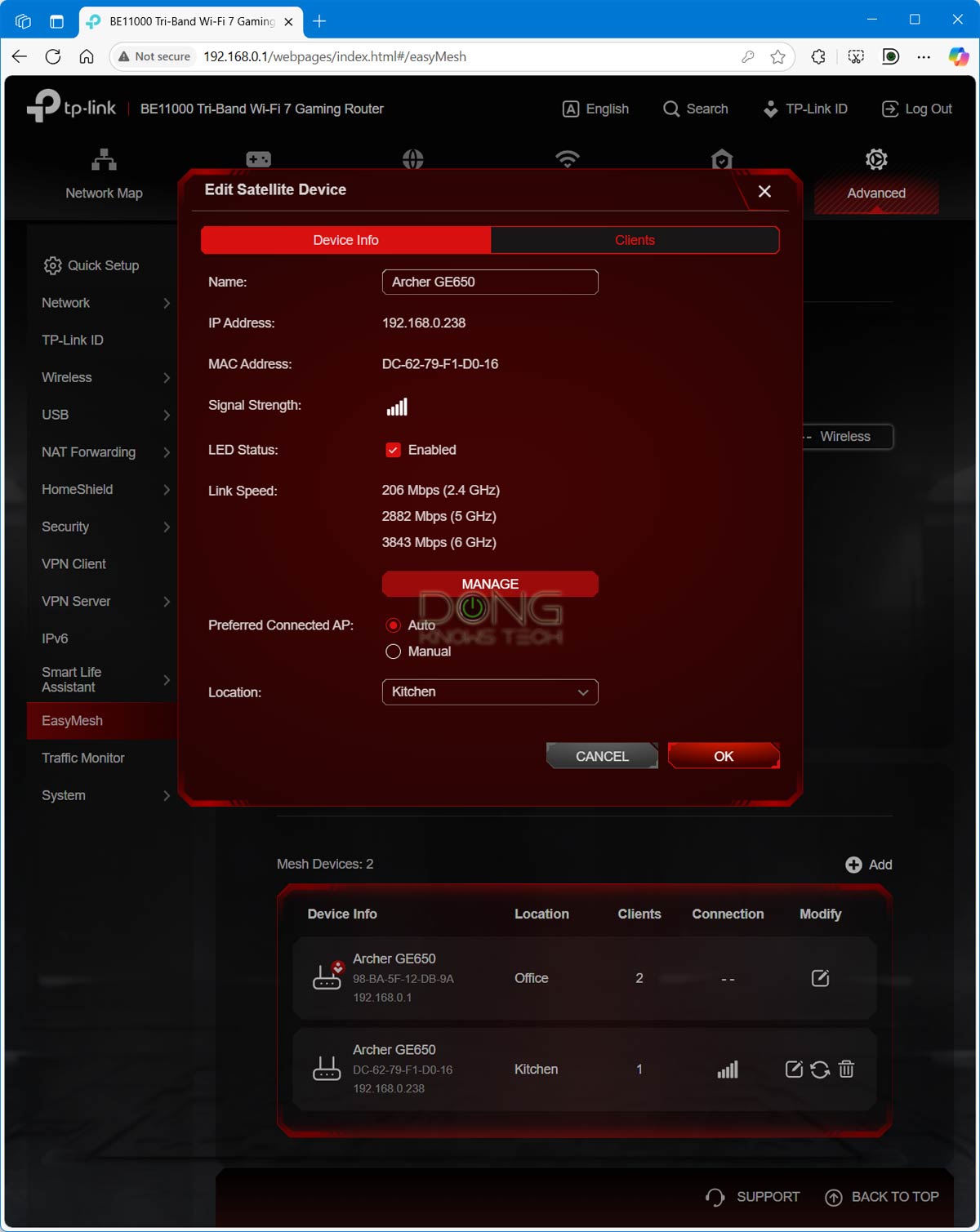
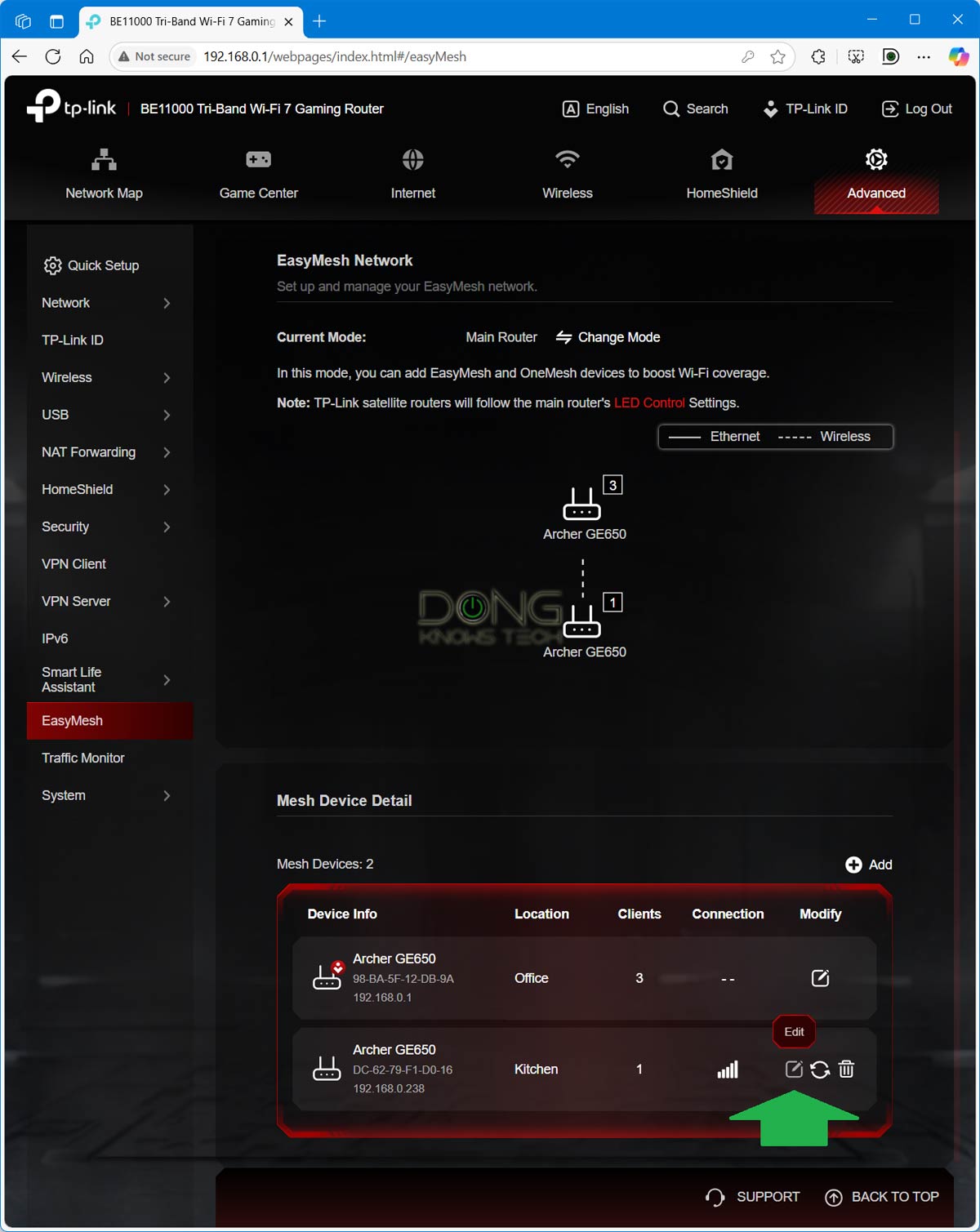
TP-Link’s EasyMesh has undergone significant changes over the past couple of years. Now, in mid-2025, several key considerations should be kept in mind when building a system that utilizes wireless backhaul.
First, if you use a router and an extender combo, each band of the extender will work both for backhaul and fronthaul. As a result, only 50% of each band’s bandwidth is available to the client.
Second, if you use a combination of a router and another router, in most cases, each of the bands also works as both backhaul and fronthaul by default.
However, in certain combos, you can use one of the satellite’s bands, preferably the 5GHz or the 6GHz, as the backhaul. In this case, the satellite’s bandwidth is limited to 50% of that band’s bandwidth. For example, in my trial with the Archer GE800 (router) and Archer BE230 (satellite) in a wireless setup, the fastest sustained connection I got from the latter was at around 700Mbps at best.
No MLO as backhauling
With Wi-Fi 7 hardware supporting EasyMesh available, the first question in everyone’s mind is whether MLO works as the backhaul. On this front, TP-Link told me that its routers “support EasyMesh and link aggregation (i.e., MLO function) that combines all bands into one pipeline.”
However, that turned out to be simply untrue. First, though, we need to acknowledge that MLO itself can be complex, as it has been with other hardware brands.
For one, you can’t expect MLO when you mix hardware. Clearly, Wi-Fi 6E or Wi-Fi 6 hardware doesn’t support this feature, and even if you use Wi-Fi 7 hardware throughout, MLO is naturally not available when mixing hardware of different grades or numbers of bands. For example, a tri-band router (such as the Archer BE550) and a dual-band one (such as the Archer BE230) can’t have an MLO wireless link, as their Wi-Fi hardware differs. If you want to have MLO, the first requirement is that you must use the same routers as the primary unit and the satellite. That’s just how MLO is.
So, in my case, as mentioned, I decided to get a pair of Archer GE650 to see once and for all if MLO would be available. The answer is no.
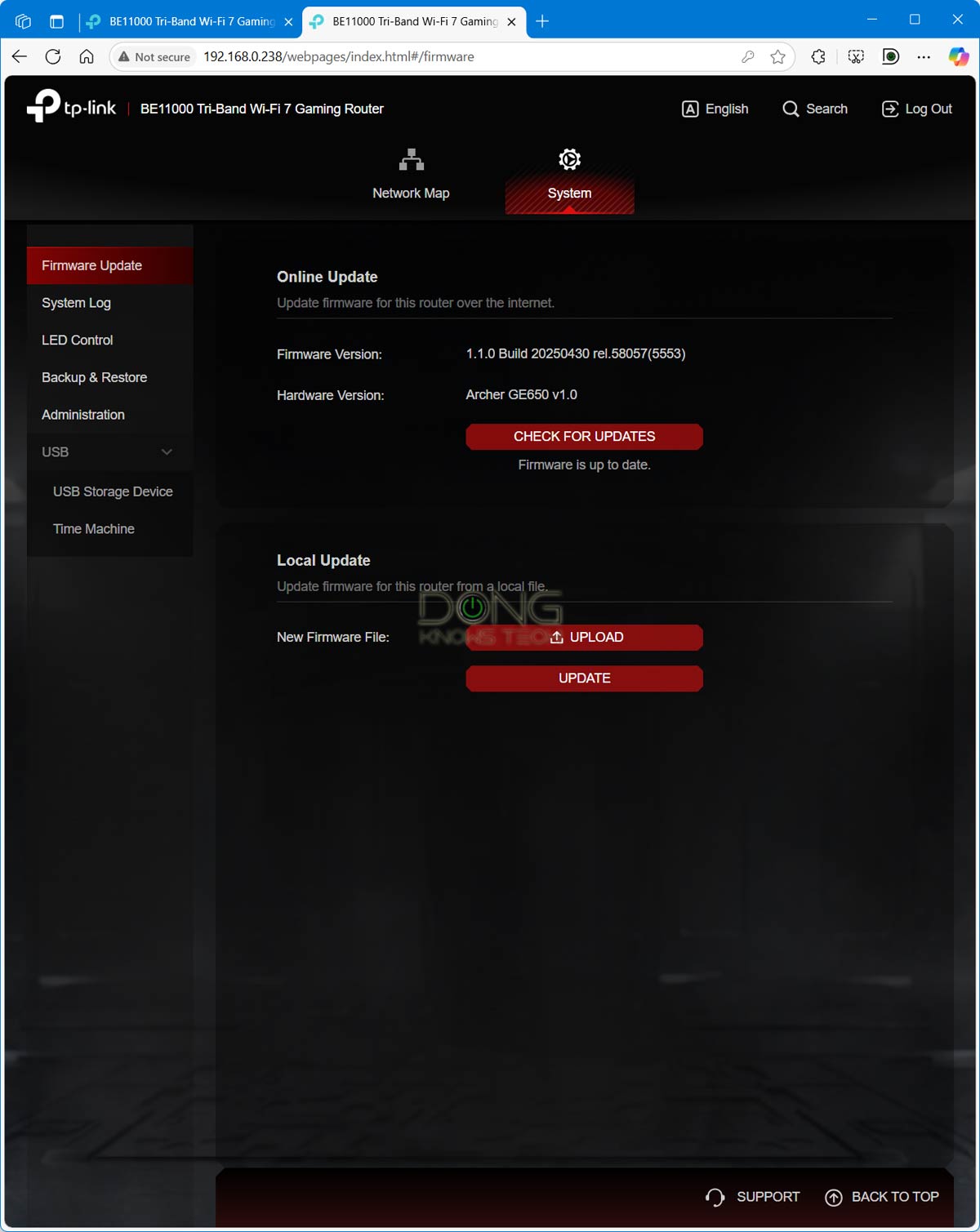
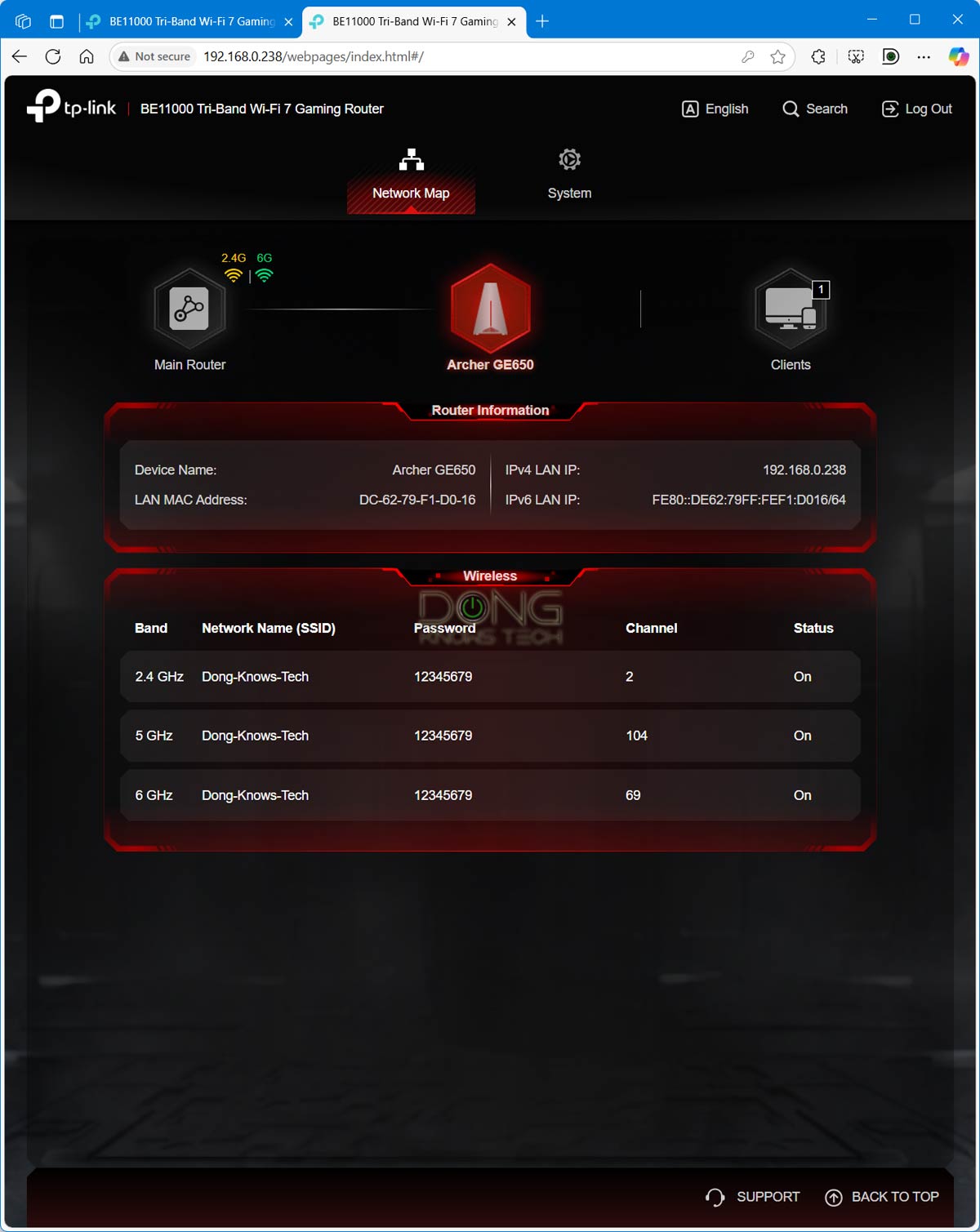
When I logged into the user interface of the satellite unit, there was no option to select MLO (or any specific band) as the backhaul link. This is not a huge deal considering the Archer GE650 (and most other Wi-Fi 7 routers from TP-Link) feature only MLSR MLO anyway, which doesn’t increase the bandwidth.
That said, if you decide to use EasyMesh, I’d advise against relying on MLO. Instead, get your place wired and use that for the backhaul.
Problematic AP mode, no virtual SSDs
In its early stages, TP-Link EashMesh, like OneMesh, didn’t support the Access Point (AP) mode.
However, with the latest firmware, that has changed, as shown in my case, where I used two Archer GE650 units, although the process wasn’t smooth sailing.
Specifically, when I changed the primary router’s unit to Access Point (AP) mode, the EasyMesh setup was broken—the primary unit had the EasyMesh feature turned off by default. However, when I enabled that feature via the web user interface, the satellite was automatically added to the system, and now the two devices worked as a system in AP mode.
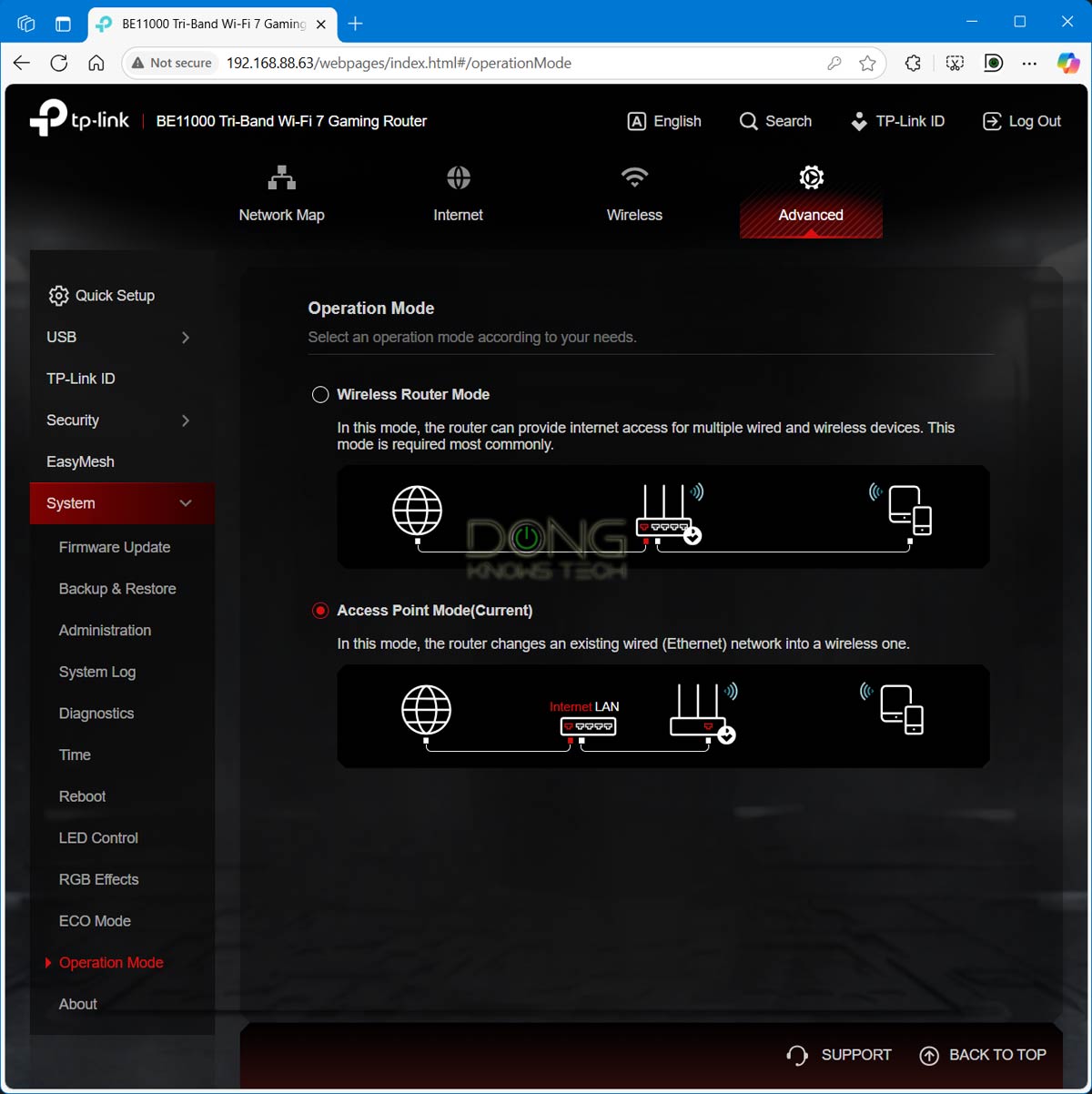
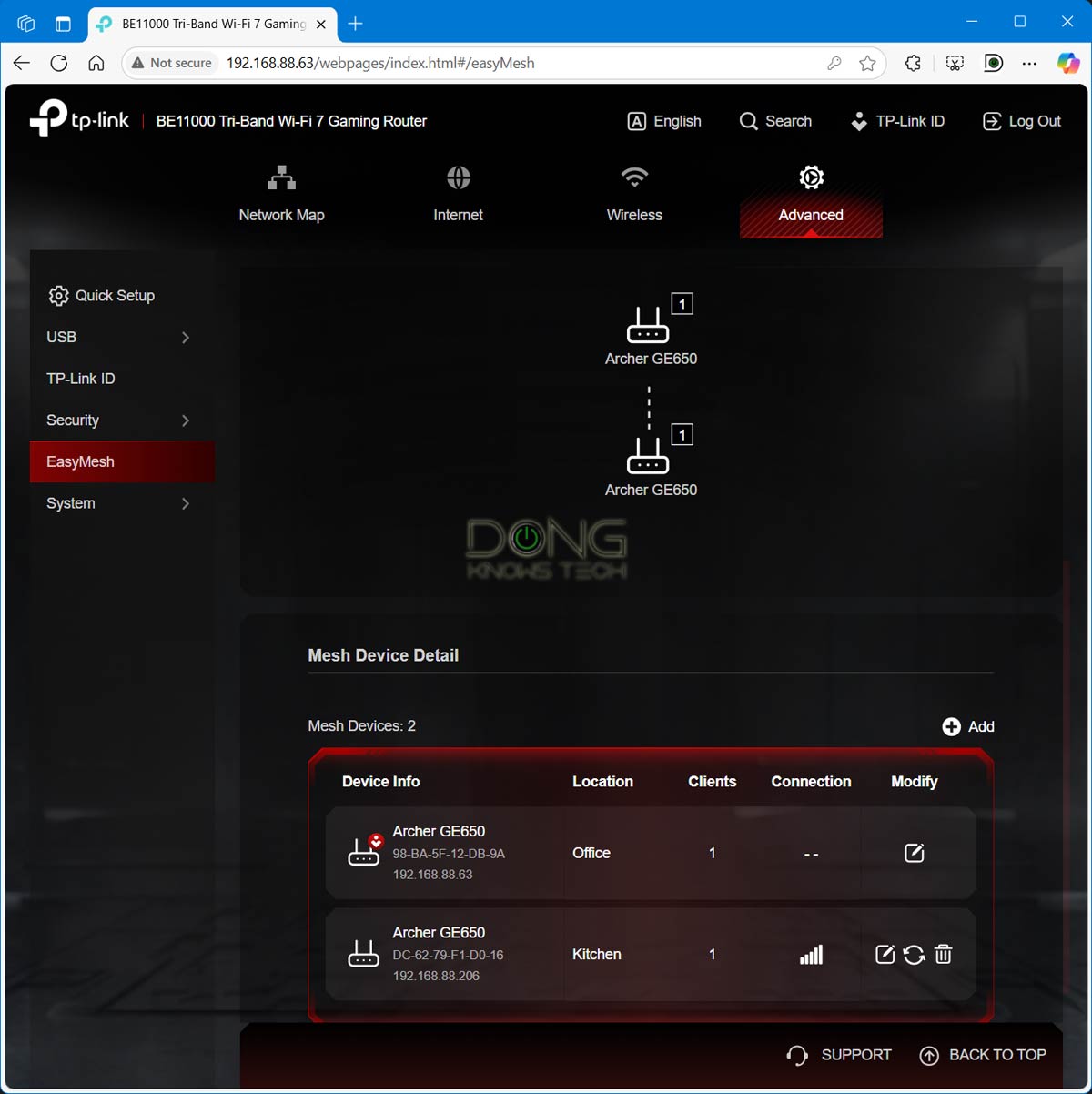
Additionally, I found that I could also create the EasyMesh when the primary unit is already working in Access Point (AP) mode, where things were a bit more straightforward.
The point is that, with some work, you can use EasyMesh as an extension of an existing router without having to deal with a double NAT, which is particularly useful when you cannot replace an existing router or gateway in your network.
Unfortunately, this time around, I also found something quite disappointing: only the main SSID(s) of the primary router were available at the satellite unit. Specifically, when I created multiple virtual SSIDs, such as those for IoT devices or additional MLO SSIDs, those were available through an EasyMesh system, but only at the primary router unit.
TP-Link EasyMesh: Typical performance, mediocre hand-off
If you use EasyMesh in the router + extender combo, the performance is likely the same as that of OneMesh. However, if you use the router + router combo, things can be quite different.
I tested a few combos over a long period, and here were my observations:
- As mentioned, in a wireless setup, the performance at the satellite unit was generally half of what it could do as a router. To put it in numbers, I achieved a sustained speed of around 700 Mbps with the Archer BE3600 working as the wireless satellite of the Archer GE800. The dual Archer GE650 combo also provided me with low Gig+ speeds at best, but only at close distances from the satellite.
- In a wired backhauling setup, the satellite can deliver the same speed as when it works as a single broadcaster.
- Regardless of the setup I used, the seamless handoff was always a hit or miss. Specifically, clients would more often than not not automatically move from one router to the satellite or vice versa. I generally needed to manually disconnect and reconnect the device to make sure it used the closest broadcaster.
In 2024, most EasyMesh combos failed my 3-day stress test, and clients experienced disconnections several times during this period. Now, in mid-2025, with the latest firmware, the system has proven more reliable in most cases.
It’s worth noting that, like all DIY mesh systems, the experience changes depending on the hardware combo. Generally, things work better if you use the same hardware throughout. However, it’s safe to say that in a wireless mixed hardware setup, TP-Link EasyMesh is significantly less reliable than other commercial or DIY mesh systems.
That said, if you decide to use TP-Link EasyMesh, rely on it only when you need to extend coverage by a bit more via a single extender or if you can link the hardware units (namely, supported Archer routers) using network cables.
TP-Link EasyMesh's Rating

Pros
Lots of hardware options
Relatively easy to set up and use
Flexible wireless and wired backhaul (with applicable hardware)
Responsive web interface with optional Tether mobile app
Cons
Minimum control of the satellite; no wired backhauling for extenders with a network port
Wireless backhaul can be complicated, no MLO with Wi-Fi 7, no virtual SSDs (Guest Wi-Fi, IoT, etc.) at the satellite
Seamless hand-off reliability could be better
Conclusion
TP-Link EasyMesh can be a handy option if you want to quickly extend your router’s coverage just a bit more.
This situation applies when you have a single Archer router that can nearly cover the entire home. Now, get an EasyMesh extender, and it’ll finish the job. If you need more than one extender, chances are things will get significantly worse and less reliable.
So, if you can buy a couple of Archer routers at a low price and have a wired home, a big if, EasyMesh can be a worthwhile option for building a Wi-Fi system from scratch.
Still, in most cases, you’d be better off going with more established DIY options, such as Ubiquiti’s UniFi or Asus’s AiMesh. Or stay with TP-Link’s Deco family.


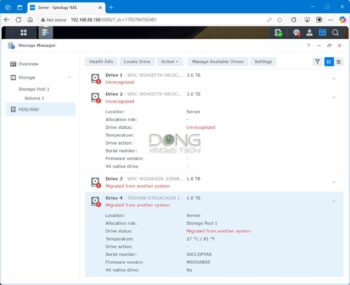
“It’s important to note that TP-Link Deco hardware does not support EasyMesh”
Really? I refuse to “note” this as it might not even be true:
I have the Deco X50 open in TPlink’s droid app and there is an item “More -> Advanced -> EasyMesh” which looks to be an on/off toggle. I’m not sure I need it if I’m only talking to other Deco X50/X20 hardware, but I landed here when searching to see what this does. It must do something?
Note or not note is your call, keep in mind, though that TP-Link also says it’s *not* a Chinese company.
While it’s only a matter of firmware, you should: get an Archer router to try to make sure, a.k.a. be informed and possibly frustrated, or just believe what a company tells you and be ignorant and happy.
Here’s what you should *not* do: use the latter to challenge the former.
Really!
Thanks for the detailed review. I have 1.2Gbps internet package and bought Tp-Link BE550. It is directly connected to Multigig ONT so there is no modem in my scenario. Due to brick walls, we don’t have a signal my son’s room so I bought Tp-Link AX1500 and connected them via EasyMesh with Ethernet Cat5E. Cat5E is 20metre long. In a wired backhauling setup, the satellite should deliver the same speed as when it works as a single broadcaster as you said but I get only max 70Mbps upload and download. I thought there might be a problem on the cable but same cable was used on Asus Xd4 plus mesh setup and there was no problem. What could be the reason in this case?
You likely used the 2.4GHz band of the extender. Separate the bands and use the 5GHz to make sure.
I separated them already and get this speed on 5Ghz. But this morning I decided to disconnect ax1500 and connect that end of Cat5E cable to laptop to test the speed. I got 90mbps wired. I believe something wrong happened in the cable. I’ll test with another Ethernet cable to eliminate the options.
Is there something wrong on my set-up anyway?
Impossible to know, considering the human factors. 🙂
EasyMesh now works in AP mode in some models like with my AX55 V1 with a new firmware update
That’s good news. What’s your satellite unit, Edwin?
Both AX55. Ethernet backhaul configuration now also works with the new firmware.
👍
Think quite a few more HW are available now. Might be worth some update: https://www.wi-fi.org/product-finder-results?sort_by=certified&sort_order=desc&capabilities=141
Also I’ve seen it supposed to support <wifi6 as well, or did I missunderstand the specs.
“Can users dedicate one of the Wi-Fi bands as the backhaul”
As of now, no, they can’t, that’s why the old TP-Link WDS bridging system or Asus AIMesh are still faster.
With WDS what I do is only bridge, say, the 2,4 GHz band and the 5 GHz band of the satellite router can give me around 350 Mbs on the floor above – I’m using 2 AC2300s with 3 streams and 600+1670 Mbs speeds. AC2300 has that monster of the Broadcom CPU, dual core, 1,8 GHz and it costed me 60 bucks, both used. As of now I think it’s the best setting these kinda money could buy. I recently added a third AC2300 iny garage, same strategy and same speeds.
With low cost AC1900 routers speeds were around 300 Mbsz still excellent.
The BE900 may have reached a hardware (# of) I/O limit and TP-Link chose not to support MLO and replaced it with one of the myriad of connections on the back…
Next year, TP-Link will conveniently forget BE800, BE900 and BE550 and release newer models having Wired Backhaul. That’s how things roll at TP-Link.
– from a sad BE900 user which doesn’t have MLO for Wifi7.
It’s tricky as models have different version #s, and each version number may have different firmwares, with different capabilities. I think the safest is to wait until you see the wanted feature in a firmware update, then try to buy the specific hardware version it applies, to guarantee you get that “feature”.
You’re on point, Jesse.
Is it safe to say you can mix an EasyMesh router with EasyMesh router and/or extender, but you can not have a OneMesh router, (functioning as router), connect to EasyMesh router/extender?
Yes you can with EasyMesh extender, Jesse, as mentioned in the post. OneMesh never supports routers as satellites.
Dong,
This sounds like a “Mesh Mess” to me. 😉
Hence the headline. 🙂
I would have loved to see these compared to SRM. I love my Synology routers.
Synology mesh is much better in firmware, but it has way fewer hardware options.