In mid-2021, Oculus introduced Air Link, a feature that enables users to use the latest Meta Quest headset—or any wireless one—without being tethered to their computer via a wire. Since then, this approach has become a new trend, especially with the introduction of standalone Wi-Fi headsets that work without the help of a computer. Consequently, there have been big bandwidth questions on Wi-Fi for wireless VR.
Some headsets might use a proprietary wireless connection. In this case, the principle mentioned in this post remains, but the tips on Wi-Fi are not applicable.
Wi-Fi-based VR is cool. You can walk freely in the real world, within the Wi-Fi range, while inside your virtual one. That’s, of course, if you’ve got the right router for the job. This post will help you figure this out and include a list of the best VR Wi-Fi routers on the market. The key here is bandwidth.
Dong’s note: I first published this piece on April 6, 2024, and last updated it on December 8, 2024, with the latest information.

Wi-Fi for wireless VR, such as Air link: Understanding virtual reality’s bandwidth requirements
When it comes to VR and bandwidth, the quick take is the more, the better. VR is easily the most bandwidth-demanding application—there’s a lot of information going back and forth.
The bandwidth requirements depend on things that happen in real-time and how high the resolutions you want to appear in front of your eyes.
From my own experience, here are my guesstimates on the bandwidth required for any 360-degree real-time immersive graphic rendering:
- Low (sub-HD) resolutions: 25Mbps. (This is the bandwidth required for 4K video streaming, by the way.)
- Full HD (1080P): 80Mbps to 120Mbps.
- 4K: 800Mbps or even more.
Again, these are ballpark numbers, but the gist is that you need a lot of bandwidth. However, don’t assume immediately that this is what you need from your Wi-Fi for wireless VR. That depends.
VR and bandwidth
Not all VR sets require the same Wi-Fi bandwidth. In fact, many VR headsets need the same bandwidth as most daily applications the majority of the time. It all depends on which type of VR headset you have and how you use it.
There are independent (standalone) VR headsets and PC-based VR (PCVR) counterparts (or PSVR, which is connected to the PlayStation game console). Many headsets can be both—they are standalone VR devices with an option to increase capability when connected to a VR computer. Concerns about Wi-Fi bandwidth apply only to PCVR and only when the headset connects to the computer wirelessly using Wi-Fi. The table below explains that briefly.
| Standalone VR | PCVR | ||
|---|---|---|---|
| Connotation | Standalone VR headsets have a built-in processor to power the VR experience. They combine a VR computer and display into a small device (the headset). A standalone VR headset uses Wi-Fi only to connect to the Internet. | PCVR is generally the standard of virtual reality, where the VR headset is simply the display of a powerful computer that handles all VR-related aspects. | |
| Note | Many VR headsets, including the Meta Quest 2 and 3, can be both standalone and PCVR. They have limited options when working as the former and full capacity as the latter. Not all PCVR headsets can connect to the VR computer via Wi-Fi. | ||
| Advantage | Easy to set up and affordable without requiring an (expensive gaming) computer to work or a tethering cable. | Best performance with all VR possibilities and applications with lots of customizations and the best possible graphic quality. No battery is needed when connected via a wire. | |
| Disadvantage | Limited in customization, performance, and graphic quality. Battery life can be an issue. | It requires a (powerful gaming) PC to work, takes longer to set up, is expensive, and the headset has to be tethered to a computer via wire or Wi-Fi (when applicable). Battery life can be an issue when connected wirelessly (via Wi-Fi). | |
| How the Headset Connected to the VR Computer | n/a | A wire (typically a USB cable) | Wi-Fi |
| Wi-Fi Bandwidth Requirements | The same as any daily or gaming application | The highest possible (*) | |
(*) This is the only scenario where you need to worry about getting the right VR Wi-Fi router.
The gist is that you only need to worry about a VR W-Fi router when you have a PCVR headset (with a VR computer) and want to use it without being tethered to a computer with a wire, which is not always an option.
That’s because if you use your PCVR system with the headset tethered to a computer using a USB cable, the cable itself handles the bandwidth. In this case, chances are you will use USB 3.0 or higher—so theoretically, you’ll have at least 5Gbps (5000Mbps) at your disposal. That bandwidth is more than fast enough for any VR application, and the VR headset doesn’t need more Wi-Fi than any other app.
As a result, in terms of home networking, you only need an excellent router or a good gaming one if you play VR games.
The point is that using a wired headset makes VR similar to any regular application in terms of networking needs. Your VR computer only uses Wi-Fi to connect to the Internet, so there’s no special bandwidth requirement other than a fast broadband connection and a good router.
But, you must stay close to the computer and risk tripping on the wire.
Wireless VR with Air Link (and the likes): Everything is now on your Wi-Fi
Things change, though, when you want to use Wi-Fi to connect your VR headset to your computer, pioneered by Oculus’s Air Link feature. That opens up a new, more accessible way to be in the virtual world.
In this case, the USB cord is no longer involved, and the headset uses Wi-Fi to link to VR the computer wirelessly. This connection method dramatically stresses the wireless connection since the VR-related bandwidth requirements remain the same.
As you can imagine, a couple of VR apps will virtually—pun intended—saturate a high-end router’s entire 5GHz band’s bandwidth. In the best-case scenario, this band caps at 2400Mbps (on paper) with Wi-Fi 6E or Wi-Fi 6. (By the end of 2024, no headsets supporting Wi-Fi 7 were available). If you use Wi-Fi 5, that number is much lower.
In my experience, conservatively, you should expect only more than 800Mbps of sustained speed from a 5GHz Wi-Fi band. And that’s enough for just one wireless VR application to perform at its best, with the highest resolutions.
That brings us to the best way to handle home networking for full wireless VR, applicable to the Quest 2 headset with Air Link or any other fully Wi-Fi headset.

Figuring out the best Wi-Fi solution for a wireless PCVR set
Considering the above-mentioned required bandwidth, it’s best to dedicate as much Wi-Fi bandwidth to the headset as possible when using it. The best way to achieve this bandwidth objective is to get a top-notch Wi-Fi 6, Wi-Fi 6E (with headsets supporting the 6GHz), Wi-Fi 7 router, access points, or mesh system with wired backhauling.
If you’re on a budget, you might want to check out a little trick that turns your computer into a router—open the box below for more.
A VR “cheat”: Turn your computer into a router
Turning a computer into a router is a sure thing. However, how this “router” performs, on the other hand, depends on a lot of factors.
That said, the level of success will vary if you go this route for your VR needs.

An affordable VR Wi-Fi trick: Turn your computer into a dedicated router
That’s right. You can turn your VR computer itself into a dedicated Wi-Fi broadcaster for the VR connection. In other words, the computer itself will host the VR headset via an exclusive Wi-Fi network.
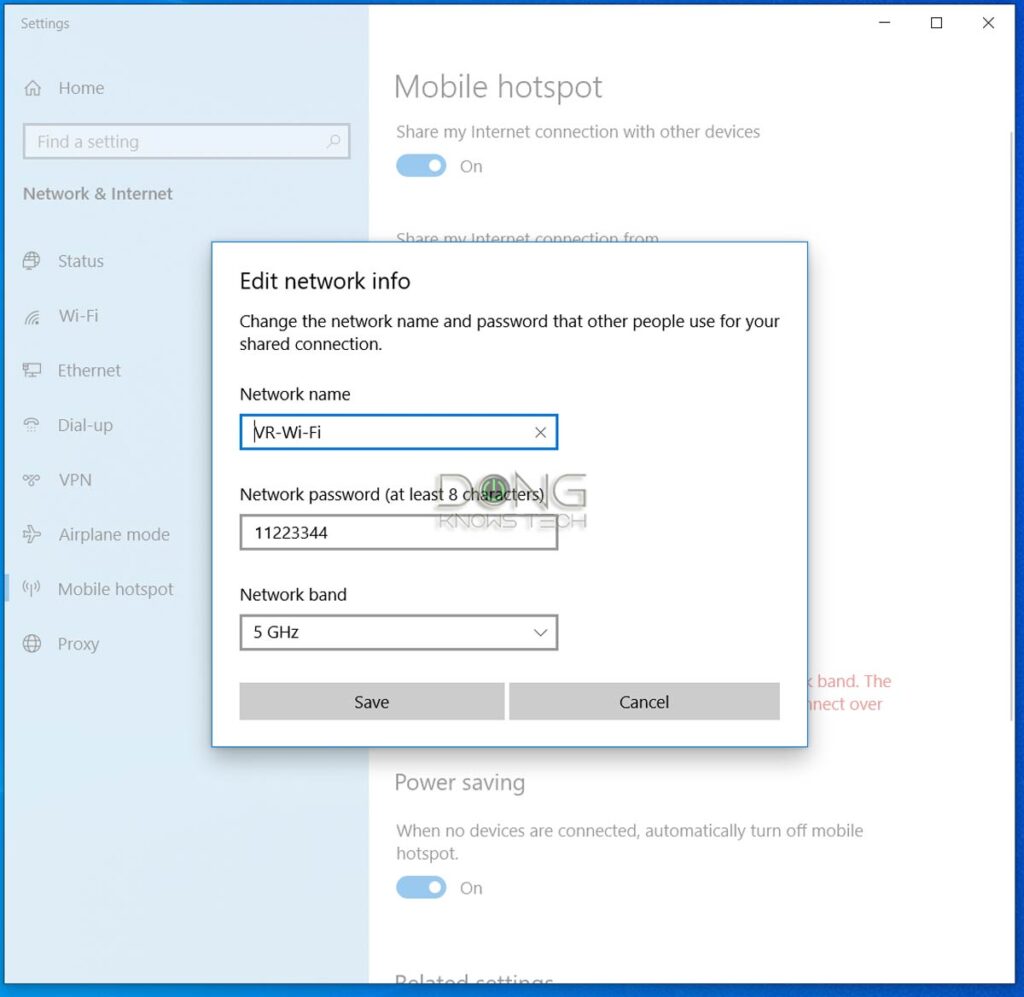
The gist is you add a Wi-Fi adapter to the computer and then turn the computer into a mini router. I detailed the steps in this post on how to turn your computer into a mobile spot.
Which adapter card to get, you might wonder. And that’s a good question. Most adapters are designed to receive signals, not broadcast them.
Technically, you can use any Wi-Fi adapter for this job—they all work to a degree. So if you want to try it out, one among the plenty of USB options—a high-end USB Wi-F5 adapter (3×3 1300Mbps on the 5GHz band) will get the job done.
But if you’re serious, I’d recommend a PCIe adapter—your VR machine must be a desktop. Here are my suggestions:
- Get a top-tier Wi-Fi 5 card. Like this Asus PCE-AC88.
- If you want Wi-Fi 6, the Intel AX200 or AX210 are the only options for now. Note that you should only use the AX210 with Windows 11 due to driver issues.
- If your VR set supports the 60GHz band, get a 60GHz adapter card—there are not many of them on the market.
After that, follow the detailed steps in this post to add the card to your computer.
By the way, if your computer doesn’t connect to your router using a network cable—it should!—and does not have an existing Wi-Fi card, you will need two such adapters. One for the Internet connection, the other for the dedicated Wi-Fi VR link.
Once you’ve installed the new adapter(s), look for a Mobile hotspot on Windows 10 (or 11)’s Start Menu, run it, and turn the newly available Wi-Fi adapter into a Wi-Fi network to use exclusively for the VR headset.
For the task, make sure you use the 5GHz band—or the fastest band supported by the (future) VR headset.
Mission accomplished.
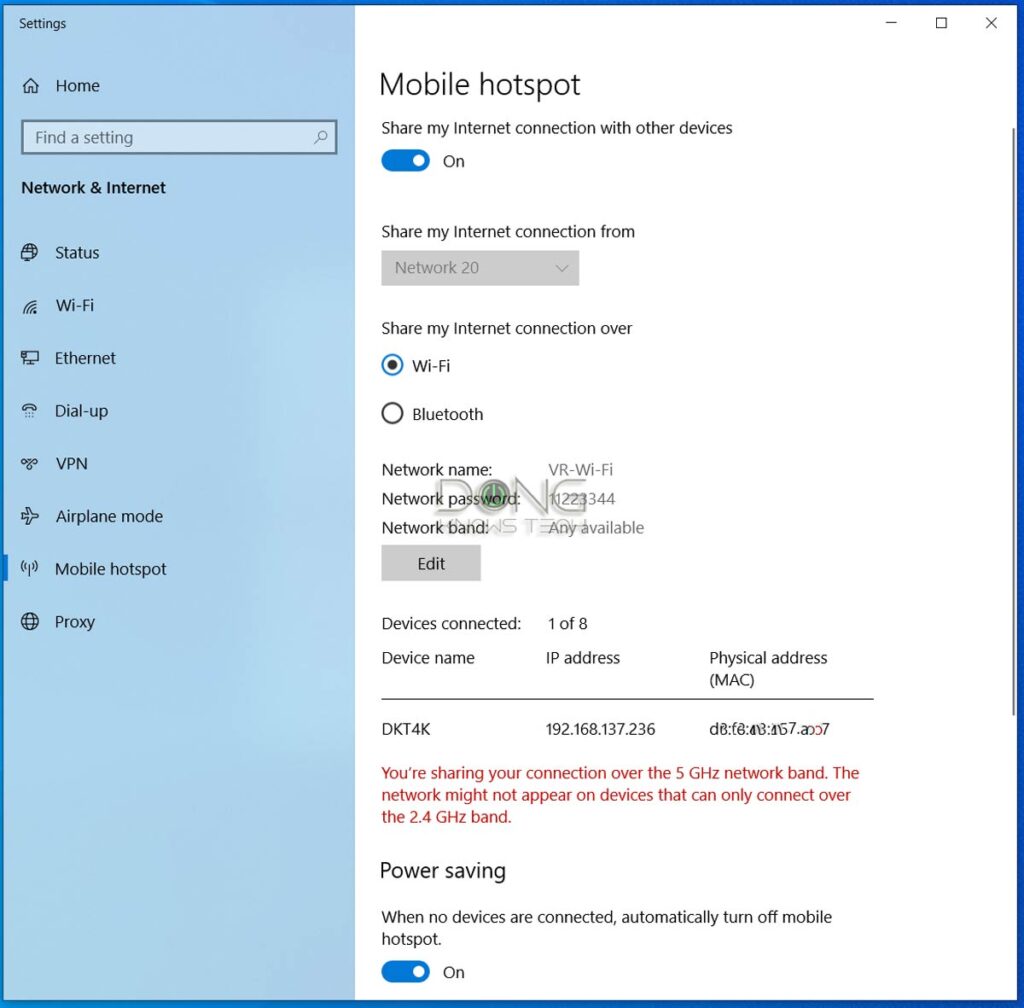
Getting the right router or mesh setup
When it comes to getting the right router for your VR needs, keep the following in mind:
- Connect your VR computer to the router via a wired connection. Better yet, when applicable, use a Multi-Gig link—many gaming rigs come with a built-in 2.5Gbps port, and you can always upgrade them to 10Gbps via a PCIe add-on card.
- The Wi-Fi broadcaster (router or access point) should have a dedicated band for the VR application. Specifically, this band is used only for the headset (and the VR computer if the wired connection is not an option).
- Your VR headset (and there for you) should stay close to the VR computer and the broadcaster. You don’t want to get behind a wall or too far away from the router—the range is not the focus here.
Consequently, keep the following in mind:
- With 5GHz headsets: It’s best to use a broadcaster (router or access point) with an additional 5GHz band—that’s a Tri-band W-Fi 6 or quad-band Wi-Fi 6E router—and dedicate one of the two 5GHz bands to VR Wi-Fi with a separate SSID. Wi-Fi 7 hardware will do, too.
- With 6GHz-enabled headsets: It’s best to use a Wi-Fi 6E or Wi-Fi 7 broadcaster and dedicate a 6GHz band for the VR task.
Ready to pull the trigger? Check out the top five best routers for virtual reality below.
Top 5 best Wi-Fi 7 routers for virtual reality (VR)
 |  |  |  |  | |
| Name | Asus GT-BE98 Pro’s Rating | Asus RT-BE96U’s Rating | TP-Link Archer GE800’s Rating | TP-Link Archer BE800’s Rating | Netgear Nighthawk RS700S’ Rating |
| Price | – | – | – | – | – |
| Rating | |||||
| Description | |||||
| Statistics | |||||
| Buy this product |
Top 5 best Wi-Fi 6 and 6E routers for virtual reality (VR)
 |  |  |  |  | |
| Name | Asus GT-AX11000 Pro’s Rating | TP-Link Archer AXE300’s Rating | Asus GT-AXE16000’s Rating | Synology RT6600ax’s Rating | Ubiquiti AmpliFi Alien’s Rating |
| Price | – | – | – | – | – |
| Rating | |||||
| Description | |||||
| Statistics | |||||
| Buy this product |
If you live in a large home and need a mesh system, then:
- Wired backhaul is a must and still dedicates a fast Wi-Fi band for VR.
- If wired backhaul is unavailable, you should use VR only at the primary router’s location.
- Generally, always connect your VR computer via a network cable directly to the Wi-Fi broadcaster that serves the wireless VR set.
Depending on how crowded your home is, a high-end dual-band router might still work out, but a canned mesh system, like the Netgear Orbi or ARRIS mAX, in fully wireless mode definitely won’t cut it.
The takeaway
When it comes to virtual reality, the connection between your VR computer and the headset is the key, and moving from the USB cord to Wi-Fi puts much stress on the latter.
So, understanding the concept and dedicating the possible Wi-Fi bandwidth to the VR set will help deliver satisfying results.
Things will get easier down the road when VR sets are more optimized for a wireless connection, and the support for the 6GHz Wi-Fi band becomes more commonplace.



lets say you wanted to play multiplayer in the same room using lets say 4 computers and 4 headsets all connected to a wifi 6E/7 AP or router, what sort of bandwidth are we talking about, or would it be better to have 2 AP/routers with 2 headsets per AP/router?
Your assessment is correct, Darrin, but I’d say try with just one first. If you use the 6GHz band only for the four headsets, it might work with a high-end broadcaster.
The question then arises, what makes a good WiFi Access Point? Recently, I purchased the Unifi 6E Enterprise in hopes of replacing my Asus GT-AX10000. But what a disappointment… While I can achieve (Ipad Pro) download speeds of +940 Mb/s without any issues on my ASUS via 5 GHz on Iperf, the Unifi can’t surpass 820 Mb/s, even when I’m right next to it. It’s incomprehensible that my “older” router is faster than this Unifi. So, what then is a suitable Access Point or Router for VR?
Speed testing is always tricky. The U6 is a Wi-Fi 6E device and GT-AX11000 is a Wi-Fi 6 router. If you read their review you’ll know how they are different in Wi-Fi specs and management. You can’t simply use your iPad Pro as the judge.
Nice post! Thanks for explaining when I need an expensive router, Dong!
👍