This post includes two lists of the top five VR Wi-Fi routers you can bring home to power your wireless PC-based VR (PCVR) set or standalone VR set today.
Wi-Fi bandwidth plays a vital role in enjoying such VR headsets since it handles both the Internet connection and the link between the set and the computer, enabling you to move around freely.
When it comes to PC-based wireless VR, it’s crucial to pick a router with the most bandwidth. Additionally, having a separate band dedicated to the VR set helps. And don’t forget to connect your VR computer to the network via a Multi-Gig wired connection.
Dong’s note: I first published this piece on May 21, 2021, and last updated it on December 9, 2024, to add/remove relevant hardware.
Top Five VR Wi-Fi routers for PCVR via wireless connections (such as Air link)
There are two lists. One includes the latest Wi-Fi 7 options, and the other includes Wi-Fi 6E and 6 hardware.
Both are sorted in the recommendation order with the best options at the top—the numbers are the ranking. Generally, these options are similar to those that can give you the best multi-Gigabit network. So, if you want to look for more options, check out the link below.
Tip
All Wi-Fi routers (or access points) will work for wireless VR. It’s just a matter of degrees.
The key here is to give the connection between your computer and the VR set the most Wi-Fi bandwidth.
Generally, if you can get the top-tier Wi-Fi 7 solutions, you’re in a good place as long as you can dedicate a virtual SSID (network name) of the 5GHz, 6GHz, or an MLO of the two to the VR headset. But if you have to stick with more affordable Wi-Fi 6, it’s generally easier to get a router with an additional 5GHz band that can be dedicated to the wireless VR set.
Five best Wi-Fi 7 routers for wireless VR
Top 5 best Wi-Fi 7 routers for virtual reality (VR)
 |  |  |  |  | |
| Name | Asus GT-BE98 Pro’s Rating | Asus RT-BE96U’s Rating | TP-Link Archer GE800’s Rating | TP-Link Archer BE800’s Rating | Netgear Nighthawk RS700S’ Rating |
| Price | – | – | – | – | – |
| Rating | |||||
| Description | |||||
| Statistics | |||||
| Buy this product |
1. Asus GT-BE98 Pro: Quad-band non-compromising hardware

The GT-BE98 Pro is currently the top-tier Wi-Fi 7 gaming router. Made for the U.S. market, the router has two 6GHz bands, allowing users to dedicate one for the VR. If your headset doesn’t support the 6GHz band, the router’s Guest Wi-Fi Pro feature allows for creating separate SSIDs, and you can use one of them for it.
Note: Outside of the US, the GT-BE98 (non-Pro) version has two 5GHz bands instead, which can also be used for VR with a similar effect.
It’s worth noting that, thanks to AiMesh, multiple GT-BE98 Pro units can form a powerful mesh system with multi-Gigabit wired backhauling.
Asus GT-BE98 Pro's Rating

Pros
Quad-band with top-tier Wi-Fi 7 support and excellent real-world performance
Lots of free, in-depth, and valuable networking features and settings (VPN, AiProtection, Parental Control, Guest Network Pro, Bandwidth monitoring, etc.); tons of gaming-related features; AiMesh-ready
Two 10Gbps and four 2.5Gbps Multi-Gig ports with WAN/LAN flexibility; supports Dual-WAN and LAN/WAN Link Aggregations
No vendor required login account; fanless design; silent performer
Cons
Bulky design; lots of plastic wraps
MLO and AFC not available at launch
Unavailable outside of America
2. Asus RT-BE96U: A powerful tri-band Wi-Fi 7 router

Unlike the GT-BE98 Pro above, the RT-BE98U is not a quad-band router. It only has three bands. However, it also features Guest Network Pro so that you can create a separate SSID for the VR set. That’s if you don’t want to dedicate the entire 5GHz or 6GHz band for the job while you use the headset.
You can also use multiple RT-BE96U units to create a multi-Gigabit mesh system. Or you can use one as the satellite unit of the more powerful GT-BE98 Pro above.
Asus RT-BE96U's Rating

Pros
Wi-Fi 7 support; excellent performance; AiMesh-ready
Lots of free, in-depth, and useful networking features and settings (VPN, AiProtection, Parental Control, Bandwidth monitoring, etc.)
Two 10Gbps Multi-Gig ports with excellent port flexibility; supports Dual-WAN and LAN/WAN Link Aggregations
No vendor required login account; run cool and quiet
Cons
Only two 10Gbps ports
Bulky design, not wall-mount-ready
Lots of unnecessary plastic wraps
3. TP-Link Archer GE800 (Wi-Fi 7): TP-Link’s first true gaming router

The Archer GE800 is TP-Link’s first Wi-Fi 7 gaming router and also the first that has true gaming-related features on top of the design that looks the part. This is a powerful Wi-Fi machine that will give you the top bandwidth needed for any VR application.
TP-Link Archer GE800's Rating

Pros
Top-tier tri-band Wi-Fi 7 specs with full multi-Gigabit to deliver excellent real-world performance
Robust web user interface with an excellent set of network features and Wi-Fi settings, including MLO and gaming-related features
Competitively priced; useful (optional) mobile app; EasyMesh-ready; cool-looking design
Cons
Bulky design with audible internal fan; runs hot; Wi-Fi throughputs could be comparatively a tad better
No AFC; online protection and advanced parental controls require subscriptions
Not wall-mount-ready
4. TP-Link Archer BE800: A full multi-Gigabit Wi-Fi 7 router

The Archer BE800 is a non-gaming version of the GE800 above. It has plenty of multi-gig ports, Wi-Fi bandwidth, and support for SFP+. It’s an excellent router for VR needs.
TP-Link Archer BE800's Rating

Pros
Wi-Fi 7 support; plenty of Multi-Gig ports with two supporting 10Gbps; excellent overall performance; competitively priced
Robust web user interface with a good set of network and Wi-Fi settings
Useful (optional) mobile app; EasyMesh-ready
Cons
No option for 2.5Gbps WAN or Dual-WAN; EasyMesh is limited
Bulky design; HomeShield Pro costs extra and requires a login account; gimmicky LED lights
5. Netgear RS700S: The best Netgear home router to date

The RS700S is Netgear’s most powerful home router. It has two 10Gbps ports, plenty of Wi-Fi bandwidth, and enough SSIDs to dedicate one to VR applications.
Netgear Nighthawk RS700S' Rating

Pros
Top-tier tri-band specs with Wi-Fi 7 support
Two 10Gbps Multi-Gig ports
Robust web interface, helpful (optional) mobile app
Practical fan-less design; runs cool and quiet
Cons
Only two Multi-Gig ports; no standard Remote Management via Dynamic DNS
Online protection and Parental Controls require the Nighthawk mobile app and premium subscriptions
Five best Wi-Fi 6/6E routers for wireless VR
Top 5 best Wi-Fi 6 and 6E routers for virtual reality (VR)
 |  |  |  |  | |
| Name | Asus GT-AX11000 Pro’s Rating | TP-Link Archer AXE300’s Rating | Asus GT-AXE16000’s Rating | Synology RT6600ax’s Rating | Ubiquiti AmpliFi Alien’s Rating |
| Price | – | – | – | – | – |
| Rating | |||||
| Description | |||||
| Statistics | |||||
| Buy this product |
1. Asus GT-AX11000 Pro: A top-tier Wi-Fi 6 router
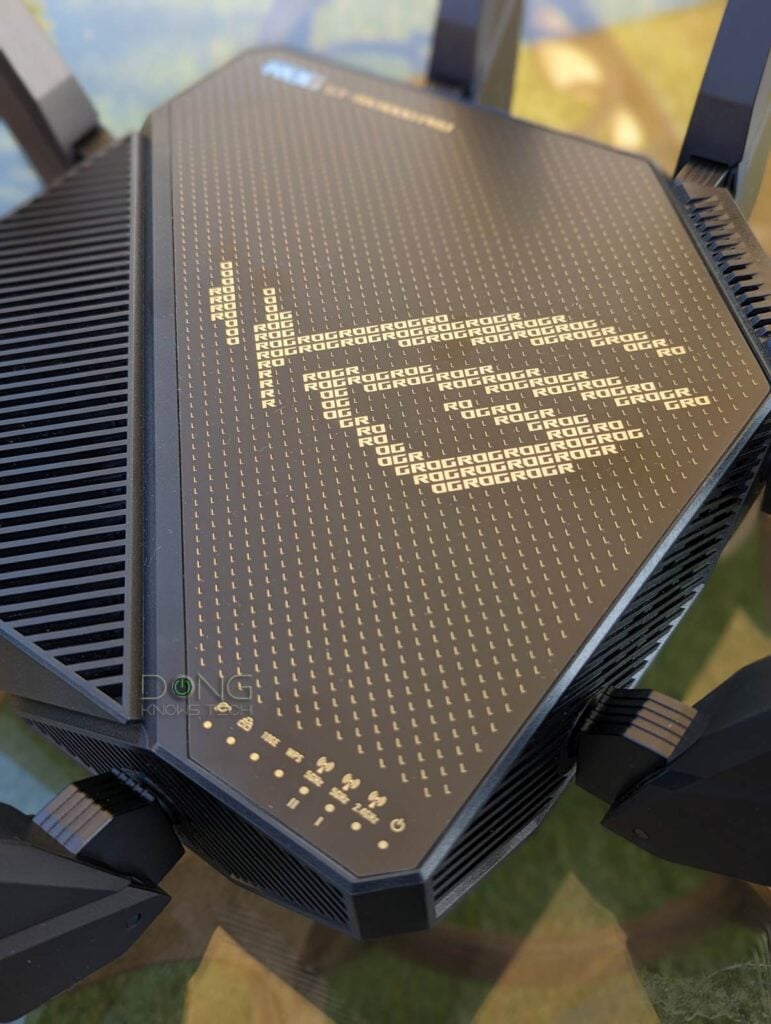
The GT-AX11000 Pro is an upgraded version of the original GT-AX11000, Asus’s first Wi-Fi 6 router. This latecomer includes faster ports, better performance, and more features. You can dedicate one of its two 5GHz bands to your VR set. And the fact that it’s a gaming router doesn’t hurt.
Asus GT-AX11000 Pro's Rating

Pros
Excellent Wi-Fi performance; UNII-4 support
Lots of free and useful networking features and settings, including all gaming features collectively found in Asus routers
Two Multi-Gig ports with excelling port configuration; supports LAN/WAN port, Dual-WAN, and LAN/WAN Link Aggregations
No vendor required login account; improved design
Cons
UNII-4 clients are nonexistent; no 6GHz band
Only one 10Gbps port
Bulky design, not wall-mount-ready
2. TP-Link Archer AXE300: An excellent quad-band Wi-Fi 6E router

The TP-Link Archer AXE300 is a quad-band Wi-Fi 6E router with three Multi-Gig ports. On the Wi-Fi front, you can dedicate either one of its 5GHz bands or the 6GHz (when applicable) to VR usage. That, plus a robust web user interface and excellent performance, means it’ll simultaneously deliver all the bandwidth you’d need for any VR applications and other networking tasks.
TP-Link Archer AXE300's Rating

Pros
Top-tier hardware with excellent performance; three flexible Multi-Gig ports and LAN Link Aggregation support
Robust web user interface; lots of network and Wi-Fi settings and a handful of valuable features for home users
Comparatively cheaper than competitors
Wall-mountable; useful optional mobile app; OneMesh-ready
Cons
No option for Gigabit WAN, Dual-WAN, or fast mesh with wired backhauling
HomeShield Pro requires a subscription, mobile app, and login account
Bulky design, the USB port's performance could be better
3. Asus GT-AXE16000: The ultimate quad-band Wi-Fi 6E gaming router

The Asus GT-AXE16000 allows for flexible port configurations, a ton of built-in features, and top Wi-Fi 6E and wired performance. It’s an excellent standalone for any needs, and it can also host a Multi-Gig mesh system when you use multiple units or other Multi-Gig AiMesh routers.
And with four Wi-Fi bands, it’s easy to dedicate one—preferably one of its 5GHz bands—to your beloved VR headset.
Asus GT-AXE16000's Rating

Pros
Powerful hardware, quad-band with Wi-Fi 6E support, three Multi-Gig ports (one 2.5Gbps and two 10Gbps)
Stellar performance throughout
Excellent set of game-related, online protection and monitoring features, full AiMesh 2.0 support
Unmatched port flexibility, including interchangeable WAN, Dual-WAN, and LAN/WAN Link Aggregations
Beautiful ROG Aura lighting
Cons
10Gbps ports' sustained rates and NAS performance (when hosting a storage device) could be better
Awkward backhaul band design in a wireless AiMesh setup, no UNII4 (5.9GHz) support, no SFP+
Bulky design, not wall-mount-ready
4. Synology RT6600ax: A highly customizable tri-band Wi-Fi 6 router
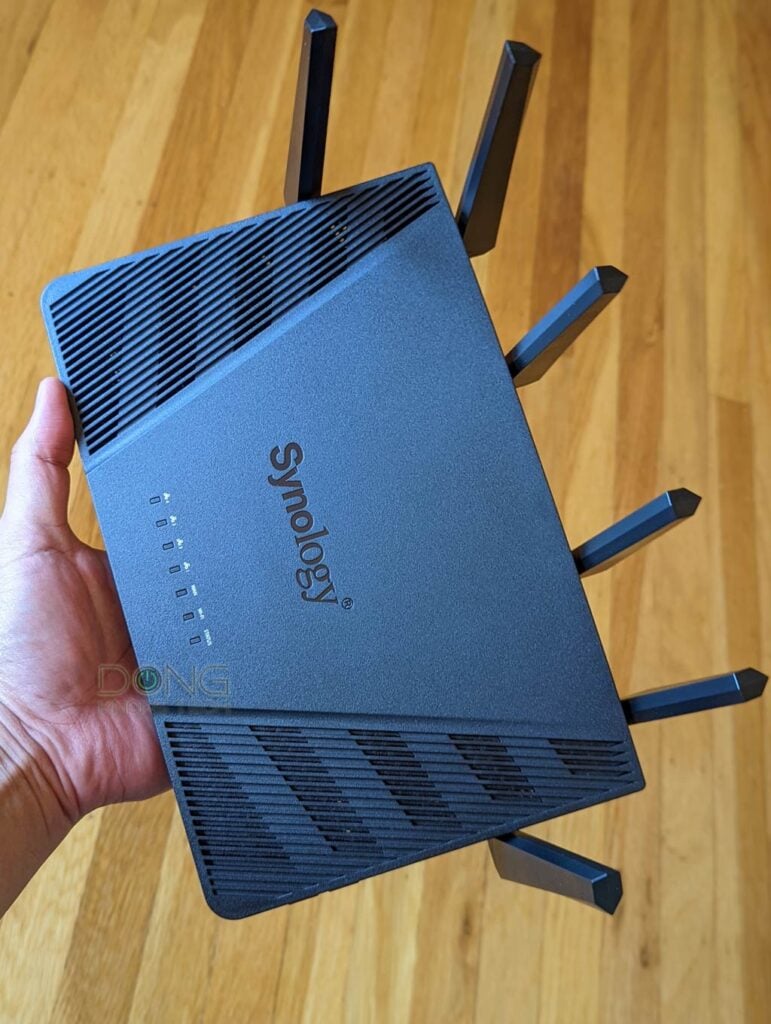
The RT6600ax has lots to offer and is one of the best Wi-Fi 6 routers on the market. It doesn’t have a 6GHz band (Wi-Fi 6E) but is the first that supports the 5.9GHz portion of the 5GHz spectrum, making it somewhat future-proof. The router performed well in testing and has plenty of VR bandwidth when you dedicate one of its 5GHz bands to the task.
Synology RT6600ax's Rating

Pros
Fast and reliable Wi-Fi with support for 5.9GHz UNII-4 spectrum, mesh-ready
Robust, comprehensive, yet user-friendly SRM 1.3 firmware with excellent web interface and DS Router app
Lots of useful built-in settings and networking features, helpful add-on packages with accompanying mobile apps
Can work as a full-featured NAS server
Practical design, wall-mount-ready
Cons
Only one 2.5Gbps port
No Link Aggregation, awkward Multi-Gig WAN, rigid default WAN port
Only client-based QoS, 5.9GHz clients are scarce
5. Ubiquiti AmpliFi Alien: The one-of-a-kind tri-band mesh-ready tri-band Wi-Fi 6 router
The AmpliFi Alien is a bit weird but in a good way. Its design makes it somewhat of a router for VR since it’s out of this world. It’s not a gaming router, so it’s best for those using virtual desktop apps. This one is also a tri-band router, and you can get two to form an Alien mesh system. Just make sure you use a wired backhaul.
Ubiquiti AmpliFi Alien's Rating

Pros
Reliable and fast Wi-Fi with excellent coverage
Sleek design, sufficient web interface, and well-designed mobile app
Convenient and free Teleport VPN
Built-in ad-blocking feature
Mesh-ready
Cons
Limited in conventional settings and features
Unconventional tri-band setup with no dedicated backhaul when used in a mesh setup
No Multi-Gig port, not wall-mount-ready
The final thoughts
No matter which routers you get, keep in mind that the key is the bandwidth. As long as you can dedicate enough Wi-Fi to the headset, using the fastest band, preferably 6GHz (if supported) or 5GHz and never 2.4GHz, you’ll get the smoothest possible experience.
If you can’t afford the ideal hardware for the tasks, simply disconnect all other devices from the same band during your VR section, and things will likely work out.




Hi again Dong, and thanks for continuing the nice router reviews! I’ve upgraded to a GT-BE98 Pro and am wondering if you might have a moment to answer a question I have regarding how best to configure it for my situation.
I still have the 2 VR PCs and 2 headsets (a Quest Pro and a Quest 2) that my g/f and I use with them. I currently have the router set up so that my Quest Pro gets 6Ghz1 band exclusively, and (since it seems like the Quest 2 can’t do 6Ghz) I have dedicated the 5Ghz band to her Quest 2. Since I don’t care about wireless speeds on most of my other devices so much, I’ve just connected most of them to a 2.4Ghz SSID, so that they aren’t interfering with the Quest 2’s bandwidth at all. I kinda wish this router had dual 5Ghz instead of 6Ghz, since I’m not really making use of the second 6Ghz yet, but I’m sure that’ll change over time.
I have also enabled the gaming QoS profile and have added both gaming PCs and both headsets as gaming devices (I’m running Merlin, which has that interface for specifying gaming devices to give priority to)
My main question is whether or not you think this is an ideal configuration, or if there is a better way I should set things up? Would I be better off to use MLO or any of the other new features of this router that I haven’t played with? Since I’m not using the second 6Ghz band, are there any settings I could change in it to give more bandwidth/available channels to the other 6Ghz (like narrow the channel bandwidth)? Thanks!
That seems good, Ubel. If it works for you then it’s perfect. 🙂
Hi, Dong!
First of all, I’d like to thank you for such an in-depth article! I’ve read through it a few times because I’m a router and VR newcomer, so I’m still trying to get the ropes on things.
I do have one question — my wife and I bought a second VR for Christmas to enjoy playing together, but having a router with quite terrible speed (again, total newcomer!) means that we both can’t sustainably play at the moment. Would the recommended option be to try to turn both our PCs into a separate router for each of the VRs rather than get a dedicated router? Or will we have better results with getting a high-speed router and going that way instead?
Thanks so much! 😍
Depending on the VR sets that you have, it’s best to have one Wi-Fi band for each set, or, at most, you can have both sets sharing one band exclusively. After that, connect both computers to the same Wi-Fi broadcaster used for the VR set vis network cables. You can get a separate router just for this. Generally, a Wi-Fi 7 router gives you a lot more bandwidth and most, if not all, give you a few Multi-Gig ports.
But those mentioned in this post will do.
Good luck, Artura!
What do you think about Asus RT-AXE7800 for playing VR using 6Ghz? Would that be fine for maxing out settings?
It’ll work well if you use that band solely for VR, Steve. And as mentioned, you only need to do that when using VR.
Thanks for answering that fast!
Can you please tell me which bandwith I should use using 6ghz? Fixed 80hz or 160hz?
I’d leave it at Auto. It’ll work at whichever the client, your VR set, uses.
Channel also auto? Thanks a lot 🙂
Hi, please revise your article’s mistakes. There is no 60Ghz capability, only partial 6E support, no technical datasheet denies 6e support in the qualcomm’s 6800 wifi chipset. loving the stable wifi 6 1200Mbps connection from my pc to my quest 2. My pc sports an AX210NGW dual band wifi card. loving this wireless tether solution for pc vr.
Dong, thanks for all the information – not just on this article, but in general, your site has been a valuable resource!
If you have a moment to give your thoughts on my situation I would appreciate it:
I have an Asus GT-AX11000 that I have used with my Quest 2 for a while and it’s been great. However, I recently got a second Quest 2 for my girlfriend to use with her computer. however, I am finding that I have performance issues whenever we are both doing PCVR at the same time.
I dedicated one 5ghz ssid to my headset and the other to hers, and connected the few other devices like our phones to the 2.4GHz only. I’ve surveyed with Network Analyzer app, and have manually assigned both 5ghz networks to wide open channels. Both computers are connected via gigabit ethernet.
My question is, do you think this is to be expected, or that something is wrong with my configuration? Of course, the numbers in the specs are never going to be as good as real world performance, but back when I bought this expensive router I had hopes that it would be able to support 2 headsets.
In the meantime I’ve grabbed a GS-AX3000 to connect as a secondary router, dedicated just to the gfs devices, and it’s been working as expected. But I’d love to just do this with one router and return this second one.
Thanks again!
That’s to be expected, Ubel. As I explained in the post, there’s only so much bandwidth a band has. And at 80MHz or 40MHz, the band has progressively less bandwidth. So, the *sure ceiling* number for the band is 1200Mbps, meaning you’ll get around 800Mbps in real-world *at best*. Now divide that by two.
That’s not to mention other variants.
It’s very hard to support multiple wireless VR headsets, especially when you don’t want to compromise the graphics, etc.. (I speak from experience with my 10GbE network.) I think we need Wi-Fi 7 for that so maybe 2, 3 years from now. But a separate dedicated router will kinda do for your case. Use it in the AP mode and have the lucky g/f’s computer connected to its port (not your current router’s.)
Good luck! And have fun! 🙂
Thanks for the quick response! Regarding the 800Mbps real world for the band – I was aware this is about the limit, but would this still be getting divided by two for the two headsets when they are on two separate 5Ghz radios/SSIDs in this tri-band router? my hope was that the extra band would allow the GT-AX11000 to support the two streams.
One last question: do you think the RT-AX86S would offer any better performance than a GS-AX3000 for the sole purpose of being that PCVR-only AP? After looking at your reviews, with a $50 price difference, I’m kinda doubting it would be worth it?
You *should* have two separate 800Mbps connections if the VRs are your *only* Wi-Fi clients and they indeed use two separate bands. In that case make sure the each computer connects at Gigabit via wires (and not 100Mbps which would be the bottleneck.)
I’d go with the 86s (though the 86U is better.)
Hi all,
Very useful discussion. I have a AX86U Router. My PC is upstairs, and router is in downstairs in the living room. The PC is connected to Router via a 1gbe Switch (cat7), which is located in the attic. The router`s 5Ghz is only used by 2 mobile phones, which are usually turned off while gaming. There are 10 devices connected to the 2.5Ghz band, which are mostly smart devices such as bulb, security camera etc.
My questions are;
1- I have a 2.5 gbe port at both my PC and Router, however, because I use a 1gbpe switch, I am not actually utilising the 2.5 gbe port. Would changing my switch to 2.5gbe one would provide any significant advantage.
2-Because there are only 2 people in the house, and there are only 2 mobile phones connected to the 5Ghz band, would having a dedicated router make any significant difference.
1. Yes. Get an unmanaged one among these.
2. It’s not the number of people or devices. It’s the bandwidth being used at any given time. Having a dedicated band ensures that the VR always has all the bandwidth it needs at all times.
Dear Dong,
Many thanks for your concise, and clear response. As many people I use the oculus wirelessly without any link-cable.
May I kindly request you to expand your first response. Why 1GBe connection might bottleneck the system. If I upgrade to 2.5Gbe switch, what kind of performance increase/s I can observe.
(My GPU-RTX 3080, CPU 10700K)
I didn’t mention anything about 1Gbps in my previous answer. But 2.5Gbps is literally 2.5 times the speed of 1Gbps. Put two and two together?
In any case, it’s better if you spend time and use the site’s search. I don’t and can’t give you and everyone who visits the site the level of attention you’d like.
Sure. I will use the search engine in the site. Only reason I asked about 1Gbe was because your advise to first question was to upgrade to 2.5gbe switch to performance for PCVR.
Use 2 ghz ba.d for phones a d use 5g band for vr better bandwidth also like he say backhand tp the main with cable. Next go I to routers or you mesh and set bandwidth to 80 / 160 Mhz it will stop the q2 getting g clichy on pcvr I use asus rt ac3000 brilliant
I bought Synology RT6600ax as well. To my surprise Quest 2 only connects at 80Mhz/1200Mbps to the 5G-1 dedicated band of the router. Googled a bit seems Quest 2 doesn’t even support faster speeds and max’s out the airLink connection to 200MB/per sec which would be 1600Mbps right? Has anyone actually established a 160Mhz connection with their quest 2? I think it would show under System->Airlink->(connection info on the right)
Also, I had a 2.5Gb connection from the router to my computer, but I wasn’t established ng a fast enough wifi channel width to utilize it.
I think the headset’s adapter doesn’t support 160MHz but 1200Mbps (roughly 800Mbps sustained) is plenty fast, Michael. And you don’t want to saturate the port, 2.5Gbps is the bandwidth and in the end, it’s about getting all bandwidth the app needs, not all of the bandwidth. Don’t confuse speed vs bandwidth!
Thanks, I’m not confused. Context is probably just missing since I’m talking about maximum speed that can be set in the quest software. I talked with Virtual Desktop folks the video stream is compressed so it is plenty of speed as you’ve described. I figured out my clarity issue is actually with the headset itself not the network. Anyway, all good knowledge, thanks.
Hi, I purchased a AX200 the Fenvi FV-AX3000. When NIC connects it only uses 20MHz instead of 160MHz. I tried their drivers from Fenvi’s website. Going to try to find some other drivers for it from Intel directly (https://www.amazon.com/dp/B081N5RMV). Any advice?
That’s likely on the broadcaster (router’s) side, Michael.
Why dont you include the ASUS GT-AXE16000? I initially bought the Synology RT6600ax but looking at the hardware specs the GT-AXE16000 despite not supporting the 5.9Ghz range has a stronger 5G-1 channel that I’ll likely need for other devices in my house. Also, it is hard to tell when Synology will release a Wi-Fi 7/6e supported router. ASUS seems to have a better track recommend of having a lot of support for newer hardware. I understand I’ll likely have little use for the 6E channel until devices support it and VR will likely jump straight to Wi-Fi 7 or some 60Ghz short range solution for wireless. Anyway, I like the idea of maybe using the 6Ghz channel as a back haul to avoid running a cable through the house since my house has an addition with a brick wall on the lower side. Plan to put this on the second floor of the addition to avoid a lot of that brick wall. Eventually, I’ll run a cable but the GT-AXE16000 seems better there as well with 10Gbps support. Just curious if you’d have a better recommendation than the GT-AXE16000 currently?
Also, I realize the 6Ghz would likely stink for a backhaul. Hoping to get by with just one GT-AXE16000 for my house.
The Asus will work, Michael. However, it has no band you can dedicate to VR. It’s a new type of Tri-band router.
Well, now it makes sense why you didn’t include it!!! Hmm, without a dedicated band probably better sticking with the recommended RT6600ax. I just thought the GT-AXE16000 was like the GT-AX11000 with dedicatable band.
Could I QoS my Quest 2 on the GT-AXE16000 to get a similar effect as a separate band?
I thought GT-AXE16000 was a quad band?
Nope, you can’t really add more bandwidth to a band via any type of software manipulation since a broadcaster can only work on a single channel at a time — you have to split a band into two separate broadcasters if you want to use two sections of a band at the same time as I explained the previously linked post.
In all cases, any Dual-band (or Wi-Fi 6E Tri-band) will work for VR, it’s a matter of degree.
Dong, is the GT-AXE16000 was a quad band rather than the tri-band that your describing? Your image shows two bands for clients in your tests https://dongknows.com/wp-content/uploads/Asus-GT-AXE16000s-Wi-Fi-Performance.png.webp
You’re RIGHT, Michael! For some reason, I thought you were talking bout the GT-AXE11000. Back to the first question, I haven’t had time to update this post yet. I might do that later today.
By the way, I read the comments on the backend of the site, shown in a list like email messages — I can miss the context sometimes. 😳
Ok, I’m confused how you tested Asus GT-AXE16000 with 5G-1 and 5G-2 if that router only has one broadcaster for the 5Ghz band. You also state that the GT-AXE16000 is quad band. Sounds like the GT-AXE16000 has a single broadcaster for the 5Ghz with two bandsm. Is that correct or are you confused with the GT-AXE11000 which is likely the tri-band your describing?
I was talking with the GT-AXE11000 in mind earlier, the GT-AXE16000 has TWO 5GHz broadcasters (bands), each occupying a portion of the 5GHz spectrum (upper and lower channels) — more here.
Hi Dong,
Thank you for a detailed article! Quick question, currently I have a TUF-AX5400 in AP mode as my dedicated Quest 2 router.
My motherboard does, however, have a Realtek RTL8125 2.5 Gbps LAN controller. If I were to get a RT-AX86U router and connect my PC to its 2.5 Gbps port would this provide better bandwidth throughput for wireless VR than my current setup?
Thank you in advance!
That’d only help, Russ, but since the Wi-Fi connection is going to be the bottleneck anyway, it might not make much of a difference.
Just recently brought a ASUS ROG STRIX Z690-F motherboard to upgrade my CPU (peformance in VR is way better now!). My current service provider router is not up to the task of VR streaming, so I thought I would try and connect the Quest 2 directly using a hotspot on the MoBo.
Unfortunately Windows only seems to enable the hotspot on a 2.4ghz a band. Any attempts to try and force a 5ghz band by changing the stettings gives me message saying:
“The Selected Network Band isn’t available. Select a different band and try again.”
Looking at the tech spec on ASUS’ site it says that the network card is:
Intel® Wi-Fi 6E
Wi-Fi 6E
2×2 Wi-Fi 6E (802.11 a/b/g/n/ac/ax)
Supports 2.4/5/6GHz frequency band*
So I figured it must be technically able to provide a 5ghz hotspot. I’m able to do it on my 2 laptops and mobile so it can’t be a region lock out issue.
Any advice for the issue before I blow cash on a dedicated router?
Make sure you’re not already using that 5GHz band for something else, Stephen. Read the post closely.
Wi-fi isn’t connected to anything.
Broadband comes through via ethernet.
Make sure you use the latest driver. It should work. If the message says it’s not available, then it’s not available. You have to make it available. To do that you need to find out why it’s not available in the first place. Assuming something is wrong with the hardware is kinda jumping the gun.
Drivers are up to date, even updated the BIOS just in case. Seems there’s a couple of people online with similar issues but with no conclusive fix.
That’s super odd. I have the 570 Mobo with an Intel AX200 and it works. Does the band work if you want to connect it with Wi-Fi? Maybe you need to use Windows 11 since that AX210 card doesn’t work well with Windows 10. The driver seems deliberately tuned to turn the 6GHz band off which may have some to do with the issue.
Same, I have 2 or 3 devices that work with no issue.
I’m able to connect to a 5ghz network with no problem.
I did try and dual boot to Windows 11 to check but was having the same problem.
There’s a intel article which says there maybe some restrictions in the driver which disables 5ghz hotspots under certain conditions. But doesn’t go into detail how to get around it. Been trying to change network bands on my router but haven’t been able to resolve the issue.
You don’t have to use those chips, a good Wi-Fi 5 one works, too, including USB as I mentioned in the post.
My AX210NGW card works just fine in windows 10 with Intel’s latest driver. #Never11
Greetings Dong.
I added an AX210 based PCIe card (Gigabyte GC-WBAX210) to my Win10 desktop to use with my Oculus Quest 2. I downloaded the most current drivers from Intel and setup a Mobile Hotspot in Windows on the 5 GHz. The Q2 connects but shows the up/down load speeds to be 286Mbps. I’ve tried every tweak I could find on the Internet. Nothing seems to help.
There are some posts that say to connect some other WiFi5/6 device to the hotspot before connecting the Q2 and then the Q2 connects at “full” speed. Unfortunately the only WiFi5/6 device I have at the moment is the Quest 2.
I Sideloaded Total Commander with the WiFi Transfer plug-in the the headset tried measuring the file transfer speed over WiFi to my PC. I was only getting 100-120 Mbps from the headset to the PC over the AX210.
I’m puzzled where the bottlenecks are. There has been mention of throttling in Windows or the drivers due to regional regulations on wireless transmissions.
Perhaps the implementation of PCIe card by Gigabyte is at fault. Some youtubers report great results using AX210 PCIe cards and Air Link.
There may be some bottlenecks in my system (Intel i7-9700k, Radeon RX-590, Gigabyte H370-HD3). Steam VR performance checker rates my system at 7.7 but even when running Link using the Oculus cable the results are not very exciting. 5K+ videos lag/freeze over the cable and the results are even worse on Air Link. Bandwidth problems somewhere. The USB-C port on the mobo is 3.1 gen 1 – link says the Link cable is getting ~2.4-2.8 Gbps.
Would a desktop AX1800 access point work better? That would take the drivers and Windows 10 out of the equation. I still have about a week left to return the AX210 card.
I wouldn’t trust those indicator numbers. Often they are incorrect, especially when you use Windows 10 with the AX210, which is not ideal for your case since you have no use for the 6GHz band anyway. In any case, just use your VR. If it works fine, then you’re good. I’d not bother with the numbers. Numbers, especially when considering the way you did to figure yours out, and real-world experience don’t always match, and if you’re obsessed with the former, you’ll *never* be happy. If you want to get serious about testing, check out this post.
Total Commander is a cross platform file management utility. To transfer via WiFI it creates a WebDAV server. You tag the files you want to send, it gives you a URL from the IP address of the sending device. On the client device you go to a browser (in my case on a PC) and type in the URL. A minimal web page through port 8081 shows links to the file and you just click on them and “save to”. Point to point connection via WiFi. I can disconnect my cable modem and still receive files. Speeds were calculated using a stop watch and the known size of the files as well as the download info in the browser. Isn’t that pretty much the idea behind your post?
Anyway I returned the AX210 card and bought an Access Point. I opted for a 1200Mbps AP over the 2400Mbps one as I thought it was over kill (and over twice the price). I don’t need to connect 128 clients.
So the Quest 2 says the up/downlinks to the AP is the rated 1200Mbps vs 286Mbps on the AX210.
Using the same transfer speed test I’m getting 900-1000Mbps vs 100-120Mbps.
I’m not every going to get heavy into gaming or I would have built a better gaming rig. Right now all I want to do is stream videos from my PC and access the remote desktop from other rooms. This wasn’t workable with the AX210 card, other than the crippled up/downlink speeds the signal dropped off dramatically even on the 2.4GHz band.
Hi Dong, I’m currently using a Netgear AC1750 (p(100)+d(104)+d(108)+d(112)) wired to my desktop, for quest 2 Airlink/VD and streaming to my old GL502VM laptop connected to my living room tv for CEMU/PARSEC gaming (where I get occasional lag spikes). I have a relatively small condo (850 sft), and am wondering if there would be any significant performance advantages to upgrading the router/the laptops wifi card to an AX210 m.2 card/ wifi 6/6E router. I am the only major user on my network.
Y0u need a better Wi-Fi 6 router, Ryan. The Netgear just doesn’t cut it. And you need to connect your laptop to the network via a network cable when that’s possible. If not, upgrading it to an Intel AX210 or AX200 is a must. If you go with the AX210, you also need a Wi-Fi 6E router. The key here is the bandwidth. Read this post again closely. It’ll help.
This speed of the PC mobile hotspot with the AX210 to Oculus Quest 2 via airlink/virtual desktop is an issue that has a lot of uncertainty about it. I tried this with my iphone 11 and Virtual Desktop on my Quest 2. My iphone has a wifi speed app (WiFiSweetSpots). First, with ethernet to dedicated 1.8 Gbps wifi6 router, I get the 1200Mbps 5GHz reading on Virtual Desktop and 200 to 700 Mbps on the iphone speed app.
I could not get the Win10 hotspot settings to produce a signal I could connect to with my iphone 11 or Quest 2. I bought “Connectivity for win10x64” and was then able to connect, but on the iphone, the speed app was reading 20MBps and the Virtual Desktop on the Q2 was reading either 390Mbps at 2.4GHz or 288 Mbps at 5GHz. However, PC Wifi > 1.8GHz router > iphone app was reading the 200 to 700 Mbps and 1200Mbps/5GHz on Virtual Desktop.
This seems nonsensical to me and I suspect it has to do with devices’ software such as the iphone app and virtual desktop having incompatibilities with the PC’s AX210 wifi hotspot.
As far as why I bother, the dedicated router does 200-700 Mbps, but I’d like to boost that bottom line, which I thought was bottle-necked by the 1.8Gbps router.
You can’t trust speedtest apps, or the indicators, Sean. The only way to figure out the actual speed is to copy data from one local device to another — more in this post.
Thanks. Great site!
Sure, Sean. 🙂
Hi Dong – I’m currently using an ASUS RT-AX55 in AP mode as a dedicated router for Air Link. There is nothing else connected to the device other than the headset and my PC (via ethernet). I was wondering, would I notice any performance improvement at all if I upgraded to a higher end router and used the same dedicated configuration?
No, or very little, Adam, spec-wise. I haven’t tested that router, tho.
Hi Thanks for the article!
So basically, it is better to chose a powerful PCIe wifi card and turn pc into broadcaster? Correct?
Wich option is best? highend router, or highend pcie?
That’d be the easiest way since changing the existing router can be much more expensive and restrictive, Alberto. By the way, you can use a good USB 3.0 adapter card — PCIe doesn’t hurt but it’s more work. As for what’s “best”, that depends. 🙂
Hi Dong,
I’m looking for a way to operate 2 Quests in the same room.
Each Quest is to be wirelessly connected to it’s own dedicated desktop PC.
Would the first option you described, turning the PC into a broadcaster, be the best option for a multi-Quest setup?
Can this also be achieved using one or more good quality routers?
Yes, Mario, since you have multiple rooms. You can use a tri-band router if the rooms are close, though. In this case, make sure the computers are wired to the router.
Thanks. But wouldn’t the pc-setup-to-broadcast (for each pc) be the preferred alternative for best quality connection?
That would depend on specificities, Mario. There’s no simple yes or no answer.
Hi Dong,
I’m looking for a router to use purely as a wifi connection for my Quest 2 airlinking.
In this case, will almost any router that has Wifi 6 be fine? As the only thing that will be connected to it will be the Quest 2, and will be wired to the PC via ethernet?
That’s correct, Jordan. You can get any among these.
Thanks for all the great info, I have found your review articles very valuable.
I know you can’t review every product but I was curious your thoughts on the NETGEAR Nighthawk (RAX70) for use with VR. It seems its in a nice price point and still offers a wifi 6 tri-band option.
That depends on what you need within your network, Matthew. If you use VR as the ONLY thing then any broadcaster will do.
I plan on using the VR with wifi 6 on the higher 5GHz band exclusively. Then I will use the other 5GHz and 2.4GHz bands for the rest of my home wireless traffic.
The RAX70 is around ~$250 on sale ($350 Normally) while not as powerful as the RAX200 you mentioned it seems pretty comparable at a much more attractive price point.
Thank you again for all the advice
That’d work well, Matt.
Hi Dong,
Thanks for the great info. I think I see a third option that might save some money. Could I just add a relatively inexpensive Wifi6 access point to my network for the Oculus Quest 2 to connect to? The only ones for under $100 I see are AX1800 ones. Would that be fast enough? The one I see most often is Netgear WAX214 for about $70 with power adapter.
If you use it for the OQ alone, and no other device, then, yes, Kyle.
Exactly my plan. Thanks, Dong!
Hi dong, great reviews!
I’m hoping to get a new router for airlink on the oculus quest 2.
Would you recommend the asus rt-ax92u, rt-ax86u or the tp-link archer ax90?
Cheers!
I’d go with the RT-AX-92U, MC, and dedicate one 5GHz band for Airlink.
It would be best if you go for the TP-Link AX1800, it’s a wifi-6 router and comes at affordable bucks. That router worked pretty well for me.