The UniFi Device Bridge Switch (a.k.a. UDB Switch, model UDB-Switch) announced by Ubiquiti today is a unique PoE network switch—it’s more than a typical one. Besides being a standard PoE unmanaged switch, it can also use Wi-Fi as the uplink in a UniFi environment. And that flexibility can be a game-changer.
Here’s the bottom line: The UDB Switch is a versatile device that combines a Multi-Gig PoE+ switch and a fast Wi-Fi 7 media bridge in a compact hardware box. The result is a solution that offers more than enough to justify the suggested retail price of $299.
Suppose you already have a Wi-Fi network powered by UniFi cloud gateway and want to hook multiple (UniFi) PoE cameras, or any PoE device for that matter, at the far end of a property, without using network cables. In that case, the UDB Switch makes life much easier. Get one today!

Ubiquiti UniFi Device Bridge Switch: A versatile PoE+ switch with Wi-Fi uplink
Out of the box, Ubiquiti’s UDB Switch looks like a typical 8-port PoE Multi-Gig switch with one 10Gbps and seven 2.5Gbps ports—and can work as one as mentioned below. It’s about the size of the Flex 2.5G PoE, which itself is a special switch thanks to the PoE Power Forwarding function.
The UDB Switch has no power forwarding, but something else equally noteworthy: a built-in Wi-Fi 7 receiver, allowing it to connect to an existing UniFi network wirelessly.
This wireless uplink option, which supports Wi-Fi 7, means you won’t need to use any of its 8 PoE+ ports for the wired uplink. As a result, you can connect up to 8 wired (PoE) devices to an existing network without running network cable in areas where the job is difficult.
Other than that, all of its ports—including one Multi-Gig 10Gbps port and seven 2.5Gbps Multi-Gig ports—support PoE+. They don’t feature Etherlighting, which allows for programmable port lighting for easy identification, unlike some other UniFi switches. The table below compares the UDB Switch’s full hardware specs with Ubiquiti’s other PoE switch, the Flex 2.5G PoE.


Ubiquiti Device Bridge Switch: Hardware specifications
 |  | |
|---|---|---|
| Full Name | Device Bridge Switch | Ubiquiti 8-Port Flex 2.5G PoE Switch |
| Model | UDB-Switch | USW-Flex-2.5G-8-PoE |
| Dimensions (W x D x H) | 8.38 x 4.45 x 1.28 in (212.9 x 113 x 32.5 mm) | 8.4 x 3.9 x 1.3 in (212.9 x 99.4 x 33.5 mm) |
| Weight | 1.21 lb (548 g) | 20 oz (567 g) |
| Design | Desktop with mounting accessories | |
| Etherlighting | No | |
| Gigabit Port | None | |
| Multi-Gig Port | 7x 2.5Gbps Multi-Gig and 1x 10Gbps Multi-Gig | 8x 2.5Gbps Multi-Gig and 1x SFP+/10Gbps Multi-Gig |
| PoE-out Port | 8x IEEE 802.3at (PoE+) | 8x IEEE 802.3at (PoE++) |
| PoE-in Port | None | 1x 10Gbps Multi-Gig PoE+++ |
| PoE Power Forwarding | No | Yes |
| Max Available PoE Power Budget (for clients) | 35W via 60W power adapter (included), 185W via 210W power adapter | Via PoE+++ input: 76W Via PoE++ input: 46W Via PoE+ input: 16W Via 210W AC adapter input: 196W |
| Max. PoE Wattage per port as a PSE (allowed by the power budget) | PoE: 15.4W PoE+: 30W | PoE: 15.4W PoE+: 30W PoE++: 60W |
| Switching Capacity | 60Gbps | |
| Wi-Fi Bridge Function | Yes | No |
| Wi-Fi Specs | 5GHz: 2×2 Wi-Fi 7 with up to 4.3Gbps (20/40/80/160/240MHz) 6GHz: 2×2 Wi-Fi 7 with up to 5.8Gbps (20/40/80/160/320MHz) | None |
| Wi-Fi Broadcasting Power and Antenna Gain | 5GHz: 26 dBm / 8 dBi 6GHz: 23 dBm / 8 dBi | N/A |
| Touchscreen | .9 inch | None |
| Management | Via UniFi-OS Controller | |
| Power Supply | 60W (54V 1.1A) power adapter included, 210W power adapter (purchasable) | External AC/DC adapter (not included), PoE++ switch or injector (not included) |
| Power Consumption (per 24 hours—no PoE devices) | ≈ 280 Wh | N/A (tested via PoE-in port) |
| US Price (at launch) | $299 | $199 |

Plug-and-play as a standard PoE switch
The UDB Switch, by default, is a typical unmanaged PoE switch. In this case, you can use any port for the uplink role, though conventionally it’s best to use the highest-grade port, the sole 10Gbps. Like all unmanaged switches, it’s dead easy to use:
- Connect one of its ports to the existing router (or switch), and it’ll work as the uplink.
- Plug it into power, and the remaining ports will now be ready to host up to 7 wired (PoE) clients.
In this standard usage, the UDB Switch proved to be completely plug-and-play, and, in my experience, the switch took about a minute to get ready. Also, it’ll work with all existing networks, including those powered by a third-party router. When connected to a UniFi network, though, it can be “adopted” by the UniFi Cloud Gateway (the router) to be part of the system, just like any other UniFi device.
It’s worth noting that when used in this setup, the UDB Switch’s Wi-Fi portion can’t act as an access point—it’s not used at all. Specifically, its built-in Wi-Fi can only function as a client, or, as Ubiquiti calls it, a “dedicated bridge”.
This lack of AP mode is not a huge deal, since you should get a UniFi access point for any Wi-Fi needs, anyway. Instead, it emphasizes how the UDB Switch’s novelty is in the Wi-Fi uplink.
UniFi WiFi Auto-Link required
Using the UDB Switch with Wi-Fi (mesh) uplink is simple enough. Per my experience, and confirmed by Ubiquiti, there are a couple of things to keep in mind:
- The Wi-Fi uplink requires the UniFi WiFi Auto-Link feature and is therefore applicable only when you have a network powered by a UniFi Cloud Gateway.
- The switch doesn’t support MLO yet (it soon will via future firmware updates, per Ubiquiti), and it doesn’t have the 2.4GHz band. That said, for now, while it can connect to a network using both bands, only one will work at a time.
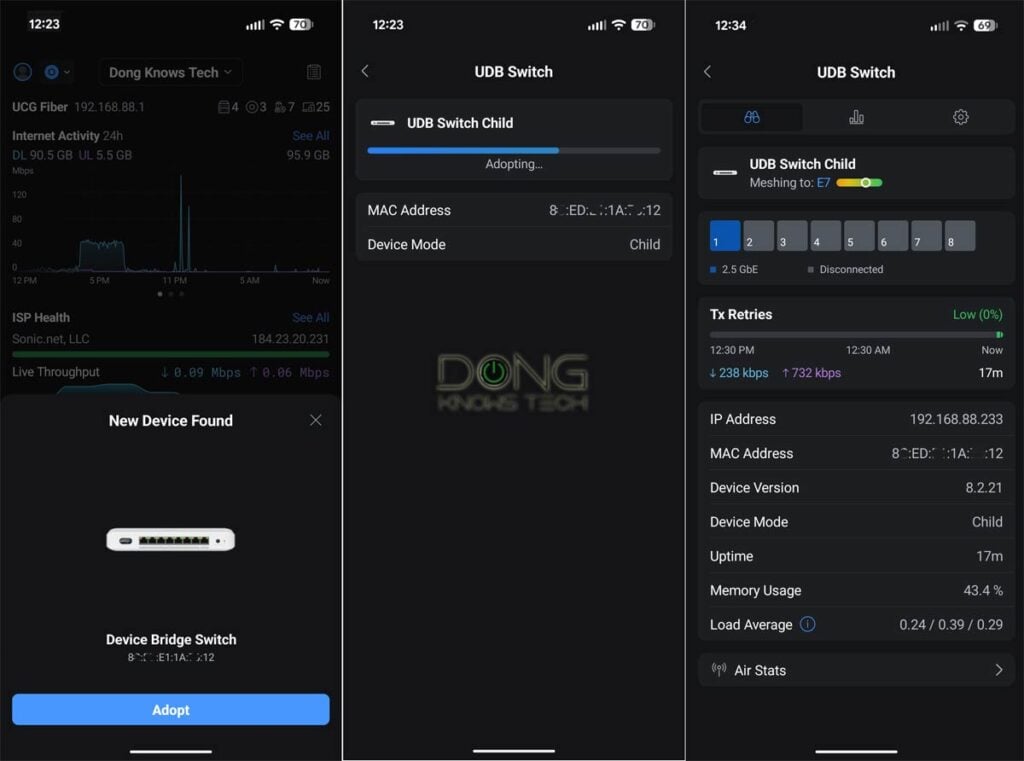
Tip
UniFi’s WiFi Auto-Link is a feature first introduced with Network 7 that automates the setup process of UniFi Wi-Fi devices by broadcasting a hidden Wi-Fi signal that compatible devices can use to be recognized by the host UniFi router for quick adoption.
Other than that, the process for setting up the UDB Switch via Wi-Fi uplink was the same as adding any UniFi device to a network, though more time-consuming than the wired uplink mode mentioned above. Here are the specific steps:
- Place the switch within the coverage of the current UniFi Network’s Wi-Fi.
- Plug it into power and wait for it to boot up, which takes about a minute.
- Either run the UniFi app on a phone or, from a network computer, open the web user interface of the UniFi Cloud Gateway that hosts the network. The UDB Switch will be automatically detected, just like any UniFi device, and can be adopted via a tap (or a mouse click).
The adoption process took over 10 minutes in my trial, including the time it took for the switch to restart. After that, it’ll become ready to host wired devices, up to eight of them.
A note on PoE power budget
As mentioned, the UDB Switch has eight PoE+ ports, each capable of delivering up to 30W of power. However, it includes a 60W adapter. As a result, after powering itself, it has only 35W of budget for all of its ports.
While that’s enough for multiple low-power PoE devices—I tested it with a U7 Lite access point and a G3 Flex camera without any issue—if you want to use multiple high-power PoE+ devices, you’ll need to buy the 210W power adapter, which ups its power budget to 185W.
No matter which power adapter you use, the UDB Switch can’t host a PoE++ device, such as the UNAS 2—I tried, and the NAS server failed to boot up fully. In other words, at best, you can only use the switch to power a PoE device with a 30W maximum power requirement. The good news is that the majority of PoE devices on the market require much lower power than that. Still, keep the power budget in mind and use it to figure out how many PoE devices you can use with this switch.


Ubiquiti UniFi Device Bridge UDB Switch: Fast and reliable performance
I tested the UDB Switch for a couple of days and was happy with its performance.
In a wired setup, it delivers the same performance as the 2.5Gbps port grade, sustaining around 2.4Gbps. The switch has only one 10Gbps port—a second port is needed for it to deliver a 10Gbps connection.

As for Wi-Fi backhauling, I tested the UDB Switch in a network hosted by a UCG Fiber and a few UniFi access points, including an E7 and a U7 XGS. The sustained backhaul bandwidth varied between 400Mbps and around 2.3Gbps, depending on the distance (and obstacles), which is generally fast enough in most cases, especially if you only want to host PoE cameras.
The numbers in the chart above were from my standardized test. For the wireless backhaul (WB) test, the switch was placed 40 feet (13 meters) from the U7 XGS, in line of sight, and connected via the 5GHz band.
The UDB Switch seems to have no internal fan—I didn’t open it up to make sure—and it was utterly silent during my testing. It also ran relatively cool, only slightly warm to the touch.

Ubiquiti UDB Switch's Rating

Pros
Eight Multi-Gig PoE+ ports in a compact design
Plug-and-play as an unmanaged switch with the option to use Wi-Fi 7 as the uplink and advanced port options when coupled with a UniFi cloud gateway
Runs cool and quiet
Cons
Wi-Fi uplink requires UniFi Network, can't work as an access point, no local web user interface
High-wattage power adapter not included
Single 10Gbps port, no Etherlighting
Conclusion
The Ubiquiti UniFi Device Bridge UDB Switch is a unique solution for those who want to use Wi-Fi to bridge the connection to multiple wired (PoE) devices. Come to think of it, it’s a perfect fit for those looking to extend Ubiquiti’s Protect camera security surveillance system on a large property where running long network cables isn’t feasible in certain areas. If that’s what you need, and you’re using a UniFi Network console, get this switch today!
Looking for a UniFi cloud gateway to use as your network’s router? Below is the top-five list.
Ubiquiti’s Network: Top 5 Best UniFi Cloud Gateways
 |  |  |  |  | |
| Name | Ubiquiti Cloud Gateway Fiber’s Rating | Ubiquiti UniFi Cloud Gateway Max’s Rating | Ubiquiti UniFi Dream Router 7 (UDR7)’s Rating | Ubiquiti UniFi Express 7’s Rating | Ubiquiti UDM Pro Max’s Rating |
| Price | – | – | – | – | – |
| Rating | |||||
| Description | |||||
| Statistics | |||||
| Buy this product |



the test above says that the wireless uplink of the bridge will have a usable throughput bandwidth of 2.2+GBit / sec (under ideal conditions).
This appears much higher than any previous wireless mesh solutions that I was aware of – I also checked your test – setup (using a NAS endpoint connected through an OWC 10G Thunderbolt adapter – I have the same unit to connect my QNAP NAS), and I understand that this is for the simple purpose of getting the highest throughput viable at the endpoint.
Means the Unifi Bridge could give an AP to Bridge sustained 10Gbit bandwidth if positioned with ideal distances / obstacles / interferences.
Obviously you would always prefer wired uplink, but due to my house (live in Germany and they put as much iron in these ceilings that any form of drilling is high risk (no cabling and piping plans means I could end up in the water or heating pipes / electrical distribution). Wireless (even with the LongRange Unifis) is not giving any usable performance.
However there is a staircase with relatively better coverage throughout the house (4 floors), which could give me the opportunity to go Bridge – local AP – Bridge per floor.
Ever thought about a test with multiple bridges and APs to see degradation going through multiple hops?
Two things, Agngus:
1. It’s not “much higher” as you can see on the charts on the WB performance. The numbers were average.
2. More on hopping in this post.
Hey Dong,
Is it possible to use this bridge to connect it to a Zyxel AP WBE660S which is connected to a Unify Cloud Gateway Fiber router?
The WBE660S is the top of the line Zyxel AP and it supports 4×4 6GHz as well, so probably it can provide a nice uplink speed as well.
Thanks for your help in advance!
Zsolt
No, Zsolt. It needs Wi-Fi Auto Link to be recognized in this case, so a UniFi AP is required.
Thanks Dong!
Hi Dong.
Thanks for the article!
I would like to place a wifi AP and 2x cameras in my detached garage. This looks good, but i’m not convinced I would get a strong enough connection from the wifi AP inside the house to this inside the garage. Do you know if I could achieve the same (ie a switch in garage) with an external bridge such as the Device Bridge Pro?
Many thanks, Marc
I don’t know, Marc, since I have no idea how the place looks like. However, what you need to keep in mind in this case is the fact that the UDB Switch is a combo of a bridge (a client) and a PoE switch. It receives Wi-Fi signals like any client and then use that to link wired (PoE) devices connected to its ports to the main network. It seems you need an outdoor AP, such as the U7 Pro Outdoor to start.
Thanks Dong.
Unfortunately with my new build house I’m restricted to the wired AP I have in the closest room to the Garage. But I have more flexibility with my wiring at the Garage.
Sorry wasn’t asking you to comment on the layout of my place.
My question was really, can I achieve the same as a UDB switch with a Device Bridge Pro and a Flex 2.5g Poe switch plugged into that?
Many thanks
That depends on what backhaul bandwidth you want, Marc. There’s not yet a media bridge that supports Wi-Fi 7 specs of the UDB Switch. So if you want top wireless uplink bandwidth, the UDB Switch is the way to go. But technically, you can achieve a similar effect by combing a media bridge and a standard PoE switch.
Thanks for your insight Dong. Much appreciated. Marc
👍
Just setting this up today, from my first setting this up it wasn’t plug n play for me – I am not sure if its because I have mesh networking off but I’ll figure it out.
In my use case, I can now happily set up cameras, the floodlight, and while I’m at it the siren (haha) for a detached garage. Very, very nice product offering!
`Apparently we need RC 10, that fixed it!
Apparently you need RC10, that fixes it.
It wasn’t supposed to be plug-and-play unless you used it as a standard switch, Joey. Still, it shouldn’t be hard as long as you follow what’s said in the review.
On one hand, this device is a huge overkill, considering the usage pattern is to connect a couple of PoE cameras. Multi-gig ports are irrelevant. Even their $2k AI PTZ camera has only a 1Gbps port. A less expensive 1Gbps bridge with 5 ports would definitely be more appealing.
But for me, the missing part is the need for a Unifi network. What I’d really like is a device that would connect to any WiFi network, and establish a VPN tunnel to my home.
You got a point there, Dror, but you can also use a non-PoE device with it, so faster is always better.
great info , my question is in an env where i am using unifi udm pro max with 12 plus aps and broadcast 4 ssids f the 10 networks we have , if i wanted to rop one of these within range of a U6 enterpoirse and I dont have on meshing , can i turn on mehsing just for one of the U6 enterprise and then allow more than one vlan over or does it only do one vlan ?
Your message is not clear, christopher. In any case, think of this switch as an unmanaged switch and all that applies.
hi sorry,
What I am asking is, does this bridge use one SSID / Network? Or can I pass multiple SSIDs over this (trunked traffic) if it works like just a hub only one network its pretty useless for me cause most wont have cams and other devices ons ame vlan
It can connect to one SSID at a time, just like any media bridge, though not necessarily the SSID used for the clients. As mentioned, it uses UniFi WiFi Auto-Link. But you can manually pick which access point to connect it to at any given time, via the UniFi console’s interface.
Hey Dong can you confirm if this Bridge switch has same restrictions on Flow Control like the Flex 8 PoE switch? You can check Flow Control on Internet Page of Unifi Web interface of your Main Controller.
Also, my IPv4 has been blacklisted by your firewall for no reason. Can you whitelist it? I have to switch to 5G to access your site. I sent a support email but haven’t received a reply.
It does at the current firmware, though that might change. Flow Control is not a good feature to use, generally, since it might cause latency spikes, by the way.
Your IP(s) are not blocked by this website, if they are blocked by our service provider, we have no control over that. You need to find out why they are blocked and fix that accordingly.