Among popular networking vendors, Ubiquiti has a unique approach, UniFi, that suits users from novices to enterprise-class.
This post provides an overview of this ecosystem and guides you through setting up and managing a UniFi-based network—including a Wi-Fi system—for your home or small office.
If you’ve never heard of Ubiquiti before, you didn’t miss much. Coinciding with the official availability of Wi-Fi 7, UniFi has only recently (since early 2025) become exceptionally relevant to home and SMB users and, as a result, worthy of your attention.

Ubiquiti UniFi OS: A single ecosystem for everything
Ubiquiti was founded in 2003 in San Jose, California, USA. Initially, it focused on advanced users via various hardware “controllers,” offering a flexible approach to networking.
We’ll discuss these “controllers” a bit more below, but nowadays, with Ubiquiti, you start with a UniFi Network console—often in the form of a UniFi Cloud Gateway (UCG)—which comes in different physical shapes, from palm-size compact to rackmount designs.
No matter the look, a UniFi console is a “container” device—a computer in more ways than one—running Ubiquiti’s Linux-based UniFi OS.
First introduced to the masses in 2019 with the UDM, UniFi OS is a platform on which Ubiquiti has built a suite of proprietary UniFi applications for several hardware categories. It’s the UniFi applications that enable the hardware (the console) to function in different roles.

The naming convention of UniFi hardware can get a bit overwhelming. However, if you pay close attention, you’ll be able to have a good hold on them all.
Let’s dig in!
UniFi Cloud Gateways: Network-enabled UniFi consoles as powerful “routers” and much more
A UniFi console always runs the UniFi OS plus one or more UniFi applications, with Network being the most significant—it’s the primary app.
However, not every UniFi console is equipped with this app, and those that do are called UniFi “Cloud Gateways” (UCGs), including the UniFi “Dream” series, such as Dream Machine (UDM) or Dream Wall (UDW)—they are all UniFi “routers” if you prefer to call them that way.
A few UCGs have just this Network app—they are Network-only UniFi consoles. Most UCGs can host additional applications to qualify as a multi-app, Network UniFi consoles.
All Network UniFi consoles share the same basic features and settings. However, their capacities—specifically the number, breadth, and depth of UniFi applications they can handle simultaneously—vary depending on the hardware specifications.
The following are the current UniFi applications, with the first six belonging to the original UniFi Application Suite:
- Network (primary): This application enables the hardware to function as an advanced router, thereby qualifying it as a “UniFi Cloud Gateway”. This app handles all network-related aspects, including security, firewall, access points, Wi-Fi system management, and much more. On a UCG, the Network app is the default and can’t be uninstalled.
- Protect: The support for IP cameras as an advanced surveillance system, including a built-in UniFi Network Video Recorder (UNVR) of a UniFi console. Protect is the default app of a standalone UNVR. Generally, a standalone UNVR is a multi-app, non-Network console that can also host the Access and InnerSpace applications, but it’s often classified as a “Protect-only UniFi console”.
- Talk: A locally hosted Voice-over-IP system.
- Access: A “platform designed for Access Control Systems”—per Ubiquiti. Examples include door-related security IoT devices, such as doorbells, key fobs, locks, etc.
- Connect: Application that manages digital signage and EV Stations
- InnerSpace: A visualization tool that allows users to map out their UniFi network by uploading floor plans, drawing walls, etc., for the deployment of UniFi devices.
- Drive: The latest app that turns a UniFi console into a UniFi network-attached storage (NAS) server, known as a UNAS. Generally, a UNAS server is a single-app non-Network UniFi console—it’s a “Drive-only UniFi console”.
Each of these applications is a world in itself, with various in-depth customizations, and some require UniFi devices to deliver their intended purposes.


As mentioned, the UniFi Network application is the largest app in the UniFi OS ecosystem. It works with the console’s built-in switch and WAN port to create a local network.
After that, you can add external UniFi access points—some consoles, such as the UDR7, have built-in Wi-Fi access points—or additional switches to extend the system. Generally, this app can also recognize all other UniFi devices, including Non-Network UniFi consoles, such as a UNAS or a standalone UNVR.
This Network application is the main topic of this post, but the same idea applies to other applications: They all run on a piece of hardware powered by the UniFi OS.
Like any traditional router, a UniFi Cloud Gateway (a.k.a.UniFi router) will work with all standard switches and access points. However, to form a centrally managed system, you need to use UniFi networking hardware, which will be tightly integrated with the UCG once it is added as part of the console. If you want to build a Wi-Fi system, UniFi access points are must-haves.
Third-party (unmanaged) switches are generally acceptable—they won’t provide a detailed hierarchy in the network map, but they don’t otherwise affect system function.
The majority of UniFi Network-enabled consoles (UCGs) can run multiple applications simultaneously. Apart from the Network app, you can use other apps for other purposes. For example, the Protect app and a few UniFi cameras turn the UniFi console into a powerful UniFi Network Video Recorder (UNVR) that rivals Synology’s Surveillance Station. Additionally, you can use the Talk app to host an IP phone system or the Access app for smart doorbells, locks, and other devices.
These extra apps require lots of storage space to store their data. Consequently, a UniFi console has ample built-in internal storage or options for users to add storage, including a microSD card slot, an M.2 SSD slot, or a standard SATA drive bay.


While many users only use the Network application, the UniFi console is designed to be the “unified” host of multiple UniFi hardware categories. It allows users to manage their entire ecosystem of different hardware categories in a single place—the console itself. And that’s a good thing.
Not long ago, things weren’t always this way in the world of Ubiquiti hardware.
UniFi Cloud Gateway (console) vs. UniFi independent gateway (controller)
As mentioned, Ubiquiti initially didn’t offer the UniFi console. Instead, it made UniFi controllers with a specific function or hardware capacities, but without the UniFi OS. As a result, they are fragmented, and users would need multiple hardware pieces to have the same effect as a single Network-enabled UniFi console.


Take the UniFi Gateway Max (UXG-Max), for example. It’s a network controller with a built-in switch, a WAN port, and a routing function that doesn’t run the Unifi OS and, therefore, can’t run any of the applications mentioned above or even work on its own. It doesn’t have built-in storage, either.
So, to use the UXG-Max, you’ll need a UniFi hosting device, such as the CloudKey+. This is a separate hardware box that can run the UniFi Application Suite. It has built-in storage but does not have a built-in switch or routing function.
Essentially, this UXG-Max and Cloud Key+ combo equals the same hardware capability as UniFi Cloud Gateway Max (UCG-Max), which has similar network-related hardware specs as the UXG-Max.
Tip
Ubiquiti’s naming convention is quite confusing. Here’s a way to make it a bit easier to know which is which, in most cases:
- UniFi console (new): “UCG” stands for “UniFi Cloud Gateway,” a Network-enabled UniFi console. The key here is the middle letter “C,” which stands for “Cloud.” Note, though, that members of the UniFi Dream series, such as UDR7, UDM-SE, or UDM Pro Max, are all Network-enabled consoles. UniFi consoles are powered by UniFi OS and host one or more UniFi applications.
- UniFi controller (legacy): A controller generally has a single function. None of them has “C” as the middle character in the model names. For example, “UXG” is similar to “UxG”, as in “UniFi meets Gateway”. There are also other controllers, such as USG, where “S” is for “security”. A controller doesn’t have built-in UniFi OS and requires a separate device, such as the Cloud Key, to provide the UniFi OS and apps before they can function.
Still, you need to pay some attention to avoid getting the wrong device, considering many of these controllers and consoles share similar appearances.
As mentioned, these controllers are made for advanced users. They still exist today to support Uniquiti’s legacy approach, which has its advantages. Suppose you want to build your network with Ubiquiti hardware today. In that case, it’s best to ignore the traditional hardware and go with a Network-enabled UniFi console (a.k.a. a UniFi Cloud Gateway, or simply a UniFi “router”).
We’ll proceed that way, but not before addressing another elephant in the room: AmpliFi. That’s right! UniFi is not the only networking approach Ubiquiti has offered.
Ubiquiti network hardware: UniFi vs. AmpliFi
UniFi and AmpliFi are two networking product lines from Ubiquiti. They have entirely different architectures and initially serve two separate user demographics.
The UniFi family—represented by UniFi Cloud Gateways—was initially designed for business, professional, and enterprise users. Its comprehensive consoles or controllers act as the central host of various products, of which networking is only part of the picture.
On the other hand, the AmpliFi family, represented by the Wi-Fi 5 HD Wi-Fi system, first launched in August 2017, and then the Wi-Fi 6 Alien, is explicitly made for the home environment. These simple mesh-ready app-operated Wi-Fi routers are easy to use but have a limited feature set.
In 2019, the UniFi Dream Machine (UDM) was the first UniFi console that also functioned well as a home router, thanks to its user-friendly design and straightforward setup process. Following that, the UDR and subsequent compact UniFi consoles further bridged the gap, making UniFi hardware increasingly suitable for the home.
It appears that Ubiquiti will eventually phase out AmpliFi and focus on UniFi as its primary platform.

Ubiquiti has not made a new AmpliFi product since late 2019, and nowadays, a UniFi Cloud Gateway can be an excellent fit as a home or business “router”. In fact, the compact options, such as the latest UDR7, UCG-Max, or UCG-Fiber, are ideal for any home in terms of design.
So, if you start with Ubiquiti today, UniFi is the sensible way to go.
No matter which Network-enabled UniFi console you get—you only need one to start a network—the hardware offers a range of features thanks to the comprehensive Network application. Still, they differ in various areas. Let’s explore which one you should buy.
Ubiquiti Network-enabled UniFi consoles: Quick buying guide
The first thing to consider when buying hardware is its size. The device has to fit physically.
As mentioned, UniFi Cloud Gateways (consoles) come in different shapes. For a business network, you can choose the full-scale rackmount design. For a home, there are more compact options for desktop placement or wall mounting. Cost and capacities aside, pick one that meets your placement and “spouse approval” requirements. These devices can work interchangeably.

In most cases, though, a compact console is more applicable since the rackmount ones are very large and generally don’t have built-in Wi-Fi. Speaking of which, Wi-Fi or no Wi-Fi is the first question.
Which UniFi console to get: Wi-Fi-enabled vs. non-Wi-Fi
Some UniFi Cloud Gateways have built-in access points, similar to Wi-Fi routers. Others don’t—they are non-Wi-Fi routers.
However, all Network-enabled UniFi consoles can host one or multiple UniFi access points to add Wi-Fi or extend coverage. Once adopted, these add-on APs become part of the system and function as if they were an integral part of the gateway itself.
The point is that using a UniFi Cloud Gateway and UniFi APs combination will give you a robust Wi-Fi mesh system, regardless of which console you start with. So, should you get one with or without built-in Wi-Fi?
Here’s the answer: If you don’t need Wi-Fi, it’s simple. You only need a non-Wi-Fi gateway. Otherwise, it’s a bit more nuanced. There are two main scenarios:
- If your home only requires a single Wi-Fi host unit (access point), then:
- If you can place the “router” at the optimal location for best coverage, then get a single Wi-Fi-integrated console.
- If your home is wired with network cable, it’s best to get a non-Wi-Fi console plus a separate UniFi access point (or use UX7 in access point mode). This way, you can place the access point where it delivers the best coverage.
- If your home requires more than one Wi-Fi access point, then:
- If you need a fully wireless setup, consider using a Wi-Fi-integrated console, such as the UDR7 (or UDR), and then the UX7 as a wireless mesh point. I described this combo in detail in the UX7’s review.
- If your home is already wired, consider a non-Wi-Fi console (compact or large-scale) and then one or a few UniFi access points to build your Wi-Fi system.
In most cases, it’s best to get your home wired and start with a non-Wi-Fi console. Without built-in Wi-Fi, a UniFi console won’t become obsolete when there’s a significant change on the Wi-Fi front—such as the release of a new standard or better access point options. Speaking of which, if you decide to go with a Wi-Fi-integrated UniFi console today, it’s a good idea to get one with Wi-Fi 7.
Note: UniFi access points can generally operate in the wireless (mesh) mode. However, considering most of them use PoE as the (only) powering method, it’s pointless not to use the network cable as the wired uplink. That said, the UDR7 and the UX7 combo (one of the former plus one or more of the latter) is, for now, the best fully wireless (mesh) UniFi setup.


Right: The UDR7 and UX7 combo makes an excellent wireless (mesh) system. To extend the coverage, add more UX7 unit(s).
Ubiquiti UniFi Wi-Fi system: Tips on hardware combo and broadband access
While a UniFi console gives you lots of in-depth customization, the hardware options to build a Wi-Fi system with it can be less flexible than other brands, such as ASUS AiMesh.
With UniFi, you get a primary console (router), namely a UniFi Cloud Gateway, and then add UniFi access points to it to build a Wi-Fi system. Two important things to note:
- Most UniFi consoles can only work as the primary router for a Wi-Fi system. They can’t work as an access point or a Wi-Fi extender. In other words, you can’t use them as a satellite unit in a Wi-Fi system. For example, if you’re using the UDR and now get the UDR7 as an upgrade, you can’t use the UDR as a satellite unit to extend Wi-Fi coverage. Needless to say, you cannot use multiple UDR7 units to create a Wi-Fi system either.
- Even the few consoles that can work in different roles—such as the UX7, which can function as an access point—can’t change their role after they’ve already been set up as a router. As a result, there’s no way to use an entire UniFi Wi-Fi system in the access point mode.
The takeaway here is that you should use a UniFi system only when you do not need to keep the ISP-supplied gateway unit or an existing router. Otherwise, double NAT is the only outcome.
Tip
The access point mode can apply to more than a single hardware unit.
In many Wi-Fi (mesh) systems, you can put the primary unit (the router) into access point mode. In this mode, the entire system extends the network hosted by another router while still allowing you to manage the Wi-Fi settings of all mesh nodes via the primary unit’s management interface.
However, this AP-mode-as-a-system is not available in all brands of Wi-Fi systems. Some canned systems, such as Google Nest Wifi, only have this AP mode when you use each hardware unit individually. Among advanced DIY Wi-Fi mesh system approaches, UniFi is an example that doesn’t support the AP mode.
To be clear, this lack of hardware role flexibility is not necessarily a drawback. To have a truly advanced network, you need a single-NAT setup—the UniFi console must be the sole router of your system. Additionally, wired backhauling is the only way to achieve optimal performance and reliable Wi-Fi coverage.
So, if you’re thinking of going the UniFi way, two things to consider:
- A must-do: Get only the terminal device, such as a cable modem or a fiber-optic ONT from your Internet provider, not a gateway unit. (Some gateways can be turned into a modem via the bridge mode.)
- Recommended (especially when you need multiple Wi-Fi broadcasters): Get your home wired with network cables or use the latest MoCA adapters when applicable!
Ubiquiti UniFi Network setup and management: Most comprehensive, yet non-intimidating
No matter which UniFi console you get, you can set it up just like any standard router.
Specifically, from a connected computer, navigate the browser to the default IP address, which is 192.168.1.1. The rest is self-explanatory. You’ll be asked to create an admin account and, if you have a Wi-Fi-integrated unit, a Wi-Fi SSID and password. That’s it! Now your network is ready.
For those more comfortable with the phone, the UniFi mobile app can make the initial setup even faster and the ongoing management even more convenient. Still, I’d recommend the web UI and a large computer screen for the tasks.
It typically takes no more than ten minutes to get your network up and running with a UniFi console. The point here is that while being the most advanced hardware, all UniFi Cloud Gateways are also not intimidating. Novice users will find any of them straightforward to set up, especially when using the UniFi mobile app. Advanced users can delve into the web user interface and discover various features that meet their needs.
It’s worth noting that you can manage the UniFi hardware completely independently of Ubiquiti, whether you use the UniFi app or the web user interface. However, there’s an option to tie the hardware to a UI login account, which offers some perks in return.
Ubiquiti and your privacy
Generally, Ubiquiti insists on a vendor-connected login account during the initial hardware setup process. However, that’s not a requirement, and logging in with a vendor translates to privacy risks.
UI account and UniFi hardware

However, with a UI account, the hardware’s built-in Remote Management and other handy features are conveniently available.
Here’s the link to the US networking company’s privacy policy.
Online privacy and security are a matter of degree. Different companies handle their users’ data differently.
That said, it’s a personal choice whether the Ubiquiti-connected account is worth it. In any case, all UniFi consoles feature remote management via Dynamic DNS, and that is only one of many things they have to offer as a router via the UniFi Network application.
UniFi Network application: Everything you can expect from a router and more
As mentioned, the UniFi Network is the application that turns a UniFi console into a “router.” This app, currently in version 9, has everything you’d look for in an advanced network, possibly more.


Specifically, here are a few examples applicable to homes and SMBs:
- Flexible and in-depth port management, including VLAN, Dual-WAN, WAN/LAN roles, PoE, and much more.
- Advanced VPN servers, including WireGuard, Site-to-Site VPN, Teleport, and more.
- Advanced firewall and threat protection, including content/access-blocking per categories/countries and ad-blocking.
- Excellent monitoring system for connected devices, including web filtering based on different categories applicable to a group or particular device(s). For the home, these are easily the best parental control options.
- In-depth Wi-Fi configuration to support all the latest and legacy devices simultaneously:
- Up to eight SSIDs per Wi-Fi band with maximum configuration for each, including (and not limited to): captive portal, isolation, channel/channel width, all available authentication methods, and so on.
- The support for Wi-Fi 7’s MLO and AFC features (applicable to supported hardware).
- All applicable Wi-Fi settings (SSIDs and their configuration) automatically apply to newly added UniFi access points.
- Automatic network segmentation via hardware groups.
Again, that’s only the job of the Network application. As mentioned, a UniFi console can run multiple apps at a time. It simultaneously works as a network video recorder (NVR) for security cameras and the host for IP phones, security doorbells, EV chargers, etc., in addition to being an advanced router.


UniFi Wi-Fi mesh system: The one-click adoption
It’s straightforward to add a UniFi device to a system hosted by a UniFi console. For example, adding an extra UniFi access point to form a Wi-Fi system, which I’ve done many times, is thoroughly painless.
Specifically, once you’ve already had the primary UniFi console running, all you have to do is:
- Get the UniFi access point ready, namely resetting it to the default factory settings if it’s not new, and:
- Connect it to the network via a network cable to enable wired backhauling. This scenario is applicable to all UniFi consoles and all UniFi access points. Or
- If you want to build a wireless mesh system, place it a few feet from the UniFi console. This scenario only applies when you use a Wi-Fi-integrated console and the UX7 mesh point, as mentioned in the buying guide above.
- Plug the UniFi access point into power (if it’s not PoE-powered) and wait for it to boot up.
- Upon booting up, the UniFi access point will appear within the primary UniFi console’s interface (the UniFi mobile app or the web page) and can be adopted with a single click, just like any UniFi device. Then, after a few minutes, it’ll work as part of the system, sharing the same Wi-Fi SSIDs and password as those of the existing network.


Overall, based on my experience, aside from the time required for hardware placement, you can build a robust UniFi Wi-Fi system with multiple access points in about half an hour.
UniFi Network: Excellent performance
Over the past five years, I’ve used approximately half a dozen UniFi consoles and numerous UniFi devices for both personal and business purposes, and they have all worked reliably.
My first unit, the UDM, for example, worked almost non-stop from late 2019 until early February 2025 without any issues, despite having a relatively loud internal fan. I only replaced it because the UDR7 is clearly better.

That said, it’s safe to say UniFi hardware is long-lasting. Over the years, Ubiquiti has also shown its intention to improve the thermal design. The U7 and U7 Pro Max, for example, both come with an internal fan, yet still run hot. However, the new U7 Pro XG and U7 Pro XGS come with a metal base dubbed as an effective heatsink, like the case of the E7, and produce little heat.


Regarding real-world tests, the UniFi hardware generally performs as fast as its specifications allow, as shown in the charts. Additionally, UniFi Wi-Fi access points (standalone or integrated within a “router”) often deliver better coverage than the vendor’s estimations, which can be a pleasant surprise in a world full of fantastical claims.
On this performance front, it’s essential to note that, as enterprise-class hardware, UniFi access points are tuned to be efficient by default. As a result, unless you manually configure a Wi-Fi band to operate at its optimal performance-favored settings, it will automatically settle on the most efficient settings, which generally don’t deliver the top real-world rates. Keep that in mind before conducting any speed tests.
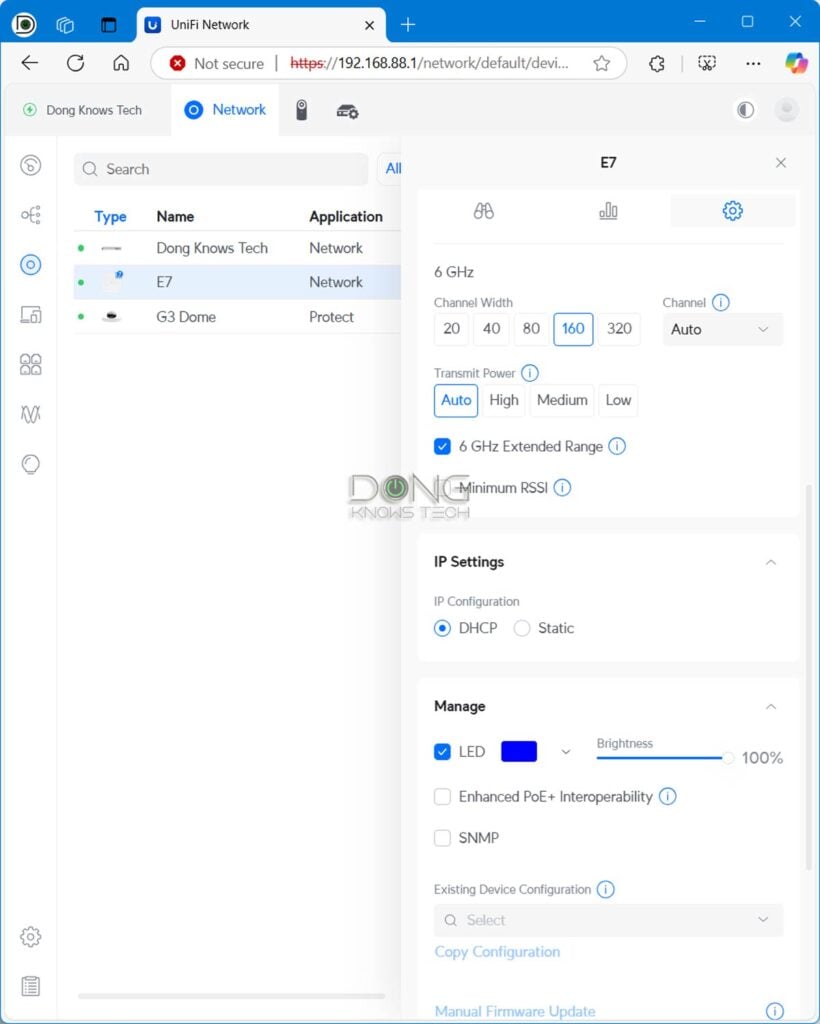
Finally, these UniFi hardware devices, especially the compact ones, have an excellent appearance and thoughtful physical design, which is always a plus.
Ubiquiti UniFi Network Wi-Fi System's Rating

Pros
Excellent and reliable performance with seamless support for UniFi hardware of multiple categories (Network, Protect, Talk, Access, etc.)
Tons of helpful networking features, a comprehensive web user interface, and a mobile app
Practical and aesthetically pleasing hardware design, no vendor account required
Cons
No AP mode as a system, most Wi-Fi-integrated consoles can only work in the primary router role
Some helpful features (teleport VPN, automatic backup, convenient remote access, etc.) require a vendor-connected login account
Default Wi-Fi settings heavily favor compatibility and reliability over fast real-world performance
Conclusion
In the past decade, Ubiquiti has generally been an excellent choice for building a robust Wi-Fi system.
However, it wasn’t until the introduction of Wi-Fi 7 that the company released its first compact and uncompromising UniFi Cloud Gateway with plenty of 10Gbps ports for the home, namely the UCG-Fiber. With it, the ecosystem instantly became one of the best, if not the best, ways to build a Wi-Fi 7 system for the home. It’s now my go-to choice.
That said, get your home wired, and then, depending on your bandwidth needs, pick a UniFi console and maybe a couple of UniFi access points today.
If you make the purchases and set expectations based on the information provided in this article, you’re unlikely to be disappointed. Need a quick decision? Below are the top five UniFi “routers” to consider for your home or office.
Ubiquiti’s Network: Top 5 Best UniFi Cloud Gateways
 |  |  |  |  | |
| Name | Ubiquiti Cloud Gateway Fiber’s Rating | Ubiquiti UniFi Cloud Gateway Max’s Rating | Ubiquiti UniFi Dream Router 7’s Rating | Ubiquiti UniFi Express 7’s Rating | Ubiquiti UDM Pro Max’s Rating |
| Price | – | – | – | – | – |
| Rating | |||||
| Description | |||||
| Statistics | |||||
| Buy this product |



I’m (finally) getting GB fiber into my apartment and trying to decide how best to network/wifi it. Considering a mesh system like the Orbi 870, Asus BQ16, or Deco BE85 – but continue to be drawn to Unifi’s “prosumer” positioning, software, and future upgradeability. Which would perform better (with wired backhaul): one of the Wifi7 mesh systems or Unifi UCG Fiber + U7 Pro and a UX7 as AP?
If you have run network cables, Martin, I’d recommedn the UCG Fiber (or the UCG Max since you don’t need more than 2.5Gbps) + UniFi AP, you can use any of them but if you want to use more than one with PoE, then you’ll will need an injector (or a PoE Switch), or make the UX7 the 2nd unit. Good luck!
Hi Dong,
Excellent article, thank you. I placed a firewall in front of my UCG Max is because I did not know the quality of the UCG firewall. Your comment about ‘double NAT would be the result’ got me thinking about my setup:
ISP cable -> Cable Modem ->Sonic Firewall -> UCG Max
1. Does the Firewall in front of the UCG Max present a “double NAT” problem?
2. Based on your experience with Ubiquiti is the firewall redundant?
Thanks
1. Yes
2. The UCG-Max is a much better firewall than the Sonic.
Thank you for the answers, they will save me money and hopefully will resolve an issue.
👍
HI Dong,
So appreciate the reviews. Thank you for doing what you do!
I am wanting to install a Ubiquiti system in my home. The good news is that my home is wired. The bad news is that my home is wired. It was built and wired in the days of Cat5 cabling.
It is two stories with a basement and 6800 sq ft. It will be difficult if not impossible to wire it with modern cable. My question is: am I better off setting up one wired AP with Cat6 in the same area as the the Gateway (which is centrally located in the basement and possible) and then connecting the other APs wirelessly or wiring all APs with the existing Cat5?
Thank you so much,
Steve
If it’s CAT5 with four twisted pairs, Steve, chances are it’ll work similarly to CAT5E. I’d try that first. Good luck!
Thanks Dong,
The CAT5 does have four twisted pairs. I have put many an RJ45 connector on them. I will try it.
Also I have home run coax to all rooms in the home. I forgot because I never use it. So MoCA may be a possibility also. The device must have a 2.5Gbps ethernet port though to make it worthwhile.
Steve
Some MoCA adapters can do 2.5Gbps, but they can’t beat network cables. More on MoCA in this post.
Hi
Mr. Dong ! Nice article and analysis !
I have been trying to find the best wifi router these days because my old TP link has no longer firmware update..
I was told that ubiquiti is pretty good option to consider !
One of my concern is all about some security. I know that only 1 wifi router can’t secure all information but I want at least a certain security system on my wifi router.
I do not play any games. I just want to find a GOOD router for a home-use with my budger hahha..
can you recommend entry level one in ubiquiti router?
thank you
You’re reading the right post, Nathan. If you want a quick decision, the UX7 or UDR7 is a great option.
By the way, one router can and should be enough to secure all information. We have no other options.
Thanks for all the content Dong! I am in process of moving away from Asus AiMesh system to a Ubiquiti based system.
This is the setup I am going for.
1. Two current ISPs: AT&T Fiber (Gateway, will use in Bridge mode) and Comcast (mode)
2. Dual Wan Console: UCG Fiber (ordered, on its way)
3. PoE Switch: USW-Pro-XG-8-PoE (out of stock everywhere, but will make do via a couple PoE injectors for now).
4. Wired backhaul to APs: Two U7 Pro XGS (ordered, on its way)
I have three questions…
1. Does the setup above look good to you?
2. Can I add wireless APs in mesh mode later in an outdoor area, where I don’t have ethernet running to? If so, which wireless AP would you recommend as a good companion for U7 Pro XGS?
3. Except for the APs, everything in my setup above will live inside a 42″ leviton plastic structured media enclosure (https://leviton.com/49605-42p). Would you be concerned about too much heat?
1. Yes, assuming the Comcast WAN is also in bridge mode or you use a modem.
2. Any standard extender will work but the UX7 as a mesh point is the best. The UCG-Fiber can host one U7 Pro XGS by the way.
3. That depends on how hot or well ventilated the area is so it’s impossbile to tell from afar. I’ve never had any heat-related issue with any of the UniFi product and I leave mine inside a concrete closet in the basement.
It looks like you’re going to have a very good setup, Ankur! Congrats!
Yes – sorry, I meant to say Comcast modem, but typoed to “mode”.
What does “host one U7 pro xgs” mean? Do you mean in terms of PoE ports available? Or is it some other limitation? If it’s about the PoE port then the switch, when I get it, solves that problem I think?
In terms of PoE power that is, follow the link for more. You only need an injector for the second AP.
Makes sense! Thank you! Will loop back to share how it all worked out when done.
Dear Mr. Đông,
First of all, thank you for all this know-how and testing! It really is a gift to be able to consume this concentrated know-how. I have two questions…
– which standalone Wifi7 router in the $300-400 price range (not counting the new inch tariffs :D) has the widest coverage (5Ghz). I would love to buy a Ubiquiti Dream Router 7, but I’m afraid the coverage area isn’t very great (currently I have a Netgear XR500 – it barely gets my modest apartment in the 5Ghz band)
– what was it like walking around in shoes for the first time. I ask because every time I’m on vacation somewhere and am allowed to walk around barefoot all the time because of the climate, it’s a totally weird feeling to walk in shoes again!
Sincerely,
A reader from Europe
Hi Toni,
Wi-Fi range is generally the same on each band. It varies only based on broadcasting power. Since the XR500 is a top-tier Wi-Fi 5 router, it likely has similar range as the UDR7 or any top-tier Wi-Fi 7 router. That said, to improve the range you’ll need a second broadcaster. If you go with the UDR7, you can also get the UX7 for extra coverage. Or you can get any pair of Asus AiMesh routers.
It took me almost a year to get used to using footwear. Nothing beats feeling the soft earth under your feet, which is why I guess city folks love going to the beach. But nowhere is soft in urban areas so shoes are generally required. They are also great during cold days.
😊
Many thanks!
Hi Dong. I recently got 10Gbps up / 10Gbps down fiber. However, my ISP delivers that via PPPoE (there is no other option). Since i’ve heard that Ubiquiti hardware struggles a bit with PPPoE, i was wondering: if i bought the UCG-Fiber, would i be able to get around 8Gbps effective bandwidth using PPPoE ?
Did you by any chance test it with PPPoE ?
Unfortunately here in Europe PPPoE is still widely used.
Thanks
I generally get up to 8.5Gbps via mine. I don’t use PPPoE, though, but I don’t see how that can be a problem. The UCG-Fiber has all possible settings/options on the WAN side and there’s been a couple updates to the Network app since the review. But of course that depends on the ISP, too. So, there’s only one way to find out.
@stereoMike
This might help: https://community.ui.com/questions/UCG-Fiber-throughput-tests/94e5e550-88d1-40ee-aa4d-b74e04dcce75
Great insight, the combination of a Cloud Fiber with any old U7 makes a credible entry-level package for homes without Internet service and those who have a router and maybe one or two APs.
The mere fact that it enables decoupling the Wi-Fi from the ISP connection is a big plus.
👍
Unifi OS is many wonderful things, but open source is not one of them. Unifi OS is based on Linux, but to my knowledge Ubiquity has never released the corresponding source code (which they are legally required to do because of the GPL). So the correct status of Unifi OS is that it is supposed to be open source, but isn’t.
Interesting, DJ. I’ll look into this. Thanks for the input.
I’m renovating a home and will wire for access points that could connect to a rack mount. What should I start with, the Cloud Gateway fiber (better performance e) or the UDM-SE (fits into the rack). I do plan to use Protect with several cameras.
I used the UDM-SE for years and it was great, Joe. The hard drive bay is also convenient if you want lots of cheap storage space. So, you can safely get it. However, the UDM Pro Max is newer and with better specs, plus RAID. Consider it, too.