Access points are excellent options for a wired home to deliver the best Wi-Fi coverage. This post includes the top five best Wi-Fi access points and their alternatives among those I’ve reviewed.
Depending on your situation, you may need just one or a couple of units, and any of the ones mentioned below will work well. Still, you’re encouraged to read their in-depth reviews for the inner details. For more on access points and how to pick one, check out the post below:
Dong’s note: I first published this piece on July 13, 2024, and updated it on July 3, 2025, to keep the list current.

Top five best Wi-Fi access points for different use cases
These access points are sorted in the recommended order, with #1 being the best. Still, depending on your situation, any of them can be the most applicable.
I’ll explain each one and the case you should use it in. One might be more applicable to a particular situation than others, and by that, I mean a home or small office. Advanced users who want multiple units should consider this list of advanced mesh systems instead.
It’s worth noting that to make it to this list, these access points need to satisfy two things:
- You can use them as a single unit or multiple units to form a mesh system.
- They must not cost extra to operate, even when you want to use multiple units to form a system. This requirement means those requiring a subscription, such as Netgear’s Insight Manage family, will not be considered.
Top 5 best Wi-Fi access points
 |  |  |  |  | |
| Name | Ubiquiti U7 Pro XGS’s Rating | TP-Link Omada EAP783’s Rating | Asus ExpertWiFi EBA63’s Rating | EnGenius EWS850-FIT (formerly EWS850AP) Access Point’s Rating | Zyxel WBE660S Wi-Fi 7 Access Point’s Rating |
| Price | – | – | – | – | – |
| Rating | |||||
| Description | |||||
| Statistics | |||||
| Buy this product |
5. Zyxel WBE660S: A formidable Wi-Fi 7 AP to represent Zyxel’s Nebula family
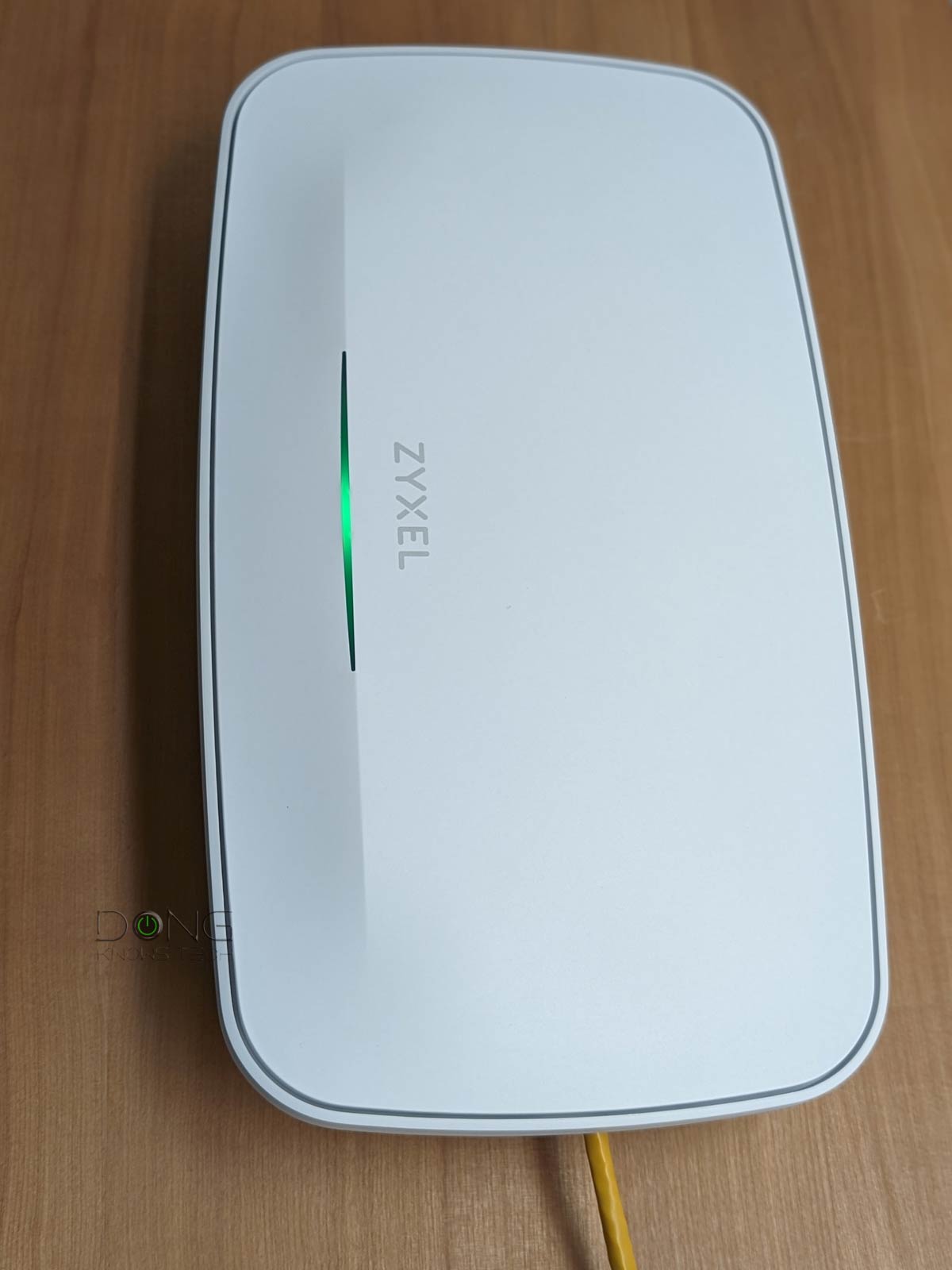
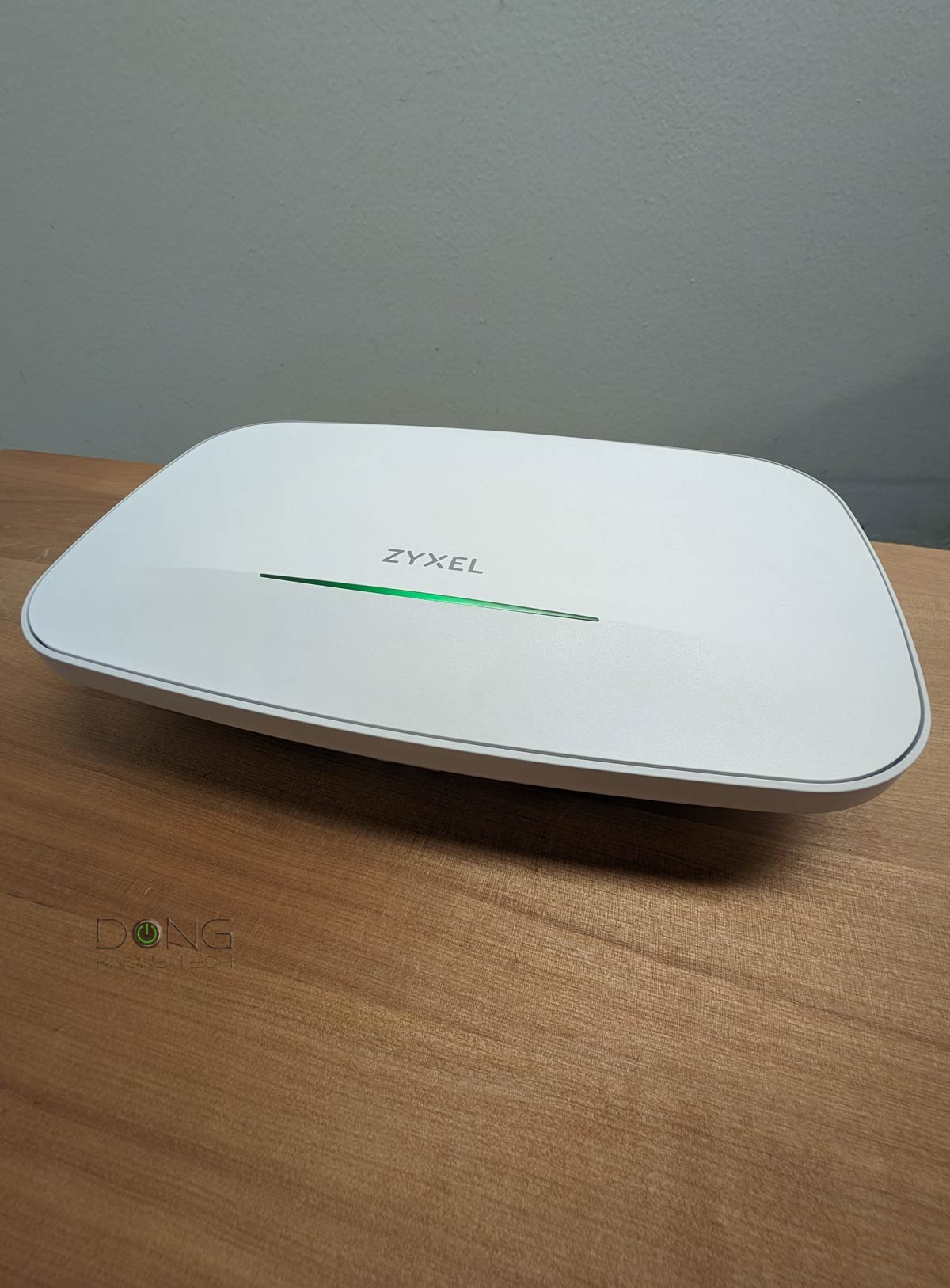
The Zyxel WBE660S is the only Wi-Fi 7 access point on this list, and it’s a heavyweight in terms of hardware specs and physical size. If you’re looking to upgrade your network straight to the fastest and latest, it’s an easy recommendation.
The access point can work as a standard standalone AP via built-in local web management or team up with other units within Zyxel’s Nebula family to form a cloud-based mesh system.
Looking for the same effect with a slightly smaller budget? The NWA130BE is also an excellent buy.
Zyxel WBE660S Wi-Fi 7 Access Point's Rating

Pros
Wi-Fi 7 support with reliable Gig+ sustained performance; excellent coverage
10Gbps PoE++ network port, extra Gigabit port
Excellent design, ready to mount; full local web user interface; generous free-tier cloud-based management
Cons
No power adapter or PoE injector is included
Wi-Fi 7 performance could comparatively be better
Daunting amount of features; Nebula Control Center is sluggish and can be confusing
4. EnGenius EWS850-FIT (formerly EWS850AP): An excellent outdoor Wi-Fi 6 access point representing the EnGenius FIT family

Each EnGenius EWS850-FIT can work as an individual access point with a responsive local web user interface.
Designed for outdoor use, it has excellent performance and can handle the weather exceptionally well. I’ve used the previous variant of the same hardware, the EWS850AP, for over a year, and it proved reliable in any weather.
As part of the new FIT family, this access point can also work with others in the same ecosystem to form a robust mesh system. It’s a perfect fit if you need to extend Wi-Fi coverage for a large backyard.
EnGenius EWS850-FIT (formerly EWS850AP) Access Point's Rating

Pros
Reliable performance, excellent coverage, fast 2.5Gbps PoE+ network port with included injector
Full web interface that's responsive and comprehensive; helpful FitXpress cloud-based management
Includes all parts and accessories to work right out of the box; IP67 weatherproof
Cons
Midling Wi-Fi 6 specs with no 160 MHz channel width support
Bulky, no separate power port
3. Asus ExpertWiFi EBA63: Representing consumer-grade business access points

The EBA63 is the first access point in Asus’s all-new ExpertWiFi family. It bridges general consumer and business usage.
The AP can work as a standalone unit with any existing router, or you can couple it with an AiMesh-enabled router—virtually any Asus router of Wi-Fi 6 or newer standards—to form a mesh system. In this case, you can use many units together. Asus also released its first non-Wi-Fi router to match, the ExpertWiFi EBG15.
Alternative:
- Asus RP-AX58
- Check street prices!
Asus ExpertWiFi EBA63's Rating

Pros
Reliable and fast Wi-Fi (for the specs) with good coverage
Part of the ExpertWiFi family with lots of advanced features, including Guest Network Pro, VPN, VLAN, and more
Convenient design, helpful ExpertWiFi mobile app, excellent web interface
Cons
Modest 2×2 Wi-Fi 6 specs; no Multi-Gig Port or 6GHz support; single LAN port
No PoE injector included; mobile app required for the initial setup as a standalone AP
2. TP-Link EAP783: Representing the Omada family of managed access points

The EAP783 is one of the latest APs in TP-Link’s Omada family and currently the fastest access point to date (a position that likely won’t last long, considering Wi-Fi 7 is still in the early stages). Each Omada access point can be managed locally as an individual unit, or you can get multiple units of the same model or a mix to create a robust mesh system via a controller.
Omada offers local management and advanced cloud-based management without requiring additional subscription costs. So, as a standalone access point, the 783 is an excellent top-tier option, but you can also pick from these alternatives:
- The entry-level EAP773
- Any other Omada APs
TP-Link Omada EAP783's Rating
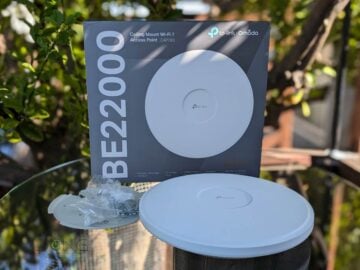
Pros
Top Wi-Fi 7 performance with MLO and two 10Gbps PoE port
Robust local web UI with lots of settings and features
Easy to mount, lots of advanced controller options
Cons
PoE++ is required
Bulky design; no power adapter or injector is included
No AFC at launch; a bit pricey
1. Ubiquiti U7 Pro XGS: Representing the UniFi family


The U7 Pro XGS, like all UniFi access points, is a super flexible Wi-Fi 7 AP. Similar to the TP-Link Omada above, UniFi is a family of hardware managed by a central controller.
In UniFi’s case, the controller can be a UniFi console, such as the UCG-Max, or you can also turn a computer into a UniFi controller via software. After that, the system can do much more than host Wi-Fi access points. Still, adding APs to a UniFi console will give you a robust Wi-Fi system.
As a standalone access point, the U7 Pro XGS (as well as any other UniFi access points) is simple to set up, and a single unit can deliver Wi-Fi coverage sufficient for most homes. In this case, you can use it with any existing router.
Alternatives:
Ubiquiti U7 Pro XGS's Rating

Pros
Top Wi-Fi 7 performance via 10Gbps uplink port with excellent coverage
Seamless integration with a UniFi console to deliver a robust mesh system with lots of advanced and useful features
Simple to set up and manage, fanless design
Zero-wait DFS, low PoE power draw
Cons
No AFC, no PoE injector included
No local web user interface as a standalone AP; runs hot
The final thoughts
Getting a non-Wi-Fi router and an access point or two is the best way to build a network with optimal Wi-Fi coverage. However, this option is only available when your home has already been wired—MoCA can work if you intend to place the AP close to a wall socket.
That said, if you’re getting your place remodeled, consider running network cables all around! Now that you’ve settled on the access points keep in mind that you’ll need a router, preferably a non-Wi-Fi one, to go with them. If you need one, check out the list below.
Top 5 best non-Wi-Fi Routers
 |  |  |  |  | |
| Name | Ubiquiti Cloud Gateway Fiber (UCG-Fiber)’s Rating | Ubiquiti UniFi Cloud Gateway Max (UCG-Max)’s Rating | Asus ExpertWiFi EBG15 Router’s Rating | EnGenius ESG510’s Rating | Amazon eero PoE Gateway’s Rating |
| Price | – | – | – | – | – |
| Rating | |||||
| Description | |||||
| Statistics | |||||
| Buy this product |



> You can use them as a single unit or multiple units to form a mesh system.
> They must not cost extra to operate, even when you want to use multiple units to form a system. This requirement means those requiring a subscription, such as Netgear’s Insight Manage family, will not be considered.
Absolutely great requirements. Nice job with the article.
thanks Dong.
I am somewhat confused about what the advantage of Mesh vs. Access point would be for my use case of a WIRED home that requires two broadcasters to adequately cover, and a router in the basement where all cables and internet terminate (but no wifi needed)
I currently use two ASUS RT-AC87U as broadcasters (configured as AP) and a cheap TP-Link router in the basement.
I want to upgrade the wifi to 6 or 7. Does a mesh system like the ZenWifi give much benefit vs. properly configured AP? I am puzzled with the fact that Aimesh does not allow selecting different channels for broadcasters – does Asus avoid interference differently?
I would probably not want to put an expensive ZenWifi unit to act as the router in the basement where wifi is not needed any recommendations?
thanks so much.
Technically, they are the same, Léonard. More here.
any of these have ad blocking?
That’s generally the function of the router or the controller. Ad-blocking can be problematic since it will block more than just ads.
I am on a journey to replace my underperforming eero mesh system and have been deeply appreciating your content. Just today I was able to get CAT6a running to three key locations in my house (basement office, main floor family room, and second floor bedroom). Now I’ve got to choose equipment. I’m very much drawn to the UniFi family, but I have one concern: their flagship access points all seem to be designed to be mounted on the ceiling. Because of structural (and spousal) limitations, that’s not going to be an option for me. I really need something that can sit on a desktop or on top of a bookshelf. With that limitation in mind, is the UniFi U7 Pro Max still a good option? If not, do you have any recommendations for quality alternatives in situations like mine? It looks like Ubiquiti has a new U7 Pro Wall that comes with an optional table stand, but I haven’t been able to find much in terms of reviews yet. Any advice would be appreciated. Thanks so much!
You have lots of options, Ryan, among these and these. But I’d totally go with UniFi. You don’t need to mount the APs, you can leave them on a surface and they’ll work the same. That’s the case with all mount-ready hardware. I think the UCG-Max + U7 Pro Max is a great combo for you. That’s if you you already have a PoE+ switch or a couple of injectors. Good luck!
Wow! Thanks for the instant response. Hoping my new system will be half that fast!
Using your guides, I recently setup MOCA in my home as Ethernet backhaul isn’t possible. I used your suggestion of an RP-AX58. The MoCA plan I designed worked and the Ax58 was getting excellent signal. However, everything assigned to the Ax58 had poor connection comparatively speaking.
I tried many, many troubleshooting steps but nothing helped. Finally I turned off AImesh and made the AX-58 an access point instead broadcasting its own ssid and the performance is great! I guess the only downside is that not using mesh means I have more than one admin to login and manage. Have you heard of issues like this with aimesh Dong?
PS love the site
This depends on how you set up the AiMesh with which router as the primary node, Adam. My guess is previously, the 2.4GHz band was used as the backhaul (or fronthaul).
More on mixing AiMesh hardware in this post.
More on how to set up AiMesh in this post.
The primary router was an GTAX11000. I didn’t ever confirm what signal was being sent though. It was excellent, green and said 1gbps wired. I guess that’s something to look into but it just seemed weird to me. I’ll check out your guides again. Thanks
Separate the two bands and you’ll see, chances are devices were connecting to the satellite using the 2.4GHz band. Note though, that you need to keep the Wi-Fi settings on the main router at the level supported by the satellite—Auto is the safest. When working in the AP mode, there’s no way you can configure the satellite’s Wi-Fi with a setting that’s NOT supported by the hardware.