At a glance, MSI’s RadiX AXE6600 (model GRAXE66) is a much fancier router than its almost identical twin, the RadiX AX6600.
MSI debuted both last months as its first home Wi-Fi routers in over a decade.
Looking closer, though, the GRAXE66’s extras, namely the Mystic Light and the 6GHz band, are not decidedly enough to make it worth $100 more.
But compared with other Wi-Fi 6E routers, the RadiX AXE6600 is still a good buy. It’s a comparatively affordable option that costs $349.99 and will give you a full 6GHz experience. And the fancy game light won’t hurt.
If you’re in the market for a Wi-Fi 6E standalone router and don’t care about having the maximum bandwidth on the 5GHz band, the MSI RadiX AXE6600 is definitely worth the consideration.

MSI Radix AXE6600: A good Wi-Fi 6E router that’s a gaming try-hard
Out of the box, the RadiX AXE6600 looks the same as the RadiX AX6600. It’s a rectangular box with six antennas sticking up from left, right, and back, where its ports are.
And it has the same number of antennas and ports, including four Gigabit LANs (one can work as a WAN), one 2.5Gbps WAN/LAN, and one USB 3.0 to host a storage device.
But the new Wi-Fi 6E router has two things to make it stand out, the Mystic Light and the 6GHz Wi-Fi band.
The cool gaming Mystic Light
As soon as I plugged in the RadiX AXE6600, it glowed, thanks to the support for MSI’s Mystic Light available in the company’s gaming gear.
Mystic Light is an eye-catching gaming RGB lighting feature, similar to the Aura light of Asus.
On the RadiX AXE6600, this feature includes multiple LEDs placed on the antennas and the router’s top logo, all showing bright red by default. But you can program them to glow in different hues and patterns to suit your mood and sync with other supported gear.
So they are quite fun.
But managing them can be complicated. As it turned out, you can’t handle the router’s Mystic Light via its mobile app or web user interface, like the case of Asus’s gaming routers.
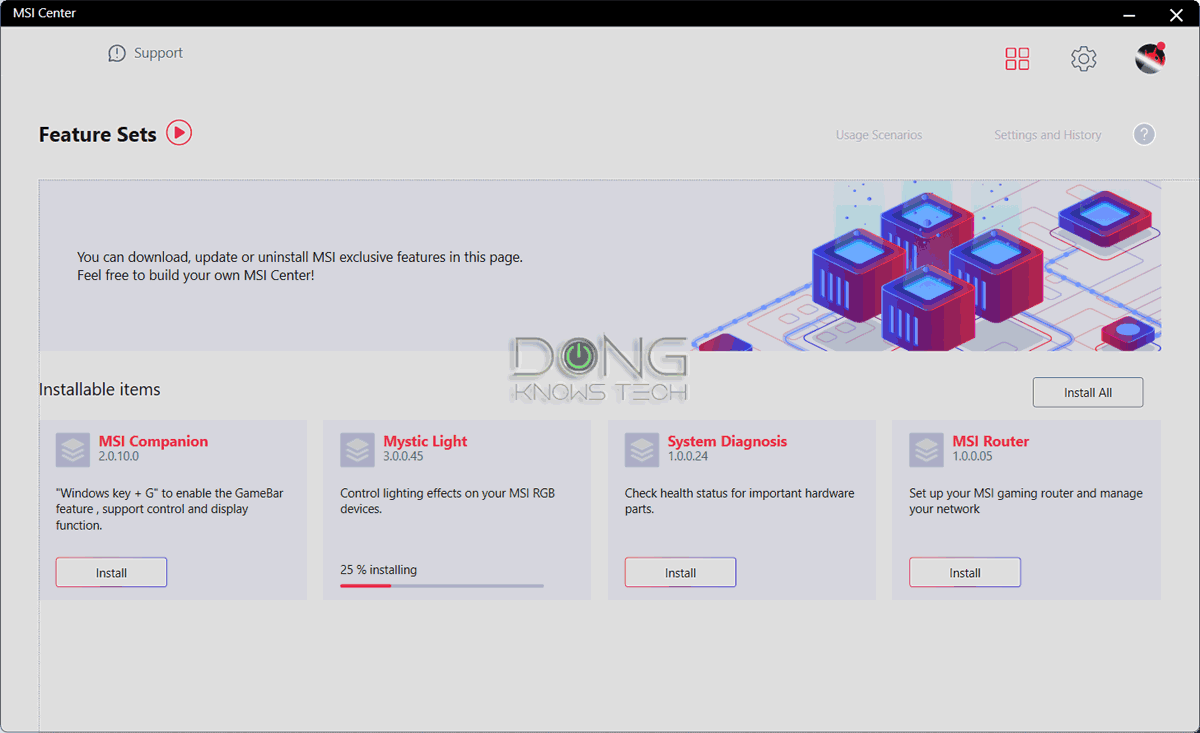
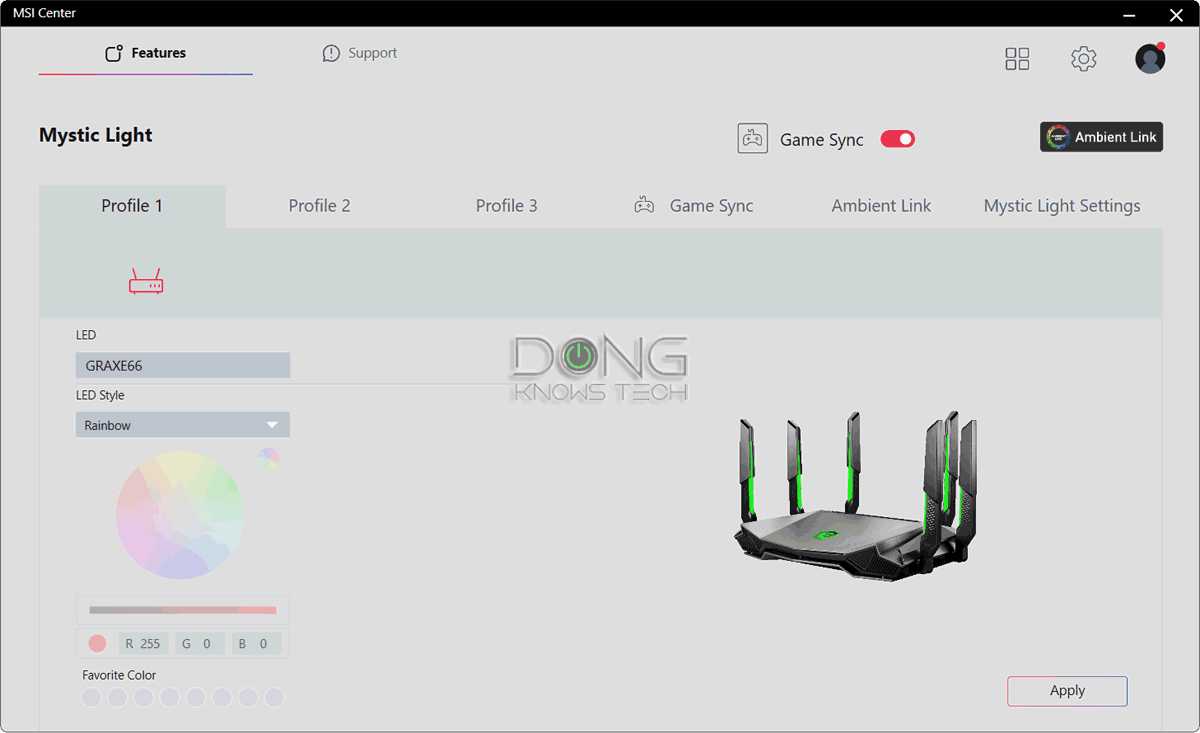
Instead, this lighting feature requires the MSI Center PC software suite, a desktop application that includes multiple functions, of which Mystic Light is one. And that means a couple of things:
- You can’t manage it on a Mac.
- It’s inconvenient: You must fumble with a computer instead of using your phone.
And the MSI Center software proved buggy in my testing. It froze up now and then and often required the computer to restart before it launched successfully.
So, if you are the moody type, the process can be time-consuming enough that by the time you could make the changes, your emotion might have already swung, and the colors or patterns are no longer suitable.
But overall, this RGB lighting feature will be worth the effort if you’re into bling. And if you don’t like it, turn it off and leave it as that.
So, while far from perfect, Mystic Light is a plus.
6GHz: It’s a big trade-off
The second thing to make the Radix AXE6600 differ from the RadiX AX6600 is its 6GHz band. And on this front, it’s unclear if that’s purely a bonus.
The reason is that on the 5GHz band, the router doesn’t support the venerable 160MHz channel width nor the top-tier specs, resulting in the max ceiling bandwidth of merely 1200Mbp.
So moving from the Wi-Fi 6 RadiX AX6600 to the Wi-Fi 6E RadiX AXE6600 means you trade the former’s top-tier 5GHz-2 band for the 6GHz band. Whether or not that’s fair trade, worthy of the extra cost, depends on how many 6GHz clients you have.
For those who still have mostly 5GHz devices—and that’s the majority of home users—the Wi-Fi 6 router will serve them better. And they can always upgrade to the 6GHz band when needed.
Wi-Fi 6E in a nutshell
Wi-Fi 6E is a new Wi-Fi standard, an extension of Wi-Fi 6, that uses an entirely new 6GHz frequency band to deliver the same data rates as Wi-Fi 6 but more reliably. In return, it has a shorter range than the 5GHz band.
The 6GHz band won’t connect with any 5GHz or 2.4GHz client. Wi-Fi 6E requires new hardware on both broadcasting and receiving ends. It’s not decidedly better (or worse) than Wi-Fi 6, but just an additional wireless option.
The point is the RadiX AXE6000 would be a much better router if it also had a top-tier 5GHz band to qualify as an AXE11000 router instead an AXE6600. The table below will show the main differences between the two MSI routers.
MSI Radix AXE6600: Hardware specifications
 | |
| Name | MSI RadiX AXE6600 Wi-Fi 6E Tri-Band Gaming Router |
| Model | RadiX AXE6600, GRAXE66 |
| Wi-Fi Bandwidth | Tri-band AXE6600 |
| 2.4GHz Band | 2×2 AX: 574 Mbps (20/40MHz) |
| 5GHz Band | 2×2 AX: 1201 Mbps (20/40/80MHz) |
| 6GHz Band | 4X4 AX: 4804 Mbps (20/40/80/160MHz) |
| 5.9GHz Support (UNII-4) | No |
| Backward Compatibility | 802.11a/b/g/n/ac |
| AP Mode | Yes |
| Mesh-ready | No |
| Gigabit Port | 3x LAN, 1x LAN/WAN |
| Multi-Gig Port | 1x 2.5Gbps WAN/LAN |
| Dual-WAN | No |
| Link Aggregation | No |
| USB | 1x USB 3.0 |
| Firmware Version (at review) | 663636 |
| Mobile App | MSI Router app |
| QoS | Yes (App- and client-base) |
| Parental Control | Yes |
| Gaming Features | QoS RGB Mystic Light |
| Processing Power | Quad-core 1.8GHz CPU, 512MB DDR4 RAM, 256MB Flash |
| Built-in Online Protection | No |
| Dimensions (antennas up) | 13.3 x 8.8 x 7.8 in (338 x 224 x 198 mm) |
| Weight | 2.5 lbs (1.13 kg) |
| Power Specs | Input: 100-240V 50/60Hz Output: 12V 3.5A |
| Power Consumption (per 24 hours) | ≈ 230 Wh (as tested) |
| Release Date | February 17, 2023 |
| US Price (at launch) | $349.99 |
Radix AXE6600: A familiar MSI router
Other than the 6GHz vs. 5GHz-2 band trade-off and the Mystic Light, the RadiX AXE6600 is identical to the RadiX AX6600 and will deliver the same experience.
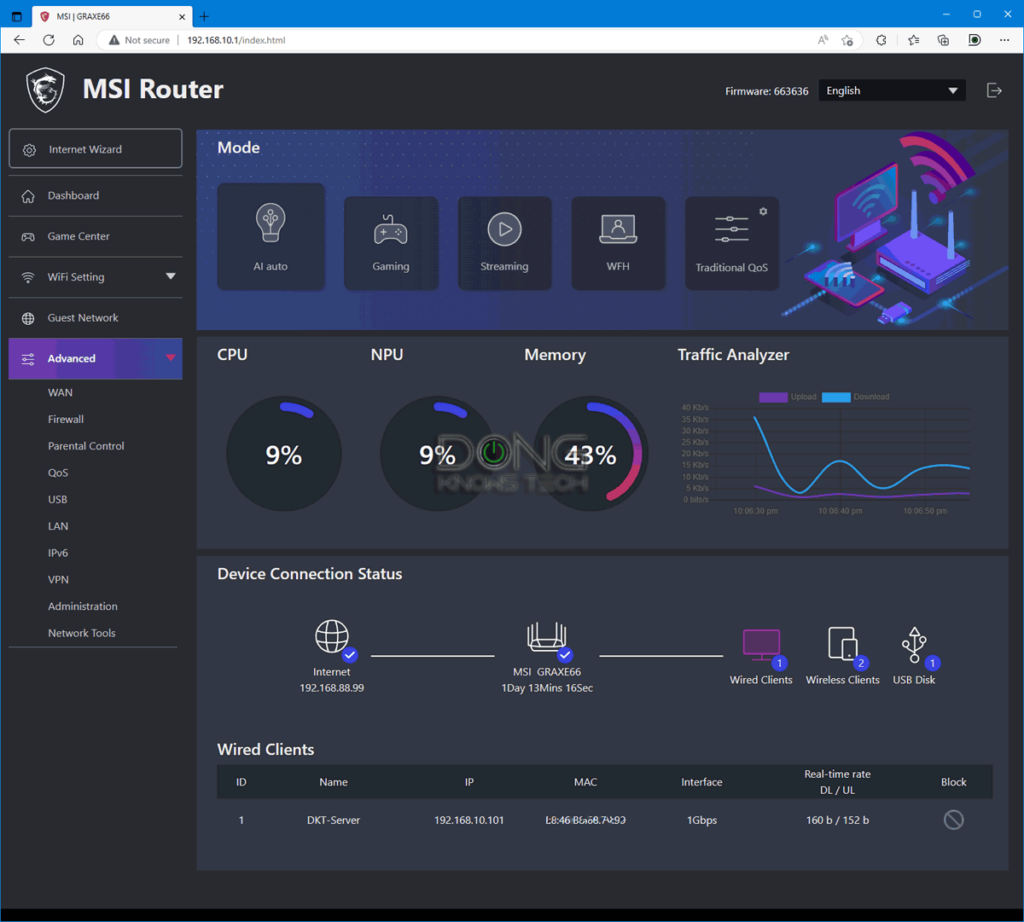
The drawer below includes all common features and settings you can expect of these two and likely any future MSI router.
MSI routers: What you can expect
Standard setup process
An MSI router shares the same setup process as any home router with a local web user interface. Specifically, here are the steps:
- Connect the router’s WAN port to your Internet terminal device.
- Connect a computer to its LAN port or the default Wi-Fi network printed on its underside.
- Open a browser and navigate to the router’s default IP, 192.168.10.1, or http://msirouter.login.
- Login with the default administrator account:
- Username: admin
- Password: varies—printed on the router’s underside.
And that’s it. You’ll be greeted with an initial wizard to finish the setup. Afterward, you can repeat step #3 whenever you want to manage the network.
It’s worth noting that the router will work immediately as you plug it in and turn it on using the default Wi-Fi information printed on its underside.
Since the admin and Wi-Fi passwords vary from one hardware unit to another, there’s no security risk if you use it like that. Still, setting it up properly is always recommended.
No universal backup restoration
MSI routers, including the RadiX AXE6600 and RadiX AX6600, don’t share the same setting backup file—you can’t back up one and load that on another.
While this is quite normal, for now, there’s no way to move between MSI routers without setting up the network from scratch.
Universal restoration is available in most Asus and Synology routers, making upgrading a network from an old router to a new one from the same vendor much faster.
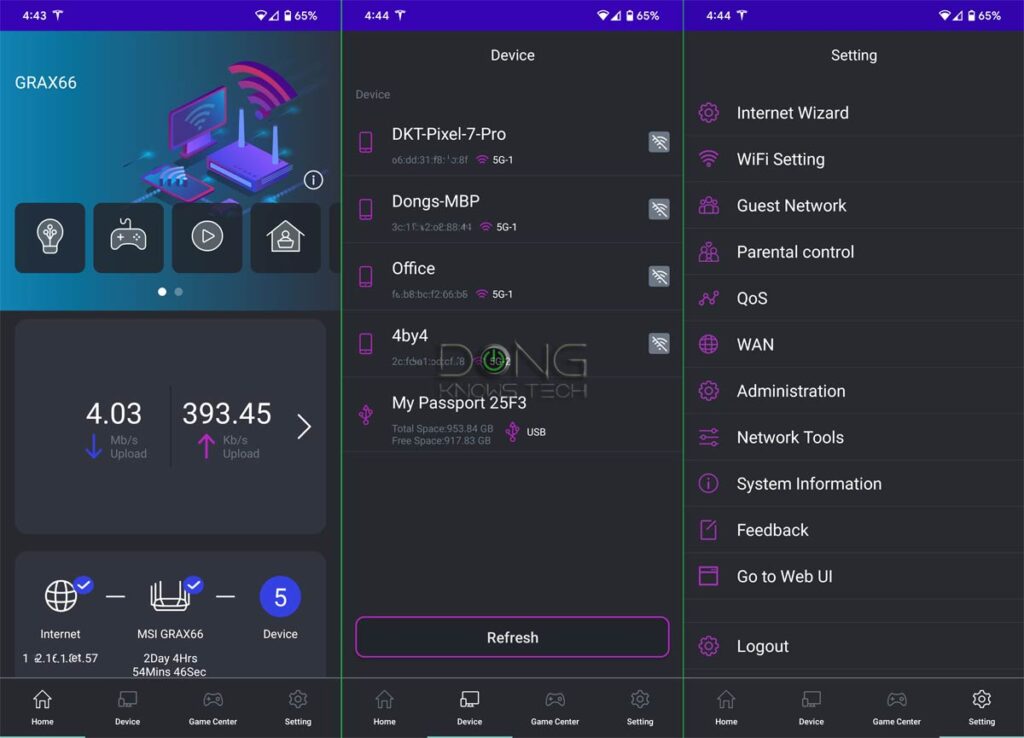
Simple local-only mobile app
Besides the local web user interface, there’s also the MSI Router mobile app (for iOS and Android)—similar to the Asus router—that enables users to manage the network via a phone.
Currently, the app only works locally and offers less in-depth access to the router’s settings and features than the web user interface.
Excellent Wi-Fi customization
Each MSI router comes with four SSIDs for each Wi-Fi band, including the main (default) one, a Guest network (disabled by default), and two virtual SSIDs in the “Multiple SSD” section (off by default.)
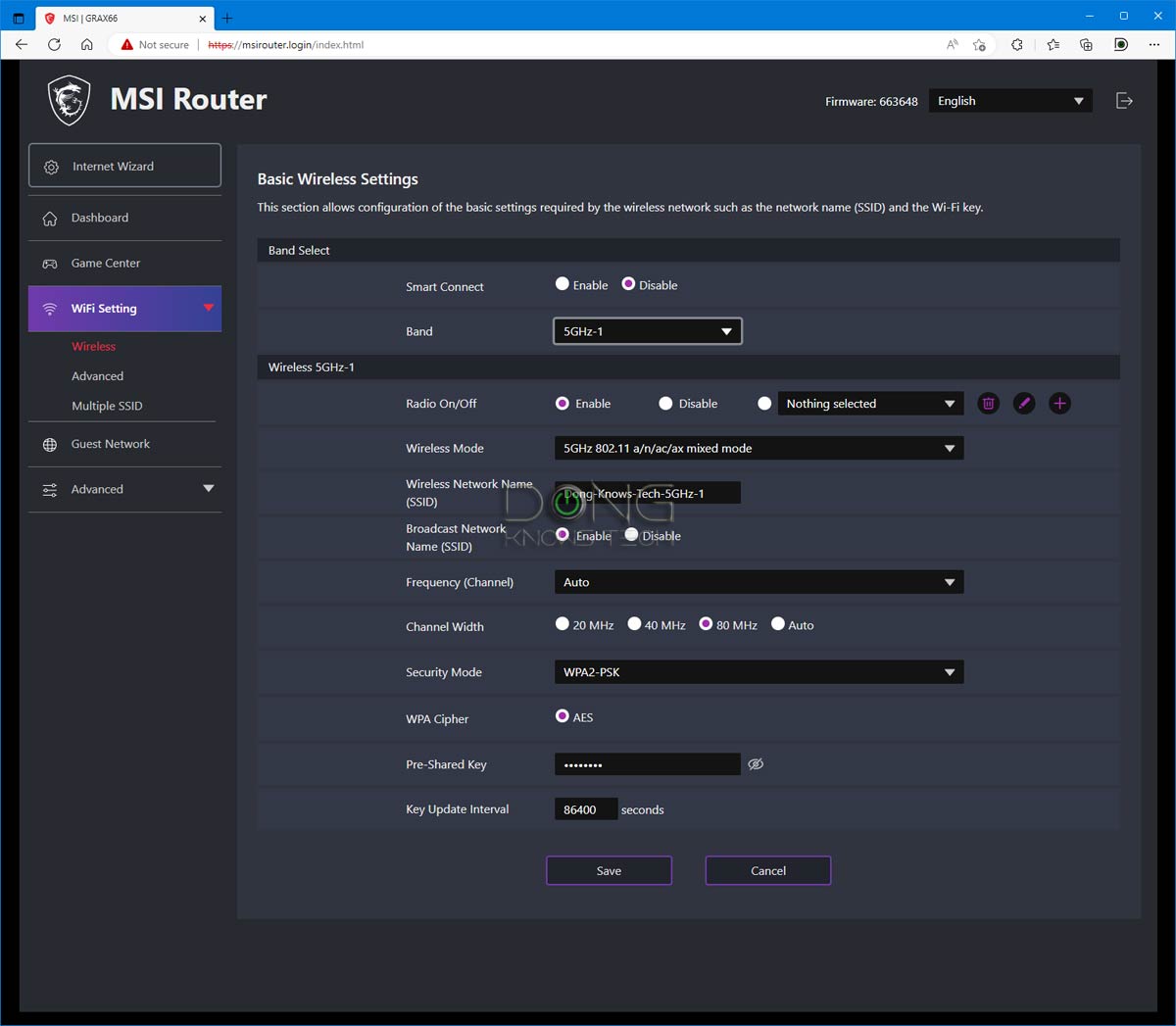
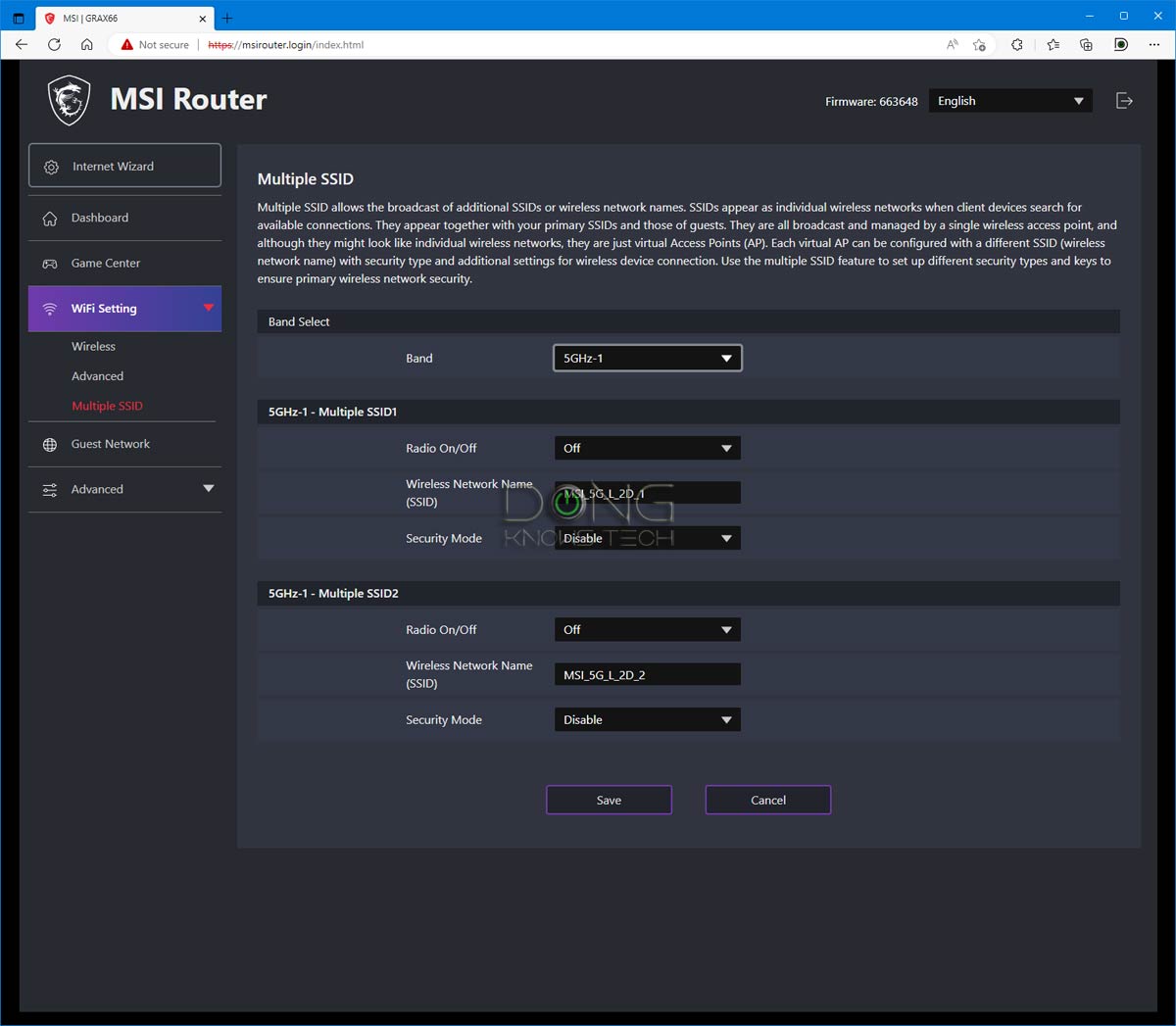
Users can customize the main SSID of each band to the max, including picking the channel, channel width, Wi-Fi standard, etc. They can combine the band into a single SSID (Smart Connect) or use them separately.
QoS-based gaming features
MSI’s gaming features are pre-programmed Quality of Service settings, called AI QoS, similar though not as in-depth as the case of Asus’s Adaptive QoS.
Within the web interface, the Game Center section duplicates a portion of the router’s AI QoS section.
MSI, for now, doesn’t offer true gaming features available in Asus gaming routers or those powered by DumaOS, such as ping management or private gaming network.
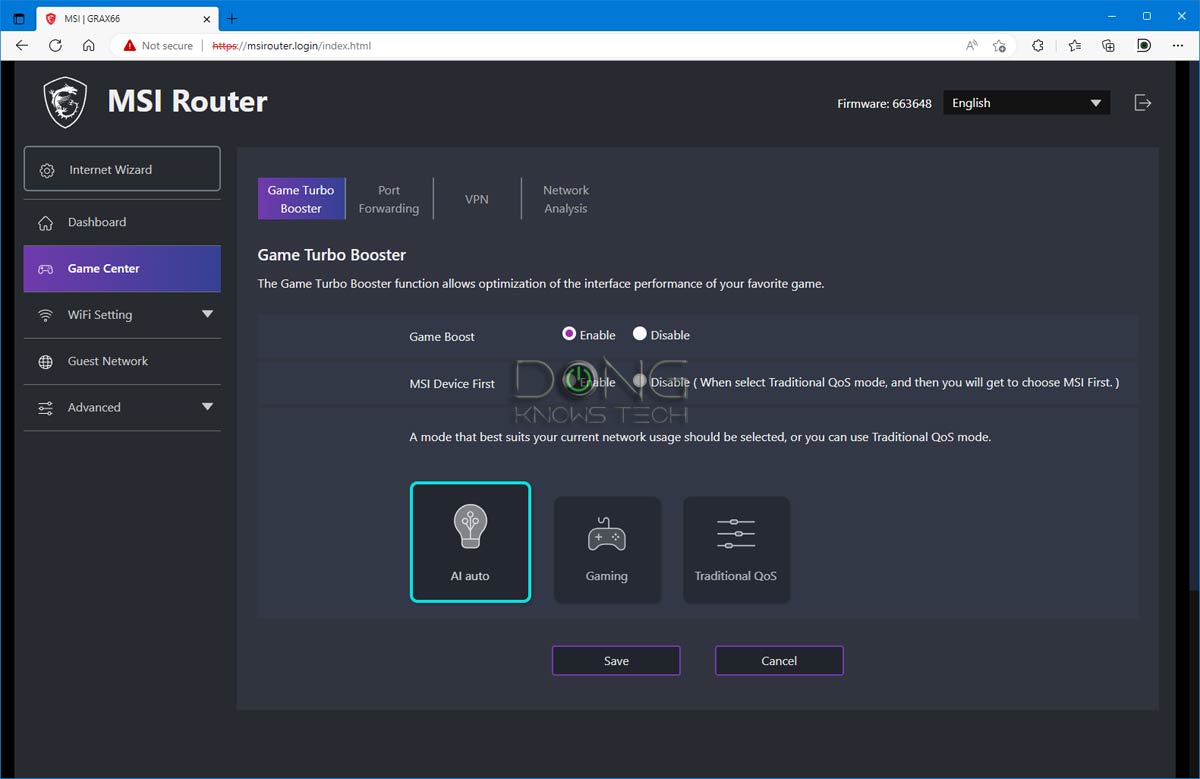
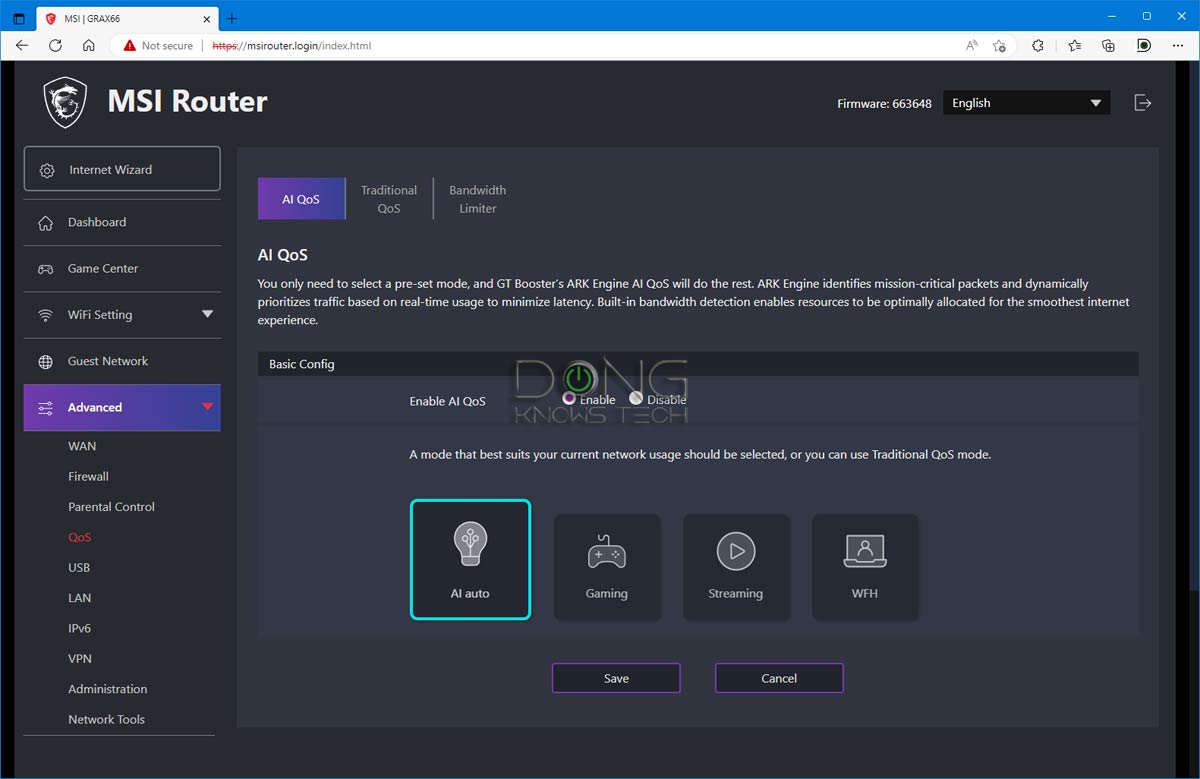
In short, it’s a bit of a stretch to call MSI hardware “gaming routers”. But you can play games with them, just like the case of most Wi-Fi routers.
Simple Parental Control
An MSI router has a simplistic Parental Control feature that limits Internet access or blocks connected clients using six pre-determined categories: Adult, Illegal (drugs, firearms), Gamble, Malicious (phishing, attack, virus), Violence, and Game.
It’s unclear what each category entails, and no way to define it further. Consequently, it’s hard to know its effectiveness.
Moreover, you have to block/limit access to one client at a time instead of creating a group to manage multiple users in one place.
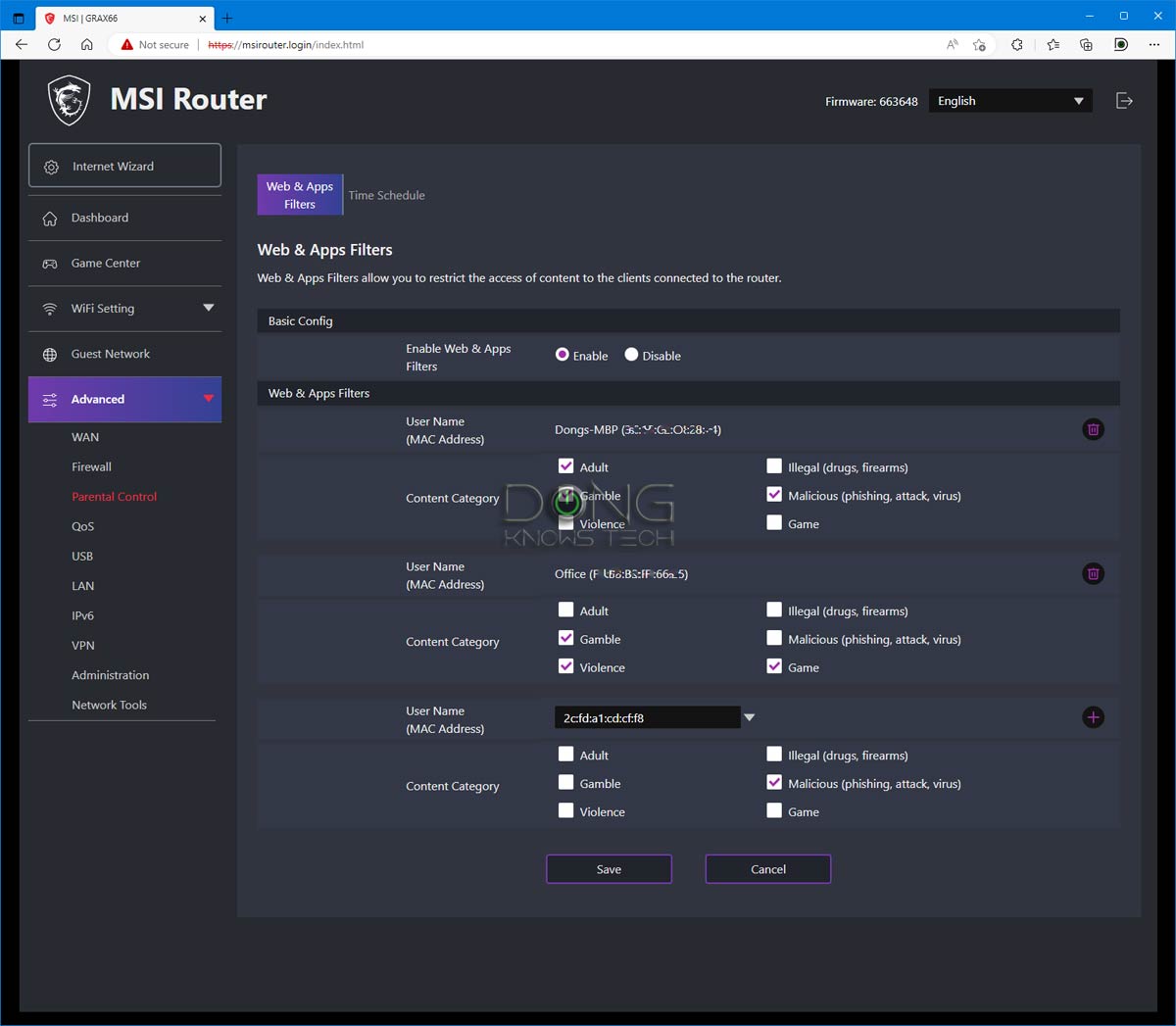
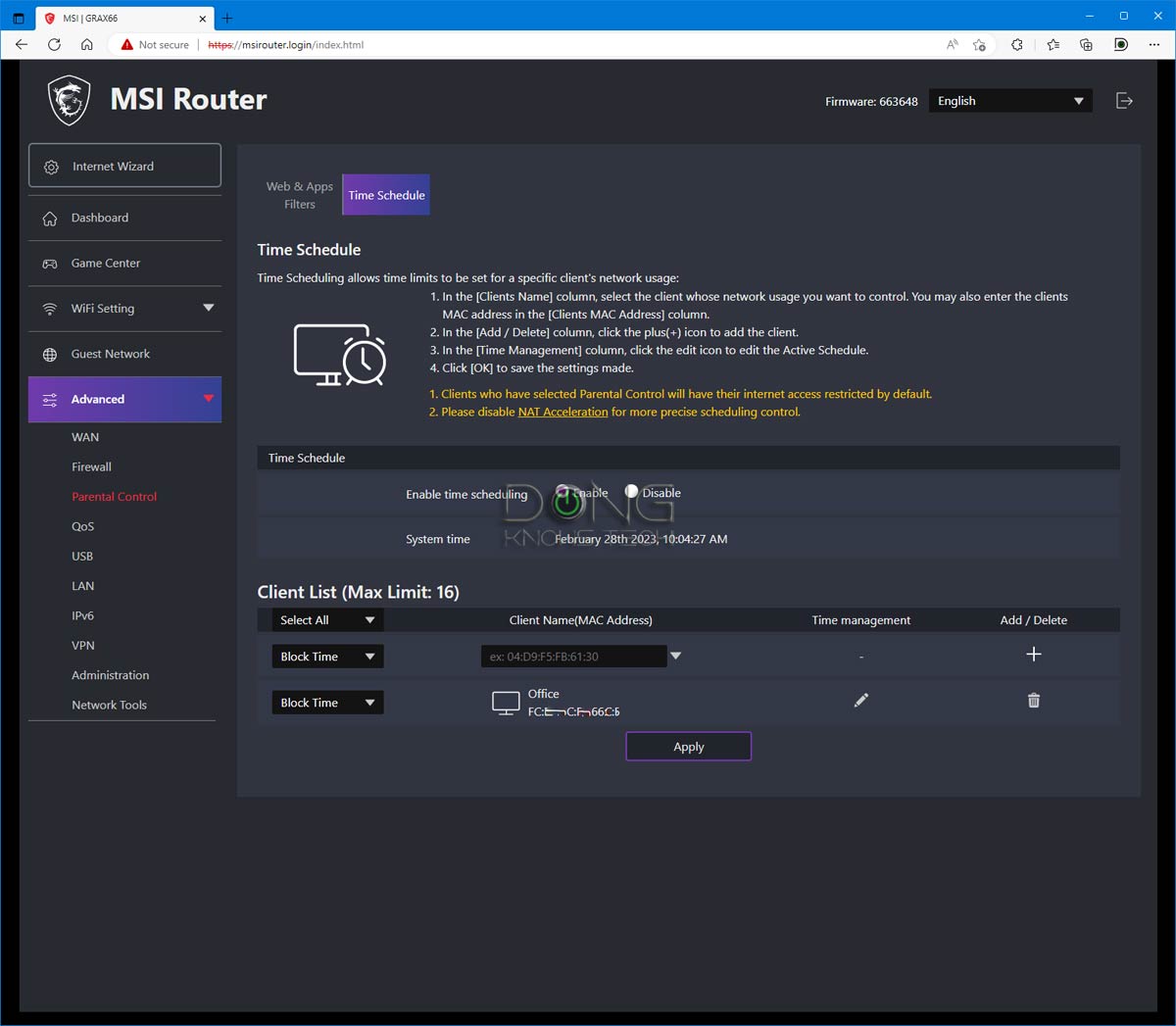
It’s important to note that the Parental Control features and the web filtering of MSI’s firewall are based on clients’ MAC addresses. As a result, they can be easily circumvented via MAC spoofing.
MSI and your privacy
While you can use an MSI router without surrendering personal information by default, activating some of its features, including AI QoS and Parental Control, means you’ll have to share your Internet traffic with GT Booster, which powers the router’s said features.
That’s the case with all routers with these features. Similar to real life, we can’t have our business or security taken care of without involving a third party.
Here’s GT Booster’s privacy policy.
Single VPN option
For now, MSI routers’ support for VPN is limited to the OpenVPN protocol. This is not bad since this is the most advanced VPN option.
The drawback is that you’re out of luck if you want a more popular VPN server, such as PPTP or L2TP/IPsec, with client support readily available on devices.
Extra: Popular VPN server options
Below is the list of VPN protocols collectively available in-home Wi-Fi routers. Most routers support just one of them, while others might support all.
WireGuard
Wireguard is the latest VPN protocol. It debuted in 2016, initially only for Linux, but has been available cross-platform (Windows, macOS, BSD, iOS, Android) since 2020.
The new protocol, which uses cryptography, is slated to be extremely simple yet fast. WireGuard is still under development, but has proven to be the most secure, easiest-to-use, and simplest VPN solution.
WireGuard is on the way to possibly replacing all existing protocols below.
OpenVPN
As the name suggests, OpenVPN is a flexible VPN protocol that uses open-source technologies, including OpenSSL and SSL.
As a result, it is highly customizable and secure and cannot be blocked.
In return, OpenVPN requires extra client software, making it less practical. But this protocol is the best if you are serious about VPN.
L2TP/IPsec
Short for Layer 2 Tunnel Protocol, it’s the second most popular VPN protocol. It’s also a built-in application in most modern operating systems—and an interesting one.
It does not have encryption by default, so it’s not secure when the IPsec—or IP security—portion comes into play to provide encryption. Therefore, this protocol is rigid in port use and can be blocked by a third party.
The point is that L2PT/IPsec is great when it works. And it does in most cases, which ultimately depends on whether the remote device’s local network allows it to pass through.
PPTP
Short for point-to-point tunneling protocol, PPTP is the oldest of the four and is on its way out.
First implemented in Windows 95, it has been part of the Windows operating systems and many other platforms. So, PPTP is well-supported and easy to use. However, it’s also the least secure. It’s better than no VPN at all, and it does its purpose of making a remote device part of a local network.
That said, if you take security seriously or have other options, skip it. Still, it is better than nothing and good enough for most home users.
No Dual-WAN or Link Aggregation
MSI’s new routers come with a 2.5Gbps Multi-Gig WAN/LAN port. You can use it as a WAN (default) or turn the router’s first LAN port into that role, making the Multi-Gig port function as a LAN.
And the port flexibility ends there. For now, MSI doesn’t support Dual-WAN or Link Aggregation. And you can’t turn the USB port into a WAN source, either.
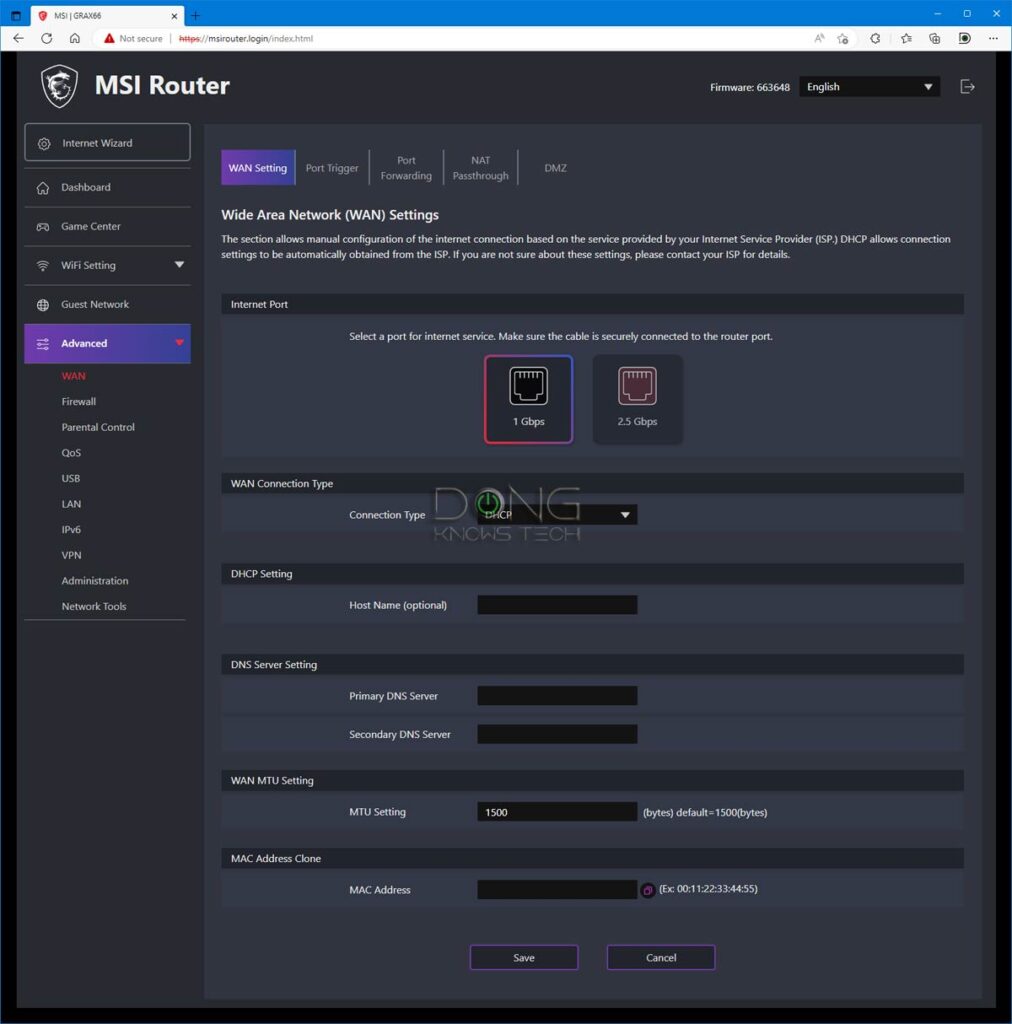
No mesh support
MSI routers, for now, are meant to be standalone Wi-Fi machines. They don’t support add-on mesh features like AiMesh of Asus or OneMesh of TP-Link.
Consequently, they will work great for homes that need just one broadcaster or those intending to extend their Wi-Fi network via standard access points or extenders.
If you want to scale up your network in a seamless way, there’s no option for that from MSI. At least, not yet.
Standard network settings
Like most routers with a Linux-based local web user interface, an MSI router comes with a standard set of network settings, including a DHCP server, port-forwarding, MAC filtering, IP reservation, IPv6, a simple Firewall, and so on.
Notably, most of these settings are less refined than other routers. Take IP reservation, for example; you’ll have to manually enter each entry’s MAC address, which can be a pain. There’s no option to reserve the IP of a connected client by interacting with it on the network map or selecting it from the connected client list.
No built-in Dynamic DNS support
The most surprising and disappointing of MSI’s router firmware is that it doesn’t have built-in Dynamic DNS client support. Specifically, the router won’t work as the device that binds the WAN IP and a DDNS domain.
This is likely the biggest shortcoming of MSI when compared to other networking vendors. Asus, for example, even provide a free DDNS domain for each router.
An MSI router will still work for those needing DDNS, but a separate DDNS updater, such as a NAS server or an always-on local computer, is required within the network.
SMBv1 is still required for network storage
MSI routers with a USB port can work as a mini NAS server. In this case, you can plug an external hard drive into this port, and the router will work as a DNLA media server or a file server. It even also works as a BitTorrent PC-less downloader.
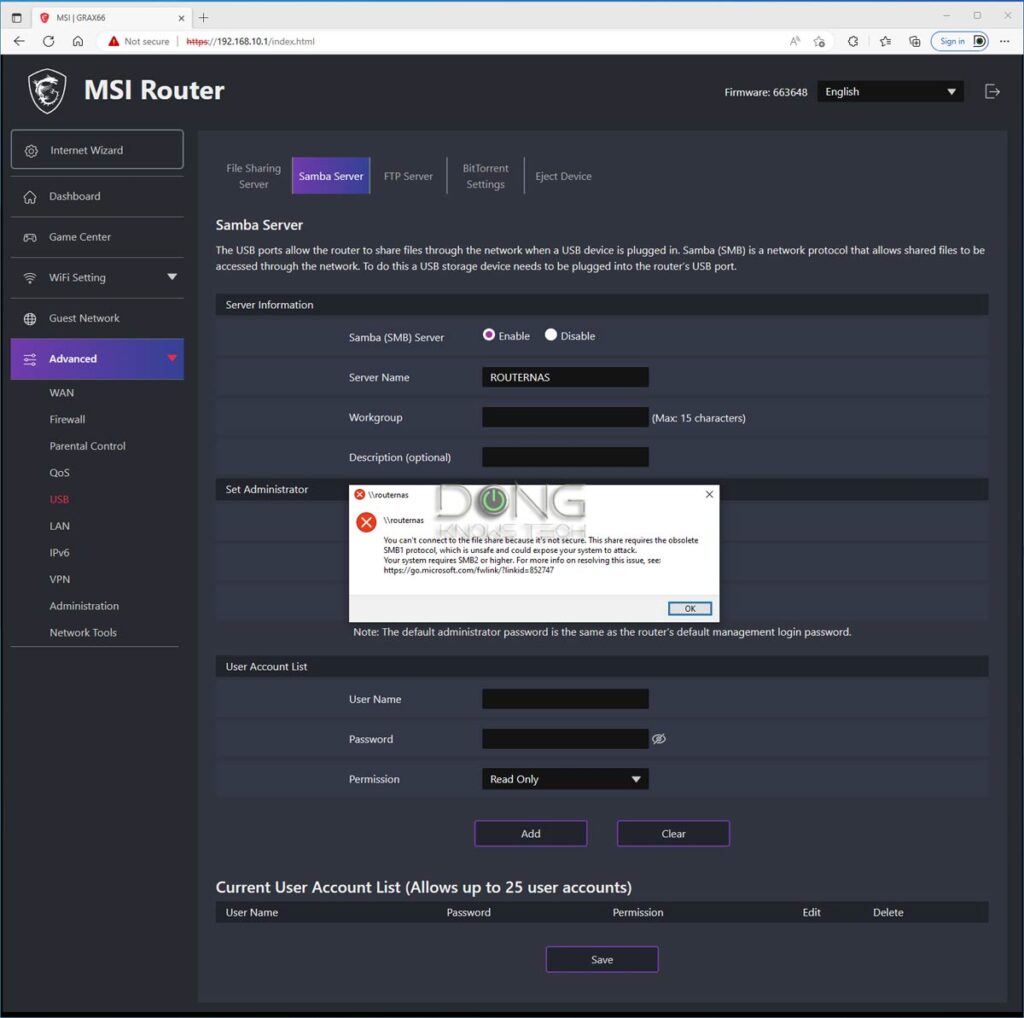
And all that works. However, the network client, such as a computer, must support the dated and vulnerable SMBv1 protocol if you want to access the shared folders hosted on the router’s connected USB drive.
Due to security reasons, most devices don’t use this protocol anymore—it’s disabled by default. So taking advantage of an MSI router’s USB port might mean you need to downgrade your network’s security. At least, that’s the case until SMBv2 or later is supported.
Like the case of the RadiX AX6600, the RadiX AXE6600 didn’t have much to qualify as a “gaming router.” Its Mystic Light is a cool bonus, but it only helps the router to look the part. Its game-related tricks are merely part of QoS, a common feature available in many non-gaming routers.
But, like all routers, things will change over firmware updates. As for right now, this Wi-Fi 6E router is very similar to its Wi-Fi 6 twin, even in real-world performance.
But before that, let’s take a closer look at its photos.
MSI Radix AXE6600: Detail photos







MSI Radix AXE6600: Familiar (fast) and reliable performance
The Wi-Fi 6E MSI GRAXE66 (RadiX AXE6600) worked similarly to the GRAX66 (RadiX AX6600) in my testing. Specifically, its 5GHz band delivered similar speeds to the 5GHz-1 of the Wi-Fi 6 counterpart.
And its 6GHz band had about the same speed as the 5GHz-2 band of its cousin, too, albeit with a shorter range according to how the 6GHz band works.
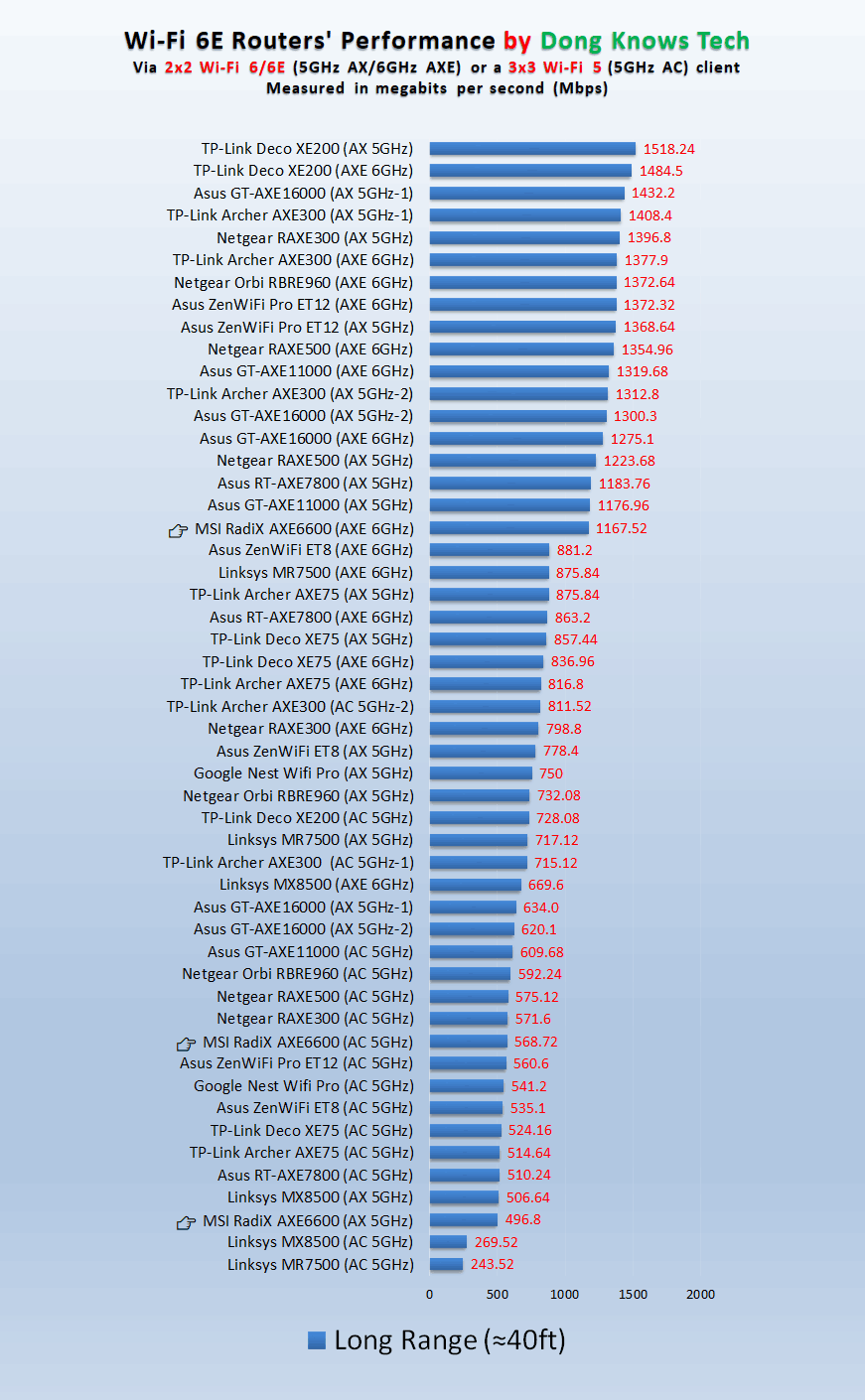
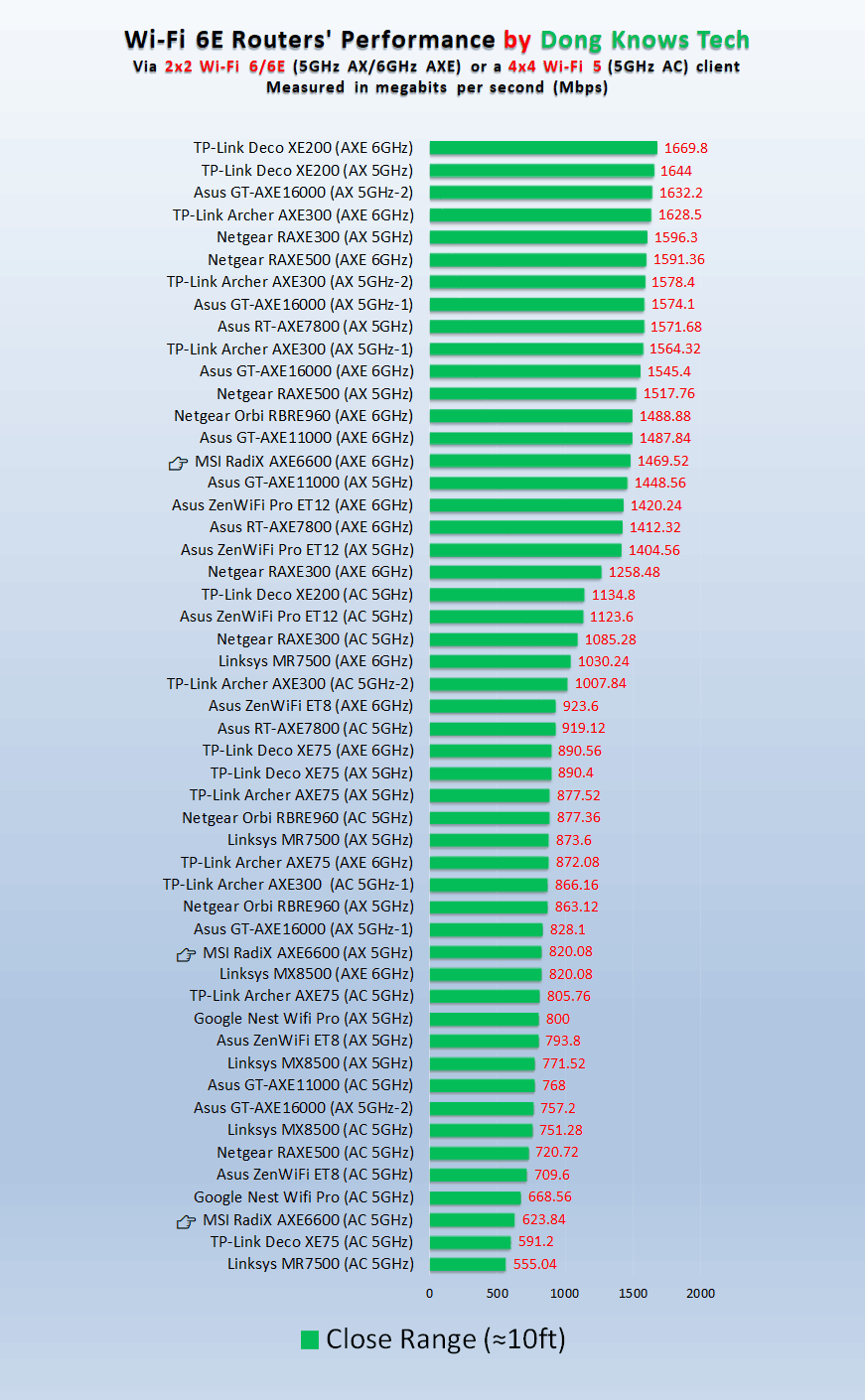
Overall, the RadiX AXE6600 also had very good coverage similar to the Asus RT-AXE7800 or similarly specced Wi-Fi 6E router. Generally, if you have a home of 2000 ft2 (186 m2), place it in the middle, and chances are you’re all set.
That’s if you don’t expect to use its 6GHz or 5GHz everywhere—its 2.4GHz band had the longest range—and as a rule, your mileage will vary.
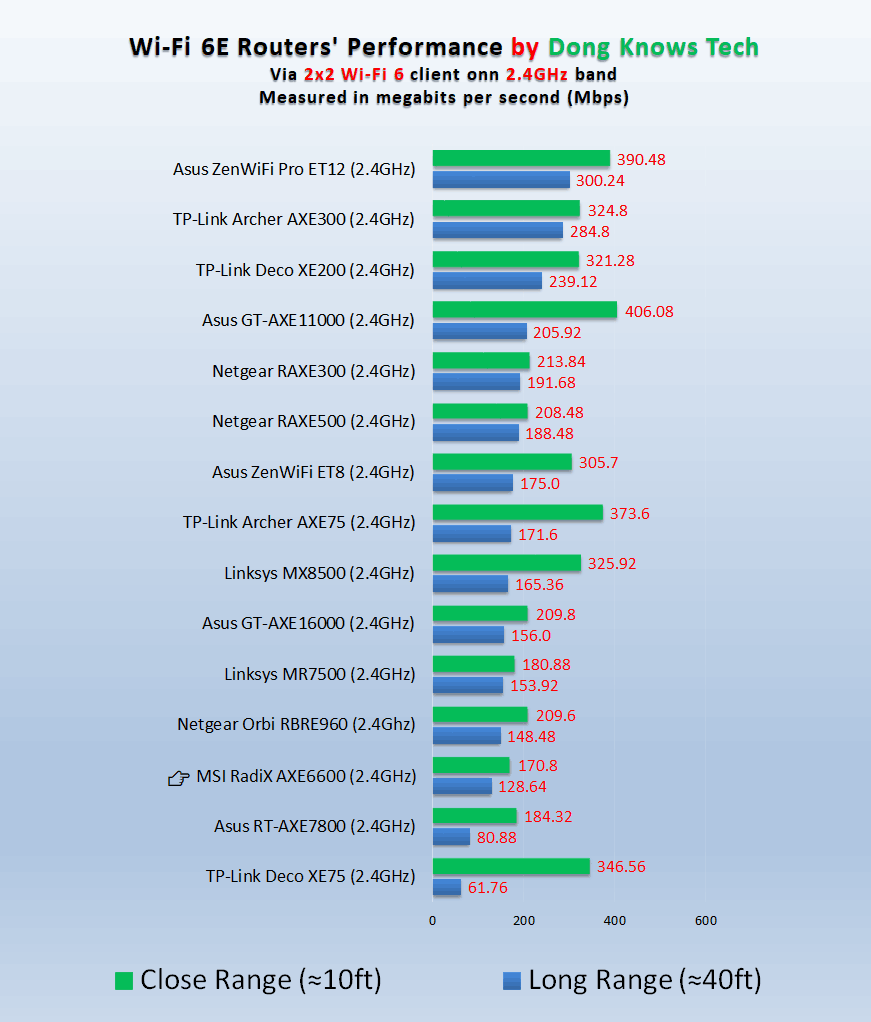
The router also passed my 3-day stress test with no disconnection. Regarding Wi-Fi performance, besides the mediocre 5GHz specs, there’s not much to complain about this router.
Network storage performance (when hosting a portable SSD) could be better
I wasn’t super-happy with the router’s network-attached storage (NAS) performance when hosting a USB portable SSD.
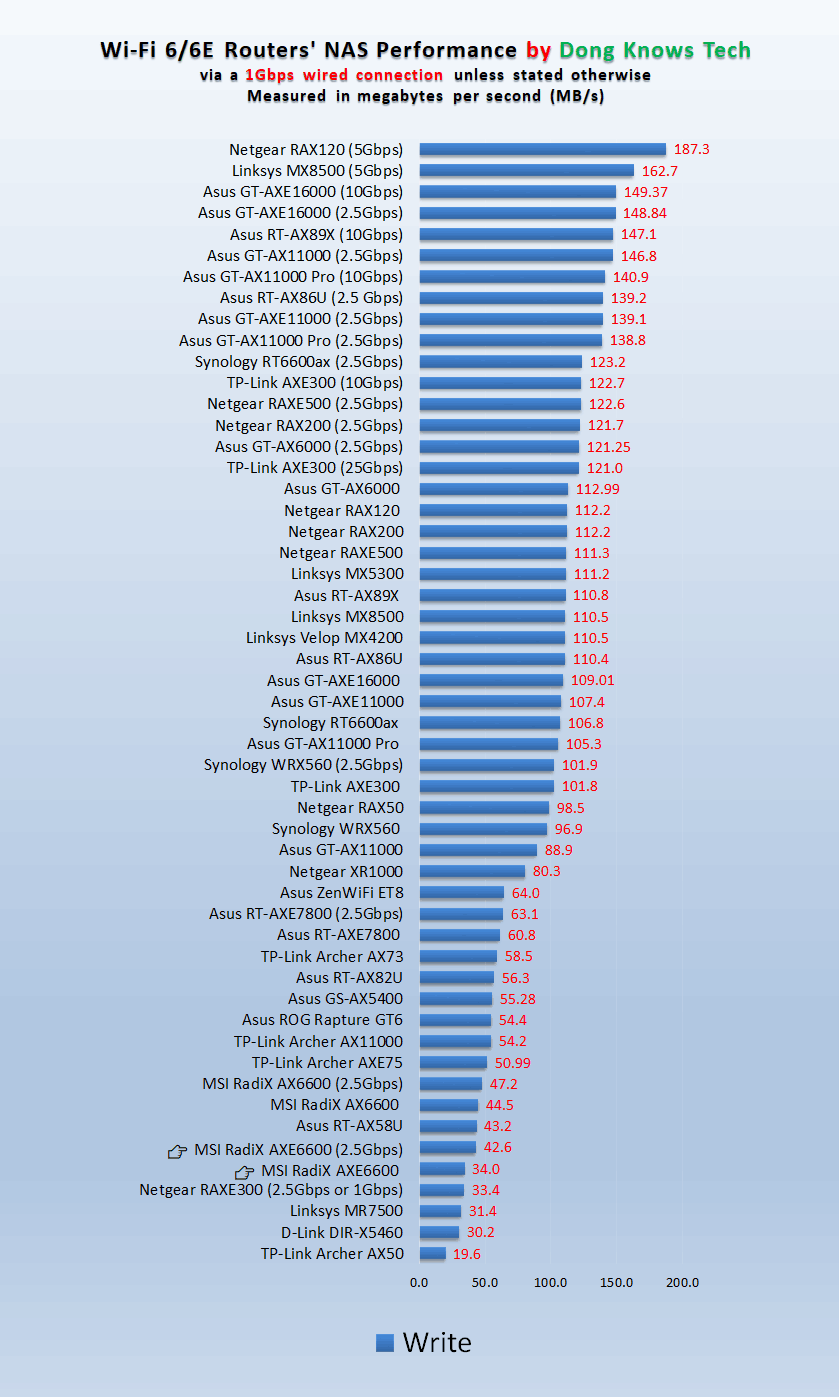
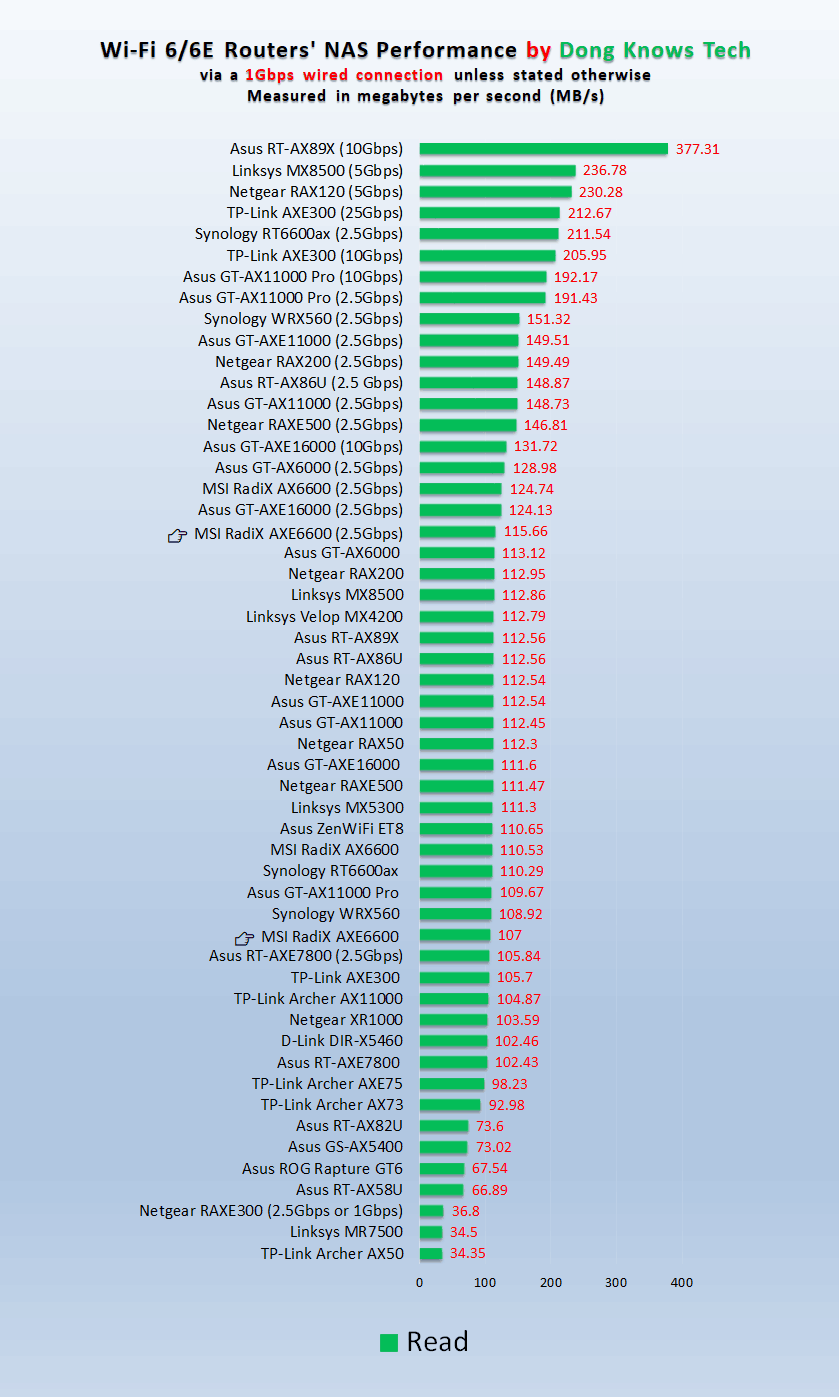
Like its cousin, the RadiX AXE6600 also requires SMBv1 to work, and its real-world copy speeds were even slower. In fact, its writing performance was among the slowest in the Wi-Fi 6E crowd.
Again, the router will work out as a mini NAS server for casual network file sharing, but if you want more, consider getting a real server.
MSI Radix AXE6600's Rating

Pros
Top Wi-Fi 6E specs; cool Mystic Light; Reliable Wi-Fi performance
Lightweight yet robust web user interface; helpful mobile app
Supports all standard home network settings, deep Wi-Fi customization
Nice design, low power consumption
Cons
Only one 2.5Gbps port; mediocre 5GHz specs
Thin on gaming and network protection features; no Dynamic DNS, Link Aggregation, or Dual-WAN
Mystic Light requires a PC app; Network storage requires SMBv1 with lackluster performance
Conclusion
While the MSI GRAXE66 RadiX AXE6600’s performance and features are not as substantive as its Mystic Light is flashy, it’s still an excellent Wi-Fi 6E router considering the relatively friendly cost of $349.99.
Since MSI’s return to the home Wi-Fi realm is still fresh, knowing how its routers pan out in the long term will take a while. However, judging from my weeks-long experience, I’d optimistically say they will likely improve over time via a new firmware.
Still, only time will tell. If you are willing to take that risk and are looking for a new standalone Wi-Fi 6E router, give this newcomer RadiX AXE6600 a shot. Who knows, you might even end up loving it.



Hey dong, I just fond out that there’s a Minions router. It’s by Davolink and they have both Bob (WiFi 6, $70) and Kevin (WiFi 6E, $130)!
It could be kinda cool and cute to review or show it off. It’s pretty unique as far as styling goes. Routers are usually styled as “gaming” or a plain cylindrical/square box. Best looking router I’ve seen lol.
https://www.amazon.com/Davolink-Minions-Kevin-Wi-Fi-Router/dp/BOCJXZSLNM
It was showcased at CES, Dave. With the performance TBD — but keep in mid that it’s supposed to be a Wi-Fi broadcaster –, the thing looks fun but it’s a terrible idea considering how a router should be left alone. Imagine if a kid grabs it and runs away thinking it is a toy.
Would you want an engine oil spray disguised as a perfume bottle?